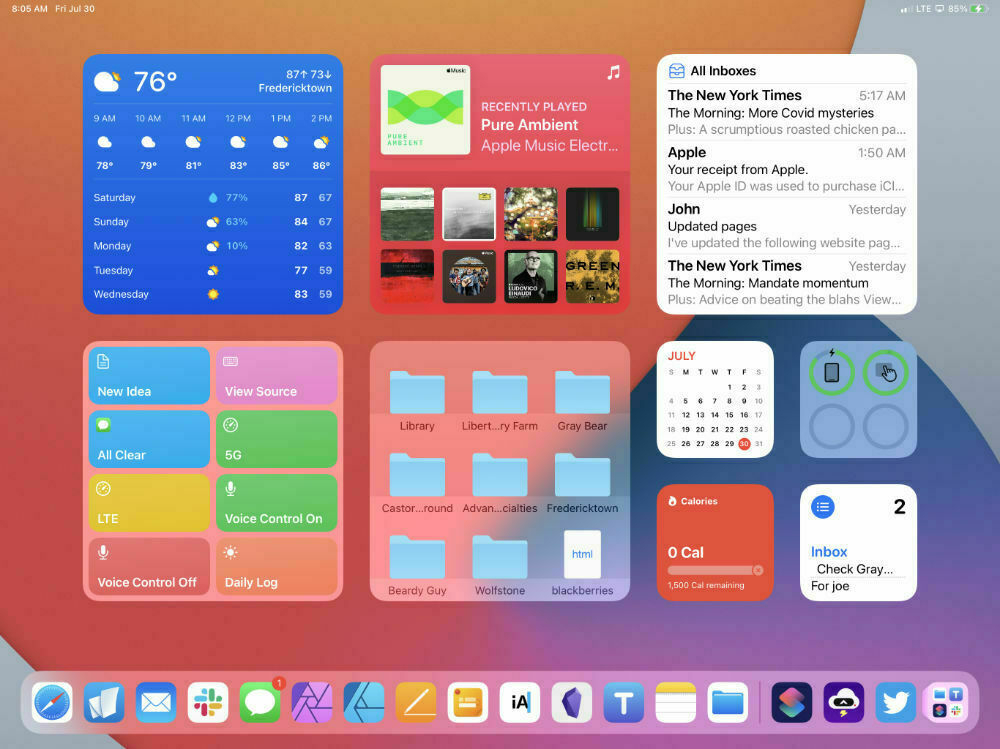Apple
- Cleaning the mesh openings
- Resetting the AirPods and repairing them to my Phone
- Trying the different tips
- Improved Mail app with Smart Folders, share sheet, improved searching
- Proper external display support
- Improved Files app (generally make it as close to the Mac Finder as possible). The main thing would be indexing of text content, Smart Folders, copy progress indicators
- Multitasking - I’m actually pretty happy with it as is but I’m sure it can be improved.
- Widgets on the Home Screen
- Would be great if iPhone apps, when iPad is in landscape orientation, could be displayed as slide overs or some other way from the current method of taking over the whole screen in portrait mode.
- Settings app support of split screen. (Lol, is there a reason this app does not support split screen??)
- Health app
- Smart Folders in Photos, Contacts, Notes and really, everywhere it’s possible to do.
- Editing and creation of groups in the Contacts app.
- Home App improvements
- I don’t use FaceTime but from what I hear it could stand to be improved.
- I actually really love Siri. Make it better.
- Voice dictation is great. Make it better.
- iCloud Diary - Setting this aside from the rest. I’d love to see Apple do something more with Messages to move it in a direction that might allow for people to more easily quit Facebook. That might just be a chip away at it sort of thing whereby each year more features are added that allow it to more fully replace FB. In particular, I’d love to see some sort of timeline feature along the lines of what Micro.blog offers. A sort of iCloud diary or iCloud journal. Make it easy for anyone to do some of the things they might otherwise go to Facebook for. I don’t think it needs to be an immediate replacement, just a step towards that. Maybe a new app with tie-ins to Photos, Messages, etc.
- Logitech Combo Touch Keyboard Case
- Apple Smart Keyboard Portfolio
- Apple Magic Keyboard for iPad
- Brydge Max+
Using Stage Manager on iPadOS public beta: Very useful with 3 windows, cramped with 4. Great having the sidebar of workspaces. Old multitasking still useful. In dark mode overlapping windows are hard to distinguish from each other.
Stage Manager
Matthew Panzarino has an excellent write-up on Stage Manager over at Tech Crunch.
“As a user, you appreciate that you’re not constantly accumulating clutter, you’re not cleaning things up, you’re not managing where things are, you just do what you want to do. And it’s there. And it’s, it’s all managed for you,” says Federighi on their approach to Stage Manager’s design. “It’s clean and focused. Traditional windowing environments are the opposite. They are mess making by default, everything you open contributes to clutter. Everything involves you having to kind of manage where things are and how things might cover each other up and so forth. And then you’re responsible for sort of cleaning up after yourself the whole time.”
[caption id="" align=“aligncenter” width=“1384”] Image courtesy of Apple[/caption]
Image courtesy of Apple[/caption]
Been a week since WWDC 2022 and I’ve still not put together a proper post. For now I’ll just say, while I’ve been very happy with iPadOS as it is, I’m also excited about Stage Manager and extended desktop support coming in iPadOS 16.
Looking forward to WWDC today, especially the bits pertaining to iPadOS. I'm really very happy with the iPad as my primary computer but improvements are always welcome!
Universal Control
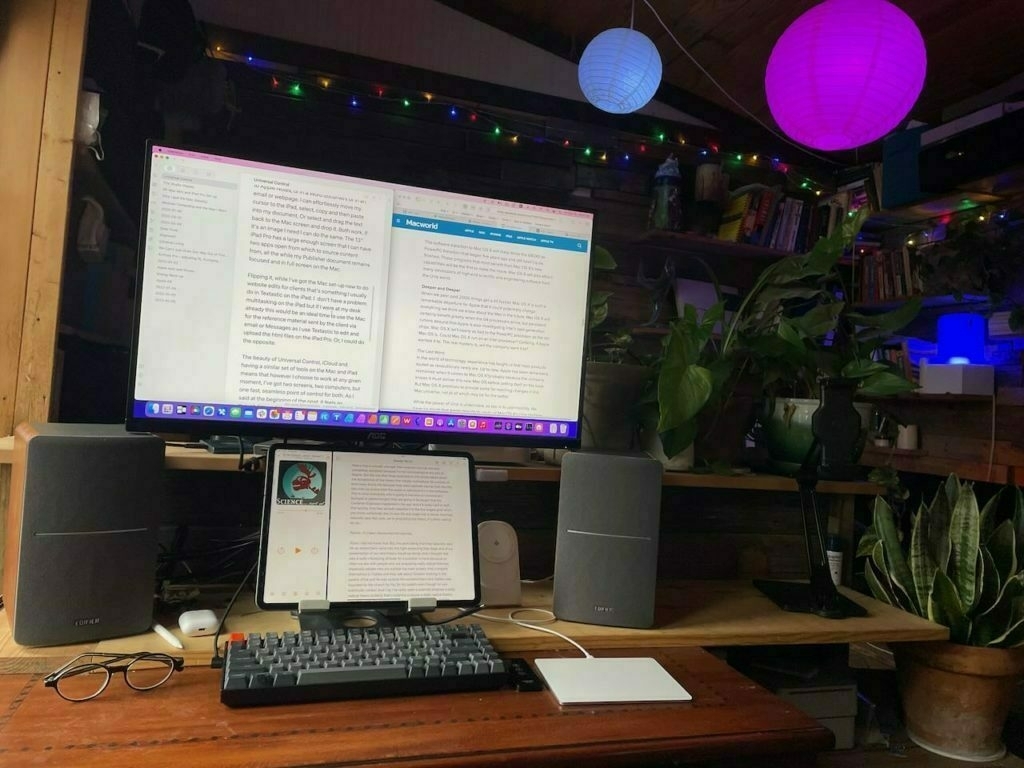 It’s just one computer. That’s what I’m telling myself when I use Universal Control. The Mac, the iPad, functioning as one. It’s a computing experience with two screens. In the week or two since the release of the new feature there’s been a bit of debate about the usefulness of the new feature with some suggesting it’s a gimmick or just not that useful. And I suppose it’s possible that the usefulness might be a question depending on your workflow.
It’s just one computer. That’s what I’m telling myself when I use Universal Control. The Mac, the iPad, functioning as one. It’s a computing experience with two screens. In the week or two since the release of the new feature there’s been a bit of debate about the usefulness of the new feature with some suggesting it’s a gimmick or just not that useful. And I suppose it’s possible that the usefulness might be a question depending on your workflow.
But in my case as I’ve been making more of an effort to use my Mac and sitting at a desk to do so, I’ve worked out a pretty comfortable flow between the two. There’s nothing here that’s set in concrete. It’s all about flexibility and flow and learning to move between the screens just as I might if my Mac were using two screens. But rather than the Mac driving both I’m using the extra compute power of the iPad as needed. The key here, and I believe Apple’s intent, is that the movement of cursor and keyboard between multiple screens be so fluid that we just do what we do without thinking too much. Initially there may be a tendency to over-think it.
An example of how it’s been useful to me. I often need to design newsletters, reports or brochures. For longer documents I’ll likely use Affinity Publisher which currently is not available on the iPad. In that case I’ll open my document full screen on the Mac and use the iPad for sourcing material sent by the client. I might have text saved to Apple Notes, or in a Word document or in an email or webpage. I can effortlessly move my cursor to the iPad, select, copy and then paste into my document. Or select and drag the text back to the Mac screen and drop it. Both work. If it’s an image I need I can do the same. The 13" iPad Pro has a large enough screen that I can have two apps open from which to source content from, all the while my Publisher document remains focused and in full screen on the Mac.
Flipping it, while I’ve got the Mac set-up now to do website edits for clients that’s something I usually do in Textastic on the iPad. I don’t have a problem multitasking on the iPad but if I were at my desk already this would be an ideal time to use the Mac for the reference material sent by the client via email or Messages as I use Textastic to edit and upload the html files on the iPad Pro. Or, I could do the opposite.
The beauty of Universal Control, iCloud and having a similar set of tools on the Mac and iPad means that however I choose to work at any given moment, I’ve got two screens, two computers, but one fast, seamless point of control for both. As I said at the beginning of the post, it feels as though I’m working with one computer.
The last change I’ve just made to the set-up is a monitor arm for the 27" display and two bookend speakers as the monitor has no built in speakers and the Mac Mini’s internal speaker is pretty useless. With this arrangement it occurred to me it might be better to place the iPad under the display rather than to the side as I’ve been using it. This makes room for the speakers on either side and the iPad fits perfectly below the display and just above the Keychron keyboard. Not only does Universal control work perfectly via this vertical arrangement it actually feels better and less error prone than it did when I had it off to the side.
All in all I think Universal Control will be the kind of feature, like the other Continuity features such as Handoff and Shared Clipboard, that will prove really useful in my workflow as I suspect it does for others that are using multiple devices.
M1 Mac Mini and iPad Pro Set-up
After a bit of consideration these past few months I finally bought an M1 Mac Mini. My 2012 Mini is still running but with inflation, war and the general state of world affairs, I thought I’d go ahead and get set-up with a Mac that should last the next 10 years. The new Mac will largely fill the same role as the old, essentially, a file server, internet sharing, and occasional projects that require Affinity Publisher which is not yet on the iPad.
All that said, as I posted a couple days ago, thinking about a battery powered Mac Mini and modular computing, it’s also on my mind to reconsider the value of the Mac. To that end, upon setting up the Mac Mini last week, I determined to spend as much time as possible using it over the course of the week. Largely that was to explore the new features of macOS Monterey but also just to get a feel for the new M1 hardware and finally to compare both to working on the iPad. There were even a couple days that I didn’t touch the iPad Pro.
After several days sitting at the desk I did a quick stand-up desk modification and now have everything setup as I used to 5 years ago, in terms of a standing desk set-up. I’ve got plenty of room for the iPad too. One consideration, knowing that Universal Control is coming next week, was to have a set-up that would allow me to easily move back and forth between the Mac and iPad. And of course, it’s also still very easy for me to plug the iPad in to one usb C cable and be using the external screen that’s shared with the two Mac Minis, each with their own input. The downside of the Universal Control set-up is that the Mac would be driving the larger 27" display and the iPad Pro would be restricted to its smaller display. We’ll have to see how that goes. For now it’s acceptable as the Mac takes full advantage of the screen whereas the iPad looses a bit on each side. But letting the iPad take over the screen is as simple as using the screen sleep hot corner on the mac.
Okay, so, to compare the experience of coming back the Mac after several years of my regular, daily use of the iPad. What I’ve noticed in the past week is that while this new M1 Mac hardware is fast it still feels slower than the iPad in my normal, day-to-day usage and I think that’s largely due to multitasking.
iPad Multitasking versus Mission Control on the Mac I’ve gotten used to the iPad way of using apps either in full screen or split screen. And so, upon returning to the Mac I’ve set-up several virtual desktops in Mission Control and have various apps assigned to them. It’s similar to the iPad multitasking experience with the most noticeable downside being that the thumbnails for screens are all at the top and small. I can’t tell what I’m looking at because the label for each is “Desktop 1”, “Desktop 2” and so on.
There is an option to run them in actual split screen (referred to as tiled), 2 apps to a shared screen which puts a label at the bottom with the app names. The downside to that is that the window becomes unavailable to other app windows. It feel locked. Compare that to an iPad where I can have my side by side apps and easily pull in an app as a slide over or a Quick Note. It’s a small thing but important in how it feels in use. Tiled apps on the Mac won’t even allow for a Quick Note and there is no such thing as slide over so it feels really restricted.
For many long-time Mac users the iPad is described as restrictive and as an environment where getting things done is more difficult due to what’s described as inferior multi-tasking. I’m finding the opposite to be true but I’ve also gotten out of the habit of using my Mac and having lots of windows open on a single screen. For many Mac users I think this is the key thing, just lots of windows from different apps on top of one another. I guess I did that as well in the days before the multi desktops brought by Mission Control. And to some degree, even after that. I think I often used overlapping windows but it now seems cluttered to me. Nevertheless, I’m going to continue for another week or two in an effort to give macOS a nice visit. My hope with this experiment is to discover how I can best use the Mac and the iPad together, as complimentary computers and screens. I’ve got two very powerful computers, if I can use both side-by-side I will.
And on the topic of multitasking and windows, I’ve decided to download and use an app called Raycast primarily for window management. There are paid apps to do this but Raycast seems to do what I want. It does a lot more than window management but that’s what I’ll start with. I changed the Command-Space shortcut to open Raycast and Spotlight is now Option-Command-Space. Raycast has the added benefit of doing window management. So I can activate it and start typing “right” and it has learned that I probably want to tile the current window to the right using half the screen. Then I can tap over to any other window and type “left” and it will prompt me to move the window to the left half. Or I can type “center” or a variation such as “center third” to place the window. Lots of options. All in all, it will make keeping windows organized easier when I feel that need, which I expect to be most of the time. I found it odd that I had to download a third party app to do this kind of keyboard shortcut window management.
App Launch Times Surprisingly, the M1 Mac Mini is not as fast as I expected. Coming from the contrast of a 2012 Intel Mac and the iPad Pro, I expected apps to launch faster than they do. Many do launch with one bounce though the Affinity apps take longer to launch than they do on the iPad, about double the time. The same can be said for Pages and Numbers. If they’ve been open recently then they open with one or two dock bounces. Otherwise it’s 4 bounces or more. This compares the iPad where they appear to open instantly. This is part of the experience is very much related to memory management so I’ll dive into that a bit next.
Memory Management This is an interesting one that is surprising me a bit. I knew going in that a budget Mac Mini running 8GB would be a bare minimum. It was the right choice for me though. Still, it’s worth mentioning a comparison to the iPad Pro with the same 8GB memory and M1 processor. Given how I’ve been using the iPad Pro, it seems noticeably better at managing memory for multitasking and yes, this goes against the common narrative that Macs are better for multitasking. I bring it up because yesterday as I worked on an Affinity Publisher project on the Mac I needed to open Affinity Photo to optimize a few images. Most edits can be done within Affinity Publisher’s very cool Studio Link feature that just opens a sort of Photos Mode. But I actually wanted to open an overly large png file externally and export it to a smaller png. Upon clicking the Photos app in the dock I found myself waiting for quite awhile for the app to open. Bounce, bounce, bounce, bounce. It seemed to go on forever. I wish I’d counted. I expected maybe 4 bounces but guessing it was over 10. Now, to be fair, I had several other apps open and both of these Affinity Apps are resource intensive. But here’s the thing, on the iPad often bounce between Affinity Photo and Affinity Designer and then over to Safari, Mail, Obsidian then back to Photo to Designer then to Messages to News Explorer. As I type this in Obsidian I did the above to test. The sort of thing I do often on the iPad but I wanted to try it again to confirm my memory. It wasn’t till I got to News Explorer that I saw an app reload and that’s not surprising because I hadn’t used News Explorer since sometime yesterday afternoon. And the reload time was a mere half second.
I find that with the iPad I don’t “close apps” or manage them in the same way I do on the Mac. On the Mac when I see an app in the dock that indicates it is an open app I’m more likely to close it if I’m not using it or planning to use it. Perhaps that’s unnecessary and something I need to let go of as a habit from previous years' habits. As a test I’m going to try to leave apps open longer and see how well the system manages it. I noticed the other day in the System Preferences app that there is an option to turn off the dock indicator for open apps, I’ve just turned that on so I’ll no longer know which apps are open. This brings me closer to the iPad experience and might also change how I think about managing app usage.
Finder on the Mac, Files on the iPad This is one that’s brought up often as a subpar experience on the iPad. For the most part I disagree. Comparing the two, they seem to be very close to the same in experience. The one primary advantage that the Mac does have is that Finder has a customizable toolbar and the ability to view more columns of data about files in list view. It’s also got better file searching in that the contents of pdfs, text documents, etc are all indexed and searched. There’s no doubt that there’s room for some of these features to be added to Files and they should be. Sure, Apple probably needs to keep the default simple but certainly settings could be added for those that want more. All that said, using the Finder this past week has not led to any sense that I’ve been missing out anything essential on the iPad. In day-to-day, probably the most notable feature would be adding extra columns in list view then having the ability to click those column headers for quick sorting.
Built in Mac apps have all been as expected. I notice slight changes coming from macOS Catalina but mostly small refinements. Speed wise, it all seems to be about the same, perhaps just a bit faster in daily tasks. I guess that says something, too, about how optimized macOS is at this point. Made for iPad apps seem to run pretty well on the Mac.
Working together Overall, I like and appreciate the refinements of macOS. Also, that while it still looks like macOS, visually, it’s getting closer to iPadOS. They’re coming together in a way that it’s easy to fluidly move back and forth without it being a jarring experience. And really, that brings my to my final point and something I was already thinking about even with Catalina, and something I touched on with my last post, that the Apple ecosystem, particularly the Mac and iPad, function so similarly that I could just as easily be on the same device. I think that’s counter to much of the narrative online which is focused so often towards which of the two is better, always framed as a competition and the differences. I’d much rather enjoy them both and use as needed.
A final edit to add after initial publishing, Apple released the OS updates hours after I posted this that include Universal Control. It seems amazing. I’m planning to return in a week with more about this experiment of using my Mac and iPad together and if it’s been impacted by Universal Control.
Modular Computing and the Mac I Want
Just a few days ago I wrote, not for the first time, about having mostly quit the Mac. I t was a response to a forum post over at Mac Power Users though it was also a post that had already been brewing in my head as a general frustration that I’ve had with managing my Mac. I’ve been a Mac user since around 1993 when I purchased my first, a Mac Color Classic. Still have it. Since then many Macs and I’ve loved using them. It’s only been the past couple of years that I started finding macOS frustrating largely because the simplicity of the iPad has sort of spoiled me, especially in terms of background maintenance type tasks. Also, window management. Bit’s of friction that just kind of crept in with the Mac. But really that might move me from the real topic of this post so I’ll save that bit for another day.
But more relevant to this post is that over time the iPad, as the simplest possible computer grew to feel like a comfortable extension of me. First and foremost a slab of glass. I’ve never gotten over that simple fact that this simple tablet was the computer. It not only set a new standard of simplicity but also of personal, direct interaction. And also the beginning (for me at least) of a new way of thinking about modular and portable computing.
Of course the laptop is that to a degree. Certainly portable and a complete package. I sold my last laptop in 2016 because I’d mostly stopped using it. I was either using my Mac Mini or my iPad. I no longer wanted a mobile device that was permanently attached to a keyboard. At that point the iPad OS was more limited so I often still used my Mac Mini at a desk for many computing tasks.
The past few weeks I’ve been getting closer to purchasing a replacement for the 10 year old Mac Mini. It’s still working pretty well but with inflation, supply chain disruption etc, I thought I’d go ahead and get the replacement, a 2021 M1 Mac Mini. I’ll keep the current Intel as a backup, maybe a server (which is already it’s primary function) or gift it to a family member. In any case, before purchasing I carefully considered a MacBook Air.
Why I skipped the laptop and went with the Mini is the subject of this post as it speaks to the modular, portable Mac I really want but which does not exist. I’ll say first that I went with the Mini because I have a 27" 4K display which is what I’ll be using anytime I use the Mac. Why pay extra for the 13" screen, keyboard and trackpad I don’t want or need? The reason I almost spent the extra was that the laptop also comes with it’s own battery, essentially, a back-up power supply and can be charged via USB C from AC or DC power supplies. If I’ve got a power outage my iPads, mobile hotspot, iPhone, etc can all be charged via a solar powered battery indefinitely. As would a MacBook Air. Sure, I can use the standard AC wall plug such as the one that the Mac Mini comes with and run it for many hours from that back-up. But not indefinitely. That’s okay and not a problem because when it comes down to it I’ll be using the iPad for most tasks anyway. But thinking about it did send me down a rabbit hole.
The modular Mac I want most would be a Mac Mini with a battery and the option to charge/power via USB C. But why? Why not just a laptop? Because as I get older I want a bigger screen for larger text. And because I want to be able to have that screen at various heights as needed. And because I’m happy to use an external keyboard and mouse or external trackpad. So, in part, it’s very much a hardware positioning issue. Again, the iPad has spoiled me. I’m used to being able to arrange work spaces in all sorts of ways between the iPad, keyboard and trackpad.
But it’s also an expression of the Apple hardware and software ecosystem. Between my iPhone, 2 iPads and Mac, everything is connected. While not perfect it mostly works most of the time - generally speaking, it feels like like being in a very functional, useful and often magical modular computing ecosystem. I expect I’ll notice and enjoy this even more with an M1 Mac running the latest OS and features like Universal Control.
But about this Mac Mini with a battery, well, I suspect that the current Mac Mini could be much smaller with the lower energy Apple Silicon. I’m imagining a device about half the size and weight. Unlike a laptop, the dimensions of this device would not be constrained by the dimensions of the built in screen, keyboard and trackpad. Maybe a fan, maybe not. But with a built in battery it could be an always on device, easy to transport from home to office or even to different locations within a home. With one of the new portable screens, a keyboard and trackpad, the overall package wouldn’t have to be much more than a laptop. But has the option of a larger screen set at an optimally ergonomic height with different arrangements between the keyboard, mouse and screen rather than for optimal ergonomics.
I can imagine a scenario where I’m at the home office working at the 27" display attached to this portable Mac Mini and/or iPad and the usual peripherals. But a quick unplug of the display and I’m off to the library or a coffee shop or office. Maybe I’m headed to an office where I’ve already got another display, keyboard, etc waiting so I just take this tiny Mac Mini and my iPad. Or maybe I’m going to another space and I can take a portable 15" display, keyboard and mouse. Certainly that’s more heft and bulk than a laptop but it’s still very portable and, the key point, at the home office it has advantages over the laptop.
One last thing I’d want in this kind of set-up would be a new macOS and iPadOS feature, an extension of Hand-off, Continuity, Sidecar and Universal Control that would allow me to initiate control of the Mac from the iPad without a third party app and without the Mac or iPad initially being on the same network. In this setting the iPad would see the nearby Mac, recognize it as mine and that it was running without a display, and prompt a connection, turning the iPad into a wireless display for the Mac, no dongles or third party software needed. Currently I can control the Mac via an app like Screens but that requires that both be on the same wireless network. Or I could use a third party wireless dongle or a wired connection via an app like Duet (see below story).
I can imagine that carrying a portable, battery powered Mac Mini and an iPad that could seamlessly initiate screen sharing/control would be a very cool feature in certain circumstances.
I’ll end with this story that popped up in my RSS feed as I neared the end of this post: Dave Mark at the Loop posts about this project to DIY a portable Mac Mini! Similar to what I’ve been thinking here though I would stress the value of a screen that is NOT attached.
Why I quit the Mac (Mostly)
I had a chuckle late yesterday afternoon when I opened up the forum and found this thread: iOS and iPadOS are endlessly frustrating to me.
The reason for my amusement was that earlier in the day was one of the rare occasions I found myself at the keyboard of my Mac Mini and I found myself frustrated with the experience for most of the time. I had a few things I needed to do in the Contacts app that aren’t up to snuff on that app on the iPad. Also not great on the Mac but a little better. Side note, Apple needs to give the Contacts app on all platforms some attention. It’s been awhile since spent any time managing contacts and it’s not a great experience. (Cardhop on the iPad is fantastic, a much better experience and I could have used that but hadn’t checked on the Mac in a couple weeks so figured I’d check for software updates, etc).
So, as I was working on that I had a tech question texted to me from a relative that resulted, after a series of exchanges between us, in my checking my Time Machine back-up. Huh, no back-ups since January 11th. No notifications that it had stopped. Upon investigating I found an error “A disk you are backing up is case-sensitive, but the backup disk is not. Select a different backup disk or exclude the case-sensitive disk from backups.” One of those fun Mac power user exercises! I do some searching and no resolution. Fine, I’ll come back to that later. I’ve had issues with Time Machine for years. For some it seems to work very well, for me, well, this is just the latest in a long, long list of failures.
I get back to my task. A client is having issues with his Contacts app throwing up the spinning beach ball which is why I’m tooling around looking at options for possibly moving some of his workflow to Numbers spreadsheets for contacts relating mailings, class sign-ups, invoicing and various other bits of data tracking that he’s never gotten around to doing.
While I’m at the Mac this same client messages me with a few requested changes to his website. I instinctively reach over to the iPad attached to the Magic Keyboard and open Textastic in split screen with Messages to reference the text and images he’s sending. He also sends a hyperlink to gather additional images and text from a website so I tap over to Safari. I select some text with the Magic Keyboard trackpad and copy. Then I use my finger to tap and hold an image in Safari, then use another other finger to drag up the dock and open Files to navigate to my client’s website folder. I drop the image in. As my hands are already near the screen I use my thumb to drag the dock up and tap over to Textastic. I finger tap the images folder, then tap and hold the new image to rename from the contextual menu then rename it using the keyboard. The client wants another image that I have in my Photos library so I Command-Space and type “flowers” and from those Spotlight results I open Photos app which opens a search for my flower images. I tap the “moments” section of the photos search results which has groupings based on date and within a few seconds I’ve got the image. I tap the share icon to send the image to a shortcut that resizes and compresses the photo which I save straight to the website images folder.
Over the course of this 5 minutes of activity my fingers and hands have danced back and forth from screen, to keyboard to trackpad. I can’t say that I know exactly how I’ll do any particular task, whether it will be the trackpad or touching the screen, I just do it. If my fingers are already on the keyboard I’ll likely use the trackpad. But because they’re always close to the screen tapping is easy and often I find that I can go quite a bit faster because I can interact more directly with the screen via touch and with two hands - with the trackpad I am limited to one cursor. This kind of interaction isn’t possible on the Mac and I feel slower because of it. The Mac limits me to one cursor, one point of on-screen interaction with a mouse or trackpad. I have to drag that cursor, and aim it. Not so with the touch screen where I can much more quickly move a finger right to the place I want to interact.
Another place where the Mac slows me down is in the processing of mail. The iPad and a touch screen feels far superior when processing mail. When it comes time to delete and move mail around the two hand, multi finger process is excellent. My left hand goes up towards the left side of the screen and I use my thumb and/or other fingers to multi select multiple emails to drag and drop. Or I can slide delete or tap delete using a second finger on the delete key if I’m doing this with the keyboard attached. Lots of options and I tend to use all of them.
Same thing for files. I feel slower on the Mac with a trackpad or mouse. On the iPad, whether I’m in split screen with two Files windows open or just one, multi-touch file selection is fantastic. Two finger drag to select multiples is great. Almost everything feels faster.
Another area that I’ll mention is multi-tasking. It’s often said that multitasking on the iPad is cumbersome, difficult and still not finished. It is true that on a Mac I can have as many windows of as many apps as I want, all on one screen, placed free form wherever I want and overlapping as I see fit, and yes, sometimes that is useful. Sometimes, it’s just a complicated mess of windows.
After several years working on the iPad I prefer the iPad multitasking model of interaction, especially given the improvements of the past few years. Having a single app window open is generally fine and when it’s not it takes me no time to bring up a split screen and/or a slide over as needed. Dragging up from the bottom of the screen to get multitasking or using any of the new keyboard shortcuts, again, all of these work very well for me. I don’t need third party window managers to help me organize or keep my windows tidy. I just use the iPad as it is intended and find that it’s fluid and fast and fun to use.
To compare, I just hopped back to my Mac to see where I left things yesterday. A Finder window open and 7 minimized windows in the dock. I can run the cursor over those tiny minimized windows in the dock to get a label to identify them but it feels slow compared to multitasking on the iPad. On the iPad I can more quickly activate the multitasking view which gives me a view that’s much quicker and easier to navigate with less eye strain and cognitive load. Not only that, but I can more quickly get back to an app or task from further back in time right where I left off. This is especially true of the newer M1 iPad Pro with increased memory. I can often, with just a couple of swipes pull an app from multitasking right where I left off at some point earlier in the day or a previous day.
A few more ways that I find the Mac to be too restrictive are tied to the hardware limitations. I don’t know how folks can deal with a permanently attached keyboard. A MacBook Air is more flexible than a desktop Mac in terms of location but it’s still stuck to landscape mode and a keyboard/trackpad. Sure, I use my iPad with a keyboard/trackpad much of the day. But as needed I give the iPad a gentle tug and it’s free to continue using in landscape or rotated to portrait without the extra baggage. I can keep using my fingers to touch the screen directly or I have the additional option of using the Pencil. There’s a fluidity of form, handling and function that come with the iPad that I can’t get with a Mac that’s locked to a keyboard, trackpad and/or mouse.
I’m not sure at what point I began viewing the Mac as more of a hinderance and something I had to over-manage. I’m not certain if it’s the complexity of the OS, troubleshooting things like file permissions, window clutter or just the form factor that requires a cursor. But at some point around 2018 I’d spent enough time with the iPad as my computer that going back to the Mac was more trouble than it was worth. When I was younger I enjoyed the Mac more in part I think because I didn’t mind maintenance, it was a part of the fun. The iPad came along and matured at a rate that matched my own needs and inclinations I suppose. 12 years on and it’s not as simple (or limited) as it was in those first few years. But nor is it overly complex.
Ultimately we’ll all chose the tools we’re most comfortable with for various tasks, environments and at different times of our lives. I’m grateful that the iPad has been iterated in such a way that my mom can still have her easy to use iPad, mostly unaware of all of the new features that have been added. The same is true for my father and quite a few others in my family. For them the iPad is still that simple computer that they don’t have to worry about or spend time maintaining. But for me Apple has provided another version of this same device, one that is far more capable and yet, still, not cumbersome or overly burdened with troubleshooting or maintenance.
The Mac served me well for 25 years and while it will still have it’s place I’m happy to have moved on to the iPad.

Combining Binoculars and Apple AR
I’m an avid walker. Usually with dogs, sometimes without, but always attentive to my surroundings. I enjoy listening and watching birds and whatever other wildlife might be around. This is especially true when I’m out trail walking. That said, at 52 years, I’ve just bought my first pair of binoculars and took them out on my walk today. As I paused numerous times on the trail to look off into the distant woods I wondered, what would Apple do were they to decide to make a pair of binoculars. Now, to be clear, binoculars are a very specific tool and not necessary the sort of thing one might think of Apple making. But hold on a second because there’s been a lot of speculation that Apple IS making some sort of AR or VR headset and eventually something smaller then a headset, perhaps glasses. But, stick with that larger “headset” form factor for a minute.
Tech pundits surprisingly have had a very limited scope when discussing this sort of thing. I’ve heard the topic brought up countless times over the past year but generally speaking it seems that most of the discussion is a big question of what such a technology might be used for. But the discussion I’ve heard focuses on typical nerdy, computery sort of things. Generally, how might the tech be an extension of computer interaction for video games or FaceTime or maps and directions. All pretty typical stuff one might think of and nothing that really interested me.
But as I used my binoculars this morning and pondered Apple and AR and this suggested headset form factor I began to wonder about the potential applications that arise when Apple’s technology is combined for the specific purpose of increasing, in a supplementary way, optical abilities and adding knowledge and context at the same time. In that context, an AR optical device begins to take on a whole new meaning with amazing potential and I do find that very interesting.
Here’s a scenario: I’m in the field with a headset that has as it’s foundation Apple optics and Apple’s powerful silicon. It’s also camera that can record as video or still images. Considering what Apple can do with a device as thin as an iPhone I have to wonder what they could do if they were free to operate in other dimensions. What kind of magnification might this new device be capable of? Whether magnifying the viewing of distant objects or a close-up macro mode. Add to this the machine learning we now see emerging in the Photos app for identification of birds, plants, etc. So, in this context and considering binoculars in outdoors experiences, an Apple AR device begins to sound much more useful.
Another scenario. Take as the base of this next experience that with a current iPhone I can look up into the night sky and take an excellent photo of the Milky Way galaxy. The new iPhones are fantastic at photographing the night sky but of course, no magnification. What might this new device do for an amateur astronomer? Using my $60 binoculars I can see the Andromeda Galaxy. Though I’ve not yet tried it I’m sure I could get a decent view of the Orion Nebula or comparably large, bright “deep sky” objects. Better binoculars will provide views of globular clusters and comets. And of course, a view of the moon with almost any pair of binoculars is spectacular. What might an AR device from Apple be capable of for anyone interested in the night sky? Want to look at the above mentioned Andromeda Galaxy? Ask Siri and be directed which way to look. Interested in learning some of the primary features of the lunar surface? Hey Siri, take me on a tour of the moon or Hey Siri, show me the Sea of Tranquility on the moon. Obviously there would be limits to such a device but again, with binoculars as the base technology, what might be possible?
AirPods Pro - Adjusting fit to fix the thumping problem
I’ve been using the AirPods Pro for two or so years and have greatly enjoyed them. Particularly nice is using them when doing outdoor chores such as mowing grass. That said, they’ve not been without problems. I’ve had the buds replaced a couple times due to the known issue of crackling sounds. Beyond that I’ve had no complaints until now and to be honest the newest issue may have been there all along and I’m just beginning to notice Or, it may be new, I’m not sure. It’s the thumping sound I hear when walking. Some on the internet report this as an issue from the beginning, others say it happens over time. In my case, I may have just accepted the sound or just not really noticed it. But, whether it was a sound there all along that I’m just now noticing or a new sound, it’s a loud thump with each step I take and as I generally wear them when I’m out for long walks, it’s a problem.
A few notes from my experience is that with the medium tips I’ve had a good seal and still do. Some on the internet claim that as the fine mesh side grill gets dirty over time this can cause a problem with performance and getting a good seal between the tips and ears. Some claim that cleaning by blowing or sucking can remove debris and fix the thumping and seal issues. Different users, different ears, etc, who knows what exactly is going on as there are so many contradictory reports. All that said, here’s what I’ve found and what is working for me.
Steps I’ve taken that didn’t help but which others report as being helpful:
That last step of trying different tips led me to a solution for my personal situation. It occurred to me that perhaps the problem has been there all along and I was just ignoring it. My thinking here is that I was able to get a good seal from the first try with the medium tips. And as expected, when I’m sitting still or standing still, the noise cancellation or transparency modes, whichever I’m using sound great as does the audio. But with that seal comes a kind of vacuum. It’s that tight seal and the resulting vacuum that seems to allow one to hear the loud thumb, the vibration of the bones from heal to head with each step. It’s hard to describe really because it’s not just a sound, but a kind of resonance.
As an experiment I spent a few days with my older AirPods 2 which do not have such a seal. Of course, they do let in a good bit of environmental sound but they are free of that vacuum and generally still sound very good. It’s a trade off. It occurred to me that perhaps the AirPods Pro might be better with less of a seal. I changed to the large size tips and put them in my ears. The settings app that one uses to check the seal of the AirPods reported that I no longer had a good seal but I still got the thumping when walking. So I gently tugged them out just a little. They still felt secure in my ears but no longer tightly sealed. I wiggled my eyebrows up and down, which basically results in my ears also moving up and down. I could now feel that while the pods were still secure in my ears the seal was maybe only 80%. The sensation of a vacuum was gone. I walked and there was no thump. Over the past two days I’ve walked with music, podcasts, and nothing playing with both modes, noise cancellation and transparency, no thumping. I’m also trying the smallest size tips and as expected, less seal, little to no thumping. I’m not sure yet if I prefer the small or large tips but in both cases it’s fairly easy to enjoy a walk without the thumping.
The downside to this method is that noise cancellation is not as good as it would be with a 100% seal. No doubt, I’m getting a little bit of environmental sound. That said they are still sound far better than the standard AirPods. And I should add that I do all my walking on trails in the woods where the environmental sounds are actually something I like. Birds, frogs, leaves under foot… there’s no traffic, honking of horns or anything I don’t mind hearing. And I suspect that when we get back to summer-time mowing I’ll have no problem just pushing in the AirPods and getting a near perfect seal for those times I need it.
So, in my case at least, the solution has been to simply spend a few moments at the beginning of each walk to gently unseal the AirPods from my ears with light tug and a few eyebrow wiggles. It may work for you or it may not, but a little experimentation might with different tips and positioning might be what you need.
Apple continues to lead on renewable energy

Apple continues to lead the way on corporate climate change action.
Apple announced its Power for Impact initiative in 2019, designed to provide communities with renewable energy while promoting economic and social growth. One of the 10 new Power for Impact projects involves working with the Oceti Sakowin Power Authority in the United States to collaboratively develop renewable energy resources for the wholesale market, with the objective of creating a large-scale wind power development in the Midwest. Apple CEO Tim Cook said:
Every company should be a part of the fight against climate change, and together with our suppliers and local communities, we're demonstrating all of the opportunity and equity green innovation can bring. We're acting with urgency, and we're acting together. But time is not a renewable resource, and we must act quickly to invest in a greener and more equitable future.
Other projects in South Africa, Nigeria, the Philippines, Thailand, Vietnam, Colombia, and Israel seek to provide renewable energy to healthcare and educational institutions, as well as surrounding households, using rooftop solar installations. Apple believes that this will create a source of local revenue and lower energy costs, freeing up funds for educational scholarships, equipment, and medication.
I've been a happy Apple user since 1993ish with a my first Mac, a Color Classic II. I'm really happy that they are not just setting a good example on climate change but that they are setting the best example. And they should given that their success. But many do not attempt even half of what they have. They're thorough and are leaving nothing un-examined in their engagement with the problem of resource use and climate change.
At the core capitalism is about profit, continual growth and resource use beyond all bounds. I applaud Apple in the effort they are making and hope others follow but it's not something I expect to happen as it goes against the logic of capitalism as a system. That said, they are proving that it is possible.
Apple continues to lead on renewable energy in 2021

Apple continues to lead the way on corporate climate change action.
Apple announced its Power for Impact initiative in 2019, designed to provide communities with renewable energy while promoting economic and social growth. One of the 10 new Power for Impact projects involves working with the Oceti Sakowin Power Authority in the United States to collaboratively develop renewable energy resources for the wholesale market, with the objective of creating a large-scale wind power development in the Midwest. Apple CEO Tim Cook said:
Every company should be a part of the fight against climate change, and together with our suppliers and local communities, we're demonstrating all of the opportunity and equity green innovation can bring. We're acting with urgency, and we're acting together. But time is not a renewable resource, and we must act quickly to invest in a greener and more equitable future.
Other projects in South Africa, Nigeria, the Philippines, Thailand, Vietnam, Colombia, and Israel seek to provide renewable energy to healthcare and educational institutions, as well as surrounding households, using rooftop solar installations. Apple believes that this will create a source of local revenue and lower energy costs, freeing up funds for educational scholarships, equipment, and medication.
I've been a happy Apple user since 1993ish with a my first Mac, a Color Classic II. I'm really happy that they are not just setting a good example on climate change but that they are setting the best example. And they should given that their success. But many do not attempt even half of what they have. They're thorough and are leaving nothing un-examined in their engagement with the problem of resource use and climate change.
At the core capitalism is about profit, continual growth and resource use beyond all bounds. I applaud Apple in the effort they are making and hope others follow but it's not something I expect to happen as it goes against the logic of capitalism as a system. That said, they are proving that it is possible.
Two months with iPadOS 15
I’ve been using the beta on my iPad Pro since the first day of the public beta and thought I’d write a bit about what stands out to me as noteworthy. This is just a tiny fraction of what’s coming and again, it’s what I’ve found noteworthy. The most comprehensive coverage that I’ve found thus far is this fantastic mini-site over at MacRumors.
My impressions…
First and perhaps unexpected, I’m enjoying and using the new widgets far more than I expected.
With iPadOS 14 and earlier I generally kept my Home Screen clear except for the sidebar of widgets. All my apps were in a single folder in the dock. With iPadOS 15 I’ve moved all my apps to the App Library and now have a full Home Screen of widgets which functions as a fantastic dashboard. I’m finding the 2nd largest widget sizes the most useful with just one small section for 4 of the small widgets. So, a view of my Home Screen gives me the current weather, easy access to my most recently listened to music, my most recent email, a selection of frequently used Shortcuts, my most recently accessed folders and files, calendar, current daily calories, battery status and upcoming reminders. Edit to note that I’ve since changed this by moving the 4 small widgets back to the sidebar which stays hidden. I’ve since added the large-sized Contacts widget which does a great job of providing an overview of my latest interactions with my closest contacts.
With earlier versions of, the public beta some of widgets were l a bit buggy, especially the Files widget though it seems to have settled down as of this date. Also, the mail widget does not always update recent new mail in the background as I would expect though that may be an expected limitation. Obviously having to switch to mail to see updates isn’t helpful.
I’ll mention Spotlight next because it’s somewhat integrated with the above mentioned Contacts widget. In short, Spotlight has a few new additional results added to searches. Most important for me is the improvements in it’s surfacing of my contacts related information such as photos, shared notes, messages, etc. Also, Spotlight now does more with web searches of public figures and built in web search generally. Rather than go to Safari it’s possible to just start with a Spotlight search of a topic. Web results starting with Wikipedia, images, top web results are all neatly organized in the Spotlight results. For some searches the results can be quite extensive ranging from your content, shared with you content, articles from Apple News, TV shows or movies and on. By default the extensive content categories are hidden behind a “Show more results” button.
Next, while I’m still training myself to use it the new globe keyboard shortcut is great. I forget too often to use it but suspect that as that habit takes hold it will become a really nice feature. Specifically the Siri shortcut Globe-S as I’ve always wanted such a shortcut on the keyboard. I enjoy using Siri and know I’ll use it more with that shortcut. Also, the globe shortcuts for multi-tasking are very useful. Again, one I need to practice more to more fully integrate and take advantage of. It’s not that it’s difficult so much as remembering it’s there and making it a new habit.
On the subject of multitasking, using the keyboard to navigate through app windows In the multitasking view is really nice. I normally use the trackpad but the arrow key navigation works great too.
Also in the category of multitasking, the active window indicator is still too subtle when using split screens. It’s better than before but Apple insists on making the indicator subtle enough that I have too look longer and with more attention than I should. Actually, in a nod to macOS I wish they’d offer an option to have the same red-yellow-green color scheme. Not likely and probably not that useful. But at the very least, more contrast would actually be useful.
Keyboard shortcuts are improved in presentation when using an external keyboard and the new organization of keyboard shortcuts to resemble the Mac’s categories of File, Edit, etc are nice improvements. This whole area is more compact and useful.
The Safari redesign. This one has been talked about a lot as it should be. I agree in general that it’s nice to see an effort but it made Safari worse and seemed to be an attempt to solve problems that most people don’t really have. Glad to see the dedicated tab bar back as the default now they need to take the next step of putting it where it was and also removing the extra padding that the new rounded rectangles have. It’s wasted space that hides the description of the tab. Also, the active tab indicator is far too subtle.
But there’s some good stuff with the updated Safari too. Tab groups!! This falls under the “I didn’t know I needed this until I had it” category. I’m using it a lot to create topic areas. I’ve got a climate change group and a tech group. A week ago I was searching for a new chair and had a group of tabs for that. I’ve got a group now for a new WordPress site I’m working on for a client. I expect some of these will be persistent as they are topics I always read about. Others will come and go as needed. The key is that a tab group is easy to create from any window with tabs, easy to re-open via the sidebar and easy to delete when you’re finished. It’s also easy to add a tab from any other Safari window to an existing tab group.
I’m glad to have the updated Notes and Reminders apps. The ability to tag will be useful in both of these. Also, Quicknotes in Notes is very nice though I’m not using it as much as I think I will. Notes really is an excellent app. The indexing of Notes text, attached pdfs and now text recognition in images is fantastic. It’s all very fast and shows up nicely in Spotlight. If I hadn’t recently integrated Obsidian into my daily workflow Notes would likely shine brighter. As it is though it will still have a place. It’s a great place do do photo and document scanning and as I’m currently scanning in a bunch of old family photos I’m enjoying it for that.
The updates in the Photos app are really proving useful. I love the improved metadata, editable location and machine learning that now identifies plants and other objects. Some of that was identification was already there but it’s much, much better now with more accurate results and far more specificity in the identifications. Where before Photos could show me my dog pictures it now also suggests the specific breed and has an integrated Wikipedia link. This is especially useful for all of the photos I get out on the trail for identification of plants and flowers. It’s not yet offering specific insect ID but it does recognize more general animal categories such as insect, butterfly, bird, horse. I suspect that over time range of objects for which specific IDs are offered will grow.
Live Text in photos is absolutely fantastic and useful. Not only does it improve search but if you’re someone that deals with a lot of text and images it comes in handy often. I often need the text that’s in an image for a document or a website. Lazy clients will just send a photo or screenshot with a bit of text rather than retype it for me. This is the sort of feature that once you start using it and realize how often it can be useful, well, you’ll wonder how you did without it.
Messages has some nice improvements, namely “shared with you” which integrates into all the other system apps. Nothing earth shattering but nice. I’ve not had a chance to use FaceTime with any other beta testers and am not a big FaceTime user generally but the announced changes look very helpful for those that use video calls.
A couple more tid-bits. System-wide “shared with you” is a nice new feature. Continuous dictation is great for those that like to dictate text rather than type. Especially useful on the iPhone where I’d much rather dictate than type a long message.
That’s it for the moment. There’s far more of course but they’re features I’m not going into as this isn’t really a review so much as my notes on what I’m interested in and finding most useful. The above linked mini-site over at MacRumors has all the details! Also worth noting, at the bottom of the page is a list of helpful how-to articles for iOS 15.
I started this post in July and am just now, having used the beta for almost two months, finishing off my notes. The final release will likely be coming in the next couple of weeks and with it a load of very detailed reviews.
Finally, a smart discussion of pro apps on iPad
I recently discovered Cup of Tech podcast and gave a listen to episode 129 and I’m really glad I did. I found perhaps the best, most mature and informative discussion of “pro apps”for the iPad Pro. I think the quality of discussion is largely due to the fact that the podcast hosts are all developers and it’s reflected in the information provided by the discussion. They begin by discussing the apps that currently exist which might be defined as pro such as Affinity Photo, Affinity Designer and Procreate. They then move on to the usual mention of Apple’s pro apps specifically Final Cut Pro, Logic and Xcode. But then they go into an actual discussion of what needs to be happening behind the scenes and what might explain the lack of these apps that’s far. Specifically they go into a fascinating discussion of SwiftUI, Catalyst, and development process of those frameworks as it might relate to the complicated process of writing the pro apps. They don’t dig so far that a non-developer would get lost (I’m not a developer) but rather discuss the frameworks in terms of what they can currently do, current limits (in the publicly available versions) and what they can probably do behind the scenes (given new versions likely being used at Apple), and just a generally excellent discussion of the various considerations in developing complicated apps and in developing frameworks to produce those apps.
In other words it’s not just a brief and pointless repetition of the usual complaining but rather an actual exploration of what happens when a company has to build something complicated from the ground up.
The discussion begins at about 1:10:00.
WWDC 2021 Wishlist
I generally avoid doing this kind of post each year as so many others do. I’m not sure I see the point really as we’ll get what we get. Also, the truth is I’m not at all unhappy with iPadOS as it is. If none of these happen I’ll still happily continue using my iPad.
A few notes on Apple's Spring 2021 hardware releases
So, this week Apple’s latest, the new color iMacs and the new iPad Pros are shipping to customers and of course the reviews have come out. Also, the updated AppleTVs and AirTags. The only thing I’ll say on the last two is, great, good to see! The AppleTV needed an update and the AirTags look very cool and useful.
The 2021 iMac
I’ll start with the iMac. I’m loving Jason Snell’s post about the new M1 iMac and the original iMac G3:
It’s hard not to look at the new 24-inch iMac, which I’ve been using for the past week, and not feel at least a little pang of nostalgia for the original iMac. Introduced in 1998, not only did the iMac G3 save Apple, it injected a blast of color into the beige world of personal computers.
In his nostalgia filled post he offers some delightful comparisons between the iMacs of the past and today’s new colorful iMacs.
I had the lime iMac and loved it. I would later buy the first generation of the white G5 iMac but then moved on to the Mac Mini for my desktop Mac. This new colorful iMac? I love it. These colors are fantastic and I’m really digging the new design. The perfect desktop Mac for a lot of people and so beautiful! And contrary to all the critique of Apple keeping the chin, I’d say the chin is iconic at this point. It’s a part of the design and I hope it doesn’t go away. It’s what an iMac looks like and differentiates it from a plain display.
In short, like the other M1 based Macs, this is a powerful machine and it’s a beautiful, fun design.
2021 iPad Pro
Processor Not surprisingly, the M1 based iPad Pro is a very fast computer. Of course, the 2018 iPad Pro was also very fast. Day to day interactions are instant (as they were with the 2018). Where I expect to see differences is when I’m working with LumaFusion projects or Affinity documents in Designer or Photo. While those apps are very fast in use, while editing documents or video timelines, there is a noticeable delay when exporting.
Memory With the added memory, now 8GB and 16GB, apps do a much better of holding onto content. I’ve got an 8GB model and in several days of use I’ve not noticed any reloading of any app content. A welcome change.
Screen The screen is indeed beautiful and it is better than the previous generation.
5G Lastly, one of my reasons for upgrading was 5G. T-Mobile/Sprint has excellent coverage in my area and my 5G iPhone has been great. I wanted that for the iPad too and it’s been great. That said, set-up was a pain. With my previous LTE iPad Pro set-up was a breeze and took only seconds to accomplish via the Settings app. This time around it ended up that I had to order a physical SIM card from Sprint/T-Mobile as the built in eSim is not supported by Sprint anymore. After several phone calls this became apparent but was not immediately obvious. Activating that sim involved 2+ hours on the phone which I suspect was also unnecessary and probably reflects a shortcoming in Sprint’s preparedness. But, once activated, it’s excellent.
Logitech Combo Touch Keyboard Case I debated between 4 options for the keyboard case:
I won’t go into all of my considerations and will just say I went with the first. I’ve only had it for a day so it’s hard to say how it will play out but it’s very well made and feels nice to carry. The fabric cover is very nice though some may not like it. It seems very sturdy and I’m really liking the fact that it is fairly easy to pull the iPad off of the keyboard for hand held use. That said, the magnets connecting them are very strong so they won’t come apart on accident. It’s not as thick or as heavy as I thought it might be. The keys and trackpad feel fantastic. That’s my quick review. I suspect I’ll have more to say after a few more days of use. But, all in all, off to a great start!
The story of the iPad Pro 2021
On April 20th Apple announced it’s 2021 update of the iPad Pro and it’s a doozy of an update with all new screen technology, the M1 chip with 8 or 16gb of memory, 5G, Thunderbolt port and of course the usual improved cameras.
And, like clockwork, all of the Apple pundits have come out with their predictable “The iPad hardware is too powerful for the software” articles. They’re not entirely wrong but I do think the echo-chamber is over emphasizing how bad the problem really is. The various articles point out the usual iPadOS shortcomings (currently groupthink is focused on Files, lack of proper 2nd display support, and limitations of multitasking), the lack of Apple’s pro software such as Xcode, Final Cut, and Logic. The story is that the hardware is plenty powerful and that what it needs are updates to OS and pro apps.
Let’s break it down.
The Hardware I’ll start by saying that the 2018 iPad Pro that I’m currently using has been a fantastic work computer for 2+ years. I’ve used it everyday and after 2+ years it is still very fast for my daily work. From Affinity Designer and Affinity Photo to the occasional LumaFusion video project, it has handled it all with relative ease. From booting up, waking from sleep, authenticating, to app launching, it all is nearly instantaneous. I consider myself a “power” user and make my living with this device.
The only area where the hardware has lacked is in memory which was stuck in the 4 to 6GB range for the past two releases (2018, 2020). This limitation shows up when I do a lot of switching between apps. While most apps do a great job of holding their previous state the more demanding apps such as the Affinity apps will sometimes need to reload if I’ve been away using other apps for awhile. The new 2021 iPad Pro will have 8GB and 16GB of RAM so I expect this problem will be greatly reduced.
Too few pro apps It’s true that Apple’s own professional apps such as Xcode and Final Cut Pro are not available on the iPad. But it’s also true that, at least on the video front, at least one very powerful solution exists: LumaFusion has grown each year into a more capable application for increasingly complex video projects. Why not give more credit where it is due? The same should be said of Serif’s incredibly powerful Affinity graphics apps. Over the past three years we’ve heard countless complaints that Adobe’s apps are not available (Photoshop now is with others on the way at some point). But Affinity brought it’s two well regarded and powerful image/vector design apps, Photo and Designer, to the iPad several years ago and they’ve got the third app in the suite, Publisher, headed to iPad sometime in 2021 (expected, not announced).
And I’m just pointing to three that I have experience with. There are many, many others, especially in the area of graphic design. I would suggest that there might be a bias in the coverage because it’s podcasters and writers whose voices are most amplified via publishing in well known publications and podcasts, but these folks perhaps lack the experience with this category of applications so they go unnoticed. People out doing other kinds of work with some of the more powerful applications such as those I mentioned above are not equally amplified.
A simplified OS While Apple has continuously pushed the iPad forward it is still a different experience. Given it’s foundation as an intentionally simple, easy to use computer, those differences are often viewed as shortcomings by advanced, “power” users. The most often repeated complaint in the past year is multitasking. Apple has steadily improved it but advanced users still consider it to restrictive, likely because they come from the Mac with it’s unlimited windows. An iPad limited to displaying 2 app windows and a third in slide over is never going to please power users. Previous to that the loudest complaint was the Files app which could not display external drives attached via usb.
Another prominent example being discussed online are the limits when displaying to an external screen, namely that it’s mirroring only and, when attached to a widescreen display, it’s got the black pillar-boxing on each side. No doubt this is a shortcoming and, as the new iPad Pros have Thunderbolt, will need to be addressed by Apple. Some apps do take advantage of the full screen but not many. With the increased power of the iPads it should be improved in the next version of iPadOS and likely will be.
But as the story goes, these apps and features are all present and more powerful on the Mac. But of course the Mac OS is far older and more mature. And it’s also an OS, given it’s power, maturity and complexity, that many people can’t use. Again, it’s important to remember the origin of the iPad as an easier to use device with a focus on more casual computing.
I’ll point out that with each year we get improvements. Some years they are big improvements, others just more iterative refinements and fixes. In 2020, even before WWDC, Apple added a huge mid-year feature, full trackpad/mouse cursor support, something no one saw coming. It was widely praised as it should have been. But at WWDC the iPad was given fewer features and iPad OS 14 looked to be more of a bug-fix, refinement release. It’s notable that many users had complained about the bugs and had called for a bug fix type release. But many of them still complained at the lack of features and the focus on bug fixes. Basically, Apple will be criticized either way.
In short, people tend to focus on what they didn’t get rather than what they did get. It’s easy to focus on the negative. I’ve thought for several years that much of the problem lies with the culture of tech punditry and the over emphasis on critique. And, another aspect of this, the insular nature of tech enthusiasts that are focused on what they want as “power” users often forgetting that the iPad was really pointed at people who are not tech enthusiasts or professionals. So, yes, now we’ve had the iPad Pro for 6 years and iPadOS for 2 years, the iPad is maturing as a platform and needs to serve the original user base as well as the more advanced users that have grown in numbers over the years.
I recently came across Matthew Panzarino’s review of the 2020 iPad Pro on Tech Crunch where he concludes:
It’s insane to have a multi-modal machine that can take typing, swiping and sketching as inputs and has robust support for every major piece of business software on the planet — and that always works, is always fast and is built like an Italian racing car.Who can argue with that?
I think that sums it up really well.
A small sampling of posts below.
Andrew Griffin at the Independent had an interview with Greg Joswiak and John Ternus, two Apple Execs to discuss the new iPad Pro, iPad Pro: How Apple Made Its New Tablet – And What Exactly It Is. They cover a lot of ground including ongoing speculation that the Mac and iPad will eventually merge which again Apple denies.
Jason Snell, writing for MacWorld, The iPad Pro is a killer machine but its software is killing me:
And yet, in 2021, it feels like the same story: Apple killed it on the hardware side, and the software…well, the software lags behind, to put it nicely. Apple built a spectacular sports car, but where are the roads to drive it on?
Harry McCracken, noted for his use of an iPad as his main computer for a decade chimes in with The iPad Pro just got way more pro. Now it needs pro software:
Apple clearly envisions the iPad Pro serving some of the world’s most demanding users. During Tuesday’s launch event, most of the applications the company referenced for the new models were heavy-duty tasks such as shooting movies, creating augmented-reality content, designing buildings, and editing vast quantities of 4K video. The kind of stuff, in other words, that people do for a living—and for which no tablet is yet the most obvious mainstream choice.
But while Apple’s hardware strategy for making such folks happy seems to be a smashing success, the software side is as murky as it’s ever been.
Thinking about Internet publishing
In my last post complaining about the complexity of posting and especially editing WordPress posts, I had a reply from Pete which led me down a rabbit hole. I tapped Pete‘s name to view his profile… I get so few comments here that I usually do this to see if commenters have their own blog which I might follow. I ended up on Pete‘s Micro.blog which found me reading through a conversation over there and an hour later I was checking out TiddlyWiki. Funny how easy it is to fall down these rabbit holes! I‘m not going to delve into TiddlyWiki here though I might in a future post. My interest in this post is frictionless posting, internet community, and publishing silos.
In my reply to Pete I wrote this bit which I‘m just going to paste with a bit of minor editing:
I’m just longing for an interface that is more simple! I’ve got my other blog tied into micro.blog and have used that app for posting on occasion. Actually, I think the micro.blog app and platform is a step in the direction that I’m looking for.
Thinking about micro.blog, as a specific platform and kind of community, it hasn’t been sticky for me. I visit and engage a little every so often but then stop. I think, in part, because it feels secluded. In a strange way, I both like and do not like that feeling of seclusion. Every time I pop over and try to use it I end up feeling like I’m in a kind of gated community. I suppose I’m longing for some sort of internet home that is connected in a more meaningful way to my analog life where I use Messages for family communications and Slack for local friends.
So, in total, my current internet experience, in terms of sharing with others, is this blog you‘re reading, my less tech focused Beardy Star Stuff, Twitter, Instagram, Apple Messages and Slack. In short, I have lots of silos, none of which are connected. Actually, some of my friends and family are also on Instagram so that is one connection. To my knowledge none of my friends or family read either of my blogs. For many people Facebook is a primary internet home but I quit it long ago and even back then it never felt like an internet home.
So, I come back to my desire for a different internet where more people post to a timeline of their own which they can share. Something as easy to use as Facebook but without all the ugly. Or alternatively, a version of Messages but which posts to a timeline rather than to a private chat. Thinking about Messages as it is and I can imagine a “My Timeline“ tab where I could just tap or click that tab to post. To see others that I follow, just tap another “Timeline“ tab. Well, at least it‘s easy to imagine!
I don‘t really know what the answer is. In so many ways it would seem to be a syntheses of blogs, Facebook, Twitter, Instagram, Messages and Slack. The danger of course is that such an integrated experience, is difficult or impossible to bring under one umbrella. Or possibly not desirable. The internet is meant to be decentralized.
In thinking about it I can see how Facebook has become so dominant as it offers much of this experience as a very easy to use portal. Of course we can see the danger of this as it has manifested in the practices of Facebook (the company) and the manifestation of Facebook the website/platform. Would it be possible to have a more ethical version of Facebook both in terms of the company and the created platform? Could a company like Apple build such a thing? I think, technically, yes. But, it would come with it‘s own set of problems. Apple already faces accusations of being too big and having too much control. So, perhaps not Apple.
But I can imagine some sort of standards-based consortium. A cooperative effort to build a new platform. Safer, more ethical, less susceptible to the propagation of misinformation but still valuable as a place for free expression. Is such a thing possible or is it too contradictory? And what about some sort of verification to cut back on unaccountability and anonymous posting? It would seem that there should be some way to create a standard of verified user that might serve as a filter to remove bots or accounts created with fraud/spam or other mis-use as the intent.
I doubt it would be easy but it would seem that it is doable.
Mac OS X Turns 20!
I missed this by a few weeks but wanted to mark the occasion anyway. When Apple released OS X twenty years ago (March 24, 2001) I was there on day one. I‘d actually been running the public beta on my lime green iMac. Exciting days! Like many I really loved the classic Mac OS which I‘d used from 7.x on my Color Classic all the way thru to OS 9. It was a beautiful, fun OS to use when it wasn‘t crashing! To be fair, it was mostly stable and I did a lot with my Macs before OS X. But my oh my, OS X was a thing of beauty! In hindsight we might look back on it as a bit overdone but in the moment I loved it. In the early days it was slow but even then it was fairly stable, especially in comparison to Mac OS 9.
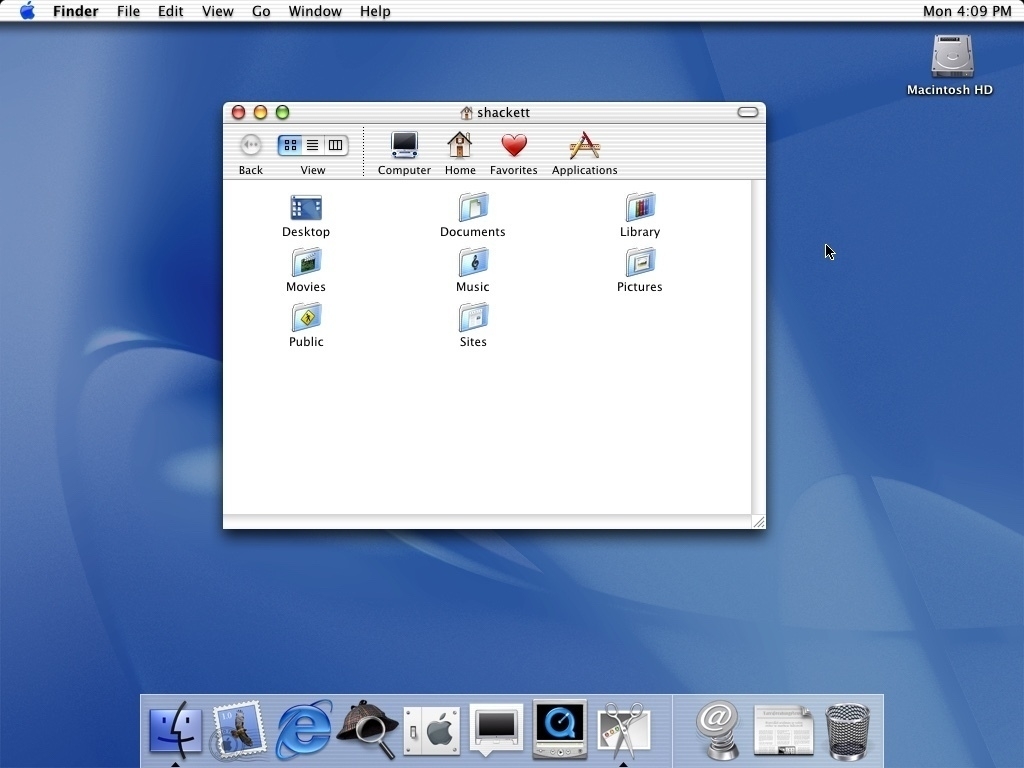
Apple made no secret that OS X was the future of the Mac OS. There would be no turning back and really, it did feel like the future. It was similar enough to the classic Mac OS that one could use it without feeling lost. But, with the new Aqua interface it also felt very different. Add to that the new Finder, the Dock, Mail and a few others. Then there was the new ability to create pdfs from any application via print to pdf which felt a bit like a super power.
Fun fact, in contrast to today‘s free, downloadable os updates, back in those days the os was delivered via DVD and cost a bit, in the case of OS X 10.0 it was $129.
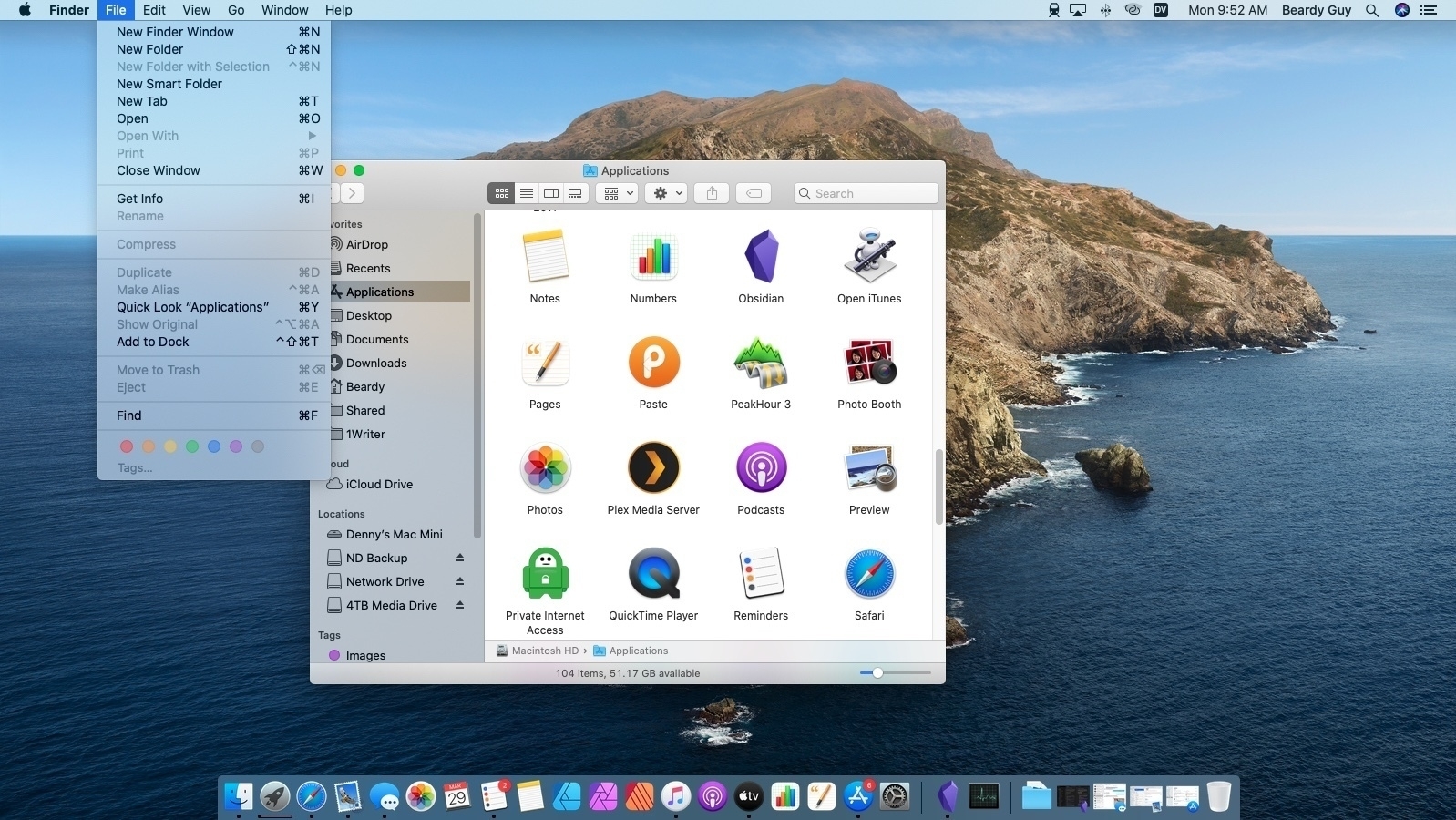
Looking at OS X then and now I am still somewhat astounded by the fact that we‘ve seen so many transitions over the past 20 years. That OS X is the core OS of the watch on my wrist, my phone, and my iPad as well as the Mac on my desk in an amazing iterative achievement. And while the pinstripes of Aqua were transformed into a variety of textures over the years and are now utterly absent, replaced by light grays, whites and subtle gradients, looking at my Mac running macOS Catalina or my iPad running iPadOS 14, I can‘t help but recognize the many persistent similarities. I see OS X on my screen. From the Dock to Mail to Files, traces of OS X in it‘s infancy continue today.
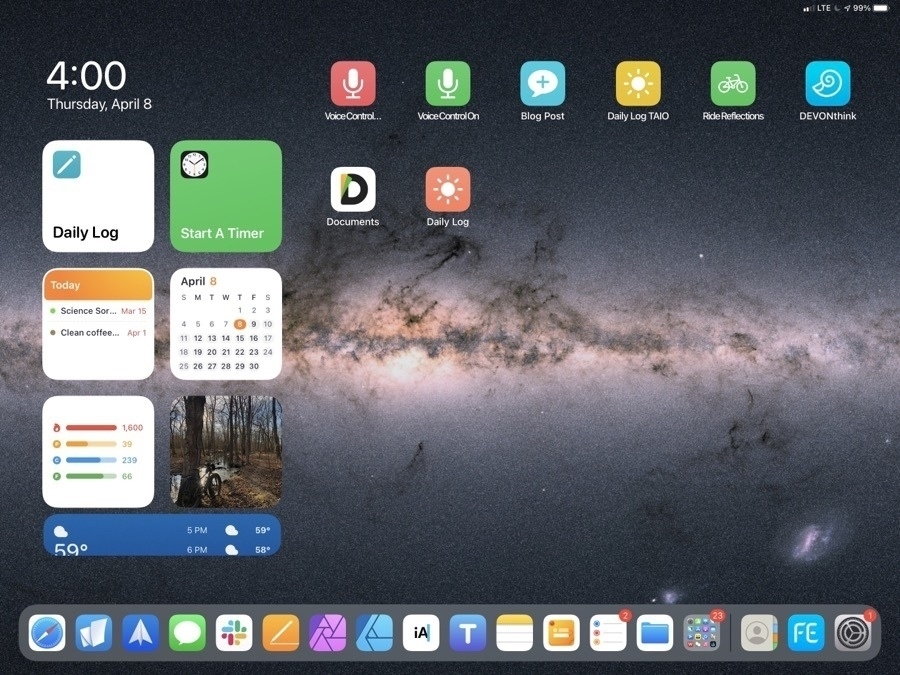
Looking through the excellent 512pixels image archive I can‘t help notice that as much as has changed over the years so much of that first 10.0 version is still so visible today.
Here‘s Steve Jobs at the MacWorld 2000 Keynote presenting OS X. A really fun video!
[www.youtube.com/embed/Sjl...](https://www.youtube.com/embed/SjlLG1EzJ2k)
From the web:
Stephen Hackett of 512pixels.net has a brief post which consists of some great links. A fantastic screenshot library. Start with OS X 10.0
Jason Snell has these three articles:
From Aqua to Catalina: The evolution of macOS X
Mac OS X: An act of desperation that formed the foundation for the modern Mac
John Voorhees over at Mac Stories: 20 Years Ago, Mac OS X Set the Stage for Today‘s Apple
Still here!
So, it’s been awhile. Almost a full year since my last post here. But really, that’s just the way it goes. Interesting, looking at my last two posts from Late March and April 2020 explains why I’ve not posted here in a year which is to say that not much has changed that was really worth posting about. There are plenty of websites in the world sharing the details of Apple related news. Lots of sites discussing using Apple tech. This site is my journal of sorts where I’ve enjoyed sharing my work or my tech journey as it evolves and over the past year it has been steady-state. It’s been a fantastic year but with no new developments in how I’m using my iPad or other related Apple gear. Looking at the last two posts made me laugh because as I sit here writing I realized why I’d not posted: my set-up is exactly the same.
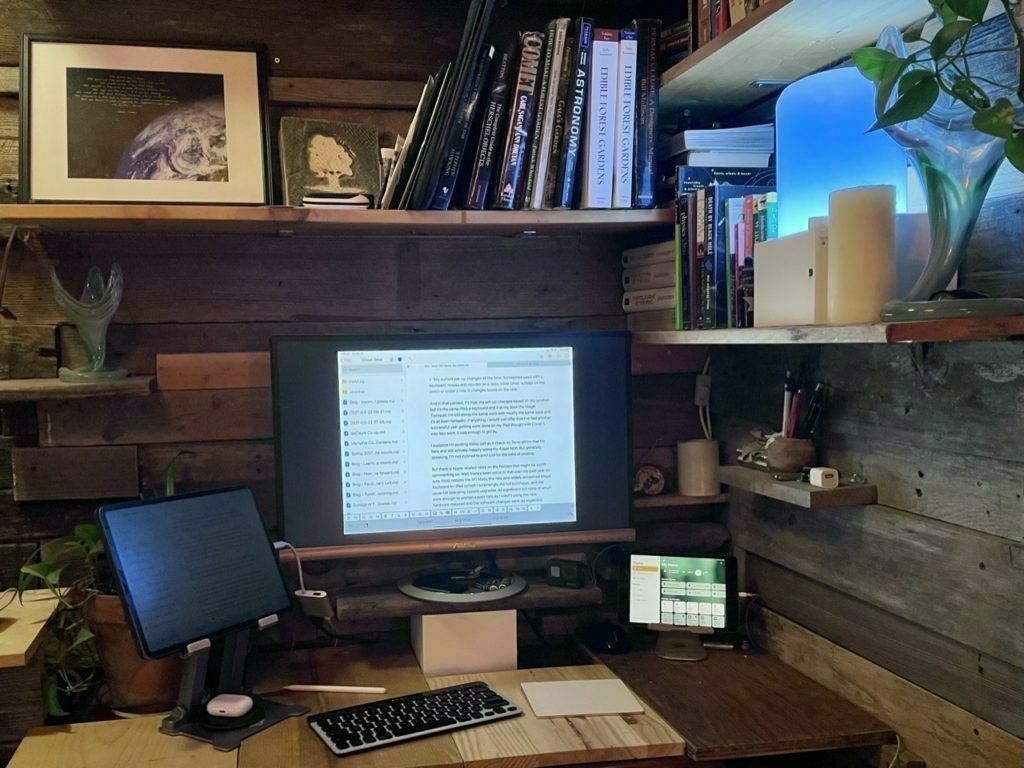
My iPad Pro, Smart Keyboard Portfolio and the Magic Trackpad 2 in a scene that is nearly identical to the second image in my March 31 post which was captioned:
“My current set-up changes all the time. Sometimes used with a keyboard, mouse and monitor on a desk, other times outside on the porch or under a tree. It changes based on the task.”
And in that context, it’s true, my set-up changes based on my location but it’s the same iPad, a keyboard and if at my desk the Magic Trackpad. I’m still doing the same work with mostly the same apps and it’s all been fantastic. If anything, I would just offer that I’ve had another successful year getting work done on my iPad though with Covid it was less work, it was enough to get by.
I suppose I’m posting today just as a check-in. To re-affirm that I’m here and still actively, happily using my Apple tech. But generally speaking, I’m not inclined to post just for the sake of posting.
But there is Apple-related news on the horizon that might be worth commenting on. Well, there’s been some of that over the past year for sure, most notably the M1 Macs, the new and widely acclaimed Magic Keyboard for iPad (which I surprisingly did not purchase), and the usual fall operating system upgrades. All significant but none of which were enough to prompt a post here as I wasn’t using the new hardware released and the software changes were, as expected, incremental.
I’m a little antsy about the possibility of a new iPad Pro being announced and I still ponder the purchase of the Magic Keyboard for iPad but given how well my current set-up works I’m not sure I’ll buy anything. My 2nd Apple Smart Keyboard Portfolio is showing the same wrinkling and bubbling that the first one did before being replaced under warranty. Eventually I’ll need to replace it with something. And in the 2+ years of use I’m definitely seeing degradation in the iPad battery. I’m just not sure it warrants replacement yet because for the tasks I use it for it remains a very fast and capable computer. So, ¯(ツ)/¯
What I‘m hoping to see is currently rumored USB C with Thunderbolt which might also come with an iOS update allowing for better external monitor support similar to what we saw last year with the big mid-cycle release of trackpad support. If I were able to have a second desktop on another display (not just the mirroring that we have now) that took full advantage of the full screen width without the black bars on either side, well, that would likely be enough for a purchase. Add to that the faster processors and 5G (in my area I‘m getting excellent 5G thanks to Sprint/T-Mobile) and that would be a very solid upgrade. Though I‘m still not sure what I‘ll do for a keyboard.