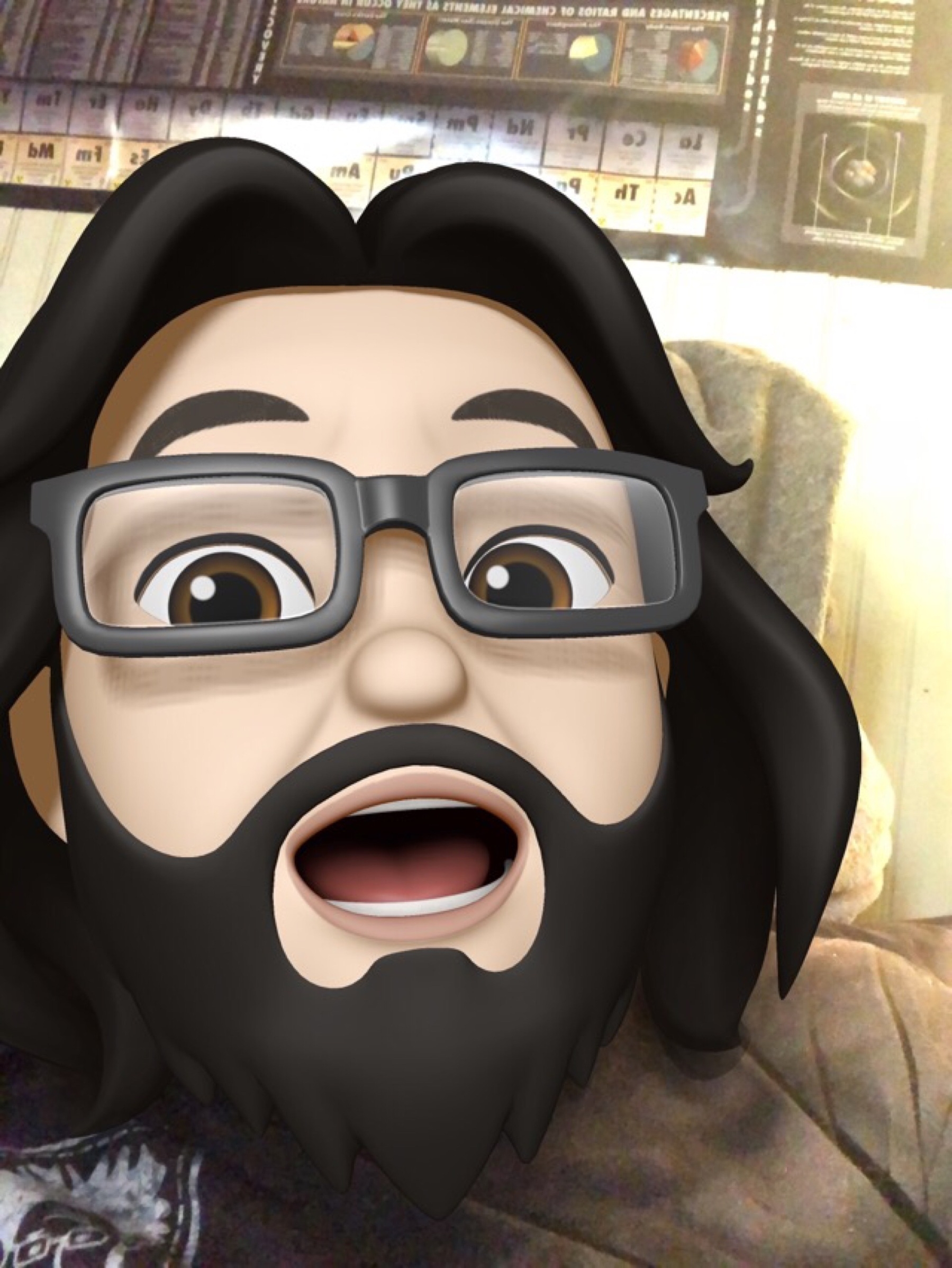Apple
- Do you currently use Siri regularly? If yes, how many times per day.
- If you do not, have you ever tried it in the past? If yes, why did you stop using it?
- If you do use Siri regularly what device(s) do you use to do so?
- What are your most common uses/requests?
- If you are a regular user, are you generally happy with the experience?
- If you are not a user do you think you might at some point try it again? Why or why not?
- Reminders: I constantly add items to various lists. Both via HomePod and AirPods. This is 100%.
- Calendar events: This is also 100%. Almost everything I add to my calendar is via Siri.
- Timers: All the time and it works perfectly.
- Weather: All the time and again, it works perfectly.
- Phone calls: I don’t use my phone as a phone much but when I do make a call it’s via AirPods to phone and it’s 100%
- Sending and replying to texts. This one has gotten much better and I use it all the time when walking, again via AirPods to phone.
- Audio playback via AirPods when walking is excellent. Pause, play, skip, fast forward, initiating playback of an artist, playlist or album. The hardest part here is my ability to remember the names of things. Great with podcasts too.
- Control of Homekit devices. All day everyday. About 95% success here. One of my favorite things relates to the fact that I live in a rural area and have an outside well-house that has to stay heated in the winter. In the past I’d go out and visually check on things to confirm proper heating in the cold weeks of late December thru February. Now I can simply ask Siri: “What’s the temperature in the well-house?” It’s the perfect compliment to the Home App.
- On the new iPads Pro with FaceID, there is no Home Button which is a pretty convenient way to access Siri on older iPads. Even better, when using an external keyboard with older iPads a long press of the keyboard home button activates Siri. Very conducive to using Siri on those devices. For some reason this does not work on the new iPads Pro and so I find I don’t use Siri as much on device as I used to.
- When activating Siri on iPads, is there a reason that Siri should take control of the whole screen. Might it be better to do something similar to the Mac and have a smaller Siri window pop-up? Maybe the size of a slide-over window? Or, at most, a half-screen split-view.
- Unit price calculations. I use this one on the phone when I’m shopping to do quick comparisons of items. The shortcut asks for unit quantity and the cost then gives me the cost per unit. Very fast.
- File converters. These only get used on the iPad, usually when I’m doing work on a website. I often need to convert a png or pdf to jpg and while I can use an app like Affinity Photo this shortcut is much quicker.
- Switching audio playback. Apple Music, Podcasts, Overcast and any other app has an Airplay icon to send audio to a HomePod or AirPods. It’s easy to use. But it often takes a few seconds and if I’m on LTE I may also have to first tap once or twice to turn on and connect to my WiFi if, for example, I’m coming back from walk and want to switch from AirPods to HomePods. With a shortcut on my home screen or a widget I can tap once and my iPhone connects to my WiFi network and then changes audio playback to the HomePod. It’s not a huge difference but it is noticeably faster and it’s something I do often.
- Reliability and consistency have been issues for me. Shortcuts sometimes just seem to fail. Or they work for a period of time and then stop working. Sometimes it would seem something should be possible and I’ll spend time trying to build an automation only to find out that it’s not possible. A recent and very frustrating example. I often want to use a screenshot on a website but the native png screenshot files are huge. I can save to Files then share the png to a Shortcut to convert to a jpg, set quality and size. But I cannot do this directly from the screen shot interface to Shortcuts. I have to take the extra step of saving the file then opening it up. Why?
- Multi-window apps, while not game changing, have been been fairly helpful in reducing a bit of friction. Especially true of the Files app.
- Widgets on the home screen have been more useful than I expected!
- Better, free-form local storage of files on iPad have been helpful.
- Safari download manager has been one of the more notable benefits of the new Safari.
- Multiple slide-over apps is a fantastic new addition to multi-tasking.
- Column view in Files and the new long-tap contextual menu are both great additions.
- The new organization of the sharing menu is proving helpful. Initial organization of shortcuts in that menu takes some time but I think the result has been worth it.
- The Apple Reminders app has gotten some very nice updates with 4 built in smart lists and sub tasks. John Mitchell at Everything is Ablaze has a fantastic post about updated Reminders.
- Last is the new accessibility mouse support. I’m not using it all the time but I am using it for certain tasks.
- Pages Fall 2018 Status Update
- iPad Journal: Spring 2018 Pages Update
- iPad Journal: Transitioning from InDesign to Pages
- iPad Journal: Using Pages
- Line spacing is still limited to pre-set increments. I can have 1 or .75 or .5 but not .9 or .8 and sometimes I need .9 or .8. This seems like something they should be able to fix.
- Spacing between characters.
- More keyboard shortcuts.
- Shapes are now partially editable but not fully. It’s possible to combine shapes using different modes but it’s still not possible to make the various individual shape “nodes” editable as is possible on a Mac.
- Multipart lines are still not possible. With the Mac I can create a line with the pen tool that has many different points which can then be curves or straight and the positions moved around. With the iOS version I can create a line with just one adjustable point.
- Advanced gradient fills are not possible. Included in this would be a gradient with transparency.
- It’s not possible to edit the color, angle, distance or spread of drop shadows.
- When exporting to pdf it would be nice to have the ability to choose the quality of the images.
- Yay!! We can now change a document type to “Page Layout”.
- Formatting table borders is fixed! We can adjust style, color and width!
- A new and welcome feature: new styling features for text! Namely, it’s now possible to have text with a gradient fill and with new stroke options. Also possible is using a texture or image for text fill. This will come in handy!
- Line spacing is still limited to pre-set increments. I can have 1 or .75 or .5 but not .9 or .8 and sometimes I need .9 or .8. This seems like something they should be able to fix.
- Spacing between characters.
- More keyboard shortcuts.
- Shapes are still not editable. On a Mac I can make any shape editable and then drag the points around in all sorts of useful ways create new shapes with curves. Very useful for brochures and that sort of thing.
- Multipart lines are still not possible. With the Mac I can create a line with the pen tool that has many different points which can then be curves or straight and the positions moved around. With the iOS version I can create a line with just one adjustable point.
- Advanced gradient fills are not possible. Included in this would be a gradient with transparency.
- I still can’t change a document type to “Page Layout”.
- Formatting table borders is still lacking basic options such as color and line width.
- It’s not possible to edit the color, angle, distance or spread of drop shadows.
- When exporting to pdf it would be nice to have the ability to choose the quality of the images.
- Paragraph styles can be created and edited
- Character styles can be created and edited
- Custom document sizes in document setup
- Facing Pages
- Page masters
- Switching from Portrait to Landscape
- Drawings
- Equations
iPad and a Magic Trackpad 2
Last week marked the 10 year anniversary of the release of iPad and I shared a few thoughts. In it I mentioned the recently released iPadOS 13.4 update which added cursor support. At the time I posted I’d been trying it with a Bluetooth mouse and found it fairly helpful though lacking in a few things, namely the swiping gestures that are so integral to using an iPad as a tablet.
For the past day I’ve been using Apple’s Magic Trackpad 2 with the iPad and as many have pointed out, it’s pretty fantastic. Of course, interacting with text on a screen for editing is great but, more importantly, the Magic Trackpad 2 fully supports all the gestures that make the iPad a great tablet. For the first time ever it’s now possible to use the iPad in an elevated stand without reaching up. In the past I worked around this by using keyboard shortcuts which works pretty well. Apps like Pages and Numbers are greatly enhanced with the new cursor and trackpad. LumaFusion is another great app that’s working very well with the cursor-trackpad combination. I’m sure many other apps work great as is or will be enhancing what is possible.
About the keyboard, it is often still faster for some tasks than using the trackpad and cursor. For example, app switching via touch on the trackpad is nice but often is much faster via Command-Tab on the keyboard. An even better example, Spotlight, which I use constantly, is faster via keyboard because it works from anywhere. With the trackpad the two finger swipe down to activate Spotlight only works from the home screen.
All that said, having the new cursor is a great new option and it works perfectly with the trackpad. This configuration, a raised iPad or an iPad with an external monitor with a Bluetooth keyboard and Magic Trackpad, is going to be a really useful set-up.
A last thought about the upcoming Magic Keyboard for iPad. I’m going to pass for now. It’s the perfect device for the iPad and exactly what I’d love to have. But I’ve already got the Smart Keyboard and I’m just not sure about how much work I’ll have given the current Covid virus situation. I opted for the Magic Trackpad because it will give me the option to use the cursor in an efficient way for a lot less money and has the added bonus of working great when I’ve got the iPad in a stand.
iPad Journal: A Decade of iPad
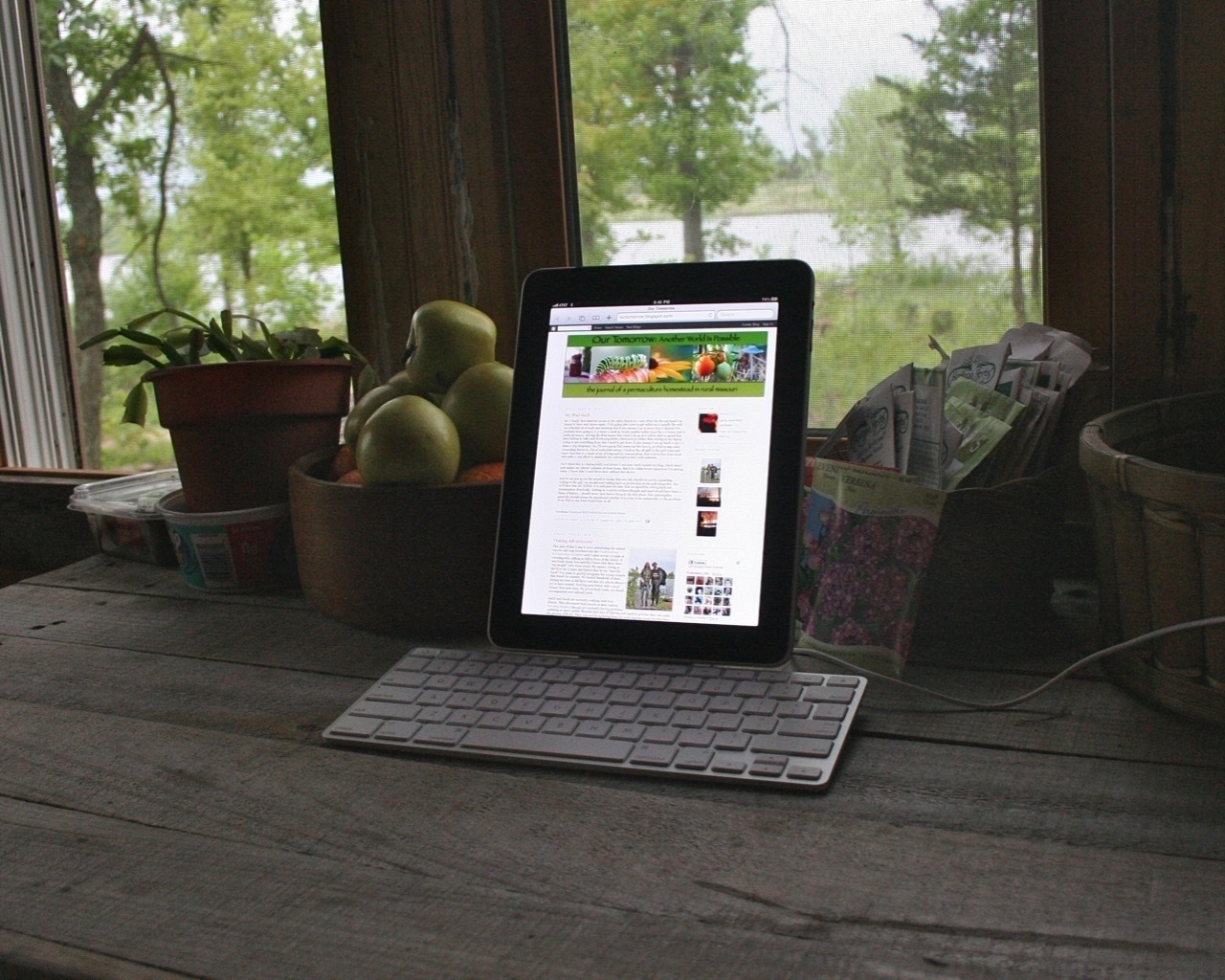 My original iPad docked in Apple’s Keyboard Stand
My original iPad docked in Apple’s Keyboard Stand
On April 19, 2010 I got an email from Apple:
Thank you for your recent order of the magical and revolutionary iPad 3G.We would like to confirm that your order will be shipped in late April as communicated at the time you placed your order. You will receive a confirmation notice when your order has shipped.
Woot! According to Wikipedia the first iPad was released on April 3, 2010. Like many Apple nerds, I remember watching the keynote when Steve Jobs introduced the original iPad on January 26, 2010. I ordered it the day it became available for order. I was far more interested in the iPad than the iPhone which I didn’t purchase until 2012.
My iPad arrived a few days later and, like many (3 million were sold in the first 80 days), I loved it. But in my case I was immediately curious about the potential for using the device for work. One of my first app purchases was Gusto which was one of the first coding and ftp apps. For an early gen iPad app it was surprisingly capable and I used it fairly often. Here’s an excerpt of my mini-review of the iPad which makes pretty clear how quickly the iPad became a part of my workflow:
So, I finally have internet access at the cabin thanks to a new iPad...For now I’m making an effort to actually do the work on the iPad which means adapting my normal Mac-based workflow. I’m using Gusto for html editing and ftp. It’s a pretty good app and allows me to get most of the work done. The exception is image editing and uploading of images. For editing my Blogspot blog I’m using BlogPress which works pretty well. For web browsing on the iPad I’m using iCab Mobile rather than Apple’s Safari because iCab has a much better tab system which does a better job of caching files and is much easier to switch between tabs. For rss reading I’m using Reeder which is by far the best rss reader I’ve found for the iPad. NetNewsWire didn’t cut it.
Depending on how well this goes I may end up jailbreaking which will allow for me to share the iPad internet connection to my MacBook Pro for working the old fashioned way. We’ll see.
Yes I think this is a fantastically cool device. I can now easily update my blog, check email and update my clients' websites all from home. The AT&T network here is the slower Edge network but it’s better than nothing. I’m averaging 40-70k a second, which is basically dial-up speeds. Plenty to take care of the basics though I look forward to the day we get 3G!
Ha. I can’t believe how long I got by with 70K internet. And when 3G came it wasn’t much faster but I was happy to have it! I did jailbreak the iPad for the hotspot function but the iPad remained an important part of my workflow.
By the time the iPad 2 was announced in March 2011, 15 million original iPads had been sold. It was with the iPad 2 that I saw many in my family become daily computer users. My granny, mom, aunts and an uncle all became regular users of email and the web with their first iPads. The iPad became the primary computer for many, if not most of my extended family.
I often get frustrated when I hear tech nerd podcasters and writers discuss the iPad because they make it all about themselves. I think they forget or omit the important fact that many, probably most, iPad users were and probably still are users for which a simple iPad is better. The iPad, as introduced by Apple, was a computer for any person, not just advanced users that were already served by desktop and laptop computers.
In the years since the introduction we’ve seen that tension stretch and pull at Apple as it has attempted to reconcile the simplicity that serves beginner users, young or old, and the more complex needs of power users like myself that gradually moved to adopt the iPad as primary computers. Ten years on and it seems to me that the pro-class users that finds voice in the tech media are getting what they’ve been clamoring for, a more powerful iPadOS that matches up to the power of the hardware. Even so, anecdotally, the more basic users (such as my above mentioned family) are still happily using their iPads. I suspect that this reflects Apple’s gradual evolution of features with the basic features still on top while more advanced features remain optional for those that want them.
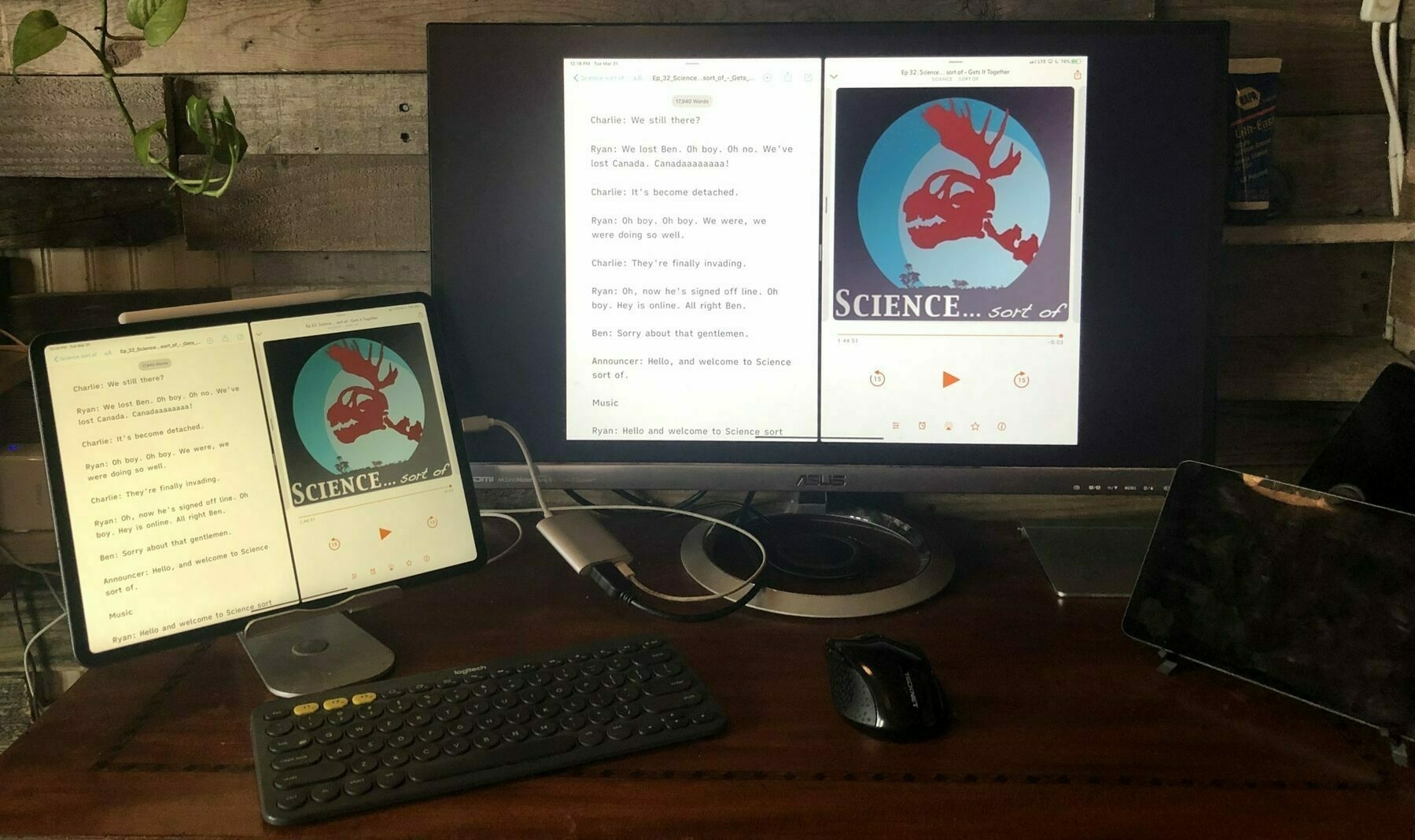 My current set-up changes all the time. Sometimes used with a keyboard, mouse and monitor on a desk, other times outside on the porch or under a tree. It changes based on the task.
My current set-up changes all the time. Sometimes used with a keyboard, mouse and monitor on a desk, other times outside on the porch or under a tree. It changes based on the task.One of the often repeated questions is if the iPad is going to get all these features, why not just use a Mac? Or was Apple wrong with it’s approach as it seems to be moving the device closer to Microsoft’s approach with the Surface. I think the answer is pretty simple. The iPad is still a tablet first. That’s all that really needs to be said. On a fundamental level, any user can pick up the iPad and do everything they’ve been doing for the past 10 years using their fingers. It’s still a touch first device.
For those that want to do more we have more advanced features ranging from multitasking to multiple instances of the same app to added input options via the Pencil and now a mouse and trackpad. None of these features are required to use an iPad but they are now there for those of us that want them.
I think this is the real strength of the iPad is this flexibility of form factor. For my aunt it is still just a big iPhone, a bigger slab of glass that she can use by tapping with her fingers. It’s still easy for her to send an email, browse the web, send a message, save a photo or play a game. She does these things everyday and has for 10 years. When she ordered the very first iPad she also got the keyboard Apple made for it but she never used it. She wanted the big iPhone, a tablet that was easy to use.
On the other hand I bought and used that keyboard. And many Bluetooth keyboards in various shapes and sizes since. I still use the iPad as a tablet and appreciate that I can do so. But I also use it with a keyboard and sometimes attach it to an external monitor and now I’m also using a mouse with it. Not all the time, but some of the time. When the Magic Trackpad arrives this week I’m sure I’ll use it most days that I use my iPad for certain tasks. Other times it will sit on a desk.
The first 10 years of the iPad has been a hardware and software evolution as will it’s next 10 years. I suspect that going forward it will retain the surface-level simplicity as it’s depth of power-user features increase. I’m looking forward to where Apple takes the iPad and have little doubt that it will continue to serve a wide variety of users in the future. On a personal note, I’ll happily continue to use the iPad everyday whether I’m holding it in my hands, using it in a stand with an external keyboard and trackpad or attached to the Smart Keyboard Portfolio. The iPad is still the personal computer I prefer to use for work and fun.
A Siri Anecdote
A couple days ago I posted an update to what appears to be a long running, though not necessarily intentional, thread on Siri.
Yesterday, while driving to the store, I got a text reminder from my dentist about an appointment next week. When I parked I read the text and called them to reschedule. I ended the call and asked Siri via AirPods to “cancel next week’s dentist appointment”. She confirmed the date and appointment to cancel and then deleted. I probably could have asked to reschedule rather than delete. Afterwards I asked Siri to create a new appoint for the dentist in January. I gave her the date and time and of course the appointment was created.
It really does feel like living in the future.
Siri, I Trust You. Mostly.
Just as I keep track of the status of Pages on the iPad (as compared to the Mac) I also like to check in on the experience of using Siri. I recently browsed through a short thread on the Mac Power Users Forum and was reminded that I’d not written about the Siri experience in awhile. That thread was quite negative about Siri and in fact, most of what I seem to come across on the internet in regards to Siri is usually negative. Siri is like Lucy holding that football for Charlie Brown. In the early years many people learned that trusting Siri was just a set-up for failure and frustration.
Well, it’s been a few years now. Can we trust Siri?
I’ve been using Siri fairly consistently over the past three years and continue to use Siri many times a day from a variety of devices and generally find the experience to be helpful, usually successful and increasingly pleasant as the voice of Siri is improved to be less robotic. But it’s been a process getting here.
How I use Siri
I make Siri requests from the full ecosystem of devices ranging from an iPhone X to 3 iPads to the Apple Watch and HomePods. Also, occasionally to the AppleTV via remote.
At home most of the requests are handled by the HomePod as it generally takes precedence over other devices in the room. When I’m out it’s the iPhone via AirPods. On occasion I’ll also use a button push on an iPad I’m using to ensure that my interaction is with that iPad though that’s not all that common. I think I’d likely use Siri directly on the iPad if there were a dedicated Siri key or keyboard shortcut.
The Apple Watch and Apple TV are probably the least used Siri devices I have. One feature that may not be immediately obvious to some is that when using HomePods as the audio for AppleTV, it’s possible to control playback via voice, no remote needed. Just issue commands such as pause, play, rewind 20 seconds and the HomePod will control the video. Very nice!
As for the Watch, I’ve tried a few times and it does not work nearly as well as the HomePod or AirPods. More often than not I just get a long delay followed by “I’ll tap you when I’m ready”. Mostly, I’ve stopped trying but it’s no real loss because I’m always within earshot of the HomePod and if I’m not I’ve probably got the AirPods in my ears.
My common uses range the full range of what is possible with Siri. Early on I got in the habit of occasionally reading through the possible actions and check every so often to see what’s been added. As a result of being aware I’ve been able to take better advantage. From timers to adding calendar events to tasks to audio video playback to smart home devices such as heaters and lights. Before I list out more I’ll contrast this with a recent poll I conducted via a persistent group iMessage with my extended family. Here’s what I asked them:
The results varied. An elderly uncle reported that he uses Siri two times a day from his phone and is happy with it. My aunt reports using it 4 times a day on her phone and she likes it. My dad uses it 10 to 15 times a day on his phone. He uses it to open apps, play music, make phone calls, ask sports questions and set reminders. He thinks it’s great.
My mid-20’s nephew doesn’t use Siri much, only once a day or so. He stopped because she often “can’t immediately answer some of my questions and sends me to Safari.” When he does use it it’s to activate maps and directions or to call people on the phone. My brother uses it in his car to play music. He also reports being turned off by the fact that he’s often sent to Safari after a query.
The last response I got was from my niece, also in her 20s who reports using Siri 10 or so times a day via her phone. She uses it to play music and control playback. She uses it to make calls, ask about sports information, send texts, set timers and check the weather and the time. She uses it while driving for hands free. She concludes by saying that for the most part Siri works well for her and notes improvement in that it picks up her voice better, possibly do to a newer phone.
So, a mix of negative and positive. The negative seems to center on being kicked out to Safari results after a Siri request. What isn’t clear from the responses is what questions are asked that lead to that result. I took note that the two most positive responses, my dad and niece, both specifically indicated a broader range of Siri requests and I think that touches on something important in regards to voice-based computer usage, in this case Siri. Both of these users have made it a point to use voice requests over a broader range of activity. Put another way, it seems that they are being more deliberate and, as a result, are getting better results. My guess is that an interest in using Siri results in more persistence and more practice and, not surprisingly, better results over time.
Of course, it’s just a tiny pool responses from one family but it seems an accurate reflection of much that I’ve read on the internet.
In my own experience I’ve found that over the past 3 to 5 years my usage has certainly increased both as Siri improved and as I learned more about getting better results with the service. This seems obvious if we view Siri as a tool, as a form of interaction that can be improved upon by users over time, but I think because of it’s personal nature of the technology and the sense of possible embarrassment or frustration with failure, we don’t quite view it the same as we view the development of other skills.
By design, Siri and other voice assistants are presented as just that, assistants. They take on a kind of personal role, a sense of relationship. Apple and others have made it a point to make voice assistance sound increasingly human and natural in their interactions and I think one result is possible frustration and embarrassment when we encounter failure. It reminds me of Charlie Brown trusting Lucy to hold that football. Of course, she pulls it away at the last second and he flies through the air. When we trust Siri and she fails us there’s an element of frustration that we went out on a limb to trust that she could help. I think there’s also an almost “out of body” observation we make of ourselves. Oh, how silly, there’s me talking to my phone again and there she is making me look even sillier with her failed response. I may be getting too far out in the weeds here but there may be something to it.
I’ll wrap up with a list of my most useful Siri interactions. And to reiterate, I think this list is getting longer all the time and that the success rate is, in my use, almost always improving.
My Siri Wish List
Right now, at the time of this writing, I’ve got just two big things that I’d love to see and they both are iPad related:
I’m sure there’s more to be done to improve Siri but those are the two I’m hoping to see.
iPad Journal: Shortcuts Update
Many in the iOS user community really, really love Shortcuts. This is especially true of the iPad power users. There are some that have made Shortcuts a key component to most of their workflows.
Apparently I am not one of these users. Way back when it was Workflow I built out a few and downloaded a few. I usually ended up just using 2-3 of 20 that I had. And that’s fine. Sometimes you don’t know what’s going to prove useful and it doesn’t hurt to try. The app is now Shortcuts and is more deeply integrated and more powerful. I’m using it more than before but nothing like what some do.
A few thoughts. When I see what power users like Federico Viticci, Mathew Cassinelli and David Sparks do with Shortcuts I’m often not sure whether I should be impressed or if I should laugh. I’ll explain.
There’s no doubt Shortcuts is a powerful way to assemble workflows. But often what I see happening is the creation of Shortcuts that don’t seem to do much more than what an app can do on it’s own. Or, it may just be that the examples provided are un-relatable to my needs as they are often very specific to the workflow of the user. And for that user it seems they are very useful.
Something else I’ve noticed, and I’m sort of restating the above, but many shortcuts seem to just be solutions in search of a problem. Again, solving something that already is solved in the app. I can illustrate with an example that popped up on Twitter as I’ve been writing this post. Federico has tweeted that in this week’s Club Mac Stories he is introducing a new series on using Shortcuts with the Apple Music API. His tweet states that:
The first shortcut I'll share lets you search the entire Apple Music catalog in 2 taps.
That’s pretty cool. But here’s the thing, I can do that right in Apple Music. If I long press the Apple Music app icon I can jump right into a search in Music. Or, I can Command-Space to open Music then tap the search icon at the bottom. His shortcut allows for first typing a search term then presents a list of choices: song, album, artist, and playlist then presents the result. I’m just not sure that’s any faster.
Much of what I see being presented by Shortcuts enthusiasts falls within this category of tasks that apps already do without a shortcut. That said, I think Shortcuts can be very useful. In my case I get the most benefit when I use it to do specific utility type functions that iOS itself does not do. Or, it provides a noticeably faster way to do something.
Here are examples of my current favorites and they are fairly simple and usually saved as widgets for quick access:
Another example. With iOS 13.2 a new feature is handoff from iPhone to HomePod or HomePod to iPhone. Sounds nice but in practice that’s been very slow or unreliable for me. Instead, I’ve got a Shortcut which has the added benefit of also working with iPads. If I’m playing a podcast or music on iPhone or iPad I can tap a widget or icon on my home screen to very quickly send the audio to the HomePod. It’s quicker and easier than using the Airplay picker which sometimes seems to have a long delay. BUT, I have to tap. I should be able to use Siri. It would be very cool to step inside after a walk and just say “Hey Siri, HomePod” to have my audio hop over to the HomePod. But there’s an error and it fails. While I mostly want to do this from the Phone I’ve also tested with iPad and it fails there too. Again, why?
Oh, and a note about using shortcuts that have been saved to the home screen, this experience feels weird because it actually opens the app when it runs the shortcut. Why not just do it with a progress indicator in the icon similar to what we see when an app is updating? Having the whole app open up seems janky.
I love the idea of Shortcuts but in practice it’s still bumpy and still very much for the tech crowd. I’ve asked my extended family and of 16 or so using iPads and iPhones, ranging from young students to older, retired folks, not a one is using Shortcuts. Most of them don’t even know that the app exists let alone what it does. And really, I think that’s for the best. I consider myself a fairly advance iOS user and if I’m struggling with Shortcuts they would very likely have an even more frustrating experience.
All that said, with iOS 13 Shortcuts have taken a big step in the right direction. I hope Apple keeps pushing it forward. I’m not sure it will ever be an app for most people but there’s great potential there for power users if reliability and consistency can be improved.
iPad Journal: Workflow and Workspace Updates
A few updates...
iPadOS
I’ve been using iPadOS now since installing one of the early public betas in July. Word on the internet has generally been constant complaint that iOS and iPadOS 13 have been way too buggy. In my use I would not agree. It’s been buggier than iOS 12 which was notable as one of the more stable iOS releases in years. But my experience is that 13 has been a fairly stable release.
The most noticeable bug in my use has been slowness in working with the new Files app. In general use Files is actually quite fast but when I’m using other apps and have need to pick a file for uploading to a website or attaching to an email, I often have a fairly long delay while I have a blank Files picker window. Eventually, usually in 30 seconds or so, the app will show the files and I can carry on. As of mid-November recent incremental updates to 13.2 seem to have fixed the problem.
The most notable changes that have a positive impact on my workflows:
Accessory and configuration changes
In August I had my Smart Keyboard Portfolio replaced under warranty. I’m using the new one less. Partly due to concerns about longevity I’ve been limiting use to mobile use out of the house. In the house/office I’m spending more time with Bluetooth keyboards and different stand/shelf arrangements. One thing to note here is that during the colder months my tiny house interior is my primary workspace and I often make use of perspective changes to keep things interesting. I can work at a window, a beanbag/futon, my desk or standing desk. It’s a small space so I’ve done a lot to maximize the ways I can use it. You’ll note in the image of my desk that the wall contains a variety of shelves. One or two of those often has an iPad on it. It’s easy to adjust as needed for different heights and positions.

An interesting and fun result of the change from the SKP is that I’ve been using the iPad with no case. It’s either in a stand or on a shelf when I use a Bluetooth keyboard with it. Or it’s in my hands being used as a tablet. Either way, I like this non-laptop arrangement as it feels more true to the iPad. It’s quite nice to have the iPad up at eye level while I’m using an external keyboard with it. In those cases I’m using touch less and am relying more on keyboard shortcuts to navigate between and within apps. Or using a Bluetooth mouse.

When I want to use the iPad as a tablet it is super easy to pick it up and use. With the Smart Keyboard Portfolio I often kept it in the case and just folded the keyboard back behind the iPad. That was fine as it was easy and the case was pretty light, so, very little friction. But there’s even less friction with this new arrangement and no case at all weighs even less!
A side benefit is that because I’m relying more on the multi-device Logitech K811 keyboard I can very easily switch between iPads. I tend to switch to the older iPad Air 2 in the evening. I just put the iPad Pro on the desk for charging and grab the smaller Air for the evening. The same shelf/stand combination by my beanbag works for either iPad and the keyboard is always there. Yet another side benefit, as much as I like the feel of typing on the Smart Keyboard, the K811 remains my favorite keyboard to type on and of course, it has backlighting and media/function keys. It’s a pleasure to use.
All that said let me now completely contradict myself! I’m about to try out a change which would be putting the iPad Pro in a Zugu Case. Why mess with my system that seems to be working so well? There two downsides to the current arrangement (there always seem to be downsides to any set-up!).
First, the stand is is very sturdy but is somewhat limited in the angle I can use. Adjusting the angle requires taking the iPad off because the hinge for adjusting the angle is very tight by design. As a result I tend to keep the iPads at one angle in that stand and it mostly works. But sometimes I do want to change it and it’s not as easy as it should be. The Zugu case has 8 different angles and is super easy to change between them.
The second downside of the current set-up is that sometimes I want to use the iPad while laying down or in a position where I might want to type but not be near my shelf/stand combo. The shelf/stand is perfect when I’m sitting in a very particular spot, namely on the beanbag futon. But sometimes my animals are there and I end up reclining on the futon. Or I may be on the beanbag but may be reclining or at an odd angle.
The Zugu case is reported to be VERY sturdy and stable, easy to use in a variety of places and angles. It adds back the same weight and thickness of the Smart Keyboard Folio and I can still fold it back like the Folio when I want to hand hold the iPad like a book. I’m expecting the combination of the Zugu and K811 keyboard to be a replacement of sorts for the Folio that I’m relying on less. I’ll write about it after I’ve had a few days using it.
New Keyboard: Logitech K780

In late fall I was doing a lot of work at the table on my porch and wanted an easier way to use two iPads together without dragging out stands. I ordered the Logitech K780 which is one of two that Logitech makes that has a built in tablet holder. I have the other one and use it as well. I’ve written previously about using two iPads, specifically when I’m using text content sent by a client in one document on the iPad Air 2 which I’ll copy/paste using the handoff feature. My previous arrangement has one iPad low, the other on a stand above. This new keyboard allows for them to be used side by side. The K780, like the K811, is very nice to type on. It does lack backlighting but I can deal with it. The convenience of being able to slot two iPads in is really nice. I didn’t care for the angle that the iPads are held at so I added some felt spacers to hold them at a steeper angle.

It’s all a bit fussy I suppose but I think of it as an ongoing experiment and enjoy the process. If it makes working more comfortable I’m okay with changing things up a bit. Regardless of the changes I make, I continue to be very happy with the iPad form factor and consider the experimentation a feature that comes with the flexibility of a tablet.
Claris!
As a longtime user of FileMaker Pro and an Apple user since 1993, I’ve got fond memories of Claris. I loved those apps and used them often. The news that FileMaker is transitioning back to its original name Claris is bringing back some warm fuzzy nostalgia.
Finally deleted Ulysses
Finally got around to copying over all my Ulysses documents to iA Writer. It’s been two or so years since Ulysses was transitioned to a subscription model and I immediately made the switch to iA Writer. I’m still very glad I did. Moving all my remaining documents over today reminded me of one of the other good reasons: Ulysses kept it’s documents in an iCloud database as opposed to actual files. Rather than selecting them all and moving them at once I had to go into each one and export it or copy paste. Yuck.
By contrast, all my iA Writer documents are actually .txt files. So much better!
iPadOs
Wowza. It’s been well over a month since WWDC and all of the fun summer Apple news! I obviously feel no pressure to offer my opinion on these things. There are more than enough hot takes out there. I’m not sure if it’s my getting older or what exactly but I’m happy to just sit back and take it in. I mostly regard my opinion as I regard all the others out there: not that important. I’m happy with the iPad and iOS 12 and as expected, I’ll be happier with the iPad running iPadOS 13.
It’s not that I don’t care or that I’m lacking enthusiasm. On the contrary, I’m super excited for what’s coming and have been happily playing with the iPadOS public beta since it’s release. I initially installed on my iPad Air 2 and after a month I also took the plunge and with the release of the third public beta installed on my iPad Pro. I normally would not do that on my work iPad but I have everything backed up and verified that my essential work apps are working fairly well on the beta.
Even in it’s rough around the edges beta form it’s great and an improvement over iOS 12. But I’m not all that interested in rehashing what everyone already now knows (assuming they have an interest in the topic) and what’s available to read on Apple’s iPadOS website.
What I will say is simply that iPadOS makes a lot of sense as the next step for this device. I think Apple’s done a great job of adding features for power users while maintaining a surface level simplicity for the users that are fine with the basic iPad feature set. Users like my parents can happily go on using the iPad as they have in the past and will probably not notice much of a difference. To them it will be the same iPad they are comfortable with. Before the iPad my elderly aunt and uncle did not use a computer and had never used email or the web. Now they, like my mom and grandmother, are daily computer users. They’re happy and comfortable sending email, messages, photos, and so on. All thanks to the iPad.
For those of us looking for “power user” features, well, now we have more of those. My three favorites: Widgets on the home screen, improved Safari, and the more fully featured Files app. I’ve tried the mouse support and suspect that will come in very handy too for those of us that would like to put our iPads up to eye level or hook up to mirror our iPads to a second display.
The iPad was released in 2010, intended to be a friendly, easy to approach and use device. In 2019, we can look back and see a slow but very steady evolution of the hardware, iOS, and the available apps. I think in retrospect, this has been about as much as anyone could ask for. In 2010 I was a happy Mac user and the iPad entered my home as a fun, pleasant to use browsing device. Today, nine years later, the iPad has become my favorite Apple device and is now my daily computer.
The fact that this same device can serve a user such as myself and at the same time be used so easily by non-technical users says a lot about what Apple has accomplished.
iPad Journal: Pages Summer 2019 Status Update
It seems I’ve gotten in the habit of writing about my use of Pages once or twice a year and it would seem now is time to update. Past posts:
I’ve been using Pages since it was first released way back in 2005. In that time it’s been one of my favorite apps and one of my most used both on Mac and now on iPad. I know the app pretty well and as time goes on I only grow fonder of it. I’ve used it to create countless flyers, brochures, reports, newsletters and even used it to help a friend publish her first book. It seems inevitable that logging that many hours with an application is likely to lead to strong feelings and I’m happy that in this case they are positive feelings. I wouldn’t want to be in a position to have to spend a lot of time with an application (or operating system) that I didn’t enjoy using.
As I write this Apple’s current website for the Pages App has as it’s second section headline: “A canvas for creativity.” I think that’s an apt description for the app. I’ll go further and say that one aspect of what Apple has accomplished with Pages is gradually build an app that not only works the same (mostly) across all devices, but one which will empower a broad group of users in creative endeavors. Of course, like any deeply featured app, the more you learn the more you can do, but Apple has done a great job of making this app one which is easy to approach for novice users. I’d say the interface is very well designed to appear simple at a glance. But with a few taps or clicks the powerful features are easily revealed.
I might go so far as to say that, to some degree, the design philosophy of Pages parallels that of the iPad. And by that I simply mean that on a surface level it is simple and friendly. It is approachable. Apple has done the same with the iPad. With iPadOS 13 we have something that will continue to be easy for novice users or users that just want easy, basic computing. Most of my family will never use the advanced features of the iPad (or, for that matter, Pages). But those features are there for those of us that take the deep dive, those of us that want the advanced features, have them there waiting for us.
My last update was October 29, 2018 and there have been updates! The march towards feature parity with the Mac continues though we’re not there yet!
What’s still missing?
What’s fixed or new?
Something I wrote last time which still stands:
“One last bit. Apple has positioned the iPad Pro as a pro device. Not only should they finally fill in the above mentioned gaps between the Mac and iOS versions, but it might be nice to see a few advanced features added that would bring it more on par with apps like InDesign. For example, drop caps! Sure, I can create those with text boxes but I shouldn’t have to work around this. One feature that might be considered more advanced would be the option to have an art board around documents. A place off the document that allows for storing bits of text, shapes, images, etc. I don’t expect it but it sure would be helpful. More advanced PDF export would also be nice.”
And, just to be clear, in the past 10 months other features HAVE been added that I’ve not covered here as I don’t use them. Most recently new Pencil features such as animating a drawing which might be very useful for some. New and powerful ebook creation features which again, are probably great for those that have a use for them. I have not, as of yet, had need.
Big day today for Apple Nerds.
WWDC 2019. Looking forward to it. As happy as I am using the iPad everyday I’m sure I’ll find it more enjoyable with iOS 13 installed in the fall. We’re one hour before keynote so lots of surprises to come.
Appreciating the Mac
It’s been on my mind to get my MacMini which was running Sierra backed up to a bootable SSD so that I could finally update to Mojave. I’m running an older version of InDesign and didn’t want to take the chance of screwing it up. Previous attempts using SuperDuper had produced back-ups that would not boot. Not due to any problem with SuperDuper but a hardware incompatibility in the chipset of my back-up drive. I found an external Samsung SSD which would reportedly boot and after backing up found that yes, it does indeed serve well as a bootable drive. So, with back-up made I made the jump to Mojave.
I don’t recall now what the changes were from Sierra to High Sierra but the jump from Sierra to Mojave has been nice. Nothing too crazy but nice enhancements and, as a bonus, my older version InDesign still works. I really don’t use the Mac for much more than iTunes, general file serving and the occasional InDesign project but having spent more than the usual amount of time with it the past few days I still really appreciate it this OS. If it were not for iOS I’d still happily use my Mac everyday.
Hey Siri on new AirPods is Fantastic
I’m just going to say up front that I am a big fan Hey Siri generally, but it’s especially nice when accessed via AirPods and HomePods too. The first version of AirPods were excellent and I ordered them the minute they were available, aesthetics be damned. People joked about how they looked but I wore them out in my small rural town without hesitation because these little white buds were the future (and honestly, I just don’t care much about what people think of me). I wore them on errands, walks, all the time. The one thing I hoped for with the next version was Hey Siri and we got it.
It’s been a week and I just want to praise these great little things that are now even better. I mean, you know, before I had to lift my finger up and double tap. I almost sprained my finger every time! Wink. But really, as easy as that was, I have to say that this IS an improvement. Just as with the HomePod, speaking out Hey Siri and getting a nearly instant response is pretty fantastic and less error prone. In fact, while I’d occasionally have misses with my double taps (worse in winter with hoods and hats in the way), the new AirPods have picked up every single request.
A bonus is that Siri on my iPad, my main device, is now useful again. Before the HomePod always picked up “Hey Siri” which was fine for most things. And while activating the Siri button on the 2018 iPad Pro isn’t difficult I found that I used Siri less without the Home Button activation. Yet another bonus, with the AirPods connected to my iPad I can use Hey Siri even while enjoying music on the HomePods or watching a movie with loud audio through the HomePods. The mics on the AirPods are excellent and audio just above a whisper will do the trick. And in the hierarchy of Hey Siri devices they seem to rule above the HomePod which is what I want when I’m actively using them.
Two+ years in with AirPods, a year with HomePod, and Hey Siri still seems like science fiction to me. I use it constantly and still crack a smile half of the time. I’m used to it but still surprised, comfortable but still delighted. We’re not yet at Star Trek Enterprise voice interactions but I’ll happily use what we have.
My favorite daily interactions with AirPods and HomePods are the usual things I suspect most people use (assuming they’re in the habit of using it at all):
• Controlling home kit devices. This is an all the time thing for lights, plugs, checking the temp in or outside. • Adding reminders, especially shopping list items. But I do all reminders with Siri. • Adding calendar events. I can’t think of the last time I’ve done this with a keyboard. • Sending texts while walking. • Initiating knowledge/image/web searches. • Searching my own photos. • Getting the weather forecast. • Controlling playback of music and podcasts. • Maps/Local business calls/open/hours info.
Probably the only remaining roadblock is my own mind. For certain tasks I find that I still tend to work visually, for example, choosing music. I’m just not great at remembering albums names though requesting a couple of frequent playlists and artists is something I do. Also, I’d like to get better at composing vocally. I’ve been using a screen and keyboard so long that dictating anything beyond a sentence or two really requires a different kind of process though it’s fun to try. But for the list of quick short tasks above, is a real pleasure to use.
Apple’s Latest iPad Tutorials
A couple weeks ago Apple published some fun new iPad Pro videos highlighting various apps and tasks. Very well done and, as a bonus, the films were made entirely on the iPad. A couple days after posting the series they followed up by posting a neat behind the scenes video explaining what apps were used in making the series. The behind the scenes video was also made entirely with iPad Pro.
I wish they’d do several of these every month. And, while I’m making wishes, I wish they’d do a monthly series highlighting a professional of some kind that uses the iPad as their primary device.
A new way to create a presentation with iPad Pro:
A new way to take notes with iPad Pro:
A new way to go paperless with iPad Pro:
A new way to host your own podcast with iPad Pro:
A new way to design your space with iPad Pro:
Behind the scenes:
2018 iPad Pro: The review scene and bigger picture context
As I write this we’re about two weeks in since the new iPads were delivered and there are reviews everywhere and most of them say the same thing which I can sum up as “fast and powerful but limited by iOS and the lack of professional apps”. I’d like to offer a counter to those reviews and the half-baked argument they make to cover-up their own lack of effort and knowledge. But first just a few words, not about iOS or the professional app ecosystem, but about the new iPads.
By way of introduction let me say that I don’t use an iPad as my primary computer because it is the most powerful computer I own (though it is). I use the iPad because it enables me to do the work I need to do (as does the Mac) and because I find it the most delightful computer I’ve ever used. I have said this about the iPad Air as well as my previous iPad Pro and I’ll say it again about this new iPad. This is the best computer I’ve ever owned. As tech goes, the 2018 iPad Pro is a stunner in every way. By itself or attached to the Keyboard Folio with the Pencil, this is a beautifully designed computer that is so much fun to use.
I’ll discuss in order of impact as to how it feels in my use. I’ll start with the Keyboard Folio because I use the iPad attached to a keyboard at least 60% of the time.
The new folio is a much more stable experience than the previous Smart Keyboard. With the Smart Keyboard there was always the feeling and the chance that it could tip or flop backward or, more likely, forward. Even so I used it all the time because I appreciated the proximity of my hands to the screen. Also, I really liked the feel if the keys.
The new Smart Folio Keyboard is so much better because while the keys are the same, the solid base and new magnetic back attachment means the iPad is now very stable even in the lap. I feel completely safe using it knowing that it will not flip or flop. In fact, it feels as stable as a traditional laptop. With this design the only thing I feel I’m missing is the back-light and top row of media control keys. And those are big misses to be sure, but even so the experience is still excellent. I really like the sound and feel of this keyboard, more than any other keyboard I can remember using. It’s a personal preference and some might dislike it.
Another aspect of the new keyboard is the much easier set-up and the new available angle. I can go from closed to typing with less effort. For the tablet experience I can remove the case all together with little effort or fold the keyboard all the way back. Both are very nice. With the keyboard folded back it has a nice grippy feel as the magnet is strong enough to hold it solidly in place but with a flick of my fingers I can easily drop it down for use in the keyboard position.
A last note about the keyboard is just how satisfying the feel of the magnets are. Closing it up results in a subtle but nice click which can be felt and heard. Seating the iPad in either of the two slots also has a satisfying feel and click which affirms the sturdiness of the new configuration.
Then there is the tablet itself. If I had to summarize the difference between the new design of the 2018 iPad Pro compared to the previous it is this: the 2018 feels solid and compact while at the same time lighter and thinner. As much as I enjoyed using the 2017 iPad Pro as a tablet, hand-held with no case, this one is even better in the hand. It feels very solid and yet impossibly thin given its other dimensions. Of course it’s very fast but so was the 2017 version. Even my iPad Air 2 is still fast with apps appearing nearly instantly.
Face Id is better on the iPad than the iPhone though it is excellent on both. The only failures I’ve had have been the result of covering the camera while holding it as a tablet. In those cases correction is quick and easy. When attached to the keyboard I simply tap the space bar twice and I’m good to go with no delay.
The Pencil is so much more convenient! The new combined inductive charging and magnetic storage method is vastly better than the previous. And, like the case, the magnetic connection provides a satisfying click as the Pencil is securely pulled into its place.
The last feature that is not at all new to the iPad but which I really rely on is LTE. My first two iPads had cellular but I then skipped it with the following two purchases. My reasoning was that between tethering and my home internet I would not need built in cellular. In practice my satellite internet is too slow. Tethering to the iPhone is faster but often fails the first few attempts to connect and too often my iPad would sleep and loose it’s connection or I might walk away with the phone and have to reconnect upon returning. In other words, it feels fiddly. Having the always on LTE is so much better. The iPad antennas provide a signal that is equal to or better than the phone and so my connection is always strong. Going forward any new iPad I purchase will have cellular because the experience is just too good to pass up.
Lastly, let’s talk about iOS and the app ecosystem. With iOS 9 I began the shift to iPad as my preferred computer. This was solidified further with the release of the multitasking features in iOS 11 and improved with iOS 12. Much has been made in recent weeks about the missing features of iOS. I won’t argue against facts. It’s true that iOS does not support mice or trackpads or accessing files stored on attached hard drives. It’s true that it’s missing certain Apple pro apps such as Logic or Final Cut Pro. As of this writing these things are true.
That said, the echo chamber of tech reviewers is stale and, even worse, misleading. It seems to me that many of these reviewers have not used iPads enough to know what is possible with iOS or the app ecosystem. Or, if they do, they are deliberately leaving out important information which counters their preferred narrative.
For example, yes, it’s true that I cannot plug in a usb drive and access files unless they are media files recognized by the Photos app, namely videos and images. I’m going to go out on a limb and guess that most reviewers mentioning the lack of file access on hard drives also consider themselves power users. That’s certainly what they imply or state. In this picture of professionals working in an office setting, it’s to be expected that they have access to a network and nearby computers. Using an app such as FileBrowser or Documents they can easily access their files in such an office setting. I myself have a MacMini that I use as a media/file server and it’s not uncommon for me to need access to older project files. In just a few seconds and a couple taps I have access to all of the files on my Mac or any hard drives attached to the Mac. I can open files from the Mac, copy them to my iPad’s local storage or save/export any of my local files back to the Mac.
If tech reviewers are going to position themselves as advanced power users, shouldn’t they be more aware of the many apps available which allow for access to any local file attached to a nearby networked computer? A part of being a professional user is being aware of the available tools, in this case, apps. But many “professional” reviewers seem to be largely unaware of what’s available on the App Store. That’s their shortcoming not the iPad’s. Take for example the many reviewers who mentioned the lack of Final Cut Pro. Are they unaware of LumaFusion? Apparently so. It’s #2 in the Photo & Video category with almost 5,000 ratings and an average of 4.8 stars.
Apple cannot and will not provide all of the needed software for their devices. That’s why third party app developers exist. From the well known giants such as Microsoft or Adobe to fantastic (though sometimes less known) developers such as Serif (the makers of the Affinity suite of apps, one of which is #1 in the Photo & Video category), Readdle, Omni, just to name a few. If reviewers are going to ding the platform because it is missing essential professional apps or app types then they should know that those apps are indeed missing. It is my contention that they would rather have something to complain about because that’s the in-thing to do with Apple these days. It get’s clicks. Meanwhile, the people who are actually using iPads know about these apps and use them every day.
I’ll round this out with what might seem an odd comparison. In recent years Apple has become quite large as a company (both in financial resources and employee base) and as they have increased in size so too have expectations that they are all powerful. At the same time many of their products are offered at higher prices. iPhones at $1,500!? iPads for $1,800?!? Outrageous. And so now there is the narrative of the “Apple premium”. One result is that reviewers feel they can and should hold Apple to a higher standard. I get that. But at the same time the reviewers themselves should be held to a higher standard. Critique is fine but it should be fully informed and thoughtful. Mostly I see cheap repetition in reviews.
Apple does charge a premium. But you know what else Apple does that is not mentioned in the reviews? Apple has gone to extraordinary lengths to become an excellent environmental citizen. To my knowledge no other company has come even close to what Apple has achieved. This is worth something and it has to be paid for by everyone including consumers. Along the same lines, few reviewers mention the fact that Apple devices get new OS updates for many years, far longer than those in competing systems. So yes, if one purchases a top of the line device they can expect that it it will continue to receive updates and function well for 4 to 5 years or more. These are not throw away devices to be tossed aside after two years.
While I don’t use it often I still have a 2012 MacMini that stays on 24/7 as a file and media server. I occasionally use it for InDesign projects as well. It still has plenty of power and runs the latest macOS. I will be able to use my iPhone X for at least another 3-4 years if I choose to do so. The 2018 iPad should serve me well for at least 3 to 5 years. I’m still using an iPad Air 2 introduced in 2014. It’s 4 years old and I expect I’ll get another two years, possibly more from it. While I greatly prefer the larger screen of the iPad Pro the Air 2 could be my only iPad because it still functions very well. Apps open up nearly instantly and rarely do I see a slow-down when I’m using it.
Rarely do reviewers mention the longevity of Apple devices and this is an oversight. Their reviews are incomplete without this bigger picture.
One last bit. In reviewing Apple products and the bigger picture, I’d suggest that reviewers should at least mention the value added by Today at Apple. This isn’t just a sales gimmick being offered up by Apple. It’s a real offering that requires real resources and it’s offered to Apple customers for free. If I lived near an Apple Store I know I’d take advantage of the program. Aside from this excellent post at MacStories I’ve barely seen mention of the program in any of the Apple Press and that’s a disservice to their readers.
The 2018 iPad Pro
Well, as expected Apple announced The 2018 iPad Pro and what a doozy. I don’t have much to say other than this computer is going to fly. Heck, the current iPad Pro from 2017 flies! Add in the new Pencil and Keyboard Folio and yeah, it’s quite a package. Will be a nice upgrade. I ordered one and am expecting it tomorrow.
Most if the reviews that have come in say a similar thing: the hardware is exceptional and incredibly fast but is being held back by iOS. The specific things being mentioned the most: lack of access to files on attached drives, lack of mouse/trackpad/cursor, lack of a desktop class browser, and lack of Apple’s own professional apps such as Final Cut Pro.
My take? These features will all come in the next year or two. At that time the reviewers complaining that the iPad is not up to snuff will find something else to complain about. I’m not trying to suggest that these are not real limitations, they are. But the blanket pronouncements by these reviewers that a small handful of missing features is stopping the iPad Pro (or just iPads) from being useful for many pro users is absurd. As one of these users I do not need to attach a drive as I do all of my file work via iCloud. No doubt some users need this missing feature, but not I and not all. The real point I’d make is that many reviewers do a great job reviewing from what they want for themselves but don’t seem to be able to write about the bigger picture. Why not also say in such a review that the iPad Pro might be excellent for many people, just not those that need feature “a” or feature “b”.
A last word about the hardware. The numbers indicate that the 2018 iPad Pro is about as fast as the top of the line Mac Book Pros. Damn.
The iPad has grown up from a mobile device to a mobile computer
[caption id=“attachment_462” align=“alignnone” width=“4032”] My Color Classic and iPad Pro as imaged by an iPhone 7+.[/caption]
My Color Classic and iPad Pro as imaged by an iPhone 7+.[/caption]
The beginning of Apple’s iPad story In 2010 Apple initially positioned the iPad as a middle device between the iPhone and a laptop. The message was that it was a friendly, easy to use device for email, web browsing, Facebook, games, videos. As Steve Jobs demonstrated on stage, it was a casual device meant to be used by anyone lounging about their home. Sure, Apple offered up the Keyboard Dock and Pages so it could also be used for word processing but that was secondary.
I can tell you that for many in my family it became their beloved (sometimes first and only) computer. But for them, mostly non-techies, it was, literally, just a bigger than iPhone screen. They knew it was a computer and yet it was not intimidating. It was a computer without seeming too much like a computer and given those characteristics it’s not surprising that it was especially popular with the very young and with elderly. At least, that was the case in my family. They’re all still happily using iPads though most have since updated at least once or twice.
This was Apple’s opening story for the iPad and it was a simple one: An easy to use computer that didn’t seem too computery that would be a great second purchase for its iPhone customers. It was obvious to everyone that the iPad was, in many ways, a larger iPhone and it ran a mobile operating system.
From Apple’s perspective this was all well and good. For awhile.
For the first two to three years the iPad sold very, very well. And then it didn’t. Sales fell off and the media and Wall Street needed an answer Apple couldn’t provide. It was a mystery. And so many stories were told about why the iPad was no longer selling as well. From my own anecdotal experience I can simply say that iPads are solid, long-lived devices that perform well for causal use. If the primary consumers of iPads were non-tech iPhone users it would make sense that they would hold onto them for awhile. Non-techies do not purchase new computers every year. They hold on to them for 3 or 4 or even 5 years if they are still working.
Searching and finding a new iPad identity The problem with a device intended for a general audience is that they buy the device then settle down with it. They want familiar and easy. They don’t read tech blogs and obsess over the latest and greatest hardware or os features. It’s just a device for them. So, while Apple was certainly still selling a lot of iPads they had passed the peak. Apple itself seemed to struggle with the purpose and identity of the iPad for awhile and only recently seemed to have gotten their footing.
It would seem that as Apple grew the power of the tech inside the iPad, namely the A-series of processors, they needed to begin expanding the intended user-base to include those that would benefit from the investment in faster processors, specifically, technically proficient computer users. The identity of the casual non-computer based on a simplified mobile operating system needed to shift. The iPad needed to become a computer. But Apple needed to strike a balance between it’s current, non-techie base and this new group of users. Too much complexity would be a problem for the established base, too few power features would be a problem for techies.
And so, in a constant tug of tension, Apple has been slowly iterating, layering new features into iOS that will enable power users to use the iPad as a computer while not overwhelming those that are used to its simplicity. And this is where we begin to see the emergence of the oft repeated variation of “you can’t do work with an iPad, they’re only good for browsing the web and watching YouTube.” Regardless of the constant repetition of the “can’t do real work on the iPad“ meme, the identity of iPad as a computer was beginning to emerge and this was not lost on users such as myself that wanted to believe.
In 2010, as today, I made my living as a freelance web and graphic designer. For me the iPad really was just a simple and casual browsing device. I bought the very first and loved it for the tasks as Apple had in mind. Though this was a device more for my parents and grandparents than myself, I nevertheless persisted in searching for apps that would let me edit the html and css of my websites or post to my blog. Surprisingly I found a few and they sorta did the job but for the first few years there was no chance the iPad could be my working computer. But I still loved the form factor and made use of it almost daily.
Slowly but surely Apple pushed forward the power of the hardware and the feature set up the os and in the fall of 2015 they released the first iPad Pros alongside of iOS 9. This was an important milestone for both hardware and software. It moved the device forward as Apple began telling the story of the iPad as a computer. With iOS 9 Apple introduced split screen apps and slowly a group of computer users began to take notice. It was easy to see an increase in podcasts and posts about people trying to switch. I think such stories go back to the beginning of iPad but there seems to have been a very noticeable up-tick in just the past three or four years.
And while the following year was a slow one with very few iPad features released in iOS 10 there was a noticeable hum of anticipation coming from a growing community of users that made the iPad their work computer. 2016 saw the release of a 9.7” iPad followed in 2017 by new 12.9” and 10.5” iPads Pro. More importantly, we saw the release of iOS 11 with many new iPad “pro” features and a renewed focus on new creative apps such as Affinity Photo.
It’s worth noting too that as Apple pushed forward with iOS and it’s own apps such as the iWork apps, iMovie and Garage Band, important third party apps were released as well. From well known productivity suites such as Microsoft Office to creative apps such as Procreate, Pixelmator and Graphic. The ecosystem of useful, computery apps was slowly but steadily growing. Of course there’s still more to do, especially with iOS, but Apple hasn’t left much room for doubt. We may not know the details of iOS 13 or any point releases before but we can be certain that new features, computery features, will continue to come.
In recent months there’s been a lot of anticipation and excitement around the rumored announcement of new iPads Pro. I think it says something that most of this excitement emanated from what is now an arguably larger community of users that consider the iPad their primary computer. On October 30 Apple held an event in which it did announce newest iteration of the iPad Pro and it seems now that there is finally a critical mass of acknowledgement that iOS and the iPad have indeed crossed a threshold. We humans like to argue and so I have no doubt that there will continue to be debate but the iPad as a computer is no longer a question.
It’s true that the form is, essentially, the same as the iPad of 2010. It is simply a touchscreen glass front side with an aluminum back and all the usual things that make a computer a computer on the inside: processor, graphics card, storage media, RAM, etc. Were you to see the original iPad and the newest iPad Pro sitting next to each other from across a room you might easily assume they were the same device were it not for the size difference. This is the fundamental beauty of the iPad, that it has emerged, after eight years, with it’s form intact but with its mission expanded.
[caption id=“attachment_795” align=“aligncenter” width=“1378”]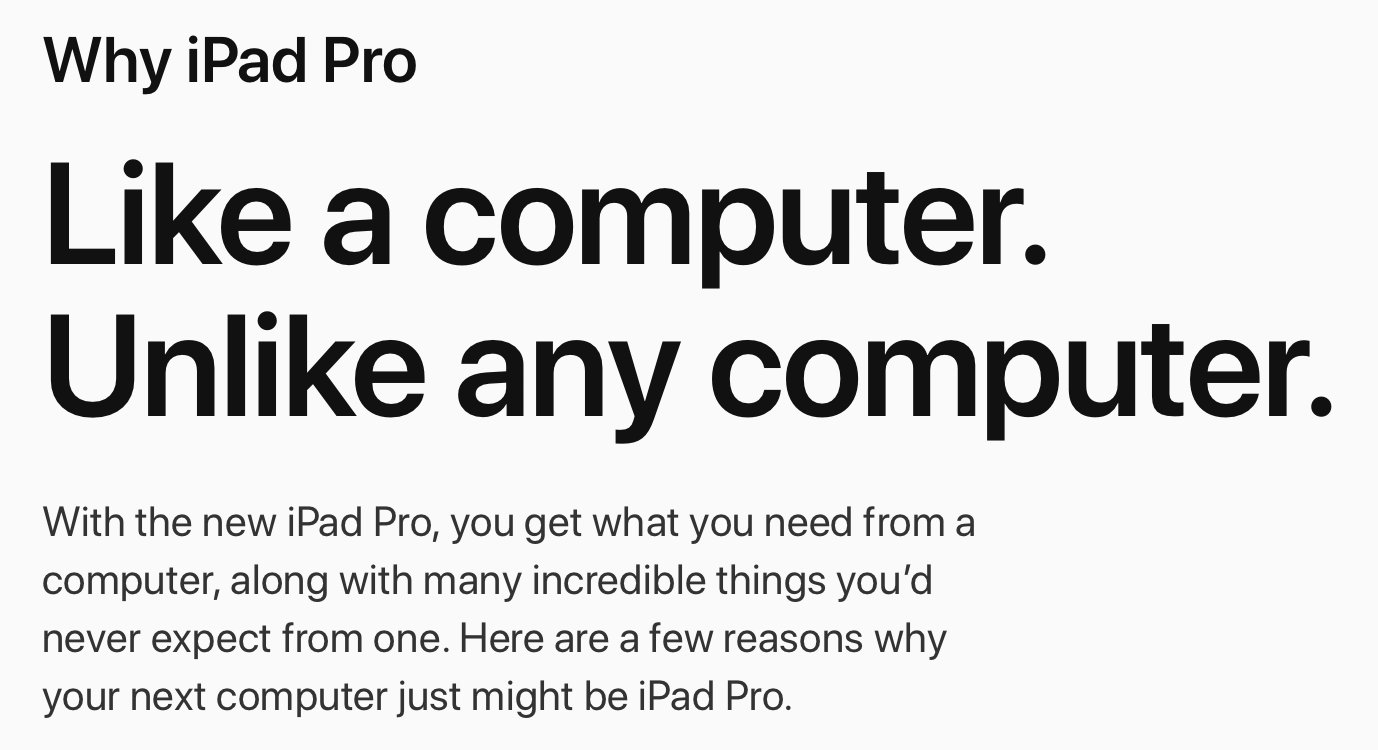 Apple’s iPad Pro webpage[/caption]
Apple’s iPad Pro webpage[/caption]
While the original iPad had more in common with an iPhone than a laptop, it’s now true that the iPad, especially the iPad Pro, is revealed as a computer that is what it’s user needs it to be. Imagine these scenarios with an iPad, sometimes hand held with a Pencil other times attached to a keyboard: a student sketching the differences between Monarch and Viceroy butterflies; a grandparent watching a slideshow of anniversary images; a business owner creating an annual report; a non-profit communications staffer editing a video; an author writing a novel. The iPad, in form and function, empowers it’s user to do what needs to be done. It’s simplicity allows it to be more. But do not doubt that it is a computer.
Pages Fall 2018 Status Update
Because Pages is one of my most loved and used apps I pay very close attention to the feature set. In particular to the features as compared between platforms.
Five years ago, October 2013, Apple released Pages 5.0, a complete rewrite of Pages on the Mac and iOS to bring them into a unified format and more similar feature set. It freaked a lot of users out because it meant that the Mac version lost many features it previously had. I’m not going to go into comparing the current version of Pages on Mac to the previous version. In my recollection, we’ve gotten back almost everything that was lost. What I’m most interested in is the still missing features on Pages for iOS.
It’s been 5 years. How are things going?
Apple’s done a good job of bringing the iOS version into near parity with the Mac version but it’s still not there. I still have to make some tweaks on the Mac and that’s not something I should have to do 5 years in. So, what’s still missing?
I’m sure there are other missing features but these are the things that I’ve come across in recent weeks that have been problems.
But let’s give credit where due. What’s been added in recent versions to bring the iOS version of Pages up to par? Some of the most recent notable changes include:
One last bit. Apple has positioned the iPad Pro as a pro device. Not only should they finally fill in the above mentioned gaps between the Mac and iOS versions, but it might be nice to see a few advanced features added that would bring it more on par with apps like InDesign. For example, drop caps! Sure, I can create those with text boxes but I shouldn’t have to work around this. One feature that might be considered more advanced would be the option to have an art board around documents. A place off the document that allows for storing bits of text, shapes, images, etc. I don’t expect it but it sure would be helpful. More advanced PDF export would also be nice.
All in all I find Pages to be an incredible app and I use it several times a week. For what I do it is essential. I’m happy with the progress made thus far and it’s so close to being “finished”, as in, feature complete when compared to the Mac version. Tomorrow is the 2nd big fall event in 2018, new iPads are coming. Would be a special treat of a substantial Pages update were also announced! Come on Apple!
The shared clipboard in a multiple iPad workflow
As we come up on Apple’s October 30, 2018 event and the almost certain announcement of new iPads I’ve debated whether I will sell my current iPad Pro or keep it. Over the past few months I’ve found a great use for a second iPad when working on certain projects. Something I’ve started doing for certain tasks is using my iPad Air 2 as my reference screen. I can usually do everything just on the Pro in split screen but on occasion I’ll have a project that requires two larger screens and at that point it’s like having a dual monitor Mac.
One such task involves my use of the Affinity Apps, Designer and Photo. Both of these apps are full screen only, no split screen. Which is actually fine with me as the work I do there really requires the most screen I can get. But sometimes I need to reference both text and files for a project. If I can only have a slide over I’m limited to one or the other. I just finished such a project, a promotional postcard for which the client sent images and text to be used as content.
My workflow in this case was made so much better with the second iPad which became my text provider. On the Pro I had my Affinity Photo document and the Files app as a slideover window. I placed the two iPads side by side and got to it. I could reference the iPad Air for my clients directions and needed text. I selected text on the Air and copied it. Then on the Pro I pasted the text into place. Then I used the Files app slideover to drag and drop the images into place. In some cases this drag and drop happens from Mail, Notes, or Safari as the images provider. It’s also possible to copy the images on the second iPad for pasting into the Pro. Anything that can be copied to the system clipboard can then be pasted into the second device.
While it’s not quite the same as working with one computer and two displays it comes close to feeling like that which is what matters. Other than reaching over to the second screen or keyboard I don’t notice a slowdown to my workflow.
Test post from Apple Notes
So, I’m working on a post about the benefits of Apple Notes and it occurred to me that I might be able to post to WordPress with an image. I already knew I could post text but how would it handle a note with an image? Well, apparently it works just fine! I’ll get back to that now but will just leave this here because… why not?