Apple
- Well, sometimes a yell is actually required. ↩︎
Using the Apple Watch for better health
One of many personal stories from people who have used the Apple Watch to help them with significant weight loss:
WatchOS 5: Closing my green rings is easier!
We’ve had WatchOS 5 for just over a week now and I’m really happy with the changes in the calculations of exercise activity. I recently wrote that I felt the threshold for earning green ring minutes was too high. Apple states that a brisk walk is what is needed to close the green rings but I was finding that I usually needed to jog. A brisk walk was usually not enough and that’s a problem for people that might have joint problems. I have a bum knee so jogging is something I have to be careful of. For the past few days I’ve been earning my green rings with a brisk walk again. Whatever calculations are being performed to determine exercise minutes seems to have been changed to a lower level. Previously it seemed I needed to keep my heart rate at 110-120bpm or higher and now it would seem that 100bpm is enough. In my case this is perfect as my bpm during a brisk walk is usually in the range of 90 to 110.
Siri Shortcuts
I’ve been using the public betas of iOS 12 since July and right off something I noticed about the suggested Shortcuts were that the specificity made them mostly useless. Why would I want to resend a message to my sister which I sent 30 minutes ago? No thanks. No, I’ve already viewed that website, I don’t need it suggested again for a voice controlled command. Another pitfall is the repeated suggestion that I can call my brother or another recently called contact. I can already do that with Siri simply by saying “Hey Siri, call my brother.” Why would I bother creating a Shortcut? During the beta period I failed to find a single suggested Shortcut that would be useful. They were all duplicates of something Siri already handles or they were far too specific to a previously done action to be useful. But I had hope that with the release of the updated Shortcut app and new apps designed to take advantage of the new system we would get some useful voice commands.
We’re only a couple days in so it’s too hard to say. There’s a lot of excitement in the Apple nerd community but I will say that I think this is going to take some time. Of the apps currently offering recordable Shortcuts, my favorite is Carrot Weather which offers several very easy to set-up voice commands. This Shortcut makes sense to me as it allows me to get my weather via voice. I can listen and be done. What makes less sense to me are the recorded shortcuts for apps that I’m likely to be interacting with on-screen. Two examples are Drafts and Things which also offer Shortcuts.
Mixing up the inputs: Visual and Audio What we have with Shortcuts in iOS 12 is a merging of visual and audio computing. We’ve had a taste of the audio for the past few years with Siri. This is Apple’s attempt to mix it up a bit and it will be interesting to see how it pans out. Frankly, in these early days I find it a bit confusing as do my devices.
When I’m at a screen, usually the iPad, sometimes the iPhone, I will use the occasional Shortcut created by the Shortcut app. For example I’ve got one that I’ve used consistently to convert pdfs into jpgs with cropping and resizing as steps. Very handy for turning pdf flyers into jpgs for posting to client websites. I’ve also got Shortcuts for opening or creating file archives which can be handy and nice to be able to do this without third party apps. Various shortcuts for blogging such as one which takes the url and rich text from web pages and copies the combination for pasting into Drafts or iA Writer.
Another, this one used from iPhone, is a mileage calculator that I use to append text to a plain text file stored in iCloud. I get gas then run shortcut which appends the date, gallons, miles and mpg to the text file. Just a tad easier than tapping the text into Notes which is what I used to do.
Speaking of Notes, I’m surprised and disappointed that Apple has done nothing to connect Notes and Shortcuts. If they expect third party developers to take advantage of Shortcuts they should do the same. As of this moment the only Shortcut step for Notes is to create a new note. Why not let me do more? I don’t use the Bear notes app but those that do have access to at least six built in Shortcut functions. I’d love to be able to use a Shortcut to append to a note, for example,the above mentioned gas and mileage log. I’d rather keep it in Notes.
Another log that I keep is for heating and cooling my sister’s vacation cabin. We share a utility line so in the hot and cold months I keep track of the heating and cooling so that I can better estimate our shared utility bill. I’ve set-up a Shortcut that lets me simply say “AC Log On” or “AC Log Off” whenever I’ve turned her A/C on or off. At the end of the month I have a much better idea of how much her bill is. That will also come in handy during the winter when I run her heater. This also goes to a text file when it could be stored in Notes. This difference between this and the mileage log is this is one I trigger just using my voice. I wanted something super convenient because I do this action often and it is indeed very easy to do! I can use this via iPhone, iPad or HomePod. I should also be able to activate via the AppleWatch but currently get an error.
Over the coming weeks I’ll be exploring Shortcuts a bit more. Will they live up to the hopes and dreams of the Apple Nerdery? Will they prove useful for average users? Also, how do they fit into personal and work life? I’m looking forward to finding out.
Spent the day, the whole day, at least 8 hours, trying to learn more about how to save time with iOS Shortcuts. Not sure I’ll ever come close to getting this 8 hours back. As with all time saving automations, learning takes time.
Shortcuts User Guide
At the moment I’ve just about finished up a post about Shortcuts. Nothing too extensive, just a few thoughts about using it. I’ll be giving Apple’s Shortcuts User Guide a thorough read-through soon.
Shortcuts in iOS 12 let you get things done with your apps, with just a tap or by asking Siri. In addition to running shortcuts available on your iOS device, you can use the Shortcuts app to create custom shortcuts, simplifying everyday tasks by combining steps across multiple apps.
First year with an Apple Watch: A few hits, a few misses
First, a bit of context. When I purchased the Series 3 last year I was already in pretty good health. I was averaging about 9,500 steps for the year based on the Pacer app on my phone. My weight was about 176 which has been my usual for most past 15 years and about right given my height of 5’10". Dropping to 168 might be ideal, I just haven’t pushed for that. I started tracking steps and diet in 2014 because I had a few life changes at the time that led to dietary changes that led to a gain of about 22lbs over just a few months. I got that under control, lost 15lbs and then eventually lost the remaining 7. As of March 2017 I’ve hovered at my historical normal of 176.
Also, at the time I purchased the Apple Watch I had not been a regular watch wearer. Not for many years. My primary reasons for purchasing were Siri/Homekit, health tracking and for using with AirPods. In this latter intent, using for playback with AirPods it’s been perfect. It’s super nice to be able to playback music from the watch itself or control playback that I might be streaming from my iPhone. And now it’s not even just playback on the AirPods that can be controlled but also streaming from the iPhone to the HomePod. Siri has been excellent on the watch too. I expect all of this will be even better with the upcoming watchOS update.
My main gripe has been activity tracking. Overall it seems to track well. But it’s not without some problems. I’m 49 years old and have had a bad knee since I was a teen. It was better for a while then not so much. I’m not someone who can cycle or run. But I can walk and if I’m really careful I can handle a gentle jog. But my ideal is a vigorous walk. Within the first week with the AppleWatch I learned that I was walking to slow. Not surprising to me as my walking was more for enjoyment than working out. Yes, I considered it exercise and a part of being healthy but I didn’t consider it a workout. And the AppleWatch confirmed that. My green rings didn’t move much when I went out for my 2 daily walks which usually consisted of 2 miles each. During the first week with the watch I would look at the end of the day with 4 miles walked and I might have 10 minutes on the green ring. The red rings were closing based on the initial default of 420. So, I picked up my walking pace. I went from a casual dog walk to a brisk walk and without much trouble could close the green ring with just one 2 mile walk. Then I’d take it easier with my second walk.
At also learned that I could get a more accurate account by using the Outdoor Walk workout if I was cutting grass or walking the dogs because often in that case my arm was not moving back and forth as it normally would during a walk. But over the past few months I’ve been taking note of a few things that bug me.
In April, for the 2nd time in my life, I came down with the flu. My 7 month streak came to an abrupt end and my rings went unclosed for 2 weeks. I later learned that it’s possible to do the “Other” workout and close the rings. Would be nice if Apple enabled some sort of option for sick days. Along those same lines, for those of us that don’t have access to home exercise equipment or a gym, days of bad weather can be a problem. Again, I know now that I can use the “Other” workout on those days but I only learned about that workaround by accident. Maybe Apple does document it more obviously and I missed it? But maybe just a better way to handle sick and bad weather days and the occasional rest day?
Another problem I have is that nearly a year in to closing my rings every day (except for the sick days) and I’m now noticing that even a brisk walk 2 mile walk often does not close my green ring. I guess my cardiovascular system is healthier (obviously a good thing) and so I need to go faster to get my heart rate to the point at which the green ring will close. But as I said, with my knee I’m not able to run and I have to be very careful even with a gentle jog. I’d guess this sort of thing might be an issue for quite a few people with knee or other joint problems. It would be helpful if Apple could allow for a manual setting of some sort. If my brisk walk is now only getting my heart to 110bpm then I should be able to set 110 as the point at which my watch counts green ring minutes. I don’t want to risk damage to my knee so that I can close my green ring.
One last observation. Sometimes the watch just seems a bit crazy. I’ve had days where I’ve gotten 10 minutes of green ring credit for no reason at all. Today while walking I ended the workout half way through the walk. I just wanted to compare the green ring accounting during workout and out of workout. For the walk back I just tapped every so often to calculate the heart rate. When walking at a brisk pace that would normally have me in the 110 to 120bpm range I got 63. I tapped again and 63. Again and 63. Finally it jumped up to 123 which is what I expected. Once it jumped up to 200 which was obviously wrong. In short, sometimes it seems wildly inaccurate.
Overall I consider the watch a good addition to tracking fitness but looking around online it seems many other folks have similar issues. Apple offers a an excellent overview of how the rings work but it seems many people are still confused. Clarification on closing rings and perhaps options for manual settings would be helpful far many.
Apple’s Stock Apps
Something I’ve seen come up a bit on the internets is the suggestion that Apple’s stock apps are usually enough for most people and I have to say that I agree. My tendency over the past year is to refrain from purchase of apps that duplicate a built in Apple app. And in the same line of thought, in terms I’ve already purchased that duplicate stock app function, I’m finding I use them less.
The basis of my thinking here is financial and also just simplicity. I don’t want to buy every new app that comes along nor do I want to spend the time trying every app or cluttering up my iPad with them. I’ll explore a few examples.
A few days ago a poster over at the fantastic newish Mac Power Users forum started this thread about Yoink. My reply:
I’ve tried Yoink as well as Gladys and Copied and others. As is often the case what I’m finding in actual use is that Apple’s native apps are likely the best option for me. I can drag and drop into Files app for storing temporary images or other documents or, just as easily for text, images, pdfs, I can drag into and out of Notes. And of course both of those apps have action extensions. They both sync up very quickly to iCloud should I need to hop to another device.
And that pretty much covers that particular example. Yes, at first these shelf apps are a neat idea. But in my usage they very nearly copy Apple’s Notes app and the Files app. As a result, I just don’t find that I use any of them. It’s easier to just use Notes or Files. Bonus, pdfs added to Files can also have tags added to them. PDFs added to Notes are properly indexed and searchable in Notes. They’re also easy to annotate within Notes and easy to share back out if needed.
Another example is email. I’ve tried Airmail and Spark both of which are great email clients. But I always come back to Apple Mail and the other two sit unused. Apple Mail isn’t perfect but it’s pretty great and it works very well for me in how I use and process email.
Podcast apps are another area where I’ve found Apple’s stock app is all I need. I’ve tried several others but generally find them duplicates that don’t offer enough in additional features to bother with. This is in part because Apple’s app has the added benefit that it syncs with all devices from HomePod to AppleTV and all the others, remembers playback position on any of those devices, and is fully integrated with Siri. Third party apps can’t do all this.
When it comes to web browsing I use Safari for everything. It’s a great browser and again, all my data is synced between devices. I only ever use iCab for a few odd needs here and there. I have zero interest in trying another browser.
For most of my pdf viewing I now use the Files app or the built in preview within apps. I still have PDF Expert and occasionally use it for more advanced editing of pdfs but the Files app is great for viewing and basic markup.
And while they’re not quite “stock apps” the iWorks apps are my go-to. For word processing, spreadsheets and presentations I always choose Pages, Numbers or Keynote. I have the Microsoft and Google apps but almost never use them and only do so when I must. I’ve been using the iWork apps since they were first made available and I really love them.
Exceptions to this trend would include the Calendar app which I rarely use. Mostly I use Fantastical or TimePage for viewing. I use Siri or data detectors for creating new events. For those that may not know, a data detector is what underlines a date or time in a Message or email. Tap and you get a suggestion to create a new event.
I still use a dedicated RSS reader, specifically Reeder though I’m using Apple News more and more. I doubt it will replace Reeder anytime soon because I like to be able to group feeds into folders which Apple News does not yet do. Also, with Reeder I can share an article which sends out a standard url whereas sharing from Apple News sends an Apple News link which does not work for non-Apple users.
When it comes to books I’ve used Kindle a bit more than iBooks but going forward I’ll prioritize Apple Books. I like the app better so, assuming a book is available from Apple at the same price as Amazon I’ll purchase from Apple first.
I’ve never been one to spend lots of time on the App Store. Perhaps my app minimalism reflects my real-world life in that I tend not to keep a lot of stuff around. Why clutter up my environment if what I have works for me?
A fix for AirPods low volume
I’ve had my AirPods since the first shipment, December 2016 and have noticed that the volume seems quite a bit lower. I clean them fairly regularly. At half volume I can barely detect the audio. In other words, half volume seems to be low. High volume is what I would think of as half volume. I’ve compared output between iPad, iPhone, Watch and Mac and all seem to be about the same. If there is a difference it would be that the iPhone and Mac are slightly lower. Watch and iPad seem slightly higher but at half volume the audio was barely detectable.
I did yet another search to see if I could turn-up any tricks for resetting the volume of AirPods. I again tried the usual suggestions of turning off bluetooth, disconnecting, unpairing, repairing, etc. Nothing worked. I came to the conclusion that it had to be a build up of wax under the grill. Perhaps in cleaning it from the surface some of it get’s pushed through rather than scraped off. That seems the likely culprit.
I took an extreme measure. I’m not suggesting anyone do this because it might ruin your AirPods. Nowhere on their website does Apple suggest this. But for myself, I figured that as low as the volume was, it couldn’t get much worse. My AirPods were nearly unusable so I put 1 drop of ear wax removal liquid onto the mesh of each AirPod. I was very careful to just do ONE drop. I let it sit for a minute or two. I tapped them a few times to assist in getting the fluid through. I assumed that because the fluid did not just go right through that there must indeed be wax under/inside the grill. I waited. I tapped again a few times. Some of it very slowly disappeared through the mesh. I turned them over to drain. I used a small bit of tissue to wipe the mesh. I gently blew into the three other holes of the air pod tapped the airpods against a table mesh side down. I can’t really say that I saw anything come back out, liquid or wax.
At that point in the process I was hoping that while the wax might not make its way back out through the mesh it would at least be dislodged enough that it might clear the way for more sound to get through. The result: slight improvement. I tried it all again with another drop to each AirPod. I let it sit then wiped and blew. Then I did a third drop. The whole process took maybe an hour of just letting them sit then wiping then blowing and testing between each drop. When I decided to stop I’d noticed about a 30% improvement. Still not as loud as I remember them being new or as loud as the wired EarPods are (they never get used), but now much more useable. At full volume now they are almost too loud again. I might actually need to bump the volume down a wee bit.
So, for me, this has helped. It might ruin your AirPods as it is a deliberate attempt to get a drop of liquid inside. I’ve read accounts of people running them through the wash and still working after so I took the chance. I’ll likely do it again when I notice another degradation. But this is not something that Apple recommends.
Update: A few weeks later and the sound is still improved. Actually, it seemed to me that after a few days the sound had actually improved further. As though whatever was inside had further dissolved or had moved further out of the way. I’d say at this point that they sound at about 50% improved and while not as loud as new they are much more usable. I’m not struggling to hear them and have actually turned the volume down from the highest setting. When I notice the volume decreasing again I will definitely repeat the above process.
Apple News and the 2018 US Elections
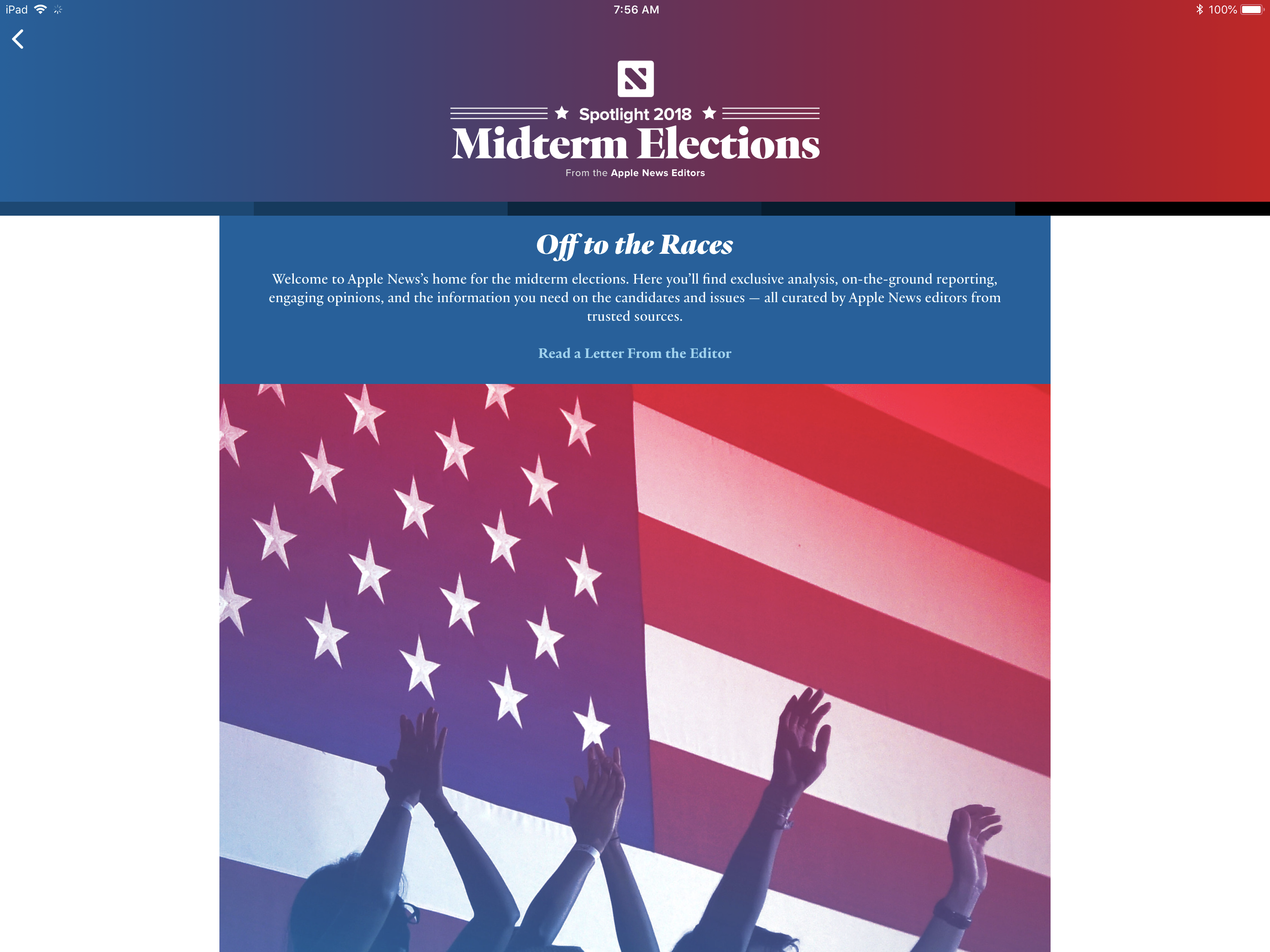
I’m really happy to see Apple upping their efforts with Apple News. The latest special coverage for the US elections shows great promise. I’m a longtime user of RSS and continue to use that but I’ve been supplementing using Apple News since it’s release. I recently wrote about Apple News and compared it to the new Google News. Apple News will get even better with the upcoming changes in iOS 12, namely the addition of the sidebar on the iPad. I really prefer having a sidebar for easy navigation of sources and I suspect my use of the app will likely grow as a result of the change.
But in terms of substance, today’s introduction of the midterms elections coverage section is an important step towards increasing the quality of information. I’m hoping that the level of human curation will continue to grow in Apple News and that the result will be more a more dependable feed.
Today’s introduction features an editorial by Lauren Kern, Editor-in-Chief of Apple News: Decision 2018: Make It an Informed One - Midterm Elections
Elections aren’t just contests, they’re conversations — about who we are as a country and who we want to become. When the loudest, most extreme voices dominate that conversation, we can’t hear each other. At Apple News, we want to help fix that.This election season, our editors will highlight the most important, rigorously reported news to help you understand key races and your fellow voters. Rather than focus on party politics, we’ll cover issues as they’re lived on the ground, in the districts and states where these races will be decided, vote by vote. We’ll publish exclusive analysis, thought-provoking opinion pieces, and inspiring stories of citizens getting involved and changing the world. We won’t shy away from controversial topics, but our goal is to illuminate, not enrage. And we’ll always steer clear of rumor and propaganda.
Obligatory 2018 WWDC Post
It’s been a couple weeks and I’ve been reading to posts and listening to podcasts from the nerd herd. A few thoughts on the announcements by Apple as well as some of the reactions in the community. It was widely rumored that this year would see a focus on optimization rather than new features. It seems we’re getting both but perhaps more emphasis on optimization. This was expected and many folks thought it best. There have been a lot of complaints about some of the changes introduced with iOS 11. I’ve largely been happy with those changes but some were not. But it seems that with iOS 12, this year, more than any in recent memory, people are actually satisfied. At least for now. The complaints will come once the honeymoon is over.
Mac
Though I use my Mac less and less, I’m happy to see Apple affirm that it is committed to the Mac. Not that I had any doubts but I’m weary of hearing the complaint of the past 2 years that Apple does not care about it’s Mac users and even that it might not be committed to the long term future of the Mac. It’s just silly. For the moment, at least, the Mac oriented crowd seem mostly satisfied.
iOS 12
iOS 12 Preview - Features - Apple
As predicted by many, a focus on optimization which is, of course, always welcomed. But, also, some new features as we might also expect. Nothing like last year’s amazing addition of iPad features but some nice additions. Early reports by beta users confirm that the optimization, especially on older devices is significant and that the speed increase is very noticeable. This is great news not just for users on older devices (many in my family still user older iPads and iPhones) but also a show by Apple that while they do want to sell new devices they also understand the value of maximizing the time that devices can continue to be useful. This is not only good for users but for the environment.
One thing I think nerds often forget is that the “norms” aren’t so obsessed with operating systems and new hardware. They just want devices that they understand how to use and which they can depend on. Based on my observations, the new and flashy is often just added financial cost and mental energy they have to expend figuring out why their devices are behaving differently. This seems especially true with older folks or at least the older folks I interact with. It seems just as people are getting comfortable with new features and changes the os changes again and trips them up.
Siri
I’ve written before about my hope for a proactive Siri. In short, I was hoping for the ability to configure “Siri Scenes” which might be integrated with a more powerful Home app. With Shortcuts we might be getting that or parts of it.
Shortcuts App and App Shortcuts
Everyone seems happy and excited about the transformation of Workflow into Shortcuts app. In addition to the new app, App developers will now be able to offer simple shortcuts to users, increasing discoverability and at the same time allowing the user to customize the Siri-based activation with their own phrase. This will be big. Not sure how many “normal” users will use it but it appears Apple has done a great job in making it easy to take the first step. I suppose App Shortcuts with the ability to assign a custom phrase is the Apple equivalent to Alexa’s skills with a key difference being that these are based on the device rather than the cloud. And Apple’s solution seems to easier for average users. It also gives them the added opportunity to take the next step to begin using the Shortcuts app to begin assembling even more powerful actions.
The Shortcuts app is Workflow with deeper system integration, namely Siri and Homekit. It appears that older Workflows will, for the most part, continue to work. That’s great news for those that have invested a lot of time into development of of these kinds of systems. One such person is Federico Viticci who has, of course, already written quite a bit about the new Shortcuts.
Based on what I’ve read it appears I’ll get at least part of what I was hoping for when I wrote about the above mentioned “Siri scenes” in that I’ll be able to set-up a workflow that includes Home scenes. My ideal morning routine would be an automation beginning at a predetermined time. A light would come on at 10% brightness. Then a little bit later that light goes to 40%. Then my HomePod chimes with an alarm as my coffee maker kicks on with yet another light. Then Siri would read me the weather and any calendar events. Last, she would ask if I wanted some music or a podcast. Or, perhaps just play music or a podcast.
Some of this is already possible with Home scenes set to a schedule. But while the new Shortcuts app can call on the Home app the Home app cannot, in reverse, be scheduled to open a Shortcut which is what I was hoping for. This kind of scheduled Shortcut would give the appearance of a proactive Siri at normal or specified bedtime and wake-up times. If I’m correct that the new Shortcuts cannot be scheduled for a time I’ll settle for a mix of automated and voice initiated actions which previously would be limited to scenes in Home. It’s still a step forward.
Oh, the horror of having to actually do something myself. Will I be able to muster the strength and courage to croak out a few words to Siri?
Suggestions
This has been a part of Siri for awhile though I’ve not found it all that useful. Maybe it will be improved enough that I’ll make use of it. Every morning I walk the dogs and do an “outdoor walk” workout on the Apple Watch. I start that using Siri then I pick music or a podcast to listen to. Everyday. I’d guess that Siri will suggest music or a podcast as well as starting an outdoor walk. That’s fine but I don’t think it will help much. I’m hoping to be surprised.
Knowledge
Certain things mentioned regarding updates to Siri’s knowledge are things I’ve already noticed are present. They don’t seem like new features. That’s not a problem and I guess it’s possible that Apple has just added some new things under the hood. Regardless, I’ve found Siri’s knowledge base to often be very helpful and from what I’ve read, it seems that Siri already does far more than most people realize. I suspect, many haven’t used it that much and this is Apple’s chance to draw attention to it.
Photos
Photos is getting smarter with more Siri-powered searching and when combined with Messages, we will have an enhanced, smarter flow for sharing via event and face recognition. A welcome addition. Also, the improved import process looks very nice!
FaceTime
Some really nice improvements here. Group calls now supported with up to a ridiculous 32 participants! Audio FaceTime calls can now be made with HomePod or AppleWatch. It’s now integrated with Messages. New effects too, most notably: Animoji, filters, text effects, shapes, sticker packs. Basically, it looks as though they’ve spiced it up with a bit of flavoring from their Clips app.
Messages
Speaking of Messages and Animoji, well, of course there is Memoji and new Animoji, longer Animoji and more effect and filters. Also, as mentioned above, tighter integration with the Photos app.
Screentime, Notifications and Do Not Disturb
I’m not going to say much other than I’m glad they’re adding these features. I’m sure most of us will be horrified at how much time we spend looking at screens. Do Not Disturb is getting some useful refinement. That said I leave Do Not Disturb on 24/7 due to the number of spam calls I get. I wish Apple offered a general option to only accept calls from contacts. Then I could use Do Not Disturb for other things. As it is, I have to use it to filter all my calls all the time.
Apps
Nice that various apps are making their way from being iPhone only to the iPad. I use Apple News a lot and am looking forward to the new sidebar.
New iPad Gestures
Shrug. Glad that this will match up with the iPhone X. Not happy about the control panel being by itself and accessed via a pull down from the top right. I’d rather it stay where it is in the Multitasking view.
There’s more but I’ve just hit on a few of the things that stood out the most. The page at the top links to Apple’s more complete list.
Apple News, Google News, RSS
I’ve used RSS since the early days. I forget the exact year but I think I started using around 2002 which was also around the time that I started blogging. Been awhile. Anyway, I’ve had an RSS reader on every computer I’ve owned for at least the previous 15 years. On iPad (and previously on my Mac) that’s mostly been Reeder. I’ve tried several others but Reeder remains my favorite.
But I’m also open to trying new things. When Apple introduced Apple News I tried it. Not the best experience but I kept at it. It was no replacement for Reeder and RSS but I used it as a supplement. No doubt, it’s gotten better and I’ve used it more and more but RSS still remains the foundation for all my internet reading. With the release of Google News I thought I’d try it though I’m not big on using Google. I have gmail which is now relegated to my junk account and iCloud is my primary, preferred account. Google is not my default or usual search engine. My plan with Google News is just to use it to compare to Apple News and after a few days use I can confirm I’ll be sticking to Apple News. Google News is okay but it’s not great.
What I like about it is the quickness with which content reflects my likes or dislike. I can tap the widget at the bottom right of any story summary on the main page and give it a thumbs up or down. If I thumbs down it it goes away instantly. Of course this is long term training and I’ve only used it a few days so can’t comment on that. But I like that it goes away. Compare this to Apple News. This weekend, like everyone else, I was inundated with royal wedding news. Not the least bit interested. On Google News I could thumbs down it and it was gone. With Apple News I could dislike it but it remained in place. Even worse, after disliking 40+ such royal wedding stories they continued to reappear with my little dislike icon highlighted. So, not only do they not go away but they remain over the course of a couple days. Ugh. That’s a terrible user experience.
I also noticed Google News is heavily weighted towards entertainment news which isn’t something I’m interested in. I’d rather see a an emphasis given to science. By default the headlines section offered almost no science. Will see if it can be trained though I don’t plan on keeping it around. I’m just curious. My assumption is that because I don’t use Google for search the app doesn’t know what I like. I’ve followed a few topics and will see how that affects what’s presented to me.
Another contrast worth noting is visual design. In the first section, “For You” I prefer Apple News to Google News. Of course it’s been around and has had some time to evolve and change so it seems more refined. Google News has a nice, simple design but the main feed is so bare as to seem unfinished. Apple has achieved a balance of well presented information that is well organized without being too cluttered.
A downside to Apple News is refresh time. When I load Google News it is fairly quick to refresh. Apple News seems to take quite a bit longer. I’m in a rural area on satellite internet. I often run out of data half way through a month which drops me down to about 2 Mbps for normal usage. That’s not too bad but I really notice it with Apple News. I’ve also noticed with Apple News a repeat of stories days old. Why show me a story that was in my feed 2 or 3 or 4 days ago?
Overall, the feel that I get with Apple News is that it is generic. I can customize in that I can choose topics and sources but the For You section really feels like it has no intelligent foundation. As mentioned above, the stories I’ve disliked continue to show up. Stories similar to stories I’ve disliked continue to show up. The Spotlight section often seems useless as it presents topics I’m not interested in. If Apple is going to emphasize Apple News and if it has human curators, might not the Spotlight section present more intelligently? For those that like sports, they get more sports in Spotlight. For those that prefer science, more science. I rarely use it now because every time I look it’s presenting me with stories I’m not the least bit interested in. In short Apple News doesn’t really know my interests even though I’ve spent time liking/disliking stories, topics and channels.
Search is much better on Google News as one might expect. It’s at the top of the screen of every section of the app and it works great to present recent news on the various searches I’ve tried. For example, a search for Gaia Telescope presents a series of recent stories from diverse sources. It’s excellent. The same search in Apple News? Nothing. Literally, nothing. I realize Google has the upper hand here given the nature of it’s business but if Apple News is going to be useful it must be better and getting me useful search results.
Lastly, sharing. Again, Google News is better. If I choose to share a story I simply get a proper web link to the original story on the original site. If I try to share from Apple News I get an Apple News link. When I’ve shared from there in the past non-Apple users get errors. So, I have to take the extra step of first sharing the article to Safari then sharing from Safari. That’s lame.
When I started this post my feeling was that Apple News is my preferred app. I want it to be my preferred app. I’m all in on Apple in part because I appreciate the focus on privacy. I want Apple’s machine learning to improve for the whole Apple platform. As I’ve written the post I keep asking myself why not use Google News? In almost every way aside from visual design it is better. If I use Google then I just have the feeling that not only am I leaking my data to Google but I am not informing Apple. I want Apple to know more about what I need and want when I use my iPhone and iPad. But after years of using Apple News I don’t get the sense that it knows my interests any better. It presents me with the same generic content everyone else gets and it’s search results are so weak as to be useless.
For now I’ll continue to test Google News along side of Apple News. A few days ago I would not have considered switching but I’m at least open to that idea now.
The thing about iCloud storage
Last night I listened to yet another podcast in which complaints were being made about the cost of iCloud. This has been going on for years now.
But here’s the thing, and this is anecdotal. When my granny needed to upgrade her iCloud storage to back-up her iPad I suggested the 99 cent tier. She shrugged and said sure. When my parents started getting the message I suggested the same tier. They shrugged and said sure. Everyone in my family is paying for it and I’ve never heard one of them complain. Even the $9.99 plan, for 2 TB which can be shared within a family is a good deal if 4 to 5 people are using it. For them it’s just a cost of using/maintaining the devices.
I’ve been using the $2.99 plan for the past year. I dropped my $10/month DropBox and am saving money. Funny thing, I never hear people complain about the cost of DropBox. Many of the nerds that complain the loudest about the lack of more free iCloud storage are the same people yelling from the rooftops that everyone should happily support app subscriptions. Now, I get that there is a difference between a small app developer and Apple. But a service is a service. Once we start down the road of demanding that a company give us this or that because we purchased their product, well, that’s a slippery slope. Heck, I’d like to demand free music every month too. They owe it to me. And let’s have them throw in a free movie every month too. They can afford it.
Enough. If I can afford a $400 or $600 or $1,000 iOS device that also requires fees for monthly internet and apps to be useful, I can also afford a monthly .99 or 2.99 a month for added iCloud.
When we buy our wash machines we know that we also have to buy laundry soap and we don’t expect a certain amount of that to come with it. When we buy cars we know that we’ll need to get oil changes and buy gas. Even a bicycles require new tubes and the occasional tune-up. Years ago I worked at a bike shop and we provided a free 30 day tune-up to tighten the chain and check everything out on new bike purchases. But if someone came in a year later for a tune-up they paid for it. As I recall a basic tune-up was in the $60 range. If they needed a new tube they paid for it to be installed. They didn’t get to demand that service for free.
Do I need to go on with the examples?
I don’t know why we now have this trend in which people feel the need to incessantly complain. Am I the only one that finds it tedious? I’m not suggesting Apple or any company is above criticism. It just seems to have become the constant hum. It’s not even a background hum. The snark is front and center with most Apple oriented podcasts and blogs. Seems to me we have issues far greater in our world than whether or not Apple is charging my granny .99 a month to back-up her iPad.
Apple’s Education Commitment
The March 27 Apple education event has come and gone and I’ve taken a couple weeks to digest others' responses which have been generally positive. My own response, at the time of the event was very positive and after a couple of weeks I continue to be so. There’s a lot to unpack so I’ve taken my time mulling it over. Also, I should say, I’m not a teacher in any school. But education is dear to me and I’ve spent many, many hours of my life encouraging life long learning in every community I have lived in. I’ve helped homeschool kids and volunteered at an adult literacy program, led group workshops for all ages and tutored one-on-one. Education is something I’ve done because I deeply value personal growth. I want the humans around me to strive towards the fullest expression of their potential and if I can be a part of that process I consider myself very fortunate.
Okay, enough of that. Let’s get back to Apple’s announcements.
**Everyone Can Create curriculum ** Apple has added a new curriculum along side of their previously introduced Everyone Can Code. This new branch is exactly what we would expect as the follow-up: Everyone Can Create. They created a video to tell this story and it’s a lot of fun:
Apple has this to say about the importance of creativity in the learning process:
After 40 years working alongside educators, we’ve seen — and research has shown — that creative thinking leads to deeper student engagement. And when students are more engaged, they take more ownership of their learning. Creative skills help students become better problem solvers, communicators, and collaborators. They explore more and experiment more. They tell richer stories and find their own unique voices. They stretch their imaginations and make connections they might not otherwise make — and carry all these skills through everything they’ll do in school. And beyond.
They’ve gone to great lengths to highlight the iPad as the best computer for students to have in their endeavors. From form factor to app ecosystem, and I think it’s true. While Chromebooks have gained market share due to the cheap price, ease of management, and the covering of conventional academic needs such as the writing of papers. Stuck in the laptop form factor Chromebooks are good for sitting on desks and doing inside, at a desk tasks. Apple continues to position the iPad as the tool that goes beyond the desk, beyond boundaries. It’s the tool that kids can take outside to record video or sketch or paint or photograph or record audio. It’s the tool that can be used to assemble those videos, sketches, paintings, photographs and audio recordings into a variety of academic presentations or reports or even books.
But Apple isn’t just putting the device out there. They’ve taken the added step of providing lessons to help the process along. The Teacher Guide preview for the Everyone Can Create curriculum looks pretty fantastic.
Designed with the help of educators and creative professionals, Everyone Can Create introduces the fundamental skills and techniques of video, photography, music, and drawing. Students will use free apps available on any iPad, like Clips and GarageBand, taking advantage of the built-in camera, microphone, speakers, Multi-Touch display, and support for Apple Pencil. The curriculum also offers materials to help teachers infuse these skills into the subjects they teach every day. So students can use musical rhythm to make a math equation more memorable, produce a video to re-create a turning point in history, or use drawing to illustrate a city’s changes in architecture over time.
I’ve been reading through it and to this layman’s eyes it looks like a really engaging creative process to enhance the learning of material that might otherwise be learned in more traditional ways, namely the taking of notes from lectures and books which lead to essays and papers. This curriculum is Apple’s recipe for using the creative arts to build a new process
There’s a lot more on the Apple More for Teacher’s resource page.
Cost One persistent criticism of iPad-centered curriculum is the price. Quite a few have commented that it’s too much, especially for an education system that is cash-strapped. Oh, I’ve got some thoughts on this. Boy do I. Our lack of funding for education is nothing more than a political problem that is immediately fixable. The fact that the U.S. has, for decades, chosen to grossly outspend every other nation on the planet in it’s spending on its military is THE direct cause for our under-funded education system. This is not Apple’s fault and not Apple’s problem. Period.
My proposal is an immediate cut to military funding by 40%. Yes, 40%. Then 50% and then 60% and then 70%. Let’s put that money into education, healthcare, and other humanitarian programs. There’s no reason, none at all, that our education system should be anything but fully funded and such a system could afford iPads for ever student and far more than that.
Until such a time as we make better, more ethical choices about our national priorities schools will continue to go underfunded. In that environment many schools will not be able to go all in on iPads. For many of the poorest schools even the cheapest Chromebooks might be out of reach.
Creativity with iPad
I’ve used the iPad for a variety of creative endeavors over the years. From video editing to design projects to paintings of nebulae in deep space. It’s a fantastic creative tool and with the latest iPad, the Pencil is now available for the base model. Serenity Caldwell’s review of the 2018 iPad and the Apple Pencil released at Apple’s Education event is an excellent example of what is possible with this new device. Written, edited and completely produced using the new iPad. I’m a big fan of iMore in general and Serenity in particular. She’s always thorough and offers a balance of positivity and critique that I’ve come to appreciate. She really digs into what can be done with these devices and steps outside of the usual written review. Actually, she often writes a review too but she does’t stop with the written word. From her illustrated review of the Apple Pencil to this most recent review, she really explores the creative potential using the device being reviewed. With her current video review she also offers a detailed description of the process that she used. Very helpful for anyone wanting to learn more about how to create with their iPad.
Serenity also put together round-up of tips, techniques, apps and website resources for those that want to learn how to draw using an iPad and Pencil. I’m going to do a post soon about my recent exploration of lettering using the Pencil and iPad. I’ve long avoided handwriting in favor of the keyboard. My handwriting, never good, has only gotten worse. Via a tweet by Matt Gemmell I recently discovered a free video tutorial for brush lettering using the iPad and it’s been fun.
It goes without saying but I’ll say it anyway, of all the Apple computing devices I’ve owned the iPad is, by far, my favorite. Just a few years ago I never would have thought my favorite would be anything other than a Mac.
Apple’s Renewable Energy
Apple’s attention to the details of its environmental impacts has become one of the best things about the company. They are in a position to have a substantial impact and they are pushing forward constantly. The latest news is that the Apple now globally powered by 100 percent renewable energy. But even better, they are getting their suppliers into clean energy and as of today nine more of its suppliers have committed to 100% clean energy production.
“We’re committed to leaving the world better than we found it. After years of hard work we’re proud to have reached this significant milestone,” said Tim Cook, Apple’s CEO. “We’re going to keep pushing the boundaries of what is possible with the materials in our products, the way we recycle them, our facilities and our work with suppliers to establish new creative and forward-looking sources of renewable energy because we know the future depends on it.”

Apple’s new headquarters in Cupertino is powered by 100 percent renewable energy, in part from a 17-megawatt onsite rooftop solar installation.
Apple and its partners are building new renewable energy projects around the world, improving the energy options for local communities, states and even entire countries. Apple creates or develops, with utilities, new regional renewable energy projects that would not otherwise exist. These projects represent a diverse range of energy sources, including solar arrays and wind farms as well as emerging technologies like biogas fuel cells, micro-hydro generation systems and energy storage technologies.It goes without saying that all companies should follow Apple’s lead.
Roundup of recent articles and podcasts
We’ll start with MacStories which has been very busy and churning out articles I’ve really enjoyed.
Most recently, Federico Viticci hit on a topic that I also recently wrote about. Of course, his article is of much greater length and detail (when are his articles not of great length and detail?). His article, Erasing Complexity: The Comfort of Apple’s Ecosystem is an excellent read:
There are two takeaways from this story: I was looking for simplicity in my tech life, which led me to appreciate Apple products at a deeper level; as a consequence, I've gained a fresh perspective on the benefits of Apple's ecosystem, as well as its flaws and areas where the company still needs to grow.After a couple of years experimenting with lots third party hardware and apps he’s simplifying:
But I feel confident in my decision to let go of them: I was craving the simplicity and integration of apps, services, and hardware in Apple's ecosystem. I needed to distance myself from it to realize that I'm more comfortable when computers around me can seamlessly collaborate with each other.I’ve never gone to the lengths that he has. I don’t have the money, time or the inclination for such far ranging experimentations, be they apps or hardware. But I’ve dipped my toes in enough to know that constant experimentation with new apps takes away from my time doing other things. At some point experimentation becomes a thing unto itself which is fine if that’s something one enjoys. I think many geeks fall into this.
His conclusion is spot on:
It took me years to understand that the value I get from Apple's ecosystem far outweighs its shortcomings. While not infallible, Apple still creates products that abstract complexity, are nice, and work well together. In hindsight, compulsively chasing the "best tech" was unhealthy and only distracting me from the real goal: finding technology that works well for me and helps me live a better, happier life.This tech helps us get things done. It is a useful enhancement but it is not the end goal.
A week or so ago Apple announced an upcoming event for March 27, centered on education and taking place in Chicago. There’s a lot they can do in this area but they haven’t provided much detail about the event so of course there’s been LOTS of speculation. John Voorhees of MacStories has a fantastic write-up of his expectations based on recent history in the education tech area as well as Apple’s history in education. He think’s the event will “Mark a milestone in the evolution of it’s education strategy”:
However, there’s a forest getting lost for the trees in all the talk about new hardware and apps. Sure, those will be part of the reveal, but Apple has already signaled that this event is different by telling the world it’s about education and holding it in Chicago. It’s part of a broader narrative that’s seen a shift in Apple’s education strategy that can be traced back to WWDC 2016. Consequently, to understand where Apple may be headed in the education market, it’s necessary to look to the past.It’s a great read. The event is this week so we’ll know more soon.
With the topic of Apple and education there’s been a lot of talk about Google’s success with Chromebooks in education. As the story goes, many schools have switched because the Chromebooks are cheap, easy to manage and come with free cloud-based apps that teachers (and school staff) are finding very useful. Another one of my favorite Apple writers is Daniel Eran Dilger over at Apple Insider and he’s got a great post challenging the ongoing narrative that Apple in dire straights in regards to the education market. Specifically the current popular idea that Apple should drop it’s prices in a race to the bottom with companies that sell hardware for so little that they’re making little to no profit. How is “success” measured in such spaces? Dilger covers a lot of ground and it’s worth a read in terms of having more context, current and historical, for that market area. He’s got another recent post about Google’s largely failed attempt at entering the tablet market in general. Google gives up on tablets: Android P marks an end to its ambitious efforts to take on Apple’s iPad
Rene Ritchie over at iMore continues to do a fantastic job both in his writing and podcasting. His recent interview with Carolina Milanesi on the subject of Apple and education is excellent. It’s available there as audio or transcript. I found myself agreeing with almost everything I heard. Carolina recently posted an excellent essay on tech in education over at Tech.pinions..
One thing in particular that I’ll mention here: iWork. I love the iWork apps and have used them a lot over the years. That said, I agree with the sentiment that they are not updated nearly enough. I would love for Apple to put these apps up higher in the priority list. Would be great to see the iPad versions finally get brought up to par with the Mac versions.
Rene also did another education related podcast interview, this one with Bradley Chambers who’s day job is Education IT.
Siri and the iOS Mesh
Over the past couple years it’s become a thing, in the nerd community, to complain incessantly about how inadequate Siri is. To which I incessantly roll my eyes. I’ve written many times about Siri and it’s mostly positive because my experience has been mostly positive. Siri’s not perfect but in my experience Siri is usually a pretty great experience. A month ago HomePod came into my house and so I’ve been integrating it into my daily flow. I’d actually started a “Month with HomePod” sort of post but decided to fold it into this post because something shifted in my thinking about it over the past day and it has to do with Siri and iOS as an ecosystem.
It began with Jim Dalrymple‘s post over at The Loop: Siri and our expectations. I like the way he’s discussing Siri here. Rather than just complain as so many do he’s breaking it down in terms of expectations per device and the resulting usefulness and meeting of expectations. To summarize, he’s happy with Siri on HomePod and CarPlay but not iPhone or Watch. His expectations on the phone and watch are higher and they are not met to which he concludes: “It seems like such a waste, but I can’t figure out a way to make it work better.”
As I read through the comments I came to one by Richard in which he states, in part:
"I’ve improved my interactions with Siri on both my iPhone 8 and iPad Pro by simply avoiding “hey Siri” and instead, holding down the home button to activate it. Not sure how that’s done on an iPhone X but no doubt there’s a way....Since getting the HomePod I’ve reserved “Hey Siri” for that device and the watch. My iPads and iPhone are now activated via button and yes, it seems better because it’s more controlled, more deliberate and usually in the context of my iPad workflow. In particular I like the feel of activating Siri with the iPad and the Brydge keyboard as it has a dedicated Siri key on the bottom left of the keyboard. The interesting thing about this keyboard access to Siri is that it it feels more instantaneous.A lot of folks gave up on Siri when it really sucked in the beginning and like you, I narrowed my use to timers and such. But lately I’m expanding my use now that I’ve mostly dumped “hey Siri” and am getting much better results. Obviously “hey Siri” is essential with CarPlay but it works well there for some odd reason."
Siri is also much faster at getting certain tasks done on my screen than tapping or typing could ever would be. An example, searching my own images. With a tap and a voice command I’ve got images presented in Photos from whatever search criteria I’ve presented. Images of my dad from 2018? Done. Pictures of dogs from last month? Done. It’s much faster than I could get by first opening the Photos app and then tapping into a search. Want to find YouTube videos of Stephen Colbert? I could open a browser window and start a search which will load results in Bing or type in YouTube and wait for that page to load then type in Stephen Colbert and hit return and wait again. Or, I can activate Siri and say “Search YouTube for Stephen Colbert” which loads much faster than a web page then I can top the link in the bottom right corner to be taken to YouTube for the results.
One thing I find myself wishing for on the big screen of the iPad is that the activated Siri screen be just a portion of the screen rather than a complete take-over of the iPad. Maybe a slide-over? I’d like to be able to make a request of Siri and keep working rather than wait. And along those lines, if Siri were treated like an app allowing me to go back through my Siri request history. The point here is that Siri isn’t just a digital assistant but is, in fact, an application. Give it a persistent form with it’s own window that I can keep around and I think Siri would be even more useful. Add to that the ability to drag and drop (that would come with it’s status as an app) and it’s even better.
Which brings me to voice and visual computing. Specifically, the idea of voice first computing as it relates to Siri, HomePod and others such as Alexa, Google, etc. After a month with HomePod (and months with AirPods) I can safely say that while voice computing is a nice supplement to visual for certain circumstances, I don’t see it being much more than that for me anytime soon, if ever. As someone with decent eyesight and who makes a living using screens, I will likely continue spending most of my days with a screen in front of me. Even HomePod, designed to be voice first, is not going to be that for me.
I recently posted that with HomePod as a music player I was having issues choosing music. With an Apple Music subscription there is so much and I’m terrible at remembering artist names and even worse at album names. It works great to just ask for music or a genre or recent playlist. That covers about 30% of my using playing. But I often want to browse and the only way to do that is visually. So, from the iPad or iPhone I’m usually using the Music app for streaming or the remote app for accessing the music in my iTunes library on my MacMini. I do use voice for some playback control and make the usual requests to control HomeKit stuff. But I’m using AirPlay far more than I expected.
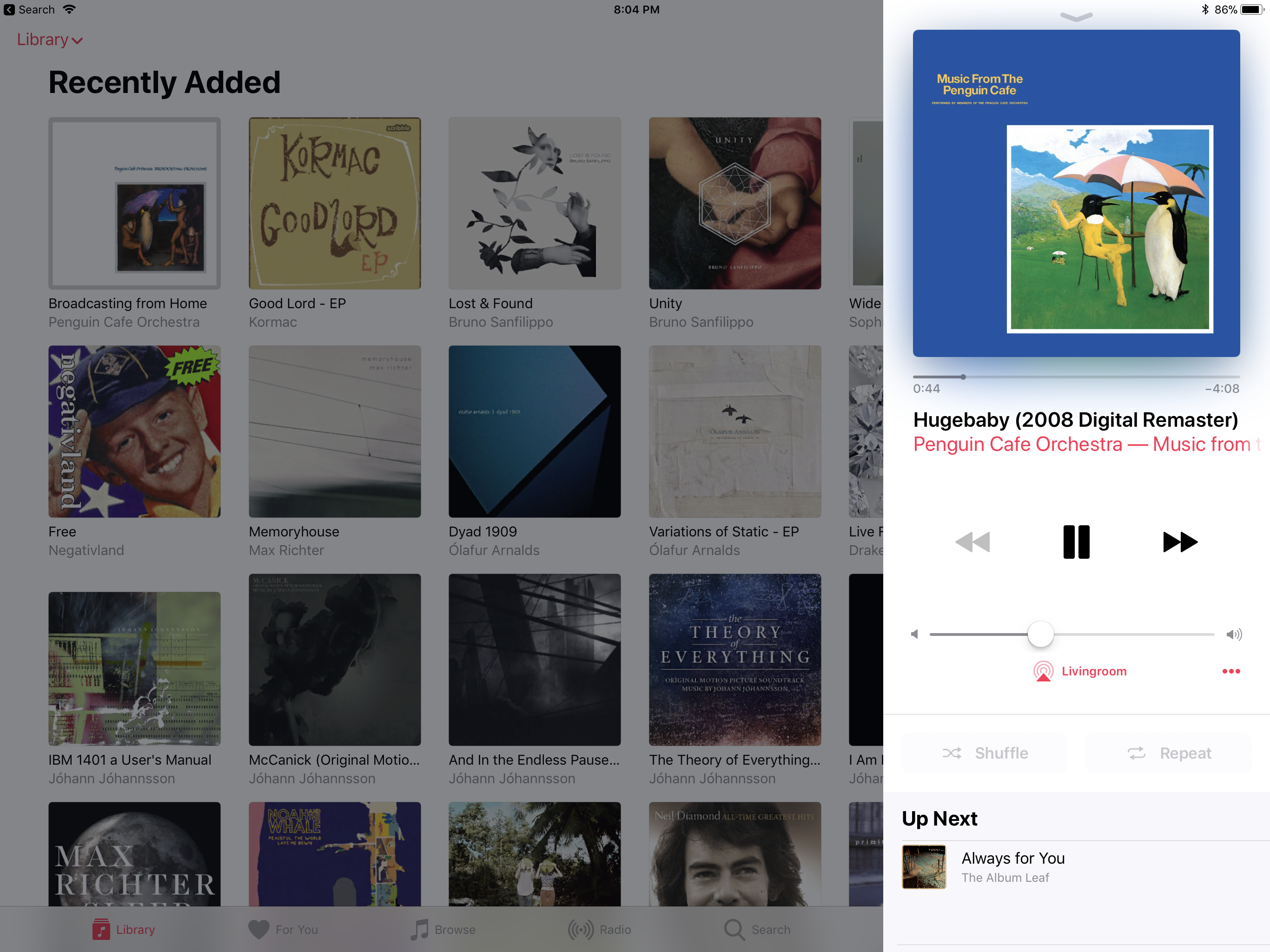
Using the Music app and Control Center from iPad or iPhone is yet another way to control playback.
Apple has made efforts to connect our devices together with things such as AirDrop and Handoff. I can answer a call on my watch or iPad. At this point everything almost always remains in constant sync. Moving from one device to another is almost without any friction at all. What I realize now is just how well this ecosystem works when I embrace it as an interconnected system of companions that form a whole. It works as a mesh which, thanks to HomeKit, also includes lights, a heater, coffee maker with more devices to come in the future. An example of this mesh: I came in from a walk 10 minutes ago and I was streaming Apple Music on my phone, listening via AirPods. When I came inside I tapped the AirPlay icon to switch the audio output to HomePod. But I’m working on my iPad and can control the phone’s playback via Apple Music or Control Center on the iPad or, if I prefer, I can speak to the air to control that playback. A nice convenience because I left the phone on the shelf by the door whereas the iPad is on my lap.
At any given moment, within this ecosystem, all of my devices are interconnected. They are not one device but they function as one. They allow me to interact visually or with voice with different iOS devices in my lap or across the room as well as with non-computer devices in HomeKit which means I can turn a light off across the room or, if I’m staying late after a dinner at a friends house, I can turn on a light for my dogs from across town.
So, for the nerds that insist that having multiple timers is very important, I’m glad that they have Alexa for that. I’m truly happy that they are getting what it is they need from Google Assistant. As for myself, well, I’ll just be over here suffering through all the limitations of Siri and iOS.
Revisiting iTunes with HomePod
Like many I’ve been using iTunes since it’s first versions. Over the past year that use dwindled a great deal as my music playing was mostly via Music on an iOS device. And in the couple years before that I’d been using Plex on iOS devices and AppleTV to access my iTunes library on the Mac because, frankly, the home sharing was pretty crappy. Alternatively, I would also use the remote app on an iOS devices to control iTunes on the Mac which also worked pretty well. The downside was that I didn’t have a decent speaker. I alternated between various (and cheap) computer and/or bluetooth speakers and the built-in TV speakers. None of them were great but they were tolerable. I live in a fairly small space, a “tiny house” so even poor to average speakers sound okay.
Today I’ve got the HomePod and after a year of enjoying Apple Music on iPads and iPhone I’ve added lots of music that I usually just stream, often from my recently played or heavy rotation lists. But two things have surfaced now that I’ve been using HomePod for a few days. First, as I mentioned in my review of HomePod, I’m not very good at choosing music without a visual cue. Second, I live in a rural location and when my satellite data allotment runs out streaming Apple Music becomes less dependable. Sometimes it’s fine. Sometimes not. Such was the case last night. So, after a year away from the iTunes library on my Mac I opened the Apple Remote app. I set the output for iTunes to the HomePod and spent some time with my “old” music all streaming to the best speaker I’ve ever owned. So nice.
This morning it occurred to me that while I’m back on my “bonus” data (2am-8am) I should consider downloading some of the music I’ve added to my library over the past few months of discovery through Apple Music. And in looking at that list I see all that with each month or two, as I’ve discovered new music the previous new discovery’s roll out of my attention span. There are “new” things I discovered 5 months ago that I enjoyed but then forgot. It’s a great problem to have! So I’ve spent the morning downloading much of the music I’ve added to my library over the past year. I never intended to actually download any of it as the streaming has worked so well. But with the HomePod I see now that keeping my local iTunes/Music library up-to-date has great benefit.
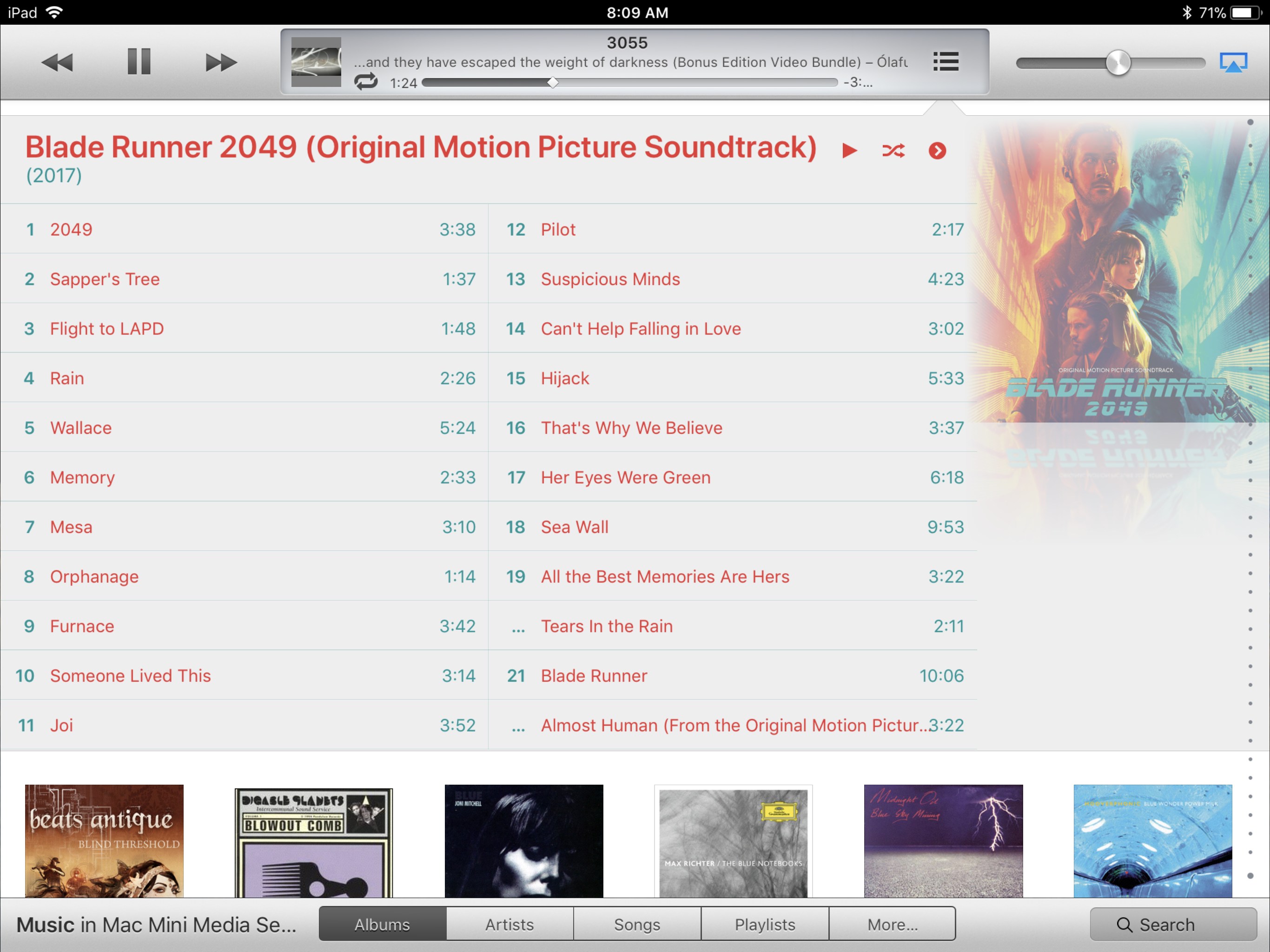
So, how well does this new music playing process work? I rarely touch my Mac. It’s a server and I use it for a few design projects that I cannot do on my iPad. So, as mentioned above, I’ve been using the original iOS “Remote” app which opens up an iTunes like interface and which works very well to choose music on the Mac which plays via AirPlay to HomePod. Of course I can still use Siri on the HomePod to do all of its normal features. The only thing I do on the Remote app is choose the music. Apple’s not done much with the interface of that app so it looks pretty dated at this point. Actually, it looks very much like iTunes but a slightly older version of iTunes. But even so being able to easily browse by albums, artists, songs, playlists is very comfortable. It fits a little better to my lifelong habit of choosing music visually.
Why not just access my local iTunes music via the Home Sharing tab in Apple Music app on my iPad or iPhone which could then be AirPlayed to the HomePod? I guess this would be the ideal as it would allow me to stay in the Apple Music app. Just as the Remote app allows for browsing my Mac’s music library so too does the Music app. But performance is horrendous. When I click the Home Sharing tab and then the tab for my Mac Mini I have to wait a minimum of a minute, sometimes more for the music to show up. Sometimes it never shows up. If I tap out of the Home Sharing library I have to wait again the next time I try to view it. It’s terrible. By contrast, the Remote app loads music instantly. There is, at most, a second of lag.
But what’s even worse is that the Music app does not even show any of the Apple Music I’ve downloaded to my local iTunes library. It really is a terrible experience and I’m not sure why Apple has done it this way. So, the Remote app wins easily as it actually let’s me play all of my new music and does so with an interface that updates instantly even if it is dated.
I suspect that my new routine will be to use Apple Music and discovery via Apple’s playlists and suggested artists when I’m out walking which is usually a minimum of an hour a day. My favorite discoveries will get downloaded to my local library and when at home I’ll spend more time accessing my iTunes library via the remote app. All in all, I suspect that I’ll be enjoying more of my library, old and new, with this new mix and of course, all of it on this great new speaker!
HomePod: Sometimes great, sometimes just grrrrrrrrrrr.
Tuesday Morning I’m getting out of bed as two dogs eagerly await a trip outside which they know will be followed by breakfast. I ask Siri to play the Postal Service. She responds: “Here you go” followed by music by the Postal Service. The music is at about 50% volume. Nice. But in three full days of use I’m feeling hesitant about HomePod and the Siri within. And the next moment illustrates why. I slip on my shoes and jacket and ask Siri to Pause. The music continues. I say it louder and the iPhone across the room pipes up: “You’ll need to unlock your iPhone first.” I ignore the iPhone and look directly at HomePod (5 feet away) and say louder as I get irritated “Hey Siri, pause!” Nothing. She does not hear me (maybe she’s enjoying the music?). By now, the magic is long gone and is replaced by frustration. I raise my voice to the next level which is basically shouting and finally HomePod responds and pauses the music. Grrr.
I go outside with my canine friends and upon return ask Siri to turn off the porch light. The iPhone across the room responds and the light goes off. I ask her to play and the HomePod responds and the Postal Service resumes. I get my coffee and iPad and sit down to finish off this review. I lay the iPhone face down so it will no longer respond to Hey Siri. Then I say, Hey Siri, set the volume to 40%. Nothing. I say it louder and my kitchen light goes off followed by Siri happily saying “Good Night Enabled”. Grrrrrrrrrrrr. I say Hey Siri loudly and wait for the music to lower then say “set the Kitchen light to 40%” and she does. The music resumes and I say Hey Siri and again I wait then I say “Play the Owls” and she does. I’d forgotten that I also wanted to lower the volume. But see how this all starts to feel like work? There’s nothing magical or enjoyable about this experience.
Here’s what I wrote Sunday morning as I worked on this review:
“When I ordered the HomePod I had no doubt I would enjoy it. Unlike so many that have bemoaned the missing features I was happy to accept it for what Apple said it was. A great sounding speaker with Apple Music and Siri. Simple.I then proceeded to write a generally positive review which is below and which was based on my initial impressions based on 1.5 days of use. By Monday I’d edited to add in more details, specifically the few failures I’d had with Siri and the frustration of iPhone answering when I didn’t want it to.It really is that simple. See how I did that? Apple offered the HomePod and I looked at the features and I said yes please.
I went into the HomePod expecting a very positive experience. And it’s mostly played out that way. But it’s interesting that by Tuesday morning my expectation of failure and frustration have risen. Not because HomePod is becoming worse. I’d say it’s more about the gradual accumulation of failures. They are the exception to the rule but happen often enough to create a persistent sense of doubt.
Set-up As has been reported. It’s just like the AirPods. I was done in two minutes. I did nothing other than plug it in and put my phone next to it. I tapped three or four buttons and entered a password. Set-up could not possibly be any easier.
Siri In a few days of use I’m happy to report that HomePod has performed very well. In almost every request I have made Siri has provided exactly what I asked. My hope and expectation would be that Siri on HomePod would hear my requests at normal room voice. While iPad and iPhone both work very well, probably at about 85% accuracy I have to be certain to speak loudly if I’m at a distance. Not a yell1, but just at or above normal conversational levels. With HomePod on a shelf in my tiny house, Siri has responded quickly and with nearly 100% accuracy and that’s with music playing at a fairly good volume. Not only do I not have to raise my voice, I’ve been careful to keep it at normal conversational tones or slightly lower. I’ll say that my level is probably slightly lower than what most people in the same room would easily understand with the music playing.
For the best experience with any iOS device I’ve learned not to wait for Siri. I just say Hey Siri and naturally continue with the rest of my request. This took a little practice because earlier on I think Siri required a slight pause or so it seemed. Not any more. But there’s no doubt, Siri is still makes mistakes even when requesting music which is supposedly her strongest skill set.
The first was not surprising. I requested music by Don Pullen, a jazz musician that a friend recommended. I’d never listened to him before and no matter how I said his name Siri just couldn’t get it. She couldn’t do it from iPhone or iPad either. Something about my pronunciation? I tried, probably 15 times with no success. I did however discover several artists with names that sound similar to Don Pullen. I finally turned on type to Siri and typed it in and sure enough, it worked. I expect there are other names, be they musicians or things outside of Music that Siri just has a hard time understanding. I’ve encountered it before but not too often. The upside, the next morning I requested Don Pullen and Siri correctly played Don Pullen. Ah, sweet relief. A sign that she is “learning”?
Another fail that seems like a learning process for Siri, the first time I requested REM Unplugged 1991/21: The Complete Sessions she failed because I didn’t have the full name. I just said REM Unplugged and she started playing a radio station for REM. When I said the album’s full name it worked. I went back a few hours later and just said REM Unplugged and it worked. Again, my hope is that she learns what it is I’m listening to so that in the future a long album name or a tricky artist name will not confuse her. Will see see how it plays out (literally!).
Yet another failure, and this one really surprised me. I’ve listened to the album “Living Room Songs” by Olafur Arnalds quite a bit. I requested Living Room Songs and she began playing the album Living Room by AJR. Never heard of it, never listened to it. So, that’s a BIG fail. There’s nothing difficult about understanding “Living Room Songs” which is an album in my “Heavy Rotation” list. That’s the worst kind of fail.
One last trouble spot worth mentioning. I have Hey Siri turned on on both my iPhone and Apple Watch. Most of the time the HomePod picks up but not always. On several occasions both the phone and watch have responded. I’ve gotten in the habit of keeping the phone face down but I shouldn’t have to remember to do that. I definitely see room for improvement on this.
I’ve requested the other usual things during the day with great success: the latest news, played the most recent episode of one of my regular podcasts, gotten the weather forecast, current temperature, sent a few texts, used various Homekit devices, checked the open hours of a local store and created a few reminders. It all worked the first time.
There were a couple of nice little surprises. In changing the volume, it’s possible to just request that it be “turned up a little bit” or “down a little bit”. I’m guessing that there is a good bit of that natural language knowledge built in and we only ever discover it by accident. Also, I discovered that when watching video on the AppleTV, if the audio is set to HomePod, Siri works for playback control so there’s no need for the Apple remote! This works very well. Not only can Siri pause playback but fast forward and rewind as well.
Audio Quality Of course Apple has marketed HomePod first and foremost as a high quality speaker, a smart Siri speaker second. I agree with the general consensus that the audio quality is indeed superb. For music and as a sound system for my tv, I am very satisfied. My ears are not as well tuned as some so I don’t hear the details of the 3D “soundstage” that some have described. I subscribe to Apple Music so that’s all that matters to me and it works very well. Other services or third party podcast apps, can be played from a Mac or iOS device via AirPlay to HomePod. I also use Apple’s Podcast app (specifically for the Siri integration) so it’s not an issue for me.
Voice First: Tasks and Music The idea of voice first computing has caught on among some in the tech community who are certain that it is the future. I certainly have doubts. Even assuming perfect hardware that always hears perfectly and parses natural language requests perfectly (we’re not there yet) I certainly have problems with the cognitive load of voice computing. I’ll allow that it might just be a question of retraining our minds for awhile. It’s probably also a process of figuring out which things are better suited for voice. Certain tasks are super easy and tend to work with Siri via whatever device. This is the list of usual things people are doing because they require very little thinking: setting timers, alarms, reminders, controlling devices, getting the weather.
But let’s talk about HomePod and Siri as a “musicologist” for a moment. An interesting thing about playing music, at least for me, is I often don’t know what it is I want to play. When I was a kid I had a crate of records and a box of cassette tapes. I could easily rattle off 10 to 20 of my current favorites. Overtime it changed and the list grew. But it was always a list I could easily remember. Enter iTunes and eventually Apple Music. My music library has grown by leaps and bounds. My old favorites are still there but they are now surrounded by a seemingly endless stream of possibility. In a very strange way, choosing music is now kind of difficult because it’s overwhelming. On the one hand I absolutely love discovering new music. I’m listening to music I never would have known of were it not for Apple Music. I’ve discovered I actually like certain kinds of jazz. I’m listening to an amazing variety of ambient and electronic music. Through playlists I’ve discovered all sorts of things. But if I don’t have a screen in front of me the chances of remembering much of it is nil. If I’m lucky I might remember the name of a playlist but even that is difficult as there are so many being offered up.
So while music on the HomePod sounds fantastic when it’s playing I often have these moments of “what next?” And in those moments my mind is often blank and I need a screen to see what’s possible. I’m really curious to know how other people who are using voice only music devices decide what they want to play next.
Conclusion There isn’t one. This is the kind of device that I want to have. I’m glad I have it. I enjoy it immensely. It is a superb experience until it isn’t which is when I want to throw it out a window. Hey Apple, thanks?