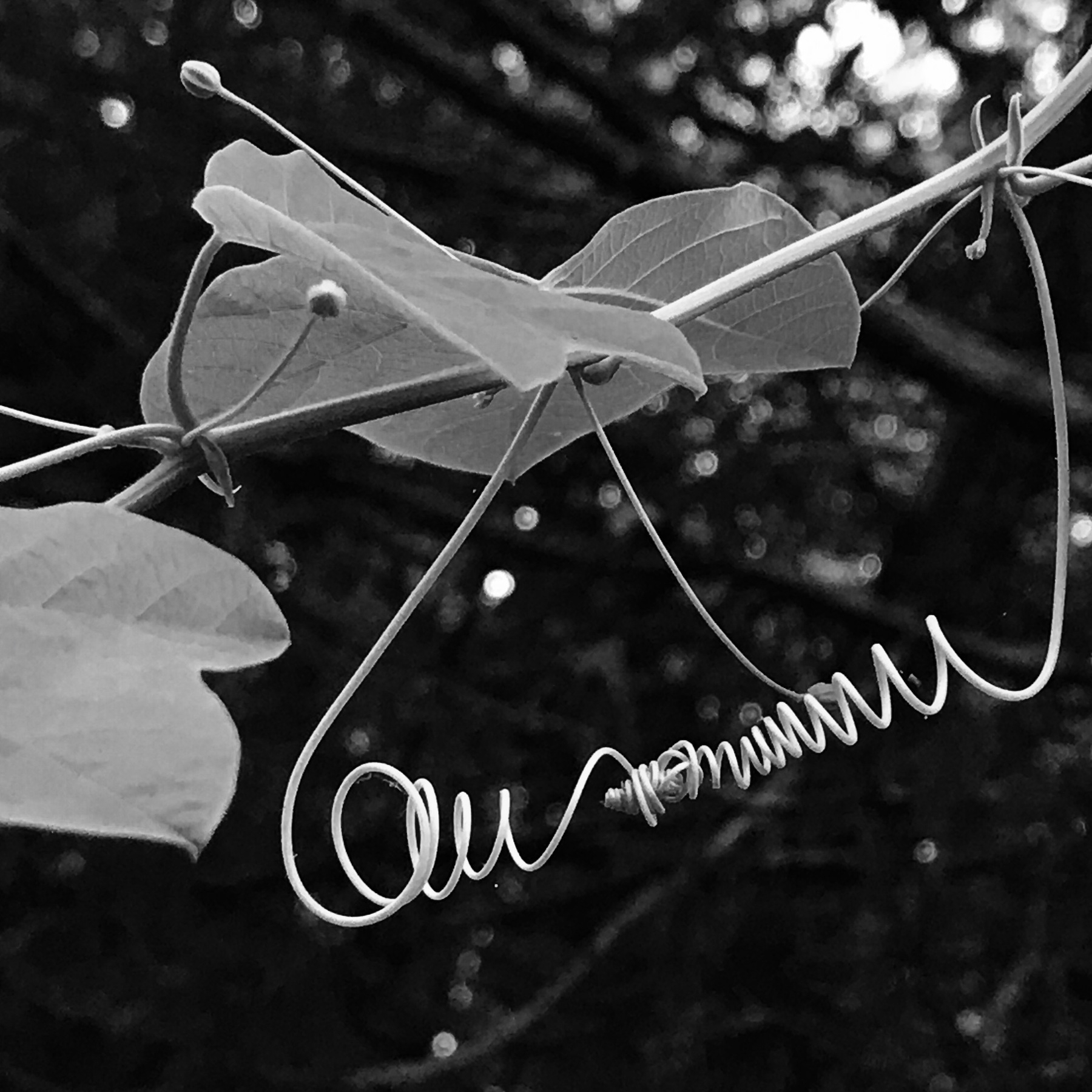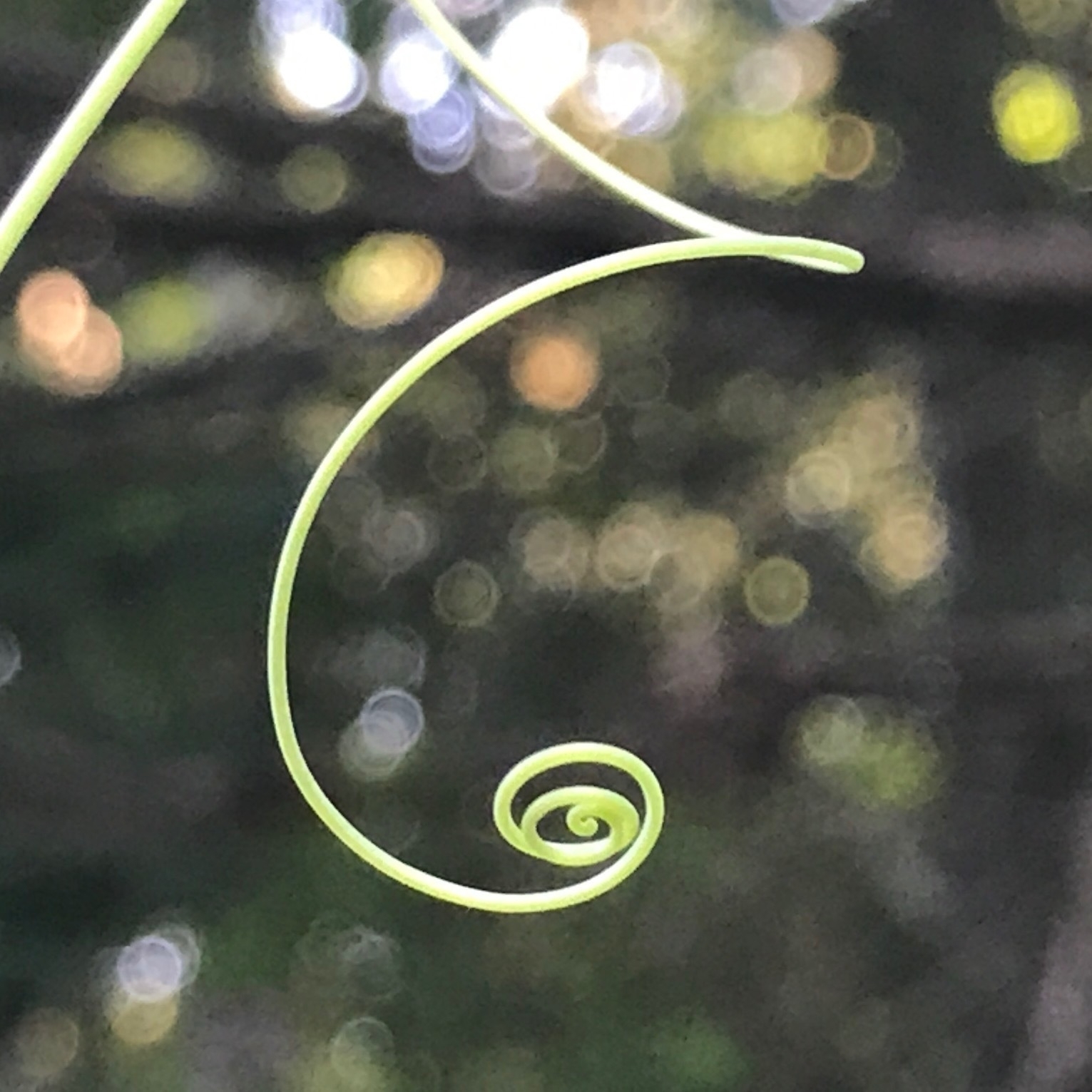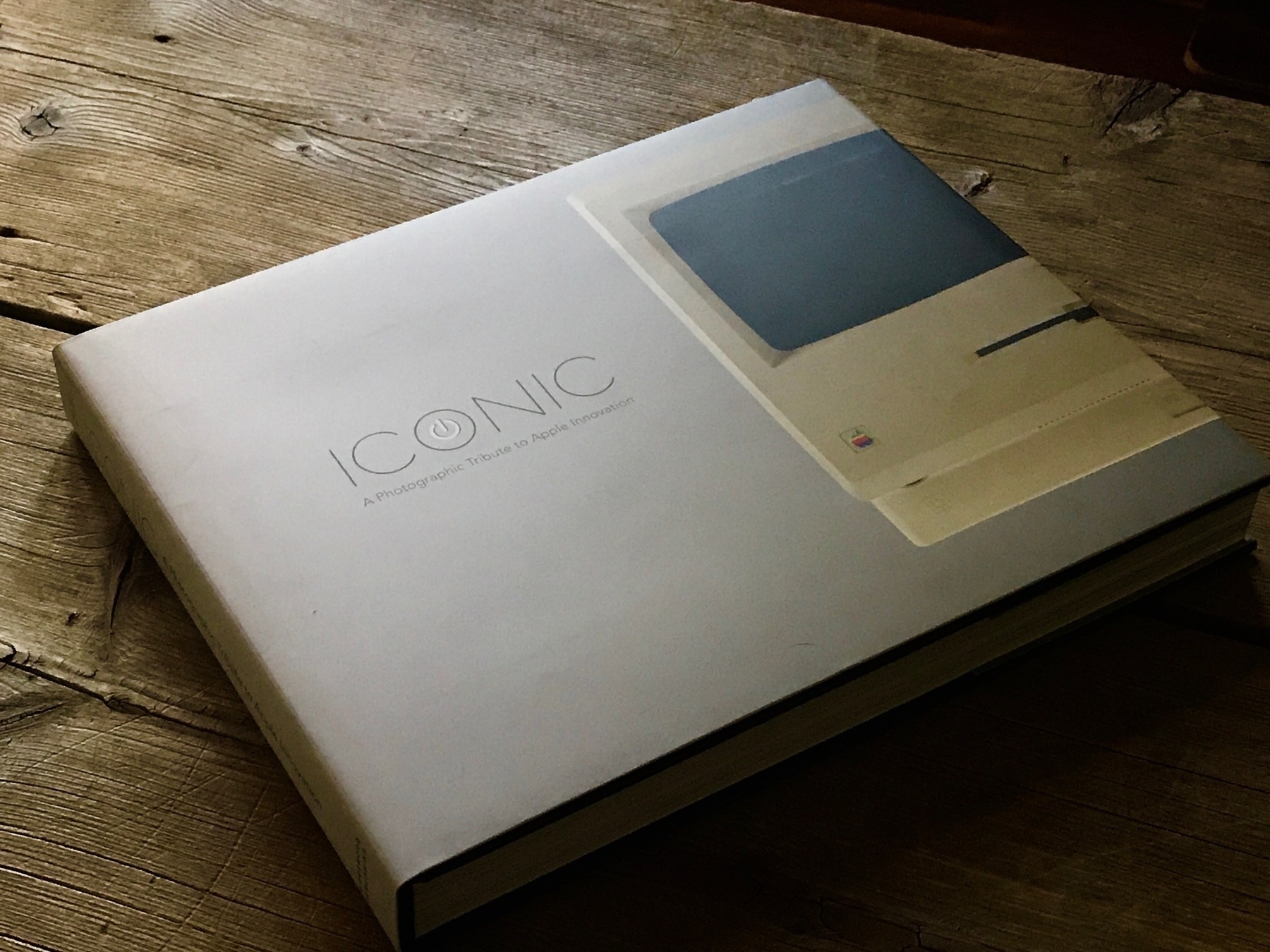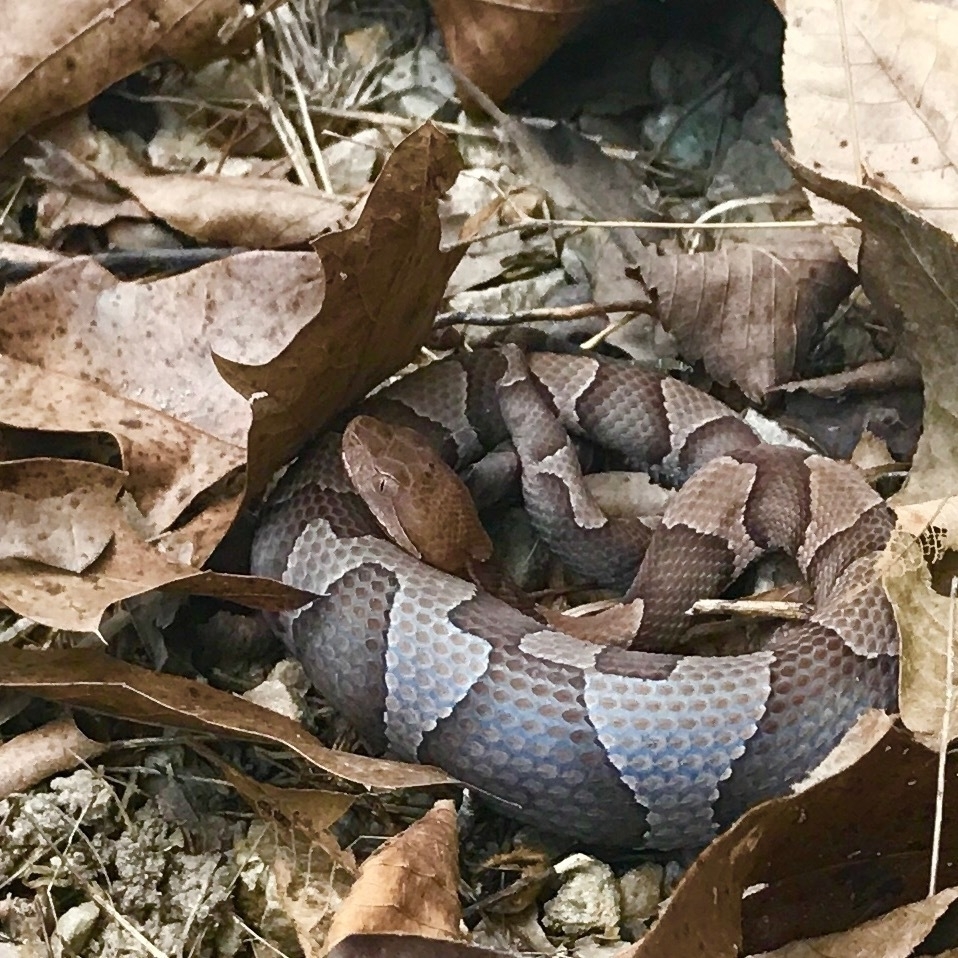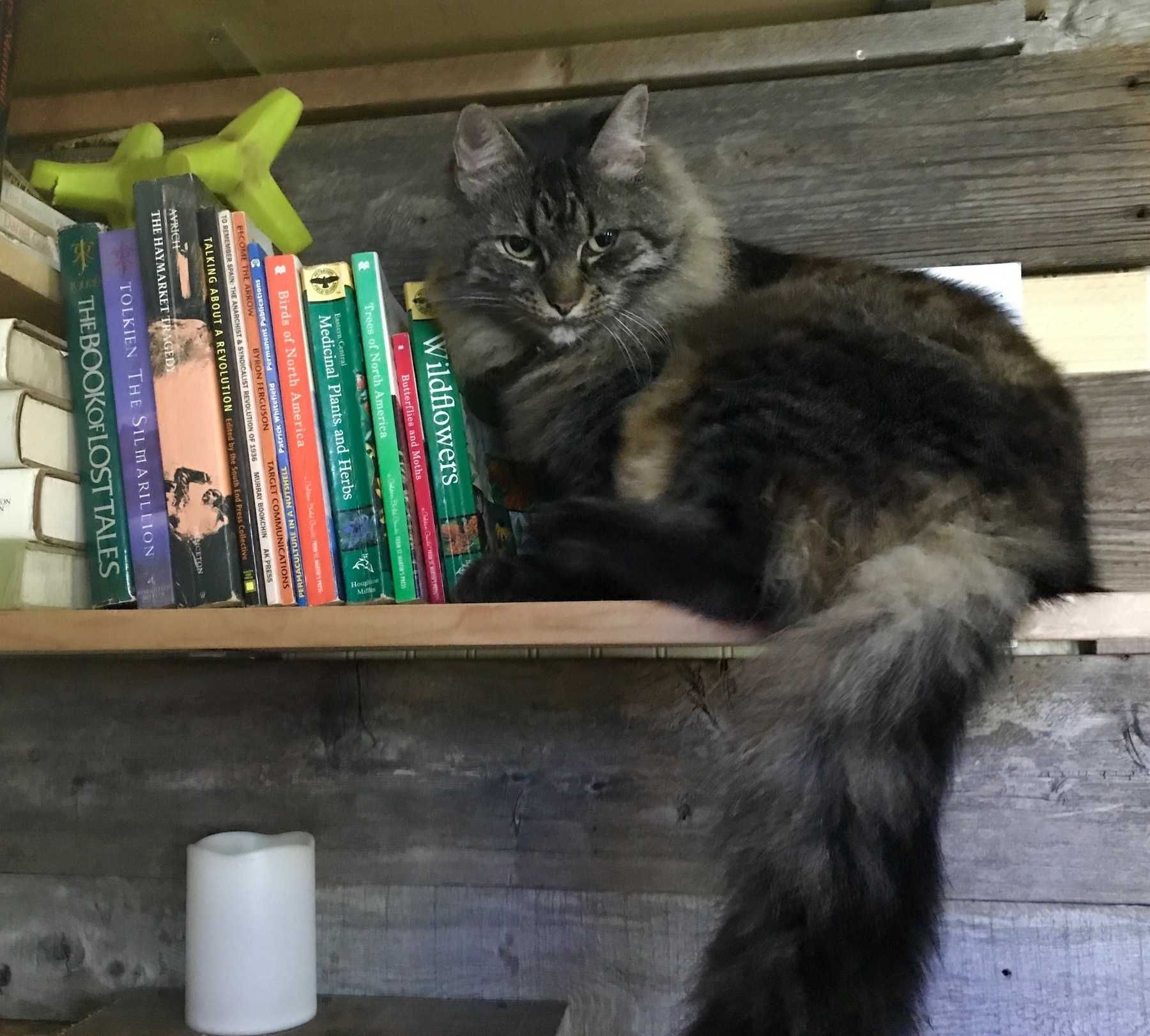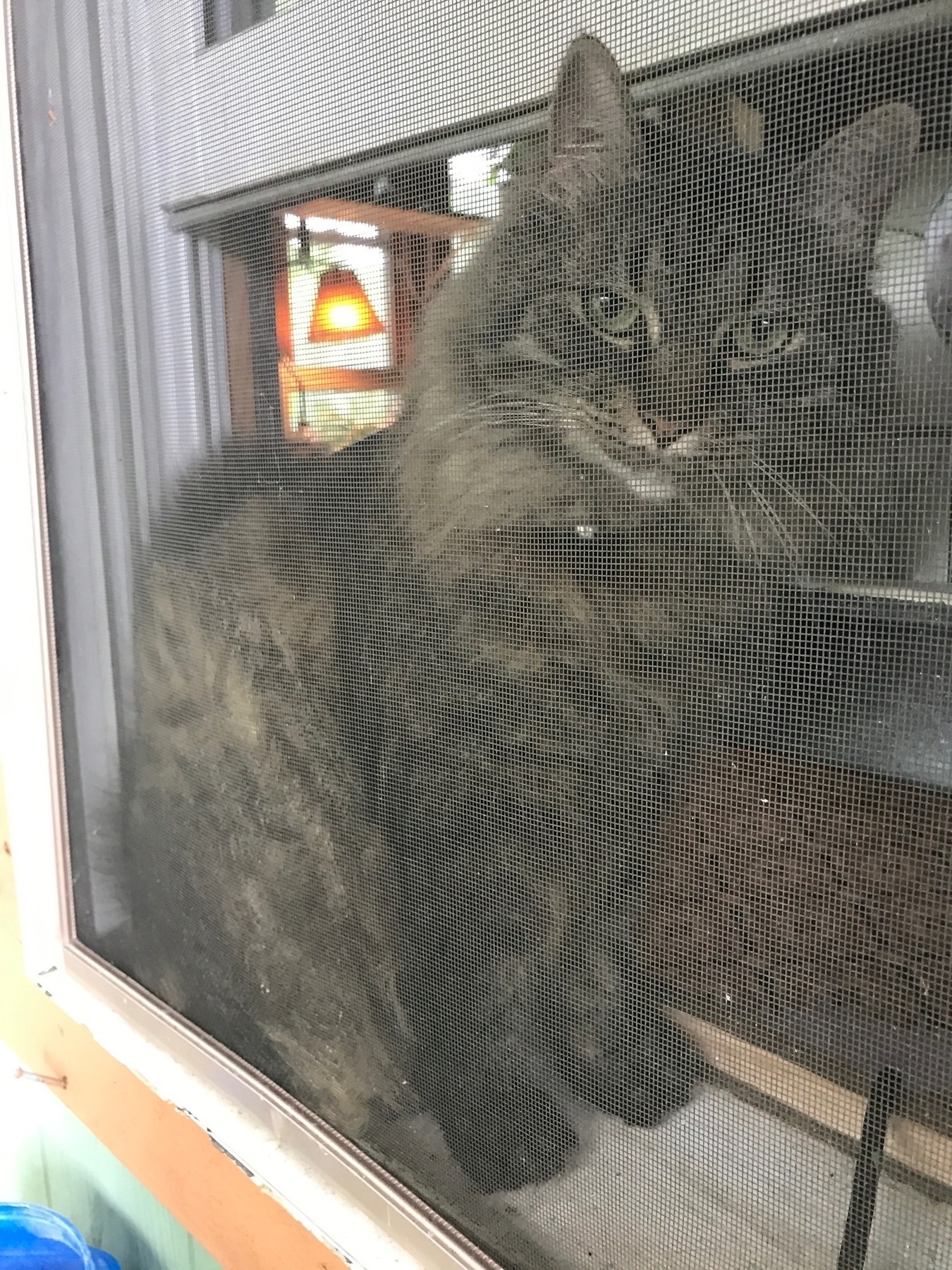iPad Journal: Transitioning from InDesign to Pages
Anytime I’ve written about my transition to iPad for more of my work I always note that one of the few reasons I have for returning to the Mac for client work is InDesign. While the company that makes Affinity Photo also has a publishing app in the works that is intended to replace InDesign it is likely a ways off for the Mac and even further away for the iPad. But there is hope to be found in Apple’s Pages app and with a recent update to the app I’ve been giving more thought to how I might transition more of my InDesign work in that direction. Can Pages handle it?
Yes. Yes it can. Sometimes.
On the Mac side of things I’ve been using InDesign and Pages since they were released. In that time I’ve used InDesign for the projects where I felt Pages was lacking in some way. For example, I’ve worked with two different community newspapers and newspaper layout isn’t something I would ever do with Pages. Actually, I believe I did one issue using Pages and it worked out okay but I felt more comfortable with InDesign for that kind of work. Also, any project in which a client wants more than a printable pdf, specifically when they want an InDesign file well, obviously, that’s the app I use. I’d say my use of each app was about 50/50. Though I generally used InDesign for larger more complicated documents I found Pages worked very well for flyers, posters and smaller newsletters as well as Annual Reports. In 2014 I helped a friend publish her first book and that was done with Pages and turned out very well.
For years both of those apps matured until 2010 when the iPad was introduced by Apple. They also introduced a version for the iPad and then a couple years later rebuilt Pages on both its platforms, Mac and iOS, to be much closer in compatibility. It was a step forward for the iOS version but a big step backward for the Mac version which lost many features. In my own workflow I resorted to keeping the older version of Pages around as it still worked fine though it was no longer being updated. Users howled and Apple responded by gradually re-adding many of those features but it has taken time. It took a few years but the result is that we now have Pages on Mac and iPad which is near feature parity and which has been re-built into something much closer (in features) to the original Mac version of Pages. In many ways it is much improved as it has new features such as real-time collaboration and a web version that works on Windows via iCloud.
What’s still lacking in the iOS version of Pages? Sadly, there are a few important things. Creating and editing styles is not an option. I can apply a style but I cannot edit a pre-existing style. To do that I have to be on a Mac. If I’ve created a document and decide to change the page orientation after the fact I’ll need a Mac. If I want to create a document using a custom page size or change a document to a custom page size I’ll need a Mac. These are some pretty basic and foundational features and should not be missing from the iOS version. This is especially true give than Apple markets their “Pro” iPads as computers powerful enough to replace traditional computers. That said, Apple is consistently updating the app with new and important features. For example, the most recent update released in the summer of 2017, reintroduced a feature which had been removed in the above mentioned redesign of the app: linked text boxes. This is a feature that is an absolute necessity for many multi-page documents.
Where is Pages for iOS lacking in comparison to InDesign. For starters, the above mentioned ability to create and edit styles. InDesign has many advanced typography features lacking in Pages. Just one example: You can’t change the character spacing (though this does work on the Mac version of Pages). There’s no work space (usually called a pasteboard) around a Pages document for temporarily placing things while working. Want to reorder pages by their thumbnails? Nope The header or footer of a Pages document are the only places you can add page numbers and it’s all or nothing. Not much in the way of customization. If I’m doing a cover page or a table of contents I don’t want those pages to have a header with a page number. For small documents, say, a 6 page newsletter, it’s not a huge burden do create my own headers with page numbers added manually. Most of the documents I do are less than 10 pages but it’s worth mentioning the limitation.
Even with these limitations Pages on the the large 12.9" screen of the iPad Pro is very powerful and a pleasure to use. It has a few features that do not exist on InDesign. For example, charts which are almost always a part of any annual report. I can do a table in InDesign but it’s far easier to do in Pages. Of course, adding objects and flowing text around them is something InDesign does but Pages does it so fluidly. Also, the styling options for objects in Pages, while a bit more limited also seem more powerful and are easier to apply. Perhaps the best way of summarizing the difference is that working with Pages means fewer features by comparison to InDesign but what it does do, Pages does very well and with little friction. A last point: when I consider the features I need for a newsletter or annual report job, Pages almost always has what I need.
So, to summarize, InDesign is, without a doubt, a far more powerful application than Apple’s Pages. It is a truly “Pro” application… for the Mac. It is not available for the iPad. But if my end product is to be a newsletter or annual report, either of these apps will allow me to produce a visually attractive, well designed document. Were I to set out to create a similar design using each app, for the sake of comparison, it is very likely that they would, in most cases, be indistinguishable from one another. Put another way, were I to send you 10 pdfs of the usual sort of newsletter or annual report that I’ve produced and ask you to determine which of the two apps was used, you would probably not be able to.
Pages is obviously not the most powerful or the best page layout tool for designing multi-page documents on the Mac. But on the iPad, as far as I am aware, it is the best option and it’s one which I’ve used many times with great results. I’ll keep InDesign around for the projects that require it but going forward if I can do a job on Pages I will.
iPad Journal: Multi-touch on the iPad 12.9"
I’ve been using the larger iPad for nearly a month now and continue to consider it the best Apple device I’ve ever used. For casual browsing of the web via Safari, Reeder and Twitter it is essentially the same experience as with the iPad Air 2, just bigger. I probably use split screen more for that. But that’s not why I wanted the larger iPad. I wanted it for work and as a work device it is everything I hoped it would be. And that’s with iOS 10. I expect it to get even better with iOS 11. Managing client websites with Coda while split screening with apps such as Mail, Messages or Safari is a much easier task with the added screen space. Using the recently released Affinity Photo for designing several client postcards and posters has also been a much nicer process with the larger screen. It will be better when they add split screen to it as I often need text and images from other apps while working.
Something which was unexpected: I’ve noticed is that there are times that I’m now actively using more than one touch point at a time. Put another way, I am now using two hands, two fingers on screen at the same time, to do certain tasks. In part I think this came about as a result of the bigger screen. But it was also a result of thinking about the coming changes with iOS 11 as a multi-touch operating system. The idea of using two hands and multiple fingers wasn’t something I’d really thought about before when using the smaller iPad Air 2. But between learning about iOS 11 and multi-touch features and having the larger screen iPad I think something in my brain clicked. Along with this is a more general use of two hands. I may not be actively touching the screen with both hands at the same time but I’m finding now that I am much more likely to have both hands up at the screen, coordinating actions back and forth. Which brings me to Dan Counsell’s recent post to his blog, Minimal Path, Apple should release bigger iPads:
If Apple wants the iPad to start making serious inroads into the pro market, and I believe they do, then they are going to need to release even bigger iPads. That may sound crazy, but hear me out.I agree completely. Personally, I’m very happy with my current set-up of Mac-Mini for desktop and iPad Pro for mobile. I’ll need to keep the Mac for InDesign and as a media server for Plex. But I can definitely see the usefulness of a large, 23 to 27" desktop iPad. I’ve been hoping Apple would make such a beast since Microsoft unveiled the Surface Studio. Would be fantastic for video editing with a new version of Final Cut Pro for iOS1 as well as design work with Affinity Photo and the upcoming Affinity Designer and hopefully, one day, an Affinity Layout app. An “iPad Studio” would be the perfect device to showcase working with the multi-touch capabilities coming with iOS 11. Until then I’ll happily continue using my iPad Pro.For starters, I’d like to see an iPad around the 15-inch mark, akin to the MacBook Pro. Hell, maybe even 17 to 20-inch versions. If you spend a large amount of time working at a desk you don’t need a system to be super portable, you just need more screen real estate and more power.
- Or the recently updated LumaFusion video editor. I just started using this today and as many have already said, it is as close as we currently have to Final Cut Pro for the iPad. ↩
9to5Mac has an excellent post about benefits of using Apple’s Smart Keyboard with iPad Pro.
In short, when you want a laptop experience it takes only a second to dock the iPad. When you want a tablet just undock it. When on the move you have a very thin, lightweight Smart Cover!
It's 2017, we use many computers
 My Color Classic and iPad Pro as imaged by an iPhone 7+.
My Color Classic and iPad Pro as imaged by an iPhone 7+.
So techie and web publisher Joshua Topolsky recently went on a very emotional, not too rational, Twitter tirade regarding the iPad Pro. Just a tiny example:
Couple of tweets about the new iPad and iOS 11. It is inferior to a laptop in almost every way, unless you like to draw.This whole “can an iPad replace your laptop” discussion is really silly. We live in a world of many devices that come in many forms. They are complimentary. Back in 1993 I bought my first computer, a Mac Color Classic. That was my only computer until 1997. It was a desktop. I used it for school and for email. In 1998 I wanted a computer that would run Netscape. That’s right, my $2,500 desktop would not even run a web browser. So I purchased a Mac Performa 6400! That’s the machine I used to build my first website. And then another and another. It’s also the machine I used to begin dabbling in “desktop publishing”. Then a Lime iMac a couple years later. Then 1st gen blue iBook. And so on. But at any given time I owned and used one computer. Then the iPod came in 2001 and now I had another computer though I didn’t think of it as a computer. At some point around 2005 I found myself with both a laptop (PowerBook 12") and a desktop (iMac G5) and I wasn’t very clear at the time which one I wanted to use on any given day. I could share files between them but it was an awkward sort of back and forth. I also used a video camera and a still camera and a cheap mobile phone. Lots of wires for charging and transferring data.If you think you can replace you laptop with this setup: youcannot. Imagine a computer, but everything works worse thanyou expect. […]
But this doesn’t COME CLOSE to replacing your laptop, even forsimple things you do, like email. AND one other thing. Apple’skeyboard cover is a fucking atrocity. A terrible piece ofhardware. Awkward to use, poor as a cover. Okay in a pinch if youneed something LIKE a keyboard.
Skip forward to 2010 and I was using a Mac Mini for a media player, a 2009 MacBook Pro for my work, and a 1st gen iPad for email and web browsing. No iPhone yet, just a cheap mobile. Also, separate still and video cameras. Transfer between devices still awkward. Each device with a pretty well defined purpose.
It’s now 2017 and my workflow has completely changed. I am surrounded by devices that communicate with one another flawlessly. Sometimes locally, other times via iCloud or Dropbox. The iPhone replaced the iPod, mobile phone as well as the still and video cameras. A newer Mac Mini serves primarily as a media server but also now does duty an occasional work machine for InDesign projects. I watch movies and listen to music via an AppleTV. I also watch movies and listen to music via the iPad and iPhone. I have wireless AirPods that switch between all of my devices with just a single tap or click. I have Smart plugs that I control via Siri and the network to turn devices on or off. By this time next year I expect to have a HomePod which will be yet another computer in this ecosystem.
Another aspect of this is the fundamental truth that most of what we do on a daily basis relies on the internet, on countless computers around the globe. The music I’m streaming through my iPhone to my AirPods comes from an Apple server I don’t really think about. Same for my email. Same for the web page I’m browsing. The screen in front of me might be the most intimate, the most directly interacted with, but it is just one of countless computers I rely on in the interconnected reality of 2017.
In 1993 I used my “desktop” Mac to do a very tiny number of jobs. But in form factor it was indeed a desktop computer. With each new iteration my computer changed in form factor, flexibility, power, and, as a result, the number of jobs I could do with it expanded. My first Mac did not include a modem, the second had both a modem and Ethernet. The third was the first to include wireless network access. But none of them could be an everyday still or video camera, that wouldn’t come till later.
By comparison, my iPad today seems limitless in power. It is a lightweight, impossibly thin computer that can be used in too many ways for me to count. I can input data with my finger, a keyboard, a stylus, or my voice. I can hold it with a keyboard or without. I can lay flat on my back and use it in bed. I can use it while walking. I can speak to it to request a weather forecast or to control devices in my home. In the near future I’ll be able to point it at a window or object in my environment to use the camera to get a precise measurement of the dimensions of the object. The same might be said of the iPhone.
We’ve reached a point where it’s probably best to just acknowledge that incredibly powerful computers now come in a variety of forms and that they perform a limitless list of jobs for us and that which tool we use at any given moment is likely to become a less interesting topic. Just use what works best for you in any given situation. There’s really no reason to draw lines in the sand, no reason to argue. Such arguments will become less interesting as time goes on.
A few others have been making similar points. My favorite was by Matt Gemmell. If you’re interested in this sort of thing his whole post is worth a read.
There’s no such thing as a laptop replacement, and if there were, the iPad isn’t meant to be one.John Gruber at Daring Fireball:The term usually crops up in the context of the iPad not being whatever it is the author is looking for… and no wonder. The phrase itself is strange, like you’re consciously considering replacing your laptop (implicitly with something else, otherwise you’d just upgrade to a newer laptop, surely), are assessing the iPad as a candidate, and you find that it is indeed an entirely different thing… but that’s somehow a deal breaker. So you want to potentially not use a laptop anymore, but you also want a computer that does all the same things as a laptop, in pretty much the same way. In which case, I think the computer you’re looking for is a laptop.
But people like me and Topolsky — and millions of others — are the reason why Apple continues to work on MacOS and make new MacBook hardware. I can say without hesitation that the iPad Pro is not the work device for me. I can also say without hesitation that the iPad Pro with a Smart Keyboard is the work device for millions of other people.Rene Ritchie, writing for iMore, Giving iPad fire to mere mortals: On myopia and elitism in computing:A MacBook is better in some ways; an iPad is better in others. For some of us, our personal preferences fall strongly in one direction or the other. “Imagine a computer, but everything works worse than you expect” is no more fair as criticism of the iPad than a statement like “Imagine an iPad but everything is more complicated and there’s always a jumble of dozens of overlapping windows cluttering the screen” would be as criticism of the Mac.
For a long time computing only addressed the needs of a very few. Now, thanks to iPad and products that have followed its lead, computing is open to almost everyone with almost any need. It's nothing short of a revolution.And, not a response but a great post by Fraser Speirs from nearly two years ago is worth a read as it turns the whole argument about the iPad being a laptop replacement on it’s head:People who were, for their whole lives, made to feel stupid and excluded by older computing technology and some of its advocates now have something that’s approachable, accessible, and empowering. From toddlers to nonagenarians to every age in between, and for every profession imaginable.
What Apple and iPad have done to bring computing to the mainstream is not only laudable, it’s critical. And it’s nothing short of amazing.
There has been a lot of talk in recent weeks about the MacBook Pro and, in particular, whether it can replace an iPad Pro for getting real work done.Firstly, consider the hardware. The huge issue with the MacBook Pro is its form factor. The fact that the keyboard and screen are limited to being held in an L-shaped configuration seriously limits its flexibility. It is basically impossible to use a MacBook pro while standing up and downright dangerous to use when walking around. Your computing is limited to times when you are able to find somewhere to sit down.
Finding Trust and Delight in the Apple Ecosystem
I am increasingly happy to be in Apple’s always improving ecosystem. No, more than happy, I’m delighted. Really. It’s fantastic. The devices and services tie together so smoothly. I cannot imagine a better experience. iCloud has evolved into something that just works all of the time. I can’t think of the last time I encountered something that didn’t work. From Music to Photos to the syncing of documents, notes, Safari data, etc.
Example. A few minutes ago I was listening to some music via my Apple TV and browsing Twitter. I came across this tweet:
David Chartier @chartierI’ve clicked on his Music suggestions before and enjoyed them so I tapped. I paused playback on the AppleTV and began listening to the this new album on Apple Music on the iPad. Perfect. With a tap I added it to my library and marked it as loved. I know that when I go for my walk in 10 minutes that album will be waiting under the recently played category on my iPhone. It’s also showing up now on my AppleTV. Because it’s something my sister and brother might enjoy I shared it with them via Messages with a couple taps.This stuff is so much fun. Upbeat, instrumental, little quirky, foot tappin work music. https://itun.es/us/kHQC6?i=980592724
Another example. I finally enabled iCloud Photo Library on my phone and two iPads. I’ve not turned it on my Mac yet as that library is long overdue for a clean-up. Within a day the photos on the three iOS devices were synced. This could be better if the people/face recognition synced between them. But as is it worked flawlessly.
Syncing between devices seems flawless for everything. Whether I’m adding a reminder or calendar event, a note or link for Safari’s Reading list, I know that it will be there. Same for editing documents. Same thing for podcasts. I happily choose to use the Apple Podcasts app. It gets the job done. And it’s super nice to know that when I pause a podcast on my iPad and grab the iPhone for a walk I can pick-up playback right where I left off.
Siri and HomeKit
These are getting progressively better. I’ve been using Siri fairly consistently for the past three years and the improvements have been easily noticeable. It’s not 100% but it is so much better. I still get misses but they are, by far, the exception. And I’m not just talking about asking for the weather or setting timers or alarms. I can ask how late a business is open or request Siri to call a business. Or ask her to do math. Or ask her when my niece’s birthday is.
And when used with HomeKit devices it truly seems like magic. Walking up in the driveway in the evening after a walk and asking Siri to turn on the porch light or the window AC and then seeing (or hearing) the result seconds later makes me smile every time. My last action each evening before going to bed is to ask Siri to turn off my light across the room. So much better than trying to convince my cat and dog that they need to move so I can get up and do it. That’s right, it’s all for the comfort of my animal companions. I do it all for them. Also worth noting, devices with Hey Siri do a great job of negotiating which device will answer.
AirPods
What can I say that hasn’t been said by many others? AirPods are fantastic. I wear mine many hours everyday, usually with the iPhone while walking but sometimes while at the iPad. Regardless, I know that they will work with any device with no hassle with what seems like magic switching between devices. It’s not likely that I will ever buy another non-Apple speaker or headphone set. What’s the point? And I’ll add that a part of what makes these seem like magic are two details: Siri and the extended range. If I happen to leave my phone and go into a different room or outside while listening to music or having a conversation my connection is solid for at least 25 feet. It’s nice to have the freedom to forget the phone or to deliberately leave it sitting on a desk or table knowing that my connection is fine as I roam about. Also, Siri’s accuracy is even better with the AirPods. Using Siri with AirPods is, currently, the best possible Siri experience. We’re a long way from the AI found in the movie Her but until then I’ll happily use Siri and the AirPods.
Trust and Delight
Those two words sum it up for me. At this point I trust this ecosystem. As a whole it performs at something like 99% and thanks to that dependability I am constantly delighted. It’s been a long road getting here but I really feel like we’re there and it’s very nice to have arrived.
iPad Journal: First Week with the 2017 iPad Pro
[caption id=“attachment_447” align=“aligncenter” width=“2597”] Using Affinity Photo to design a promotional postcard[/caption]
Using Affinity Photo to design a promotional postcard[/caption]
It’s been a week since the 12.9" 2017 iPad Pro arrived at my door. I can best summarize by saying that without any doubt, this is my favorite Apple device ever. I’m not surprised. I expected it would be. And I say that having used it on iOS 10 only. No beta for me. Actually, I should say that it’s not the iPad alone but the pairing of it with the Apple Smart Keyboard and Pencil. I’ve not used the Pencil much but after just few minutes with Procreate and Affinity Photo, I was certain that I will indeed get great use and enjoyment from it. I hope to use it more this week. I did however spend many hours with the keyboard.
The Keyboard
I was a bit surprised at how much I enjoyed using the Smart Keyboard. I’d only used one in a store for about 20 minutes and knew that it felt pretty good to type on. What I wasn’t sure about was the stability of the keyboard or how I would feel about the lack of special, media playback keys.
- Special Keys: I DO miss the lack of media playback keys which are especially helpful when using Apple's Podcast App in split screen for transcription work. That said, reaching up to the same spot to pause and start isn't killing me. Same for the volume keys. I'd prefer to have them but will get along without them.
- The Smart Keyboard/case is very stable thus far. I've used it in may lap during much of every day for the past week. But I've found that it is most stable when used on something and conveniently, almost by accident, I set it on the box it was packaged in as I was setting up the iPad the first day. The first time I picked it up to use it I left it sitting on that box which provides a lightweight and stiff base. It's perfect. I haven't even used it in my lap without that box under it. Confusing at first but now that I've done it a few times the folding of the case over the top of the iPad is very easy as is opening it and setting up the iPad for typing. The two together are very compact and light. I'm really glad I went with this case.
- Typing has been great. Just as I remembered from the 20 minute test in the store, this keyboard is a real pleasure to type on. When I set-up on Tuesday I was halfway through a 75 minute podcast transcription so of course I finished that transcription using the new set-up and I required no time to get used to the new keyboard. It's every bit as enjoyable to type on as my to Logitech keyboards. No, actually, it's more enjoyable with less key travel but with a satisfying movement and light tappy sound.
My main motivation in an iPad Pro was the bigger screen size and it’s been fantastic. Using Coda and Affinity Photo for work over the past week has been an excellent experience on the 12.9" screen. Over the course of the week I updated a client’s website to a new responsive design all from the iPad using Coda to edit CSS and HTML. I often use Coda in conjunction with Transmit, Safari, Messages, and Spark. It’s so much nicer on the larger screen. I also had to put together a magazine ad for a client and a promotional postcard for another client. Both of those were a pleasure to do with Affinity Photo. At no point did I feel I was using anything less than the full version of the app that I’ve gotten used to using on my Mac. The only downside is that Affinity Photo does not yet support split screen. I can live with that given that its the sort of app that begs for the biggest workspace possible. I just use a slide-over when I need to.
Screen Tech
Unlike many I don’t see a huge benefit in the new refresh rate of 120Hz, what Apple is calling Promotion. Sure, scrolling on the new iPad as absolutely smooth. Everything is smooth. But I don’t read text while scrolling. I’ve compared to the iPhone 7+ and I just don’t see a difference. Everything on the iPhone is also buttery smooth. I do notice the TrueTone and the increase in brightness but there again, I rarely use my iPad brighter than 40%! So, yes, it is an absolutely gorgeous screen but to my eyes it is nearly identical to the iPhone 7. I just went back to my Air 2 and scrolled through a full page of text in Safari. First time I’ve done that in a week. I do see a difference but nothing so fantastic as what I’ve been hearing and reading from the Apple Nerdery. Shrug.
Audio
As was noted when the previous iPads Pro were released, yes, the speakers are pretty great. Much better than the iPads that had only two speakers.
Speed and Memory
Yes, no doubt, this machine is beast. Blazing fast. I’ve not noticed any lag in anything I’ve done with any app. Also, having 4 gigs of RAM is pretty nice. I go back to apps that I’ve not used in hours and they are ready to use with no delay. Safari holds far more tabs than I ever saw with the Air 2. I keep most of my apps in folders and all apps that aren’t in the dock are on the second page of the home screen. My main strategy for opening apps is either the dock, Command-Tab, or Spotlight. Most often it is the latter two and it is instantaneous. With Spotlight I type the first few letters of the app then return and there it is 1.
Weight, Size and Portability
Yeah, well, this is bigger than the Air 2 but still, very portable. With it’s Smart Keyboard it is lighter to tote than a MacBook Air 13" or a 2017 MacBook Pro and only slightly heavier than a MacBook. And with at least 10 hours of battery time, yeah, it’s still a great portable machine.
Pro Computer, Pro Apps
Until last spring I’d owned an Apple laptop of one kind or another for 17 years. I sold my last one a year ago because it wasn’t getting used anymore. After over a year of using the iPad Air 2 as a primary, preferred device I have no doubt that my Mac laptop days are over. The real point of this size iPad is that it be a laptop replacement it is fully capable of doing that and even more. As a form factor with flexibility it is better than a fixed hinge laptop. It can be used attached to a keyboard or near a keyboard or with no keyboard at all. Not only that but with the maturity of iOS I have an operating system that I find a delight to use and with iOS 11 it even more so. With the Pro line, iPad is no longer a compromise, no longer a sidestep, it is a step up to something better.
The deal is sealed with “pro” apps. For those that require apps such as InDesign, Final Cut Pro and Xcode this is not YET the device for them. I’m sure there are plenty of other example apps that are not available on iOS and for folks that need those the time for using only an iPad Pro is not yet. But we can see with the release of Affinity Photo that the iPad is fully capable of performing heavy-duty tasks with fully featured apps. There should be no doubt, Affinity Photo represents the long sought after “Photoshop for the iPad”. I’d go further and say it is better because, like it’s desktop equivalent, it does not come with the baggage or subscription pricing that come with Adobe and Photoshop. Going forward it seems a certainty that the iPad Pro, along with iOS 11 and upcoming pro apps by Serif and others, will begin to gain a great deal of traction.
Apple has made it clear that the Mac is not going away which is great news for folks that prefer the Mac. It’s a mature and powerful platform that has it’s place. But it is equally clear now that the iOS platform as an increasingly pervasive and capable mobile ecosystem will continue to expand in power and flexibility to accommodate the needs of power users. I for one am happy to celebrate all of them but it is the iPad that I will look forward to using everyday.
- Of course, it was pretty fast on the Air 2. See, mostly, the Air 2 felt very fast to me. I was not unhappy with it and were it not for an iPad with this screen size I would have likely just kept using the Air 2 which says something about how fast older iPads and iOS are. ↩
Adobe's Baggage
In a recent post on his blog, John Nack asked; Affinity Photo on iPad: Will anyone care?
I and a few others posted comments. My response:
I know I do. Over the past year I’ve shifted most of my work over to iPad. I manage 15+ client websites using Coda. On the Mac I’d been shifting most of my non-InDesign work over to Affinity Designer and Photo. I almost never open Photoshop or Illustrator anymore. Affinity Photo is the real deal which is to say, it has most of the features found on the Mac version and can be interchanged from iPad to Mac and back. I bought it immediately and have already used it for several client projects with great delight.So, yes, some of us do. And really, having a look at iOS 11 it seems pretty clear that Apple’s intent is to keep going with the iPad. They’re deepening their investment and I suspect that as the months roll by many more users will begin delving deeper into it’s capabilities. When Affinity Designer is released I’ll buy it immediately. I’d pay them double what they will likely be asking for it. I’ll use it on this big, beautiful iPad to earn my living.
As much as I’ve enjoyed using my Macs for the past 24 years I now use this new kind of “Mac” that Apple calls the iPad. No going back.
He was kind enough to respond:
Thanks for the perspective. I don’t doubt that you & other professionals would pay double without hesitation, but for a company like Adobe, even that (in this case $26, which is what they’d gross from a $40 sale after Apple takes its cut) just isn’t interesting. Making eight figures with Photoshop Touch wasn’t interesting. They’re going to need that amount or more from you every month in order to justify developing a suite of apps. Now, maybe folks like Affinity can be a lot more nimble and lean, and maybe that’ll be enough. As I say, we shall continue to see.
Really? Really? I guess this confirms my thoughts about Adobe: baggage that is best left behind. They’ve built a monolithic business with a lot of weight and apparently they can’t be bothered. I’ll happily support the fine folks at Serif and encourage you do give Affinity Photo a try.