iPad Journal: Painting astronomical objects with iPad and Procreate
Just to be clear from the start, aside from grade school, I've never painted anything other than room walls and home exteriors. I'm not a "painter" and only occasionally had a passing interest in trying it out. I've sketched a few times but there too, very minimal. A few months back the iPad app Procreate popped up on my RSS or twitter feed. I had recently bought some supplies to begin an attempt at sketching astronomical objects while observing at the telescope. Those supplies have gone unopened and sit in their original bag. I'd not really figured out how to go about setting up to sketch in the near dark but it was on my mind as something I wanted to try. Suddenly a lightbulb went off and I had the thought that perhaps I could use Procreate and the iPad to sketch? That approach might be easier because I always have the iPad out with me anyway. So, no extra supplies, no set-up of lighting and supplies. I'd give it a go.
My first effort was Mars which was a pretty basic object to paint/sketch. A circle with a few faint strokes to denote a few of the larger features viewable through the telescope. The next was the Lagoon Nebula. A little more too that but still not a whole lot. Then it occurred to me that it might be fun (and good practice) to try my hand at painting an object from a photograph. Actually, it was not quite like that. It was more like a moment of boredom as I was looking at the a beautiful image of the Eagle Nebula on the cover of a book sitting on my coffee table. It occurred to me to give it a try. To be honest I didn't expect it would go as far as it did. I'm often good at starting little projects but often don't finish. For some reason in this case I found myself drawn in.
I started playing with the brushes. There are many, many brush options in Procreate. I had absolutely no idea where to begin. I tinkered with a couple of brushes and settled in on the airbrush as it seemed the best candidate for painting something like a nebula. I focused on just a portion of one of the "Pillars of Creation" and after a couple hours I decided to try a larger portion. Over the course of a few days I came back to it. It was surprised how quickly time seemed to move as I focused on the "brush". I would look up and two hours would have passed. After about 15 hours I had this:

As it turns out the process is very enjoyable. I worked mostly with the airbrush on the first project. I worked i layers in a way mimicking what I imagine the dimensionality of an actual nebula to be. I created a background of black and on top of this a layer of background nebulosity. On top of that another layer of nebulosity. And then another. And another. Stars had their own layer on the very top though in reality, of course, the stars in intermingled dimensionally.
A few weeks later I decided to paint a much larger portion of the Eagle Nebula though not the whole thing. I started with my existing painting of the pillars and then painted them in. I used the same brushes and techniques. I finished that in about a week.

The next project was the Orion Nebula and then the Lagoon Nebula. The most recent was an infra-red image of the Horsehead nebula which shows the detail of the nebula not seen in the visual spectrum. My current project is a wide field view of the nebula that surrounds the Horsehead, IC 434 and the Flame Nebula NGC 2024. Really, it's just a complex of various nebulae of which the Horsehead is just one, tiny component.
[caption id=“attachment_178” align=“alignnone” width=“4000”]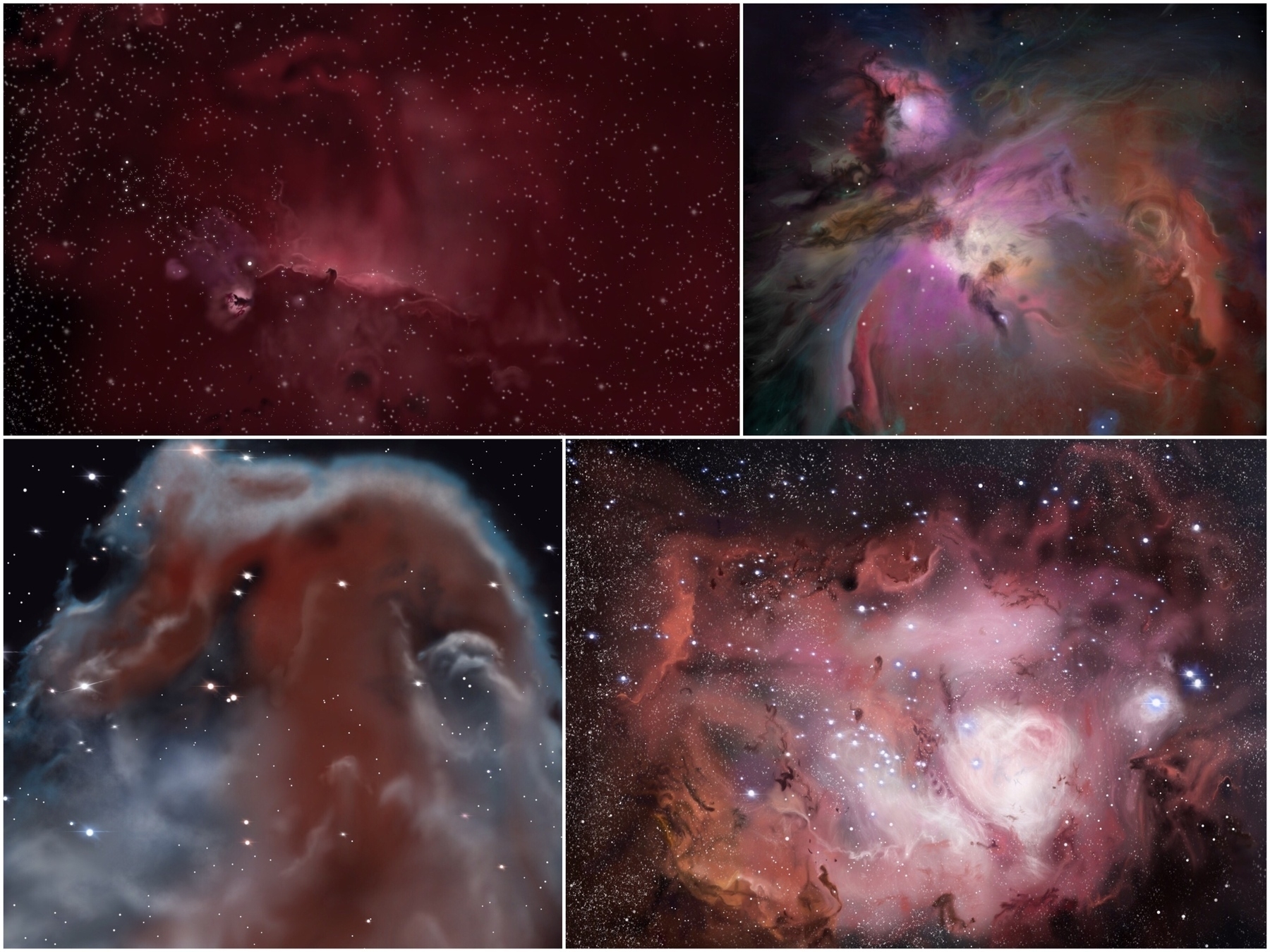 Clockwise from top left: In process IC 434 (tiny dark spot near the middle is the thick gas and dust of the Horsehead Nebula), Orion Nebula, Lagoon Nebula, close-up Horsehead Nebula in infrared[/caption]
Clockwise from top left: In process IC 434 (tiny dark spot near the middle is the thick gas and dust of the Horsehead Nebula), Orion Nebula, Lagoon Nebula, close-up Horsehead Nebula in infrared[/caption]
As I've worked through these various projects I've been trying out some of the different brushes available. There's so much to learn. I have no idea how this compares to painting on a canvas though I expect some of it would carry over to that process. I do feel as though I'm making some progress. Learning how to see details I would have likely missed in the past. Learning how to use the different brushes and their interaction with one another. Learning how to layer and blend color. Painting with Procreate and the iPad has allowed for a whole new experience, a new form of expression that I would not have had otherwise. It's something I thoroughly enjoy and intend to continue with for a long time to come.
Painting the Horsehead Nebula

This is one I have attempted to view through the telescope but which is fairly difficult to view. Through the telescope and in any image taken in the visual spectrum the Horsehead nebula is a dark patch of dust and gas against the glowing background nebula. This painting is based on an image taken by Hubble in the infrared, a wavelength in which the gas of the nebula can be observed. It’s just a very tiny part of the much larger Orion Molecular Cloud Complex.
As all of my iPad paintings have been, this was done with Procreate using an iPad Air 2 with a generic stylus.
Setting up HomeKit for the first time

I've been wanting to try out a HomeKit device for quite awhile now. A friend that uses Alexa first set up a couple of lights well over a year ago and ever since his first demonstration I've been eager to try it out in my tiny house. But I'm stubborn and so I was waiting for a light or plug to drop down to a price I was willing to pay. A few months ago I'd taken note of the Koogeek plugs at Amazon. At about $35 per plug they were about the least expensive HomeKit plug but still I decided to hold out for a sale. Last week I noticed an Amazon deal via 9to5Mac that, with a code, dropped the price down to just under $24 per plug so I bought two of them.
Setting up the lights
They arrived today and I had them set-up in just a few minutes thanks to a very simple process. I installed the Koogeek app and was prompted to set-up an account which I did. Next I was prompted to use the iPad's camera to scan a unique number code that comes with each plug. Upon detection the plug went through an auto set-up and then I was prompted to name it. Done. Each plug took less that a minute. I opened Control Center and sure enough I now had a third panel to the far right where each plug now resided as a button I could select. I touched one and the light popped on. I'm pretty sure I giggled. I touched the other and it lit up. I felt like a wizard. But when I tried to use Siri on my phone it didn't work as it found no devices. Doh. My fault. I was not on my wifi network. I rarely put the iPhone on the wifi as I have limited satellite bandwidth. How to use Siri via my LTE connection? A second later I remembered that I also needed to set-up my AppleTV to serve as a HomeKit Hub. This would allow me to access the plugs via the internet from home or anywhere else. The next question: how to set-up the AppleTV? This was a little less obvious.
Setting up the AppleTV as a hub
I opened the Home app on the iPad and saw no indicator of how to do this. I hopped over to the AppleTV and poked around settings. Didn't see any mention of using the AppleTV as a Home Hub. Did I need an app? Hmm. I asked Siri knowing she'd likely send me to a web search which she did. Two clicks later and I had my answer. I needed to sign into my primary iCloud account on the AppleTV in the accounts section of the Settings app. Duh. Of course it would all go through iCloud. I did that and that was it. Finished. I called to Siri from across the room and requested that one of the lights be turned off. Poof. Neat. I can now control the plugs from anywhere I have internet assuming my cabin internet is connected which it usually is. Sometimes I really do feel like I'm living in an episode of Star Trek.
iPad Journal: Weekly iPad Links
I'll start this week with one of my new favorites, Jonathan Wylie. He covers a topic that recently came up for me with one of my local clients who uses his iPad while on the road as a long haul trucker. My client needed to produce a pdf from a non-pdf source so I walked him through the print-to-pdf process using the Share Sheet to Print preview process. I've never written that up and just yesterday the client called me back because he'd forgotten how to do it. He was out on the road (though not driving at the time of our phone call!) so I walked him through it over the phone. Then today I find Jonathan's blog post which is perfect timing as I was going to write this up myself: How To Quickly Create a PDF on iPhone & iPad.
PDFs are an incredibly useful file format because they work on all devices and can be read with free or built-in software that you probably already have. In short, if you want to be sure that someone can read your content, send them a PDF. Easy, right? Well, it’s easy if you know how to create a PDF. Luckily, this is very simple to do on iPads and iPhones, but not everyone knows how to do it. So, here’s a little known trick that shows you how to create a PDF of a web page (and other content) on an iOS device.
I've only just discovered his website but I suspect it will prove to be invaluable. He's an educator and technology consultant and seems to put a lot of emphasis on the iPad. While he's using Apple tech he doesn't seem to be a part of that group of people I associate with the Apple nerd herd. I've been longing for writers and podcasters that actually work in fields outside of the Apple-focused commentary sphere. Real people doing other work but talking about how they are using Apple tech in that context. Great stuff.
And another post from Jonathan: How (and why) to Use the Markup Tools in the iOS Photos App
The tools that I need are actually built-in to iOS, and they cover almost all of my image annotation needs. I’m talking specifically about the Photos app. It has some great options for marking up images and screenshots, but not everyone knows where those tools are. So, here’s what you need to know.
And of course, Federico would post this week on Apple Notes! Just a couple days ago I posted my own thoughts on using Notes but by comparison to Viticci's iPad Diaries: Optimizing Apple Notes, well, my take is just bare bones. Of course, that's what Federico does. He takes the apps that he uses and he pushes them as far as is possible. He is the epitome of a "power user". As usual it's a long post and well worth the read:
I've been using Apple Notes every day since its relaunch with iOS 9 in 2015. Apple's refreshed note-taking app landed with impeccable timing: it supported the then-new iPad Split View in the first beta of the OS released in June, and Apple deftly positioned Notes as a nimble, multi-purpose tool that many saw as a much-needed escape from Evernote's bloated confusion. I almost couldn't believe that I was switching to Apple Notes – for years, it had been derided as the epitome of démodé skeuomorphism – but the app felt refreshing and capable.
It depends on what your definition of "Pro" is

For well over a year now the Apple nerdery have been rending their garments and gnashing their teeth over the lack of an updated Mac Pro. They blog it and podcast it till their fingers are numb and their listeners' ears bleed. The story is that Apple no longer cares about Apple “Pro” users because they’re too busy with watches and iPhones and iPads. It hasn’t been updated since 2013! How are these pros to get anything done? Being forced to work on such old machines is practically like being forced to use a horse drawn carriage or a Mac Color Classic.
Pros need faster machines they repeat over and over and over. No, really. But then today I came across this image in a tweet by Federico Viticci about a new series of interviews being done for Club Mac Stories. Their first guest is developer Steve Troughton-Smith:
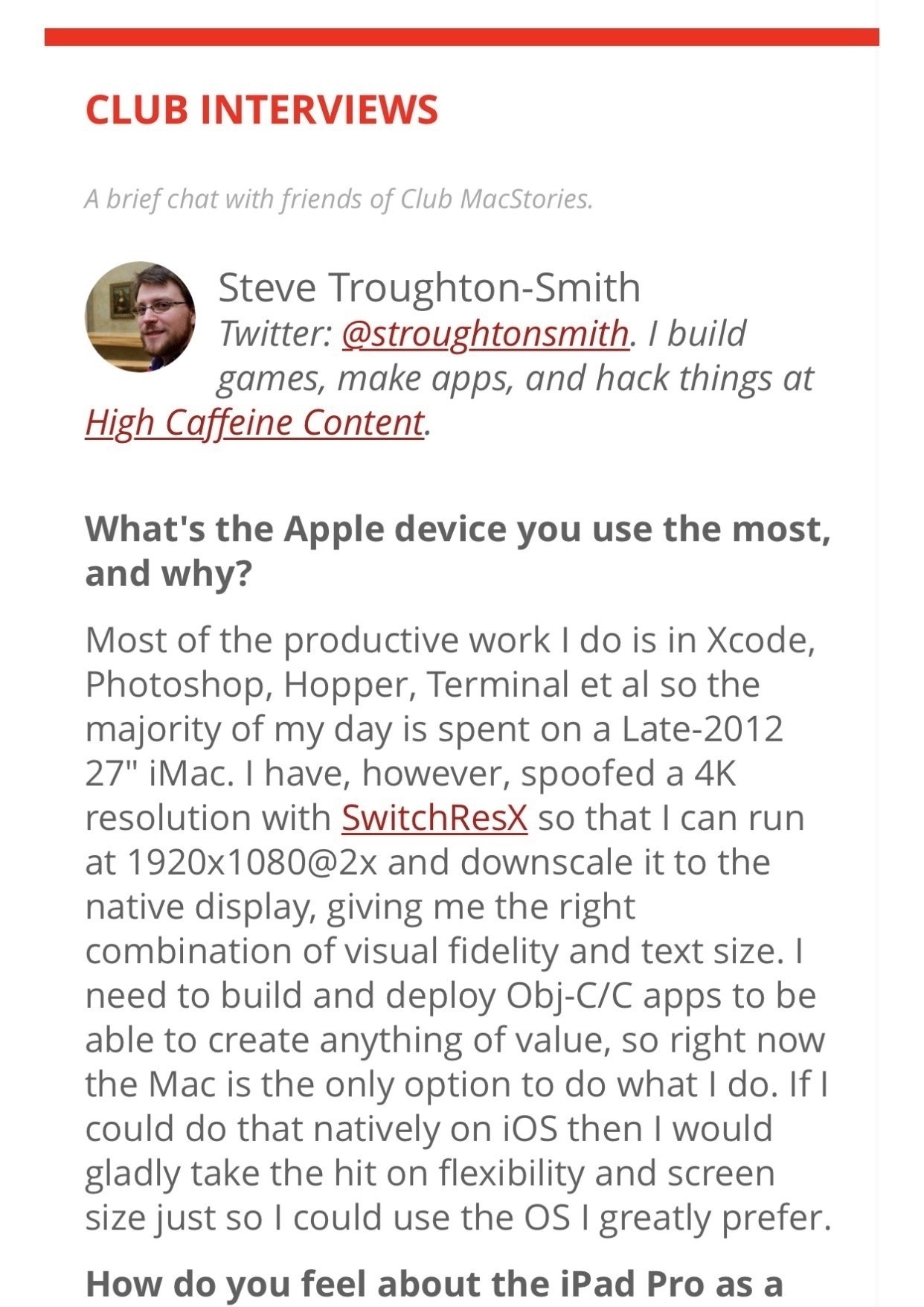
And something caught my eye. Steve Troughton-Smith, supposedly a professional who runs Xcode to develop apps is still using a 2012 iMac as his primary machine. 2012. iMac. Obviously somebody needs to talk to Steve. He is either a poser or terribly uninformed about the computer he should be using.
Now, I myself am not real professional either. I’m not a programmer or developer. I’ve not used Final Cut Pro since 2004. I don’t edit audio and didn’t do special effects in the last Star Wars film. My primary machine from 2011 to 2014 was a MacBook Air! Since then I’ve been using a 2012 Mac Mini. How do I get anything done without a Mac Pro updated within the past year? Funny thing, somehow I’ve been able to run everything from Adobe Illustrator to Indesign to Panic’s Coda to Affinity’s new Designer and Photos apps. I’ve done the layout for two community newspapers, ads, billboards, brochures, websites, signs, and product labels with those two non-pro machines.
Okay. Okay. Seriously though. I realize there are plenty of people that can use the power provided by monster machines with 65 GB of ram and the latest, greatest graphics cards. I get that the current Mac Pro IS long in the tooth. It is due for replacement. But folks, really, first world problems.
I’d bet my left testicle that there are many professional users, power users even, of Apple computers of mid-range power be they current or older iMacs, MacBook Airs, or Mac Minis. Get a grip on yourselves Apple nerds. Please.
iPad Journal: Speedy production of posters and social media graphics
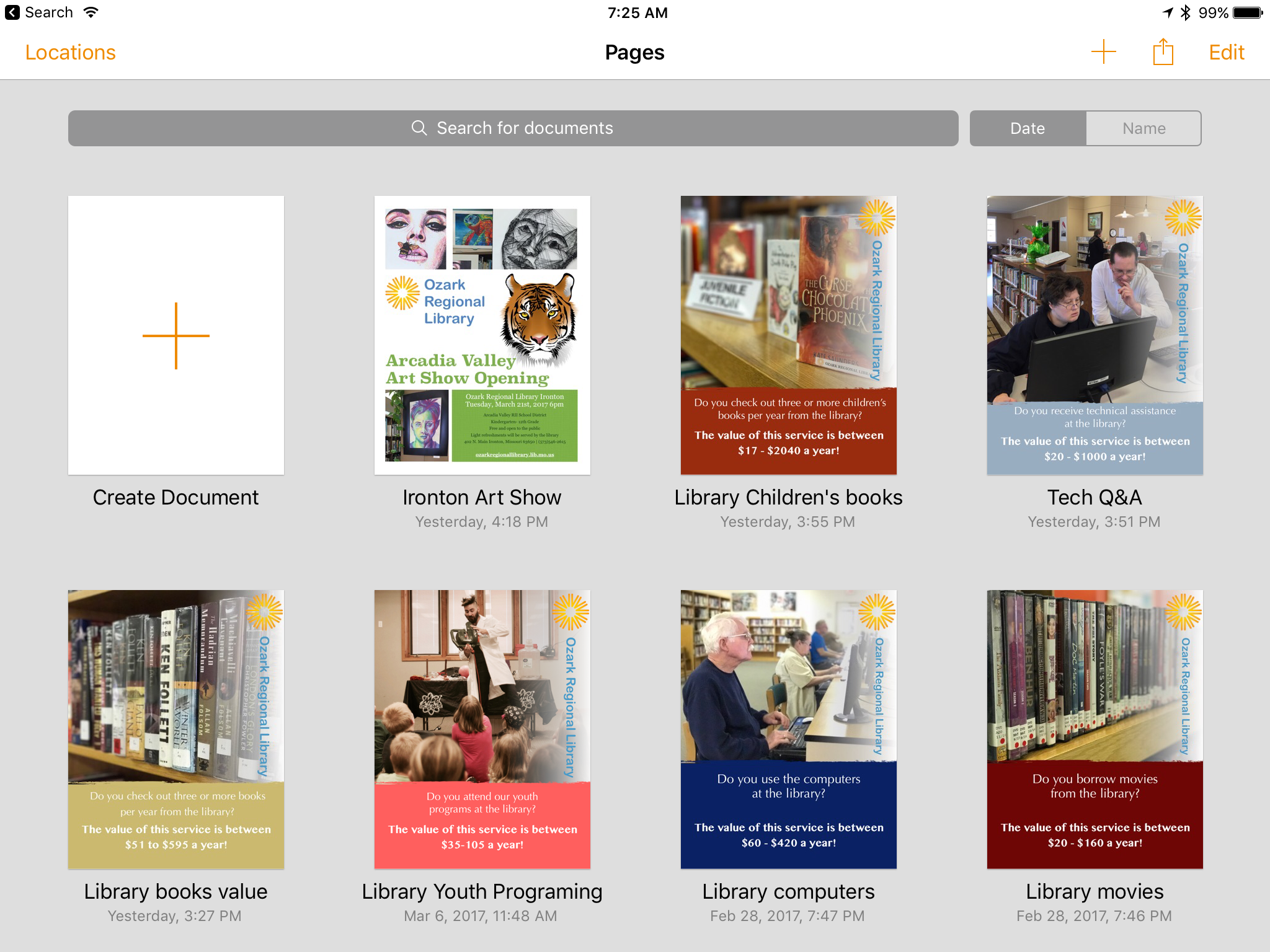
I've been doing a bit of volunteer work for our local library lately and we're currently moving towards an April vote on a tax increase to help cover the operating costs of our little network of rural libraries. I was asked to put together a collection of simple posters that would highlight the value of library services to patrons via print and social media. I did most of the work in Pages on the iPad with two exceptions that required a quick edit on the Mac. On the iOS version of Pages,1 rotating elements is not possible and second, the ability to create a shape with a transparency gradient is also missing. Not a big problem, I just saved in iCloud and stepped over to the Mac to rotate the logo on the side of the page and create a white box with a transparency gradient. By the time I was back at the iPad the file was updated with the two changes. This would be my "template" so I made several duplicates and altered each to a specific value that the library wanted to highlight.
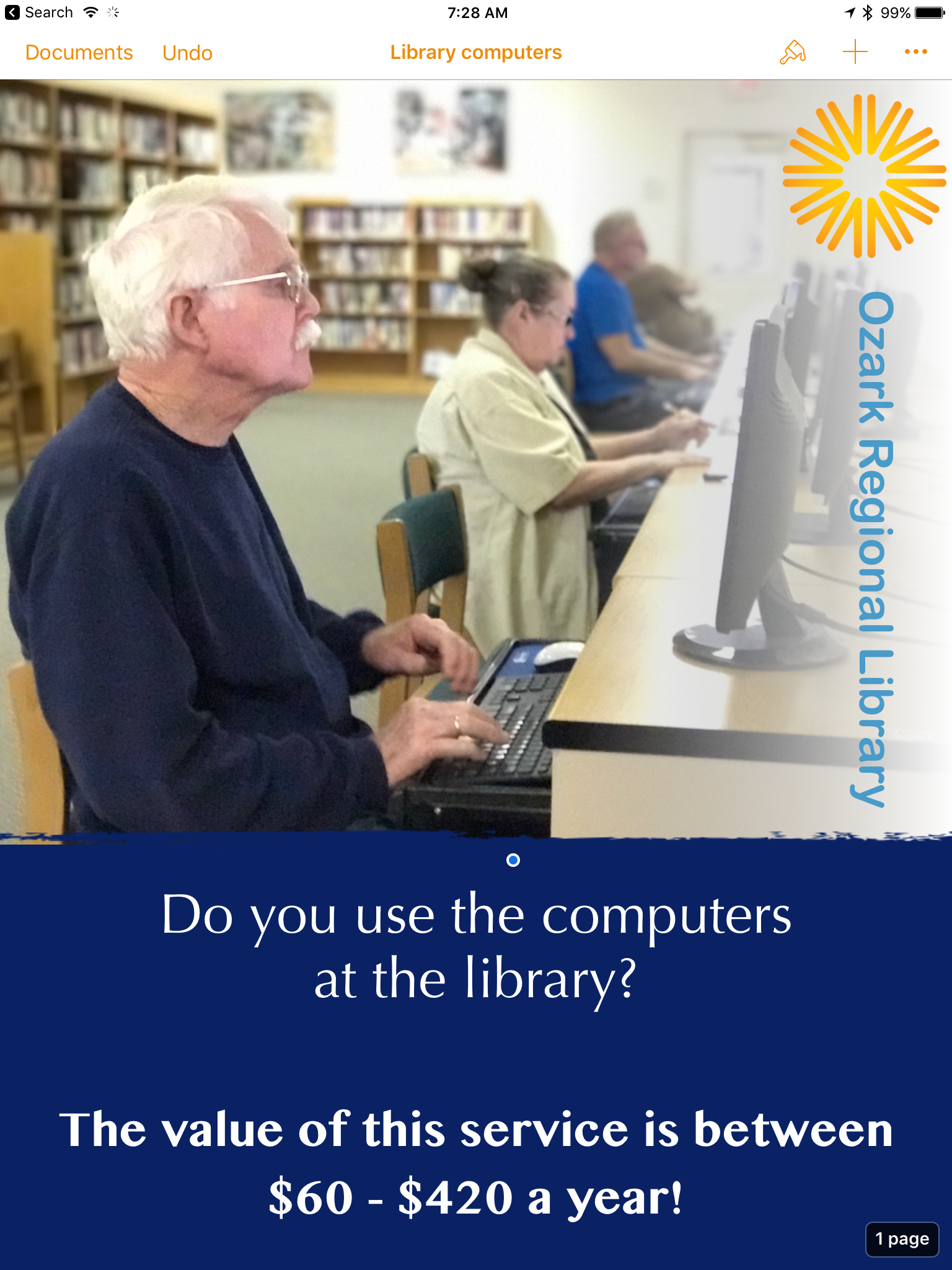
I'd used portrait mode on the iPhone camera to capture a series of images that I AirDropped to the iPad. After quick edits to text and the color of the bottom box element they were each given a different image and I was done. I wanted to send each poster version in its own email with two attachments, a jpg for social media sharing and pdf for printing. Easy enough. From Pages I would share as pdf via the Share Sheet to one of my most used apps, Graphic which I used to export as jpg to my camera roll. I'd jump back to Pages and share as pdf again but this time to Mail. Once I had the Mail draft with pdf attached I'd add my image attachment and send. The whole process took about 90 seconds for each email with two attachments.
Smooth sailing.
- I've noticed that many of these missing features are available in other iOS apps. There's no reason Apple couldn't add them and bring Pages on iOS closer to Pages on the Mac. ↩
Podcast Apps: Overcast vs Apple Podcasts
I've been a podcast listener since 2005. I forget when Apple released its Podcast app but when they did I started using it. It was nothing fancy but it was functional. When Marco Arment released his Overcast app the Apple nerdery raved about it so I gave it a shot. It seemed to work pretty well and I used it a bit but eventually switched back to the Apple app because at the time I was also using iTunes on the Mac to listen to podcasts and I liked the fact that all my devices remained in sync. I could start a podcast on the iPhone and finish it on the iPad or Mac.
When Overcast 2 was released I updated and gave it another go. But after a month or two I ended up back with Apple's offering. I just didn't find the features of Overcast worth switching. Largely for the same reason as the first time. I still used iTunes on the Mac for some of my podcast listening.
With the recent release of Overcast 3 I thought I should give it another go. I don't listen to podcasts on my Mac anymore so I figured this time it might stick but this time around I found another reason to stay with Apple's app: Siri. When I'm listening to a podcast I'm usually walking or driving and when I get to an ad I tap an AirPod and ask Siri to skip forward 3 minutes (sorry there's only so many times I will repeatedly listen to an ad for a product or service I'm never going to use). Also, my mind occasionally wanders and it's nice to be able to request that Siri rewind a minute or two. Overcast doesn't seem to work with Siri in this way. Well, it does, but requires a second tap to be instructed to begin playing again. Also, I like to ask Siri to play the most recent episode of a podcast and this works pretty well with Apple's app but not with Overcast.
This fits in well as another example of my recent efforts to simplify my use of iOS. While I'll give an app a try if there's a chance it's better than my current choice, I'm not going to switch unless there are real benefits for doing so and in this case there aren't.
iPad Journal: Getting the most out of Apple Notes
I'm on a new quest in how I use the iPad and it can be best expressed with one word: Simplicity. I've always considered myself a "power" user of Apple tech. Of course this is a relative term but I'll just describe it, in this context, as this: I've always used my Macs with a goal as doing as much as possible with them. I used a seemingly limitless variety of apps and utilities. I tinkered. I installed betas. It was practically a goal to break things so that I could fix them. I enjoyed troubleshooting. But I was also concerned with getting things done.
My early use of the iPad was similar. I jailbroke my first two iPads primarily so I could share the cellular connection to my Mac. I immediately installed any app that might allow me to do my "work" on the iPad. From finance tracking to website updating to blogging to graphic creation to database apps. Of course I'm still curious about the possible solutions apps can provide for the tasks I need to do but I've recently realized that I often have the most success with a more straightforward approach. Just as Spotlight gradually replaced Quicksilver and LaunchBar on my Macs, I'm finding that Apple stock apps such as Notes are often be my best option.
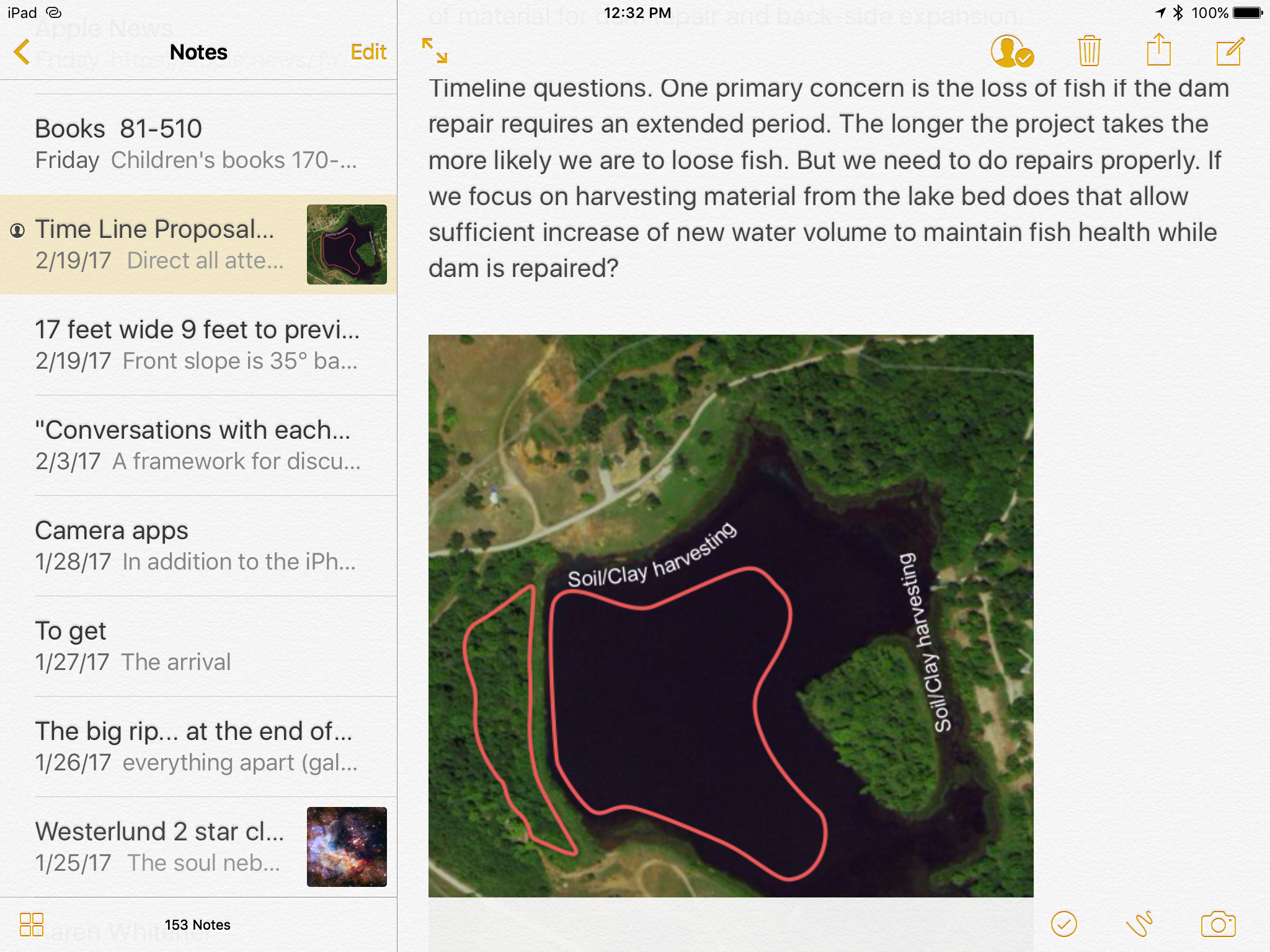
I've used Notes quite a bit over the past few years and no doubt, it began as a fairly simple app. But Apple has nurtured it into an app that is, in its current iteration, really very capable. Interestingly, during the same period, I also tried using Evernote more than a couple times but I never quite settled into it. I could understand why so many people used it given its extensive feature list but it never quite clicked for me. My typical use with Apple Notes was saving text notes and the occasional link. I generally did not need to add attachments (on a Mac I preferred to just put any files such as pdfs or images in the Finder) and didn't need to share or collaborate with anyone. I bumped into it's limitations on occasion but it was never enough to stop me from using it.
The best way I can describe my use of Notes is that it is my catch-all for text and links, often as a sort of shared clipboard between devices with an easy way to share out via Messages, Mail or any number of other apps. One unfortunate limitation, links saved in a note seem to export with any method. Any effort to copy/paste or to use a share sheet to send a saved link and any text in a note, removes the link and only results in the plain text of the article title. Not very helpful and a bummer because this could be useful in a lot of different ways. Almost every other attachment can be shared out along with any text I've added to a note. One limitation of attaching documents such as pdfs, Pages or any other document that might have editable text is that they are not indexed. Not a deal breaker but it would be nice. In my personal use I don't tend to accumulate lots of notes with attachments because I tend to use them for projects rather than long-term storage.
More often than not when I create a new note it is a text capture via a share sheet from another app. Quite a few notes are for projects or clients and they might be something that I just scribble in and delete a couple days later or they might be longer term. In the past I've tried different apps for tracking time on client projects but several months ago I realized I wasn't all that happy with the apps I'd been using for such tracking. I decided it might be easier and simpler to do this tracking with a note and I was right. It's worked out great. I have a "Timecards" note and every project gets tracked there. Each project gets a section and anytime I work I log it with a simple line item: Date Time Description in that section. Simple and efficient. Eventually those line items get entered into an a FileMaker Pro invoice.
I've only had a need to share notes via the collaboration feature on a couple of occasions but it has worked well in those instances. It's a nice feature to have when I need it.
A lot of Apple nerds have been raving lately about Bear. I gave it a try and it is a nice app but it's not for me. Between Apple Notes and Ulysses much of what I do with text is covered. In the past I've also tinkered with Drafts and for awhile I used Byword and Editorial as a part of my gathering and writing process but not lately. While I've not yet deleted those three apps I likely will. I've not used any of them in quite some time and doubt I'll have any need of them in the future. They are superfluous. As I whittle down my folders of apps I am enjoying a certain confidence in the fewer tools that I choose to keep.
Contributing to Apple Maps
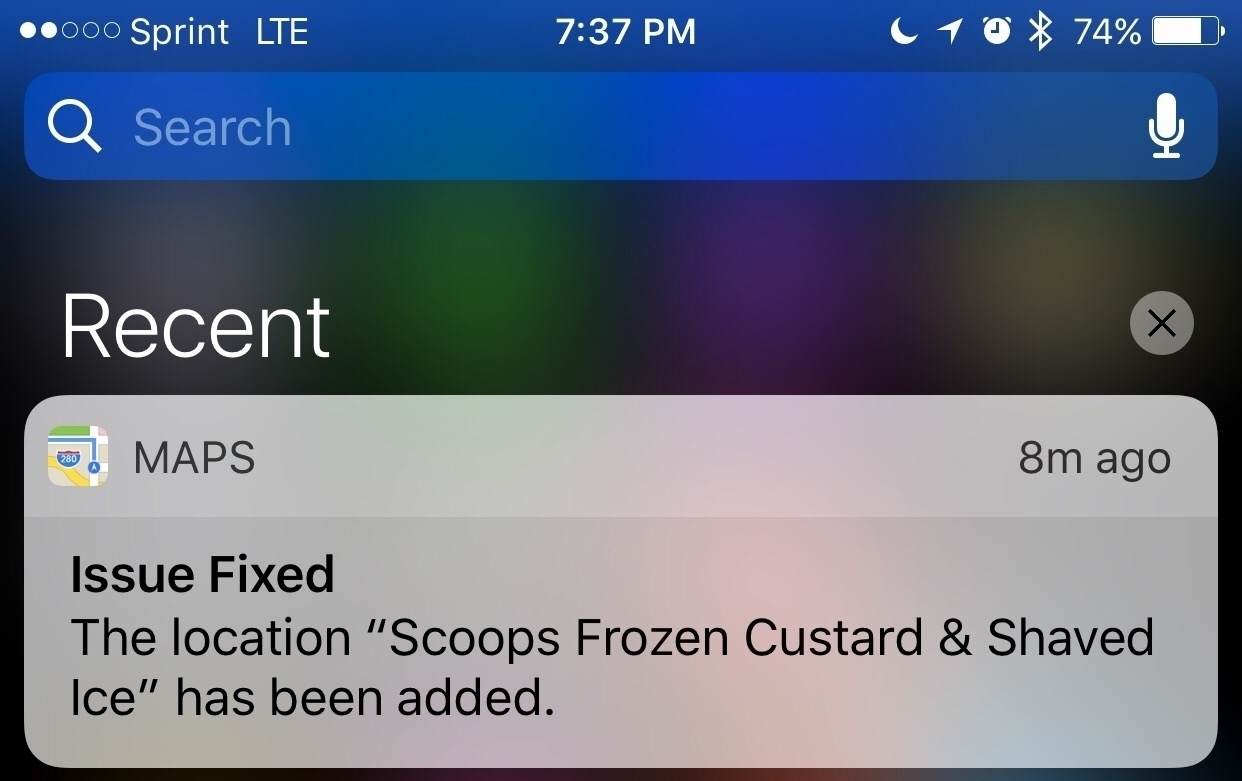
Last Friday I notice that my favorite local custard and coffee shop, was not in Apple Maps. I reported the missing location and tonight, less that three days later I got a notification that Scoops had been added to Apple Maps. It's a simple thing really but think it's pretty great that the correction was made so quickly and that I got a notification about it.
iPad Journal: Notes App misconceptions
Over the past year or two there have been quite a few write-ups comparing note taking apps particularly comparisons between Apple Notes (since it's big update with iOS 9) and Evernote and most recently the new app, Bear. Inevitably such write-ups always leave out the newest Apple Notes features that were added in iOS 9 and iOS 10. In fact, I'm often left wondering if the writers of such comparisons actually bothered to really use the updated Notes app at all!
- You can lock any note with a password.
- All kinds of files can be sent via the share sheet to a note as an attachment. The first that come to mind: Pages, Numbers, Keynote, PDF, audio files, video and images.
- PDFs and images can be annotated using the same tool box that allows annotation of such files in the Mail app.
- Offline viewing and editing is possible.
- While markdown is not possible some formatting is: bold, italics, and underline.
- Also, any note can easily be shared as a collaborative note with any user that has an iCloud account.
- Notes can be exported as PDFs via the print preview though that option is not immediately obvious-not sure why Apple hides it in the print dialog on iOS devices.
- The text, links and attachments within a note can easily be shared via the share sheet.
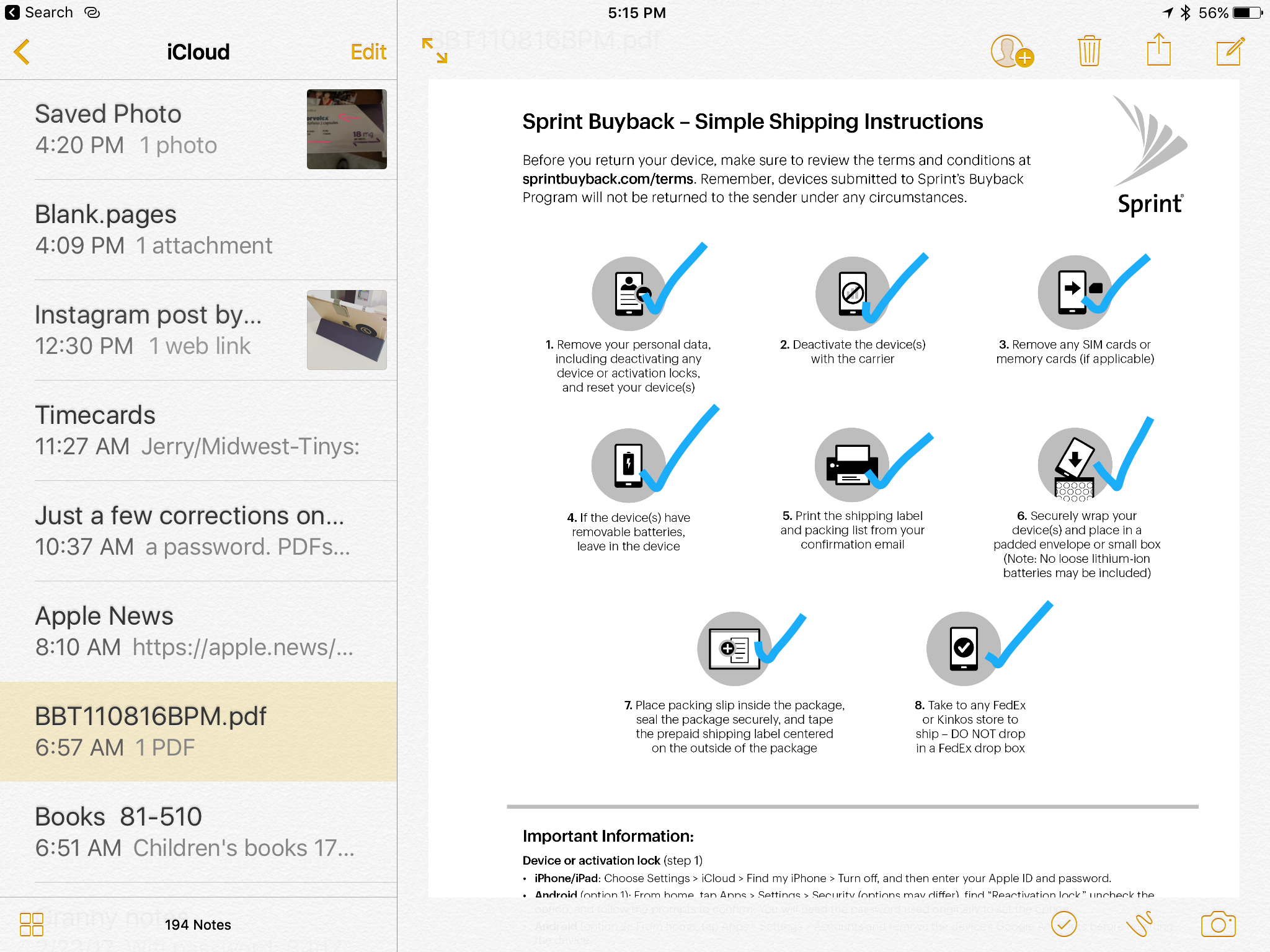
I'm sure there are others but this is just a quick list I put together in response to the most recent articles I've come across. As a default, free app, Apple notes really is a powerful app with many of the features found in paid services and I suspect it is underutilized by most users. It's the sort of app that often provokes the response: "I didn't know you could do that!" It's an app I use daily and I expect to do a post on how I'm using it soon. In fact, it fits in well with my recent post about doing more with the stock Apple apps when possible as opposed to cluttering up my iPad with third party apps. Stay tuned for that!
iPad Journal: Week in Links
The Workflow folk have put out yet another update and of course Federico has an excellent write-up: Workflow 1.7.1 Brings New Icon Glyphs, ‘Run Workflow’ Action.
This week’s episode of Canvas with Federico and Fraser is excellent. They delve into one of the most powerful (and I suspect underutilized features of iOS), the share sheet. I didn’t really understand the power of iOS until I understood and began to fully utilize the share sheet. Give it a listen here.
Some discussion this week about Apple switching iOS devices to USB 3. I think it’s obvious that they will at some point. This year or next or the next. Shrug. As usual though the Apple blogosphere can’t help itself. Here’s Federico’s take. The Cases for (and Against) Apple Adopting USB-C on Future iPhones. Only thing I have to say is it’s not as big a deal as people make it out to be. Why do folks so often make issues and problems where they don’t really exist? Biggest complaint I’ve seen is that people would have to spend money on new cables. But that’s silly. A cable comes with every new device. Lots of these folks have already got a new Apple laptop which means they have that cable as well. And a new cable will cost what? $10-$30 depending on brand. Just as lightning cables are everywhere and cheap so too are USB-C cables. It’s a non-issue. And if you have a mix of devices that have both you now have to carry two cables when traveling. I hardly thing that’s going to break anyone’s back. Jiminey. We have other things to worry about in our world.
Mossberg has a great write up on the future of the PC and how the iPad fits in:The PC is being redefined - The Verge
If you became a frequent computer user starting anytime between, say, 1990 and 2007, there’s a good chance that your idea of a PC is a desktop or laptop running a mouse and keyboard-driven graphical user interface — most likely Microsoft Windows or, to a lesser extent, Apple’s (recently renamed) macOS.Daniel Eran Dilger over at Apple Insider has a great two part series on the iPad:But if you got attached to computing in the last 10 years, you very likely find it more natural and comfortable to do your digital tasks on a multi-touch device lacking a keyboard or mouse and running a new, simpler, and cleaner kind of operating system. This certainly includes an Android or Apple smartphone, or, possibly, a tablet running Android or iOS. These devices have become by far the most commonly, frequently, and extensively used personal computers. They are the new PCs. Phones and tablets are the new PCs
Even older people have taken to Android and iOS in a huge way, though they can still rely on their traditional Windows and Mac laptops.
In 2010, Steve Jobs introduced the first iPad as a new product category between the smartphone and notebook. It ended up dramatically shifting demand in the PC industry, but sales have since plateaued. Here's what Apple can do, has done and is doing to build iPad into the Post-PC future of computing.Editorial: The future of Steve Jobs' iPad vision for Post-PC computing, part 1
Born into ridicule, there's still a widespread misunderstanding of what iPad actually is, seven years later. Here's a look at why.Editorial: The future of Steve Jobs' iPad vision for Post-PC computing, part 2
This one’s old but if you use Ulysses on an iPad it’s worth a read anyway: Review: Ulysses 2.5 for iPad and, now, iPhone – MacStories
iPad Journal: A mess of stuff getting in my way
I’m a geek and so I tend to enjoy tinkering. Back in the day I used (or tried to use) speakable items on my Mac. It never stuck because it just didn’t work very well. But it was fun to play with. Something that did stick was Quicksilver. And Launchbar. And then Spotlight. I switched back and forth between the first two but as Apple’s Spotlight got better I eventually just settled on that. Which is to say I went from the more powerful third party tools to Apple’s simpler option. Maybe I’m just less of a tinkerer than I used to be because as time goes on I seem to prefer simplicity.
As I’ve experimented with some of Federico’s favorite iOS productivity apps such as Workflow and recently Copied I’ve begun to think that my needs (or my methods) just are not suited to so much complexity. For example, in his recent post about clipboard workflows using the Copied app or his powerful clipboard manager using Workflow, Federico offers many of the details that make him more productive. But I spent the better part of two hours with Copied and just came away frustrated. It may be that it’s just not suited to the way I work or maybe I need to spend more time learning it. Or, just as likely, it may be that I don’t write the kind of content or perform the kinds of tasks that benefit from that kind of app.
One lesson learned from the experience: when evaluating the tools and workflows of others for my purposes, be open but be critical. Will they really enable me to get things done in a better way or will they just end up slowing me down? Are they the right tools for the jobs I need to get done? These are obvious questions to ask but I think often it’s easy to get caught up in the tools and techniques of others. New and shiny is better right? So, my new goal is to find a balance of being open to new tools but not to spend too much time dwelling on it all.
All this cruft can get in the way. I live and work in a tiny house which requires being very deliberate in the choices I make about owning stuff. As often as stuff is useful it is just as likely a burden that gets in my way. Stuff has a way of accumulating and is often kept around even when it’s not all that useful. One reason I love the iPad is that it strikes a beautiful balance of simplicity and power. I don’t want to ruin it with lots of apps and utilities, many of which overlap in what they offer.
Why was I interested in using Copied? I like the idea of gathering links to posts with titles and relevant quotes and having them ready to put into a blog post just as Federico seems to do. But what I’ve discovered is that I find it much easier to just use the share extension to send items to their own sheet in Ulysses. If some of these are meant to be shared together in the same post I can easily use the merge sheets function of Ulysses to consolidate them all into one. Problem solved without the help of any extra utilities and quite possibly with less effort from me.
Another area in which I thought Copied might be useful was in saving groups of text for websites I manage. But here’s the thing. Again, my tool of choice, Coda, already has that covered with the text snippets or clips function. With a tap I get a dropdown list of my snippets and another tap I get the text I want pasted right into my document. Or I can assign a tab trigger for any snippet. These seems a better option than using Copied.
Another third party utility that I recently purchased that seems like it may be more work for less benefit is Launch Center Pro. As with Copied it may well be that I’ve not spent enough time with it to learn the benefits. I get the gist of it. But so much of what it seems to offer I would file as solutions in search of problems. Much of what it offers I can just as easily accomplish with Siri. Shortcuts to apps end up being just as many taps as clicking on the app or asking Siri to open it or using Command-Space to open via spotlight. On the iPhone with 3D Touch most of my regular apps have short cuts built in. It also seems to duplicate Workflow in many ways and I’m still trying to get a handle on Workflow.
My plan going forward is to focus on using each app as it is provided. This isn’t to say I’m not interested in utilities that might add benefit to my workflows. But I will cast a more skeptical eye towards utilities and workflows that seem overly complex in the name of saving me time. If my use of an app or combination of apps results in obvious friction then I’ll see what I can do to reduce it but step one is to ensure that I’m using all of the features of the app as intended.
iPad Journal: Creating with iMovie
I don’t use the iPad and iMovie for professional work. My iMovie creations are all for fun, personal projects that I generally share with friends and family. But I will say that over the years I’ve created quite a few videos on Macs, iPads and even iPhones using everything from iMovie to Final Cut Pro. My earliest video projects were done with the very first versions of iMovie back around 2000. I advanced to Final Cut Pro which I used for a couple of years but have not used since sometime around 2003 when I used it for a documentary I did about community projects in Memphis. Since then everything has been done using iMovie on the Mac and most recently, iMovie on the iPad. All of that to simply say that while I’m not a pro or expert I have logged hundreds of hours editing many projects using quite a few computing devices and quite a few versions of two editing apps.
[caption id=“attachment_266” align=“alignnone” width=“2048”]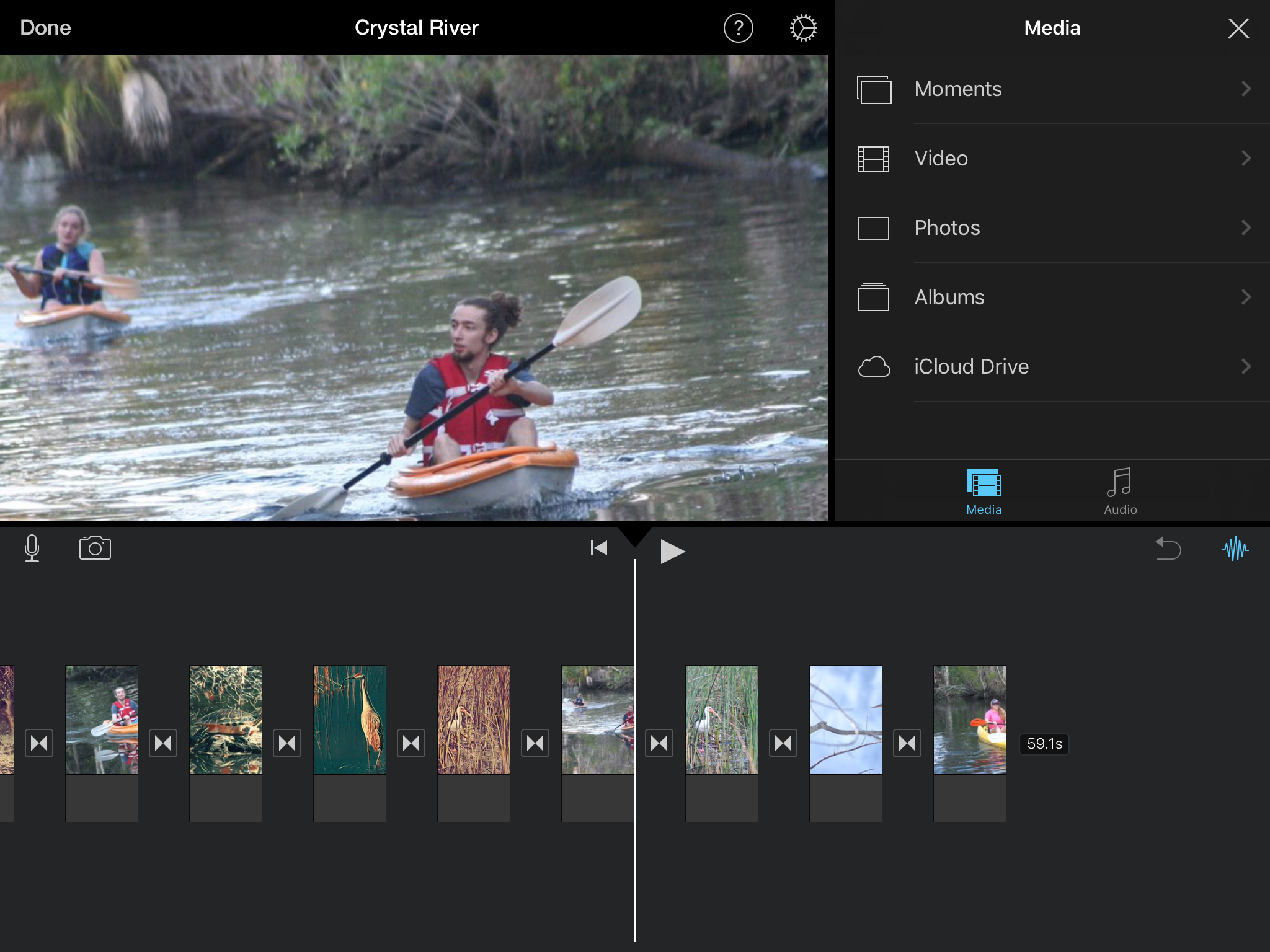 A great benefit of iMovie on iPad is ease of use. Adding media, editing or moving clips in the timeline and most other tasks are very easy to learn and perform.[/caption]
A great benefit of iMovie on iPad is ease of use. Adding media, editing or moving clips in the timeline and most other tasks are very easy to learn and perform.[/caption]
When I first tried iMovie on the iPad using my iPad 3 I must say that I was pleasantly surprised. I used the iPad to record and then iMovie to edit a quick little mini-documentary about my permaculture homestead. As it turns out that video has gotten more views than any other I’ve put on YouTube, almost 89,000 as of this writing. Not too bad for 30 minutes of work and far more views than my 90 minute Memphis documentary ever got! And as I recall it was only the third or fourth time I’d opened the app which is to say, it was very easy to use. Certainly that is in part because I was familiar with the concept of a timeline, transitions, fades, titling, etc. But I think it is also true that Apple has done a great job creating something fairly easy to use. In fact, I’d say that with iMovie for iOS, especially on the iPad, Apple has achieved the perfect balance of ease of use and power. It’s the sort of app that anyone with an interest in making a “movie” and willingness to put forth just a bit of effort, is likely to enjoy and benefit from.
In the five years since I started using iMovie on iPad I’ve put together quite a few videos, the most recent of which was a mini-documentary about my grandmother. It consisted of a couple hours of interview footage shot with an iPhone interspersed with scanned photos. The final result was an hour long and something the entire extended family watched over the holidays. While the kids, grandkids and great-grandkids all enjoyed it I think it was my granny that enjoyed it most. She talked about it for days. I think she enjoyed seeing her family get to know her better as they watched it. I know I certainly got to know her better as a result of making it.
In the end, the iPad is at it’s best when it enables us to create because it’s often in such creation that we build bridges between ourselves and others. Whether it is a silly or informative post on YouTube or a video shared at a family gathering, iMovie is an excellent example of an app that enables such creation.
iPad Journal: Flexible form factor leads to increased productivity
Appreciating (and greatly enjoying) the tablet form factor of the iPad and an external keyboard this morning.
Fact 1: I live in a rural area and expected a package via the USPS. If I wanted this package in my hands I needed to be at the mailbox by the road when the delivery person arrived. If I missed her I’d only have a note letting me know my package was waiting for me in the post office in town.
Fact 2: I normally walk the one mile to the mailbox as a part of my 4 miles a day walking routine. Today we had rain in the forecast.
Fact 3: I am not even a little fancy and do not own a Tesla. But we do have a golf cart for getting around our property. It runs off of batteries. I pretend it is a Tesla.
Fact 4: I knew I might have a wait because I only knew that our postal delivery person normally arrives before 11 am. I went at 8 and took my iPad and keyboard.
Fact 5: With little effort I managed to arrange a comfortable writing situation and got stuff done.

iPad Journal: Weekly iPad links
I'm planning to do a post each Friday that will cover the interesting "getting things done with iPad" articles of the week. Currently Federico Viticci, Serenity Caldwell and Matt Gemmel are consistently posting about using the iPad for getting work done. There are others of course and I'll post those as I find them.
This week Federico had another in his iPad Diaries series: Clipboard Management with Copied and Workflow. I'm still reading that as I was busy most of yesterday. Will finish it and digest today. That's the beauty of Federico's posts, the require digesting. Which is to say, they are never easy. He works and writes on a level that usually means the reader is actually going to learn something. For someone who writes about working on a device known for it's simplicity and ease of use, Federico does a damn fine job of complicating it- but in a good way. A really good way.
I've tried using Clips a bit and found it useful. I'm curious to read about what Copied does that might make it a better choice.
Also worth a bookmark, Federico's archive of iPad articles on MacStories. Wowza.
Matt Gemmell has been working on his own series about going iPad-only and has another great post this week on taking notes with GoodNotes. That's an app I recently picked up on sale for .99 cents. I use Apple notes on a regular basis and I'm not sure GoodNotes is something I'll use but for 99 cents it's silly not to try it. Much of the appeal of the app is handwriting. Actually, that's much of the point. I've often joked that I don't do pens and pencils, I do keyboards. My handwriting is atrocious and I've never taken the time to work on that. That said, I do appreciate and love the idea of sketchnotes. As I've been painting with Procreate in recent moths I've become a bit more interested in seeing what I can sketch and thinking about lettering as art rather than writing is appealing.
iPad Journal: On the road with a truck driver and iPad
I’ve got a client that emailed me back in September. After years of working for other people as a truck driver he had bought his own truck and was going into business for himself. He’d purchased an iPad and needed to know more about using it. Of course I was happy to help him out.
His prior computer experience to that point was primarily a Windows laptop. It was an older and heavier laptop and he didn’t want to lug that around. He called me a couple weeks after getting his iPad because he had a list of tasks he’d not yet discovered an app for. We ended up meeting three or four times. He often receives emails with pdf attachments that need to be filled out and signed and returned. He also gets documents on paper that need to be archived and/or replied to. So, the first thing we did was get him set-up with a scanning and pdf workflow. He followed my advice and purchased Scanner Pro and PDF expert. We discussed iCloud, data-use and the benefits of keeping everything synced up. We went through the process for sharing a pdf from Mail to PDF Expert and then the reverse. We did the same for using Scanner Pro to PDF Expert to Mail. We also downloaded a faxing app for the rare occasion when he needs to fax instead of email.
I helped him set-up an invoice template in Pages. We discussed sharing that out as a pdf via Mail. He’d also purchased a printer for wireless printing which we set-up. He rarely prints but wanted it “just in case”. We’ve not yet gotten into spreadsheets yet though I suspect that might be an interest and we’ve discussed it briefly. Last, he’d downloaded a series of apps specifically for truckers for routing, mileage tracking, fuel purchases and scheduling. He didn’t need my help with those as he’d already been using them on his iPhone for many months. Same thing goes with email which he’d been using on his iPhone. The only new trick there was learning to use the share menu and to effectively move/save/share attachments. Last but not least, when he’s not driving he uses the iPad with the DirectTV app to watch movies and tv shows and FaceTime to chat with his at-home spouse.
He’s now been carrying loads since early November. Nearly five months on the road and he’s very satisfied with his iPad as his primary on-the-road computer. Maybe I should have told him that the iPad is only good for Facebook and watching movies?
Apple Park: Coming in April 2017
Apple’s new “spaceship” headquarters and the surrounding landscape have been officially named Apple Park and will be ready for move in soon.
“Steve’s vision for Apple stretched far beyond his time with us. He intended Apple Park to be the home of innovation for generations to come,” said Tim Cook, Apple’s CEO. “The workspaces and parklands are designed to inspire our team as well as benefit the environment. We’ve achieved the most energy-efficient building of its kind in the world and the campus will run entirely on renewable energy.
[caption id=“attachment_1261” align=“aligncenter” width=“625”] Source: Apple[/caption]
Source: Apple[/caption]
It really is an amazing building and when the landscaping is finished I have no doubt that the entire park will be fantastic. It’s great that Apple has used native and drought-resistant trees instead of the usual landscaping often used. I think I’d like to visit one day. This is exactly the kind of forward thinking, sustainable building and landscaping that we need. Apple has set a fine example we can only hope that others will follow their lead:
Designed in collaboration with Foster + Partners, Apple Park replaces 5 million-square-feet of asphalt and concrete with grassy fields and over 9,000 native and drought-resistant trees, and is powered by 100 percent renewable energy. With 17 megawatts of rooftop solar, Apple Park will run one of the largest on-site solar energy installations in the world. It is also the site of the world’s largest naturally ventilated building, projected to require no heating or air conditioning for nine months of the year.[caption id=“attachment_254” align=“aligncenter” width=“625”]
Source: Apple[/caption]
Steve would have turned 62 this Friday, February 24. To honor his memory and his enduring influence on Apple and the world, the theater at Apple Park will be named the Steve Jobs Theater. Opening later this year, the entrance to the 1,000-seat auditorium is a 20-foot-tall glass cylinder, 165 feet in diameter, supporting a metallic carbon-fiber roof. The Steve Jobs Theater is situated atop a hill — one of the highest points within Apple Park — overlooking meadows and the main building.
iPad Journal: Coordinating family projects
Our extended family has some shared land with a small lake left to us by my grandparents. Sometimes that means we have to coordinate projects together. From road and dam maintenance to creating trails or any number of small things. In the past this was done via phone calls, sometimes email. Lately it’s been texting. But it can be a bit chaotic with anywhere from 3-7 people (sometimes more) chiming in with ideas or criticisms of the process involved in more complicated projects.
A good example would be a recent project clearing the area behind the lake dam which had become too densely overgrown. As we evaluated the project we took the opportunity to look at related tasks such as dredging out parts of the lake that had accumulated silt over the years. Also, there’s always the issue of repairing damage by beavers and muskrats and spillway maintenance. I’ve been helping coordinate with my dad, aunt and two uncles as well as someone we hired to help with some of the work. If my dad and uncle were a bit more technologically savvy I might try hooking them up on Slack. I may do that yet.
Due to repeated confusion (when texting and phone calls are primary it’s easy to loose track of who knows what!), the other day I decided to put together a project plan of sorts. Just a simple Pages document with a map and diagram. I emailed it out and suggested folks add in details, make changes, etc. But then I realized as I was suggesting they either reply via text in email or use pdf editing built into Apple Mail that at least two of them would likely be confused with the pdf editing. One of them is using an iPhone that he barely knows how to operate. So, it occurred to me that a shared Note which they can all access via iPhone, iPad or Mac might be simple enough and yet allow for the communication to happen all in one document that anyone can edit. It was a trivial task to copy/paste the material from the Pages document into the note. Time will tell if the shared note will prove effective.
Something that I’ve realized with this project is that the iPhone and iPad are a nearly perfect compliment to one another. I suppose I knew that going into it but it’s just working out so well that it seems worth mentioning. I use the iPhone to take notes, measurements and photos. Then from the iPad and a Bluetooth keyboard I can elaborate on the basics and create diagrams and maps with Graphic and Apple Maps. I’m using Numbers (mostly on the iPad) to keep an ongoing record of expenses and dates on which significant work is done.
I’ve not recently been in a position where I needed to do any sort of complicated project management but I’m guessing it could be done fairly well with these two devices and the right apps. In many ways they seem to be the perfect fit for project management taking place “in the field”.
Sharing Orion
Had an opportunity to share a view of the Orion Nebula through the telescope last night. Sharing astronomy is always great fun.
Clever New iPad Ads
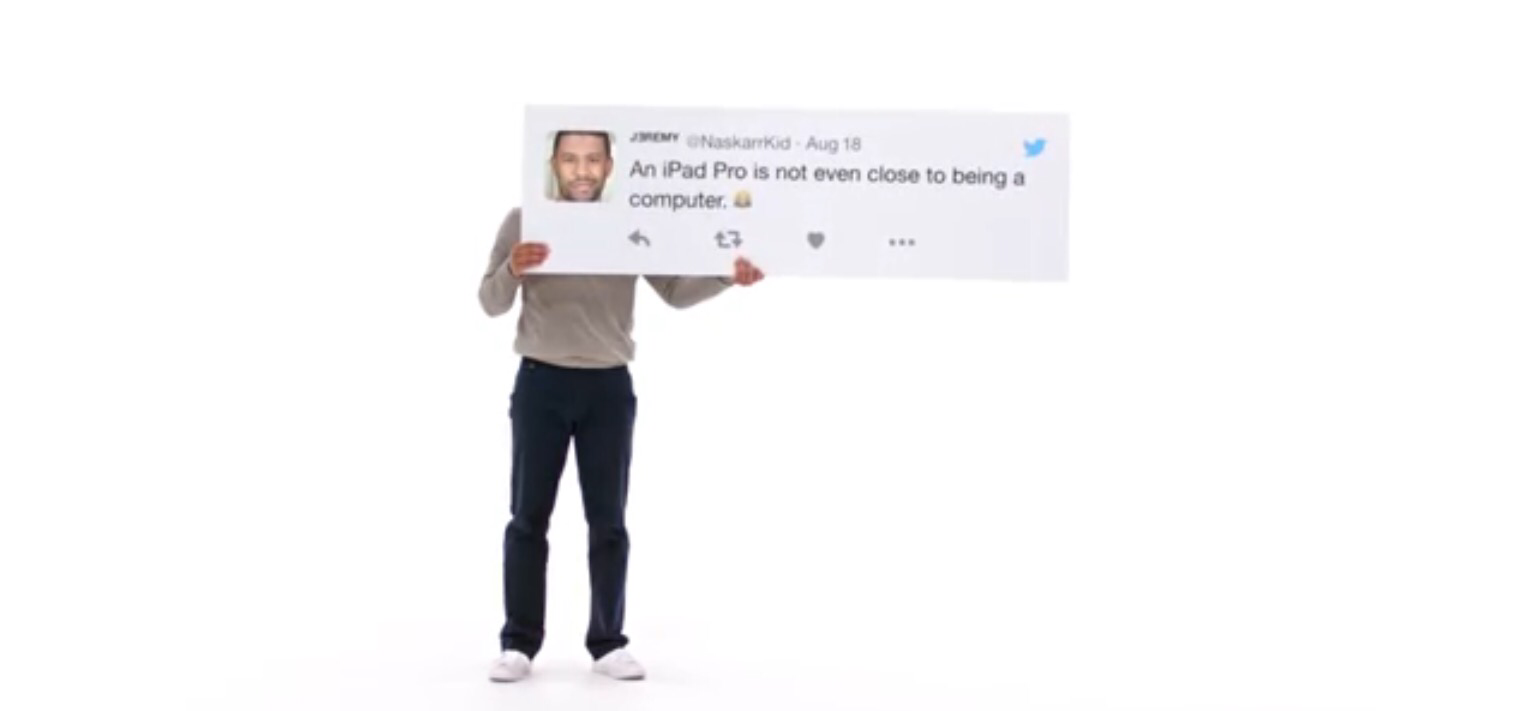
Looks like Apple is pushing out some new iPad ads and they’re pretty fun. It’s become a common theme among the Apple nerds to suggest that Apple’s not been doing enough to tell the iPad story. I don’t disagree. Happy to see the new ads.