iPad
- The blue cursor and highlight are nice and easier to see than the dark gold used by Byword.
- Set-up for publishing was very easy. It publishes as a draft and then opens up the page via web which is perfect. From there I can set the post type and add keywords and categories.
- I can select text then use the Command-k shortcut to turn the text into a link with the URL currently in the keyboard. It's a little thing but one I really like.
- I've tried uploading an image with this post and I get an error that the request timed out. So, that's a bummer.
- iOS continues to haunt us. If you remember, 2016 was the year we killed Status Board, our very nice data visualization app. Now, a lot of it was our fault. But it was another blow to our heavy investment in pro-level iOS apps a couple years ago, a decision we’re still feeling the ramifications of today as we revert back to a deep focus on macOS. Trying to do macOS quality work on iOS cost us a lot of time for sadly not much payoff. We love iOS, we love our iPhones, and we love our iPads. But we remain convinced that it’s not — yet? — possible to make a living selling pro software on those platforms. Which is a real bummer!
- Usually only 5 or so are "active" in any given month. ↩
- I generally avoid statements about what I think Apple should or should not do as it makes me laugh when others do it. Generally speaking Apple seems to be doing a pretty good job over the past 15 years. But, given they've done practically nothing to promote the iPad I'm going to go ahead. ↩
Panic, Transmit and Keeping My Options Open
I’ve been coding websites for the web since 1999 and doing it for clients since 2002. I started using Coda for Mac when the first version came out and when Transmit and Coda became available for iOS I purchased both. When I transitioned to the iPad as my primary computer in 2016 those two apps became the most important on my iPad. But no more.
A couple weeks ago Panic announced that they would no longer be developing Transmit for iOS. They’d hinted in a blog post a year or two ago that iOS development was shaky for them. They say though that Coda for iOS will continue. But I’m going to start trying alternative workflows. In fact, I’ve already put one in place and will be using it for the foreseeable future. Why do this if Coda still works and has stated support for the future?
I’m not an app developer. I’m also not an insider at Panic. But as a user, I find it frustrating that we are over three full months since the release of iOS 11 and seven months since WWDC and Panic’s apps still do not support drag and drop in iOS 11. Plenty of other apps that I use do. I find myself a bit irritated that Panic occupies this pedestal in the Apple nerd community. It’s true that their apps are visually appealing. Great. I agree. But how’s about we add support for important functionality? I really love Coda and Transmit but I just don’t feel the same about Panic as a company. Sometimes it seems like they’ve got plenty of time and resources for whimsy (see their blog for posts about their sign and fake photo company) and that’s great I guess. I guess as a user that depends on their apps I’d rather they focus on the apps. I’m on the outside looking in and it’s their company to do as they please. But as a user I’ll have an opinion based on the information I have. And though they’ve said Coda for iOS will continue, it’s time to test other options.
I’ve been using FileBrowser for three years just as a way to access local files on my MacMini. I’d not thought much about how it might be used as my FTP client for website management in conjunction with Apple’s new Files app. Thanks to Federico’s recent article on FTP clients I was reminded that FileBrowser is actually a very capable ftp app. So, I set-up a couple of my ftp accounts. With this set-up I can easily access my servers on one side of my split screen via FileBrowser and my “local” iCloud site folders in Files on the other side. I really like the feel of it. The Files app is pretty fantastic and being able to rely on that in this set-up is a big plus. It feels more open which brings me to the next essential element in this process: editing html files.
One of my frustrations with Coda and Transmit was that my “local” files were stuck in a shared Coda/Transmit silo. Nice that they were interchangeable between the two but I could not locate them in DropBox or iCloud. With this new set-up I needed a text editor that could work from iCloud as a local file storage. I’ve got two options that I’m starting with, both have built in ftp as well as iCloud as a file storage option. Textastic is my current favorite. Another is GoCoEdit. Both have built in preview or the option to use Safari as a live preview. So, as of now, I open my coding/preview space and use a split between Textastic and Safari. I haven’t used Textastic enough to have a real opinion about how it feels as an editor when compared to Coda’s editor. But thus far it feels pretty good. My initial impression is that navigation within documents is a bit snappier and jumping between documents using the sidebar is as fast as Coda’s top tabs.
So, essentially, this workflow is relying on four apps in split screen mode in two spaces. One space is for file transfer, the other is for coding/previewing. Command Tab gets me quickly back and forth between them. I often get instructions for changes via email or Messages. Same for files such as pdfs and images. In those cases it is easy enough to open Mail or Messages as a third slide over app that I can refer to as I edit or for drag and drop into Files/FileBrowser.
It’s only been a few days with this new 4 app workflow but in the time I’ve used it I like it a lot. I get drag and drop and synched iCloud files (which also means back-up files thanks to the Mac and Time Machine).
iPad Journal: Looking for a new writing & blogging sweetspot
A couple weeks ago the developers of Ulysses took the app to a subscription model. I don’t do subscriptions. So, I said my goodbye. Then I began my move back to Byword for writing and publishing to WordPress. It works pretty well. There are a few quirks. For example, while it is possible to publish a post with an image the image must first be uploaded to the web and a link inserted for this to work. Compared to Ulysses which took care of uploading the image during publishing. Not as convenient but still not worth a subscription.
Another, when working on something of several pages, Byword lacks the ability to quickly jump to the beginning or end of the document with a keyboard shortcut. I often do podcast transcripts of many pages so this is important and a bit of a hassle when it’s lacking.And, on the note of trying to navigate through many pages with keys, I easily loose track of the cursor and have to tap the screen. Not the end of the world but just one of those little oddities. Byword still has not added the overlay for displaying keyboard shortcuts. As far as I know,there is no shortcut in Byword to easily add a link. Not the end of the world but just another little annoyance.
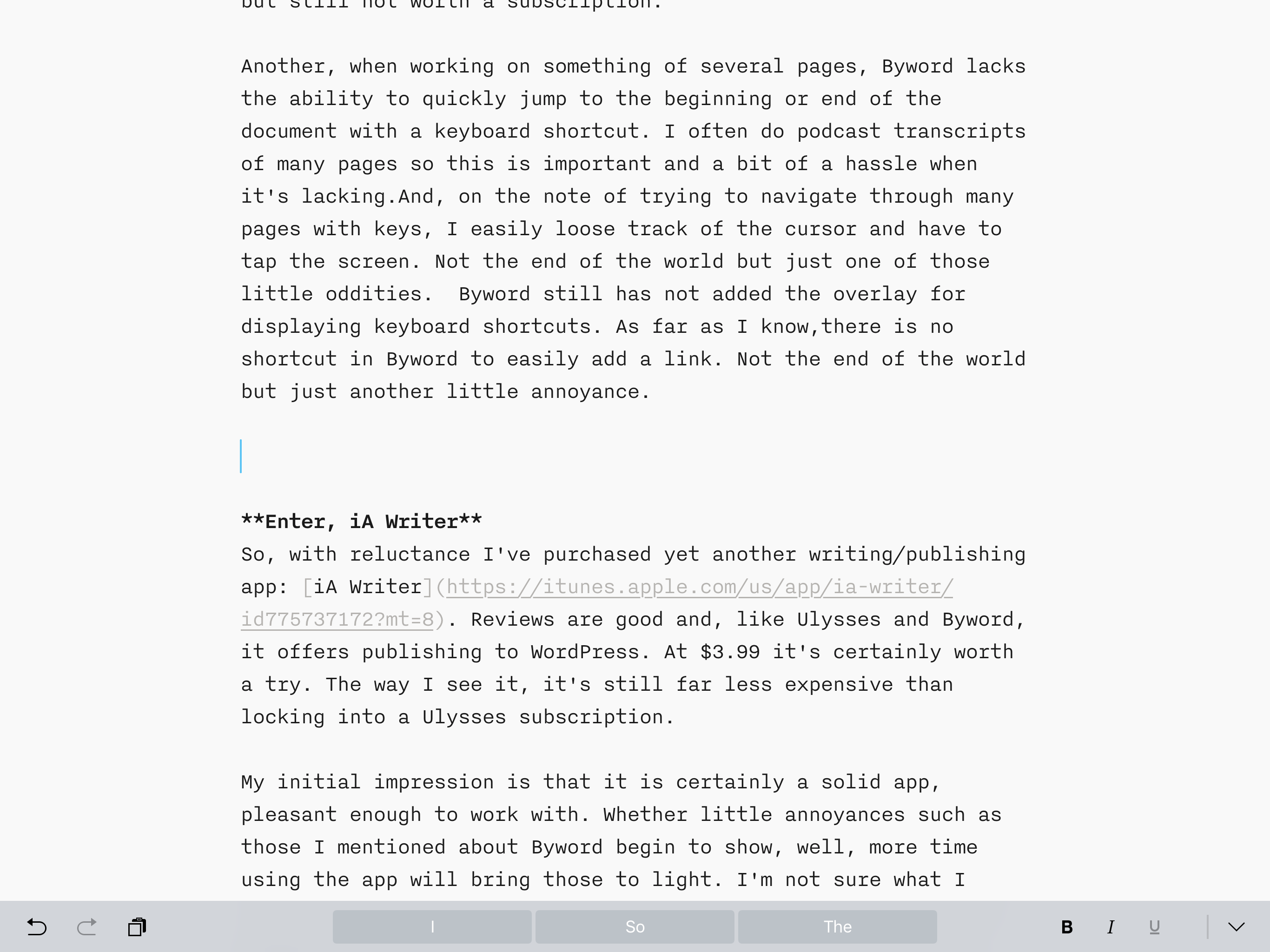
Enter, iA Writer So, with reluctance I’ve purchased yet another writing/publishing app: iA Writer. Reviews are good and, like Ulysses and Byword, it offers publishing to WordPress. At $3.99 it’s certainly worth a try. The way I see it, it’s still far less expensive than locking into a Ulysses subscription.
My initial impression is that it is certainly a solid app, pleasant enough to work with. Whether little annoyances such as those I mentioned about Byword begin to show, well, more time using the app will bring those to light. I’m not sure what I think about the font choice for writing but it’s not changeable. Something lacking that I was hoping for is an option to share text/urls from Safari. Currently, I can send such things to Drafts or Notes as a go between. Or, just as likely, I’ll use Clips. With iOS 11 around the corner it may be that I’ll be getting in the habit of dragging and dropping text and urls.
What I like:
How-to iPad with iOS 11
Last week Apple released a series of six iPad and iOS 11 How-To videos. I’ve also discovered, what may or may not be a new section of their website, How to do even more with iPad Pro and iOS 11 which not only has the new videos but also four sections for learning about the iPad:

I don’t spend a lot of time browsing Apple’s website unless I explicitly need information. Browsing around just now, via the above links, I’m impressed. This would be a great place for any iPad user to explore and bookmark. I’m particularly impressed with the iPad Apple Support page.
It’s good to see Apple promoting the device and the new features of iOS 11. I’ve thought for awhile now that Apple was doing too little to promote the features of the iPad and anecdotally this bears out in my observations of usage by the people around me. Very few of them are aware of what iOS and the iPad are capable of. While they get a lot of use out of their iPads it’s mostly a casual use. As has been repeated over and over, the iPad as a casual consumption device. For many that I have observed (my extended family all have them) that is indeed true. That said, it is also true that it is their main computing device. But it’s mostly for messaging, browsing the web, Facebook, email and games. Most of these folks are retired though so it makes sense.
There are plenty of kids in my family that are now in Junior High, High School and college. Most of them in fact. Will they be using iPads as their primary computing devices? With iOS 10 and now 11, they certainly could be. The hardware of the iPad is more than capable. And now with iOS 11, even more so. I’ve been out of the college world for 24 years but I know much of it remains the same. From what I’ve seen the iPad is not only well suited to that job it may well be the perfect device for it. The same goes for many other areas.
After browsing the above pages I doubled back to the Main Apple page and then visited the iPad main section. I wasn’t all that surprised that while the content is, of course, about selling iPads it is heavily weighted towards educating the reader about what the iPad can do. I’ve long thought that Apple needed to do more to demonstrate to the public what the strengths of iOS and the iPad form factor are but I’m beginning to realize that the website does this very well. The stores and staff also do this very well. In-store programs such as Apple Today are exactly what’s needed.
The only area that might still need improvement is television spots. The current ads are great in that they offer up an easy to grasp lesson. I’d like to see more of them in this style. A lot more. Just a simple lesson in using one part of the iPad. Currently the spots just end with large text, “iPad Pro” and I know this is very un-Apple like but I wish they’d include something along the lines of “Learn more at apple.com/ipad/howto”. They’ve developed a very helpful, educational website, why not do more to direct users to it? I don’t have access to broadcast television so I have no idea how often Apple airs ads. It would be great if they’d buy a lot of time each fall to educate users about the new features of iOS.
iPad Journal Video Editing
Back around 2002 I spent a bit of time editing video using a couple of G4 Macs with Final Cut Pro. A series of experimental shorts as well as a full length documentary. Previous to that I’d also used iMovie and since then I’ve mostly used iMovie on Macs and then in the iPad and even the iPhone.
First, the experience of editing on a G4 Mac with iMovie was magical. I’d never done such a thing before. But it was also a process that involved external hard drives and various cables. My Mac’s internal drive did not have the capacity to handle larger projects so those had to be offloaded to external drives in the range of 40 to 80GB. Importing meant attaching a digital camcorder with FireWire and importing the data as the camcorder played the footage. Which meant a lot of time working with a camcorder attached to the computer. Once footage was imported then it was a matter of working with the clips. Arranging them on the timeline, splitting, trimming, etc.
Then there was the rendering. Oh, yes that. Adding transitions, adding captions or titles, could require a few seconds to a few minutes depending on the Mac and the work being done. Then at the end of the project there was the rendering out to a final product. It might be digital or it might be back out to tape. This often took hours for larger projects. Even our top of the line G4 Power Mac could take hours. When I worked on my G4 PowerBook it took even longer. It was the sort of thing you didn’t have to do often but when you did it was best left to do overnight. Come back in the morning and hope there were no errors. Also, as I recall, we didn’t use them much while rendering. All the memory and processor power was consumed by the task at hand. For some context, these Macs. As I recall it had something like a 867 MHZ processor and 512 MB of RAM. I’m pretty sure we upgraded to a gig of RAM. The internal hard drive was, I think, 60 GB hence the need to use externals. That set-up was $2500 not counting the external drives that were roughly $200 as I recall. Plus the cost of FCP.
So, in 2002, that was our “Pro” machine that we used to get our work done. Video editing with Final Cut, effects with Adobe After Affects, Photoshop for photos, etc. Out of a small office our little digital arts co-op with 3 desktop Macs and several laptops produced several films that were shown at several film festivals. At least a couple of those filmmakers are still at it today. I was mostly in it for the fun and for the learning. Filmmaking has never been a passion so much as just something I like to tinker with.
Jump forward to 2017. Over the past couple of years I’ve edited several for-fun projects in iMovie on the Mac, iPad Air 2, iPhones, and and now the most recent iPad Pro. Of course the Mac handles it all very well, but I want to focus on iOS devices. The iPhone 6s and iPad also have no problems running iMovie though with the 64 GB storage I had to be careful with stored video. But in terms of processor and memory, iMovie ran very well. Importing is instant if you’re using video recorded on the device. AirDropping clips from an iPhone takes seconds to minutes depending on the size of the clips. Then just import from the Photos library, so, again, it’s instant. Of course, there is no rendering of transitions or captions anymore. Just place them in the timeline and it is instant. Same thing for color filter affects. It’s instant. Editing timeline is a matter of splitting clips, changing length of clips, etc. It’s all pretty basic but it is the essentials and is all instant. Multiple layers of video are not possible. In summary, it’s simple but incredibly fast and smooth. The only time I’ve ever had to wait is in the export process which applies to both Mac and iOS devices. But this isn’t something that takes long and while I’m doing it I can open up apps in slideover (iMovie doesn’t do split screen) and carry on with no lag at all.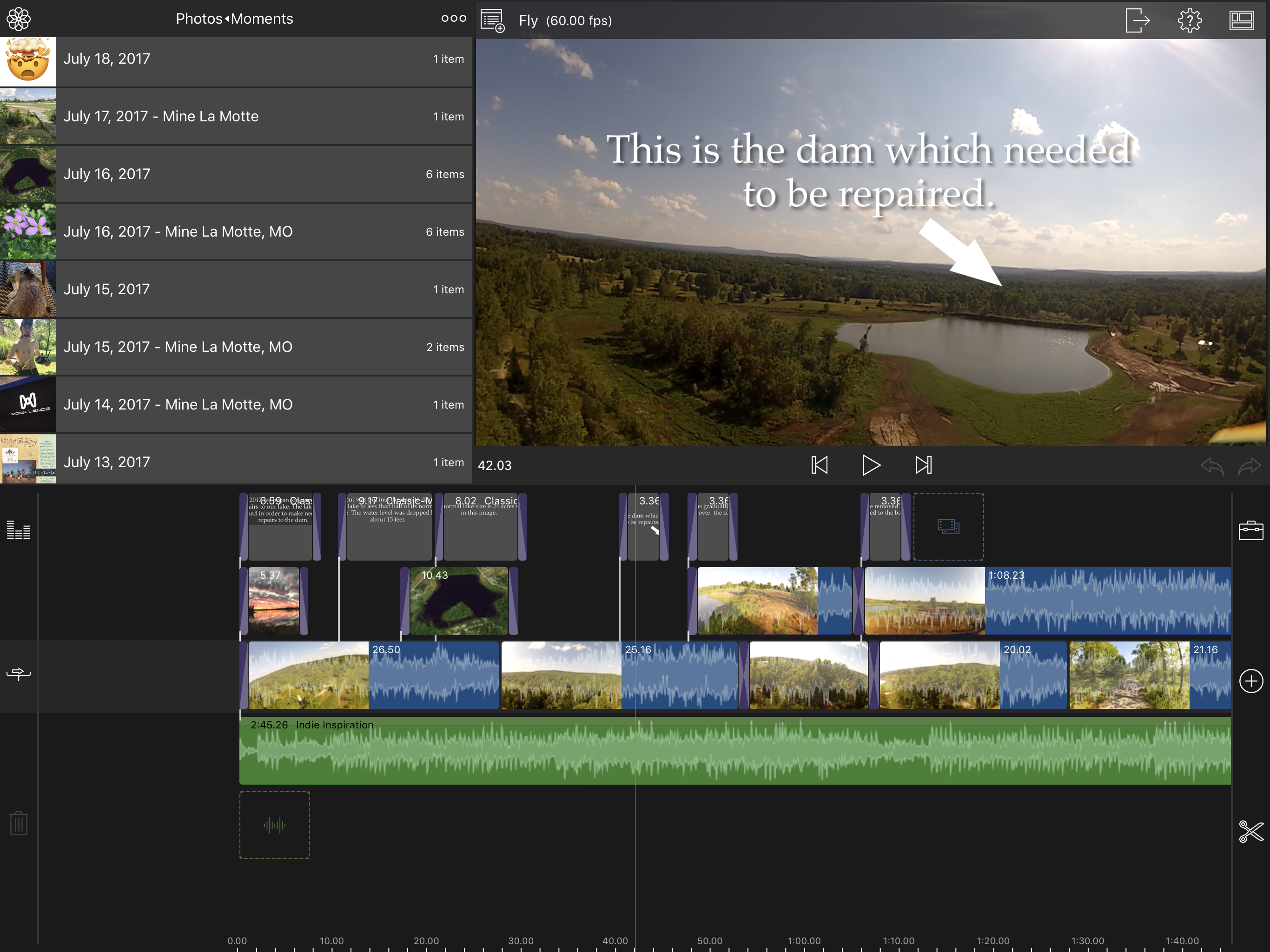
This brings me to LumaFusion. Every couple of years I do a little family oriented documentary. In the recent past they have usually been focused on older family members such as grandparents. I wanted to record some of their stories so we would could enjoy them into the future and pass them on to great grandkids. As my parents get older I thought it was about time to get started on their videos and also I have aunts and uncles that I would like to do videos for. So, I decided to splurge on LumaFusion and I’m really glad I did.
I’ve got two active projects going at the moment. About two hours worth of editing time. Enough to begin to form an opinion which is this: LumaFusion is a fantastic tool for anyone that wants or needs to do video editing on an iPad. It’s far more powerful than iMovie. I’ve not used Final Cut Pro since around 2005 so I can’t say how similar it is compared to the current version but I can say that it reminds me of what it was like to use FCP and I’ve heard others say the same. Essentially, it is the closest thing we currently have to FCP on an iPad. It offers up to three layers/tracks of audio and video which was the most obvious feature I considered. Of course, it is far more powerful than iMovie and there are many other features that could be discussed but that’s all on the website. I won’t repeat it here. I will just say that the app is exactly what i was hoping for and works as advertised. 9To5Mac had a great review.
Until Apple offers up FCP for iOS this is the app to use for more advanced video editing. The two projects I’ll be working on over the next couple of months are likely to each be in the 60 to 90 minute range so I expect to have a much better idea of the strengths and limitations of LumaFusion when I’ve gotten to the other side. Based on the time I’ve already spent with it I do feel comfortable in my expectation that this app, combined with the iPad Pro, will serve as a very powerful video editing combination. By comparison to the “pro” Power Mac, my current iPad cost less than half and is portable in a way that that desktop could never be. Furthermore, my iPad actually contains a video camera that is far better than the one I used back then. Or, if preferred, I can use the slightly better camera found in my iPhone 7Plus. My point is that what we call “pro” is always relative. What “professionals” might use at different times for different tasks will vary.
I’m really looking forward to giving this a whirl and will, no doubt, report back on the experience!
Back to Byword
Getting Byword set-up again for blogging. Haven’t used this app in over a year and I think I’ll settle back in just fine. As comfortable as I was with Ulysses, the interface between the two is not all that different.
What the iPad Pro is capable of
The Matter of High-End iPad Growth
Nigel Warren (via Michael Tsai):
The iPad’s average selling price can be seen as an indication of whether the iPad has the potential to continue evolving into a more capable tool. If sales of the Pro line are weak, it’s a sign that Apple hasn’t succeeded in creating useful functionality that takes advantage of improved hardware. And if users don’t need improved hardware, Apple’s business model can’t justify continued iPad software development long term.Nick Heer at Pixel Envy chimes in:
It has been remarkable over the past several years to watch the iPad’s skyrocketing performance potential, but it has been infuriating to see a lack of comparable software improvements. iOS 11 will help turn that corner, but I feel a lot of work remains to make the power of the iPad feel like it’s being put to use.Yes, iOS 11 and then apps like Affinity Photo and soon, Affinity Designer. Also, the excellent multi-track video editing app, LumaFusion Pro. These apps are exactly the kinds of apps that push the hardware of the iPad Pro. There are, of course, other "pro" apps such as Panic's Coda and Transmit that are used for professional purposes but which do not push the hardware in the same way. The point is though that these apps exist. Now. If anything, it might be said that what is increasingly needed is for Apple to really push the marketing of the iPad. All of them.
Regardless, I don’t think I’d call the state of iOS or available apps “infuriating”. There are things in our world for which that kind of emotion is warranted but it isn’t this.
It's 2017, we use many computers
 My Color Classic and iPad Pro as imaged by an iPhone 7+.
My Color Classic and iPad Pro as imaged by an iPhone 7+.
So techie and web publisher Joshua Topolsky recently went on a very emotional, not too rational, Twitter tirade regarding the iPad Pro. Just a tiny example:
Couple of tweets about the new iPad and iOS 11. It is inferior to a laptop in almost every way, unless you like to draw.This whole “can an iPad replace your laptop” discussion is really silly. We live in a world of many devices that come in many forms. They are complimentary. Back in 1993 I bought my first computer, a Mac Color Classic. That was my only computer until 1997. It was a desktop. I used it for school and for email. In 1998 I wanted a computer that would run Netscape. That’s right, my $2,500 desktop would not even run a web browser. So I purchased a Mac Performa 6400! That’s the machine I used to build my first website. And then another and another. It’s also the machine I used to begin dabbling in “desktop publishing”. Then a Lime iMac a couple years later. Then 1st gen blue iBook. And so on. But at any given time I owned and used one computer. Then the iPod came in 2001 and now I had another computer though I didn’t think of it as a computer. At some point around 2005 I found myself with both a laptop (PowerBook 12") and a desktop (iMac G5) and I wasn’t very clear at the time which one I wanted to use on any given day. I could share files between them but it was an awkward sort of back and forth. I also used a video camera and a still camera and a cheap mobile phone. Lots of wires for charging and transferring data.If you think you can replace you laptop with this setup: youcannot. Imagine a computer, but everything works worse thanyou expect. […]
But this doesn’t COME CLOSE to replacing your laptop, even forsimple things you do, like email. AND one other thing. Apple’skeyboard cover is a fucking atrocity. A terrible piece ofhardware. Awkward to use, poor as a cover. Okay in a pinch if youneed something LIKE a keyboard.
Skip forward to 2010 and I was using a Mac Mini for a media player, a 2009 MacBook Pro for my work, and a 1st gen iPad for email and web browsing. No iPhone yet, just a cheap mobile. Also, separate still and video cameras. Transfer between devices still awkward. Each device with a pretty well defined purpose.
It’s now 2017 and my workflow has completely changed. I am surrounded by devices that communicate with one another flawlessly. Sometimes locally, other times via iCloud or Dropbox. The iPhone replaced the iPod, mobile phone as well as the still and video cameras. A newer Mac Mini serves primarily as a media server but also now does duty an occasional work machine for InDesign projects. I watch movies and listen to music via an AppleTV. I also watch movies and listen to music via the iPad and iPhone. I have wireless AirPods that switch between all of my devices with just a single tap or click. I have Smart plugs that I control via Siri and the network to turn devices on or off. By this time next year I expect to have a HomePod which will be yet another computer in this ecosystem.
Another aspect of this is the fundamental truth that most of what we do on a daily basis relies on the internet, on countless computers around the globe. The music I’m streaming through my iPhone to my AirPods comes from an Apple server I don’t really think about. Same for my email. Same for the web page I’m browsing. The screen in front of me might be the most intimate, the most directly interacted with, but it is just one of countless computers I rely on in the interconnected reality of 2017.
In 1993 I used my “desktop” Mac to do a very tiny number of jobs. But in form factor it was indeed a desktop computer. With each new iteration my computer changed in form factor, flexibility, power, and, as a result, the number of jobs I could do with it expanded. My first Mac did not include a modem, the second had both a modem and Ethernet. The third was the first to include wireless network access. But none of them could be an everyday still or video camera, that wouldn’t come till later.
By comparison, my iPad today seems limitless in power. It is a lightweight, impossibly thin computer that can be used in too many ways for me to count. I can input data with my finger, a keyboard, a stylus, or my voice. I can hold it with a keyboard or without. I can lay flat on my back and use it in bed. I can use it while walking. I can speak to it to request a weather forecast or to control devices in my home. In the near future I’ll be able to point it at a window or object in my environment to use the camera to get a precise measurement of the dimensions of the object. The same might be said of the iPhone.
We’ve reached a point where it’s probably best to just acknowledge that incredibly powerful computers now come in a variety of forms and that they perform a limitless list of jobs for us and that which tool we use at any given moment is likely to become a less interesting topic. Just use what works best for you in any given situation. There’s really no reason to draw lines in the sand, no reason to argue. Such arguments will become less interesting as time goes on.
A few others have been making similar points. My favorite was by Matt Gemmell. If you’re interested in this sort of thing his whole post is worth a read.
There’s no such thing as a laptop replacement, and if there were, the iPad isn’t meant to be one.John Gruber at Daring Fireball:The term usually crops up in the context of the iPad not being whatever it is the author is looking for… and no wonder. The phrase itself is strange, like you’re consciously considering replacing your laptop (implicitly with something else, otherwise you’d just upgrade to a newer laptop, surely), are assessing the iPad as a candidate, and you find that it is indeed an entirely different thing… but that’s somehow a deal breaker. So you want to potentially not use a laptop anymore, but you also want a computer that does all the same things as a laptop, in pretty much the same way. In which case, I think the computer you’re looking for is a laptop.
But people like me and Topolsky — and millions of others — are the reason why Apple continues to work on MacOS and make new MacBook hardware. I can say without hesitation that the iPad Pro is not the work device for me. I can also say without hesitation that the iPad Pro with a Smart Keyboard is the work device for millions of other people.Rene Ritchie, writing for iMore, Giving iPad fire to mere mortals: On myopia and elitism in computing:A MacBook is better in some ways; an iPad is better in others. For some of us, our personal preferences fall strongly in one direction or the other. “Imagine a computer, but everything works worse than you expect” is no more fair as criticism of the iPad than a statement like “Imagine an iPad but everything is more complicated and there’s always a jumble of dozens of overlapping windows cluttering the screen” would be as criticism of the Mac.
For a long time computing only addressed the needs of a very few. Now, thanks to iPad and products that have followed its lead, computing is open to almost everyone with almost any need. It's nothing short of a revolution.And, not a response but a great post by Fraser Speirs from nearly two years ago is worth a read as it turns the whole argument about the iPad being a laptop replacement on it’s head:People who were, for their whole lives, made to feel stupid and excluded by older computing technology and some of its advocates now have something that’s approachable, accessible, and empowering. From toddlers to nonagenarians to every age in between, and for every profession imaginable.
What Apple and iPad have done to bring computing to the mainstream is not only laudable, it’s critical. And it’s nothing short of amazing.
There has been a lot of talk in recent weeks about the MacBook Pro and, in particular, whether it can replace an iPad Pro for getting real work done.Firstly, consider the hardware. The huge issue with the MacBook Pro is its form factor. The fact that the keyboard and screen are limited to being held in an L-shaped configuration seriously limits its flexibility. It is basically impossible to use a MacBook pro while standing up and downright dangerous to use when walking around. Your computing is limited to times when you are able to find somewhere to sit down.
Adobe's Baggage
In a recent post on his blog, John Nack asked; Affinity Photo on iPad: Will anyone care?
I and a few others posted comments. My response:
I know I do. Over the past year I’ve shifted most of my work over to iPad. I manage 15+ client websites using Coda. On the Mac I’d been shifting most of my non-InDesign work over to Affinity Designer and Photo. I almost never open Photoshop or Illustrator anymore. Affinity Photo is the real deal which is to say, it has most of the features found on the Mac version and can be interchanged from iPad to Mac and back. I bought it immediately and have already used it for several client projects with great delight.So, yes, some of us do. And really, having a look at iOS 11 it seems pretty clear that Apple’s intent is to keep going with the iPad. They’re deepening their investment and I suspect that as the months roll by many more users will begin delving deeper into it’s capabilities. When Affinity Designer is released I’ll buy it immediately. I’d pay them double what they will likely be asking for it. I’ll use it on this big, beautiful iPad to earn my living.
As much as I’ve enjoyed using my Macs for the past 24 years I now use this new kind of “Mac” that Apple calls the iPad. No going back.
He was kind enough to respond:
Thanks for the perspective. I don’t doubt that you & other professionals would pay double without hesitation, but for a company like Adobe, even that (in this case $26, which is what they’d gross from a $40 sale after Apple takes its cut) just isn’t interesting. Making eight figures with Photoshop Touch wasn’t interesting. They’re going to need that amount or more from you every month in order to justify developing a suite of apps. Now, maybe folks like Affinity can be a lot more nimble and lean, and maybe that’ll be enough. As I say, we shall continue to see.
Really? Really? I guess this confirms my thoughts about Adobe: baggage that is best left behind. They’ve built a monolithic business with a lot of weight and apparently they can’t be bothered. I’ll happily support the fine folks at Serif and encourage you do give Affinity Photo a try.
2017 iPad Pro Reviews Consensus: WOW
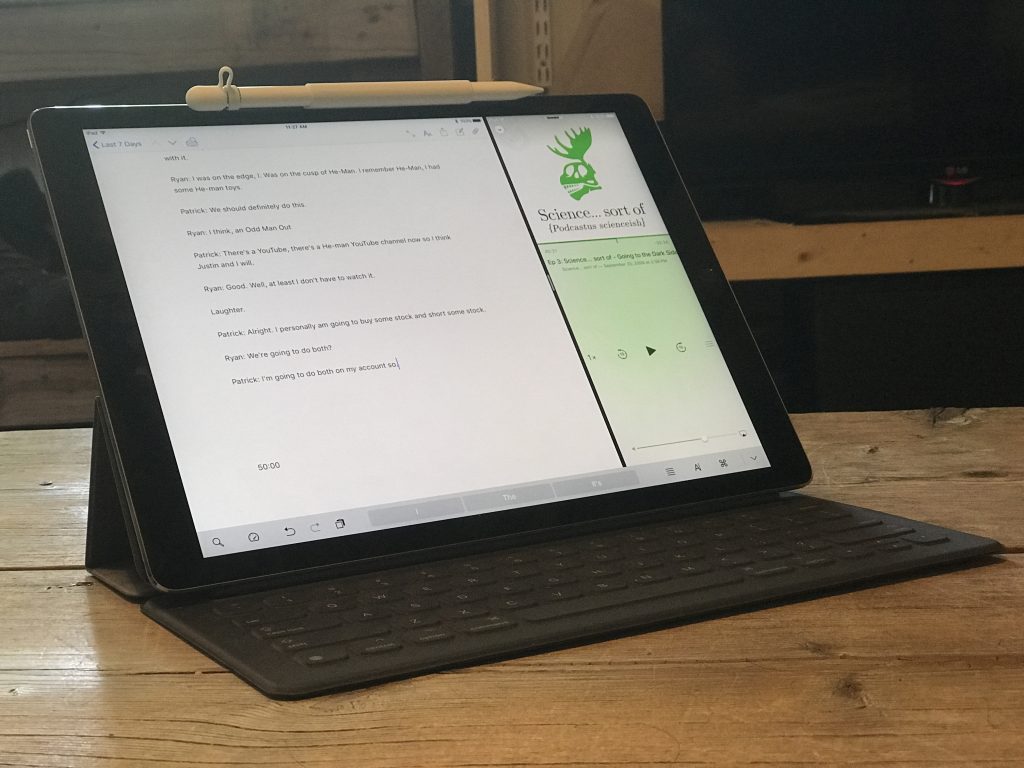 Well, it seems the consensus on the new iPad Pro is that it is an absolute monster. Yes, well, you know, a very svelte monster that's ready to do your bidding. The A10X is off the charts. The new ProMotion is an improvement on par with the switch to Retina, or close to it. Battery life is the usual, 10 hours or better. I've not read one review that is not raving about this device or one which has not mentioned how much better it will be with iOS 11.
Well, it seems the consensus on the new iPad Pro is that it is an absolute monster. Yes, well, you know, a very svelte monster that's ready to do your bidding. The A10X is off the charts. The new ProMotion is an improvement on par with the switch to Retina, or close to it. Battery life is the usual, 10 hours or better. I've not read one review that is not raving about this device or one which has not mentioned how much better it will be with iOS 11.
It’s kind of funny really that for the past year I’ve considered my move to the iPad for most of my work as not only easy but pleasurable. In fact, it’s because I so enjoy the iPad that I made the move. There was no sacrifice or pain, quite the opposite! I’ve been happily using the iPad Air 2 released in the fall of 2014. I rarely notice lag of any sort. In fact, it wasn’t until using the recently released Affinity Photo that I used an app that actually prompted me to wish for faster hardware. Don’t get me wrong, the app is wonderful but it does push the limits of what nearly three year old hardware can do. Even so, the older iPad still handles it pretty well. But the 2017 iPad Pro? Easy Peasy. And with the larger screen? Affinity Photo and a 13" is a great combination.
Yeah, 9.7" screen just a bit cramped for some tasks. Editing websites in Coda works pretty well on a smaller screen though I did often wish for just a wee bit more room in my edit window. Also, while split screen on the 9.7 works well, there again, I often wished for a bigger screen. Using split screen with the onscreen keyboard is not advised on the 9.7! Not a big deal as I usually use an external keyboard if I’ll be typing more than a few sentences. So, in my use, this upgrade is not just about a much faster machine with a better screen but also about a bigger screen. 12.9" is exactly what I wanted. This feels exactly my favorite sized laptop, the 13" MBA. And again, with iOS 11 around the corner, I think the larger screen is going to be that much better.
Accessories
I’ve not had a chance to use the Pencil much just yet. A few minutes on a current Procreate painting of a nebula and no doubt, it’s better than a cheap stylus on the iPad Air! I’m sure I’ll be getting my use out of the Pencil for those projects. Now, the Apple Smart Keyboard? I’ve used it a good bit over the past 12 hours and I really like it. I do wish that it had the special shortcuts for playing media, volume, home, and spotlight but I’ll make do. Also I wish it had back-lighting. But beyond those limitations, I like the feel of it. Not only that I like the sound of it. Typing on this keyboard has a very pleasant feel and sound that I would describe as quiet but lightly clicks. Even better, it’s very stable. I wasn’t sure how stable it would be and worried that it would be a bit wobbly but in a few hours of usage I’m finding it to be pretty solid. Lastly, I really like the feel of the material used for the keyboard. Not quite cloth or rubber but almost something in between. Time will tell how well it holds up but my first impression is that this is a great keyboard. And the fact that it all folds up into such a compact and fairly light cover makes it all the better.
10.5-Inch iPad Pro Review: A Better Window Into The World Of Apps - Fast Company
As for the new A10X processor–which Apple says is up to 30 percent faster and up to 40 percent faster for graphics–its promise is mostly about letting developers ratchet up the ambition of their creations. You can see why Apple gave WWDC keynote time to Affinity Photo, a hyper-ambitious photo editor that has more of the kitchen-sink capability of full-blown Photoshop than the Photoshop apps that are available for the iPad. The A10x chip’s performance gains are apparent in areas such as the thumbnail previews of filter effects, which gradually pop into place on last year’s iPad Pro and are just there on the new model. This is the sort of app that benefits from as much computational horsepower as it can get–and the more apps there are like it, the better the case for the iPad Pro as a PC-rivaling creativity machine.
iPad Pro 10.5-inch (2017) Review: This Is Crazy Fast
When I first saw the new iPad Pro's test results from our lab, I thought there was a big mistake. This new 10.5-inch tablet turned in performance scores so high that they blow away most laptops
John Gruber’s review at Daring Fireball:
Apple’s in-house chip team continues to amaze. No one buys an iPad because of CPU benchmarks, but the new iPad Pro’s CPU performance is mind-boggling. Forget about comparisons to the one-port MacBook — the iPad Pro blows that machine out of the water performance-wise. The astounding thing is that the new iPad Pro holds its own against the MacBook Pro in single-core performance — around 3,900 on the Geekbench 4 benchmark for the iPad Pro vs. around 4,200–4,400 for the various configurations of 13- and 15-inch MacBook Pros...All that said, the real story of these new iPad Pro models can’t be told today, because that story is iOS 11…
It feels like a hand has been untied from behind my back, and this amazing hardware has finally been allowed to run free.
Matthew Panzarino, An iPad Pro 10.5" Not Review:
With the iPad Pro, especially when it’s armed with iOS 11, it’s beginning to feel possible to see Apple in this world. The combination of custom silicon, a still robust and specifically attuned software ecosystem and a focus on security, Apple has everything it needs to make a strong showing here.
Whether it leads to immediate growth of the category I don’t yet know – but this particular recipe is coming to maturity. The iPad is a full-fledged computer, and you can argue against it but you’re going to increasingly sound like a contrarian.
Pre-WWDC Apple Nerdery
Wow. So much going on in the run-up to WWDC. As most have said, it looks to be a big one with likely hardware announcements. Apple seems to be releasing bits of news this week that would normally have been in the keynote prompting many to suggest that they are making way for a jam-packed presentation.
I’m not an educator but if I were I’d be very excited about what Apple is doing with Swift Playgrounds. The next update, due Monday, expands coding education to robots, drones and musical instruments :
Apple is working with leading device makers to make it easy to connect to Bluetooth-enabled robots within the Swift Playgrounds app, allowing kids to program and control popular devices, including LEGO MINDSTORMS Education EV3, the Sphero SPRK+, Parrot drones and more.That's going to be a lot of fun. On the topic of Swift, Fraser Speirs has an excellent post about teaching Swift over the past year.
I’m looking forward to new iPads being announced and hopefully the long rumored and hoped for “Siri Speaker”. And of course all of us iPad nerds are hoping for big iPad features with iOS 11. We never know until Apple announces it but I have a feeling (as do many others) that we’re going to see some great stuff Monday!
Panic and the price of "pro" apps for iOS
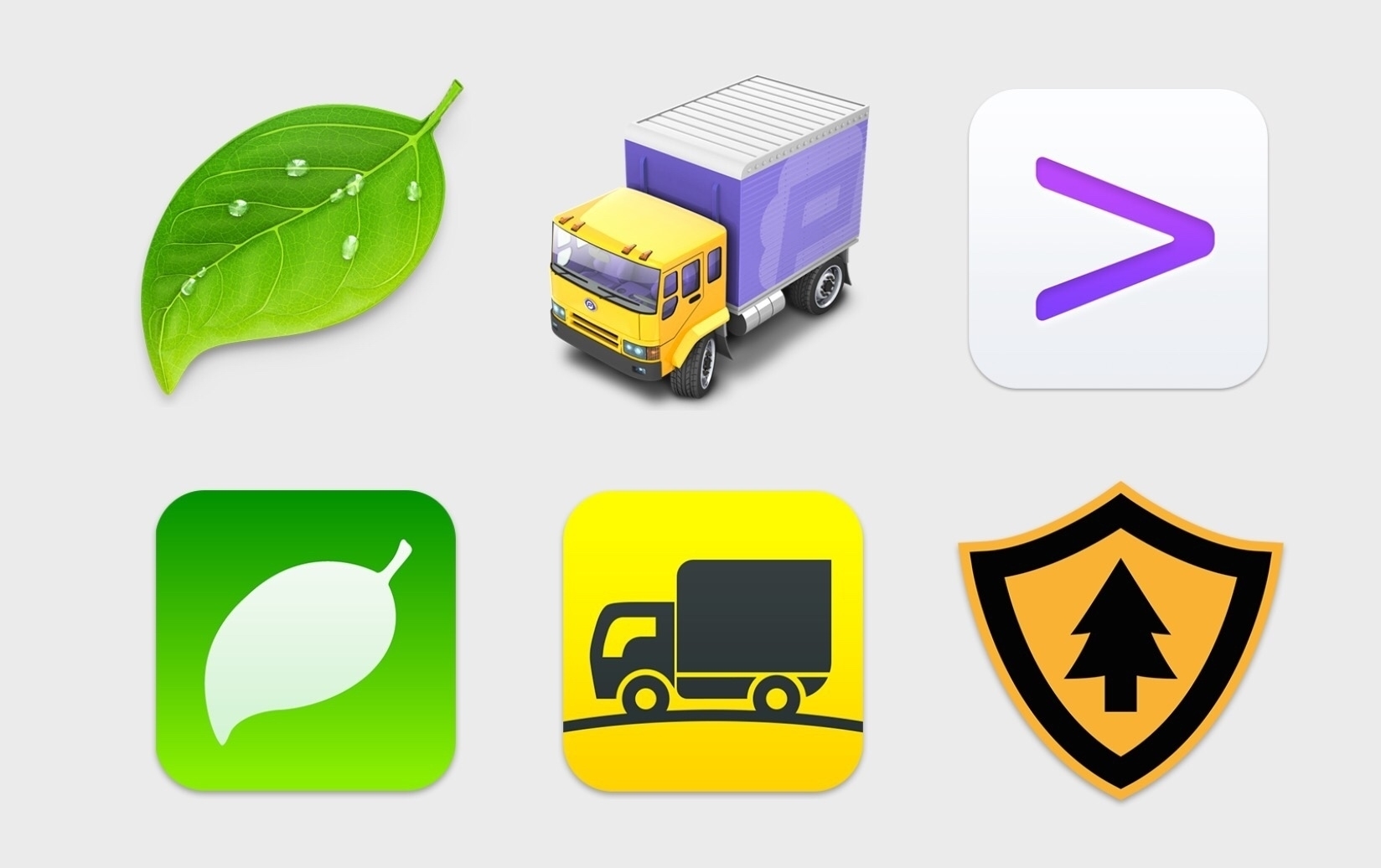
Panic posted it’s The 2016 Panic Report and offered this very glaring and blunt statement about developing and selling iOS apps:
Yikes. Very disappointing. But I have to admit that I have very mixed feelings about Panic. I’ve used Coda and Transmit on the Mac for years. Now I use them on my iPad and they are two of my most used apps. They’re great apps. But here’s the thing, as much as I enjoy and use Panic apps there is this other thing that kind of bothers me. Take the statement above. Who the hell was using Status Board? My (admittedly vague) understanding is they started that app for themselves and used it in house. I may be mis-remembering that. But regardless, I looked at it and while neat I had absolutely no use for it. I don’t see how Status Board was a pro level app. Or, if it was, I don’t see why the failure of that one app should impact 3 other iOS apps that are most definitely “pro” apps and which I suspect have a much larger, more committed user base.
Panic’s public face often seems silly to me. A year or so ago a big deal was made about their clever sign. They seem kind of squirrely in that they seem to get distracted by fun and otherwise cute projects. On a certain level, that’s great. Fun is good, whimsy too. But it just seems odd that they put that much time and effort into a sign with an iPhone app that people can use to change the colors of the sign and yet, a year later they are complaining about the time and energy investment in iOS apps not paying off. It seems odd.
Meanwhile, Coda, introduced on the Mac in 2007, currently sits at version 2 which was released in 2012. That’s 5 years per version. Which seems a little long but not too bad. But based on Panic’s 2016 review and 2017 projection we should not expect Coda 3 anytime soon. I’m fine with that as I’m not using the Mac version much at all. But in the comments to their post was a link to a twitter thread involving a bug/missing feature in Transmit 4 (the current version). It was brought to their attention in late 2014 and while Panic replied steadily as time progressed the issue has yet to be addressed even though Panic first suggested they had a fix as far back as early 2015 and yet, two years later, that thread is still going and that issue is unresolved. That is poor form. And I’m sure it’s not the only example.
Panic is one of those companies that has a sterling reputation in the Apple Nerd Herd and I’m conflicted as to whether it is deserved. It’s important to be realistic in our expectation. I often think folks are not very realistic in their expectations of Apple. Perhaps I’m being too harsh in my assessment of Panic. They’ve got a nice chart demonstrating how active they were in updating their apps over the course of 2016 and they were. A few new features but mostly lots of bug fixes. Looking at the release notes it was lots of bug fixes. That’s not to trivialize the updates because removing bugs is important (hence my comment in the previous paragraph).
To reiterate, these are fantastic apps and they seem to be solidly supported. I suppose I just don’t understand their complaint about selling apps for iOS. It is they who set the prices. As of now it looks like Coda sells for $24.99 and Transmit is $9.99. In 2015 Coda was only $9.99 and was a free upgrade to those that had purchased the first version. That seems far too low to me and is certainly lower than the Mac versions. Why not bump up the price? I paid a good bit more for the Mac version of Coda and would happily pay more for the iOS version if it was asked and if it meant that Panic would be more committed to development on the iOS side of things.
I’m not an app developer. I’ve not done a comprehensive review of the costs of iOS apps that are being built for and sold to professionals. I do think that the developers of professional grade apps such as Coda and Transmit should sell their apps at a price they think is fair for the product. If it’s the same price as that being asked for the Mac version then so be it. I know that a version of Affinty Designer is in being worked on and if it sells for the same price as the Mac version I’ll pay it. Again, I’ll pay it enthusiastically because it’s an app I want and need to make my iPad more valuable as a tool for my graphic design projects.
This post seems a bit unfocused to me. It was Panic’s recent statement about selling “pro” iOS apps that set me off. Panic goes out of it’s way to share the many ways in which it is whimsical and it’s apps delightful to use. It’s evident in the design and presentation of the blog, the website, the apps. Whimsy is everywhere and it’s wonderful. But when it comes to pricing their apps, valuable tools that do indeed help professionals get real work done, maybe Panic needs to take itself and it’s user base more seriously.
iPad Journal: Painting astronomical objects with iPad and Procreate
Just to be clear from the start, aside from grade school, I've never painted anything other than room walls and home exteriors. I'm not a "painter" and only occasionally had a passing interest in trying it out. I've sketched a few times but there too, very minimal. A few months back the iPad app Procreate popped up on my RSS or twitter feed. I had recently bought some supplies to begin an attempt at sketching astronomical objects while observing at the telescope. Those supplies have gone unopened and sit in their original bag. I'd not really figured out how to go about setting up to sketch in the near dark but it was on my mind as something I wanted to try. Suddenly a lightbulb went off and I had the thought that perhaps I could use Procreate and the iPad to sketch? That approach might be easier because I always have the iPad out with me anyway. So, no extra supplies, no set-up of lighting and supplies. I'd give it a go.
My first effort was Mars which was a pretty basic object to paint/sketch. A circle with a few faint strokes to denote a few of the larger features viewable through the telescope. The next was the Lagoon Nebula. A little more too that but still not a whole lot. Then it occurred to me that it might be fun (and good practice) to try my hand at painting an object from a photograph. Actually, it was not quite like that. It was more like a moment of boredom as I was looking at the a beautiful image of the Eagle Nebula on the cover of a book sitting on my coffee table. It occurred to me to give it a try. To be honest I didn't expect it would go as far as it did. I'm often good at starting little projects but often don't finish. For some reason in this case I found myself drawn in.
I started playing with the brushes. There are many, many brush options in Procreate. I had absolutely no idea where to begin. I tinkered with a couple of brushes and settled in on the airbrush as it seemed the best candidate for painting something like a nebula. I focused on just a portion of one of the "Pillars of Creation" and after a couple hours I decided to try a larger portion. Over the course of a few days I came back to it. It was surprised how quickly time seemed to move as I focused on the "brush". I would look up and two hours would have passed. After about 15 hours I had this:

As it turns out the process is very enjoyable. I worked mostly with the airbrush on the first project. I worked i layers in a way mimicking what I imagine the dimensionality of an actual nebula to be. I created a background of black and on top of this a layer of background nebulosity. On top of that another layer of nebulosity. And then another. And another. Stars had their own layer on the very top though in reality, of course, the stars in intermingled dimensionally.
A few weeks later I decided to paint a much larger portion of the Eagle Nebula though not the whole thing. I started with my existing painting of the pillars and then painted them in. I used the same brushes and techniques. I finished that in about a week.

The next project was the Orion Nebula and then the Lagoon Nebula. The most recent was an infra-red image of the Horsehead nebula which shows the detail of the nebula not seen in the visual spectrum. My current project is a wide field view of the nebula that surrounds the Horsehead, IC 434 and the Flame Nebula NGC 2024. Really, it's just a complex of various nebulae of which the Horsehead is just one, tiny component.
[caption id=“attachment_178” align=“alignnone” width=“4000”]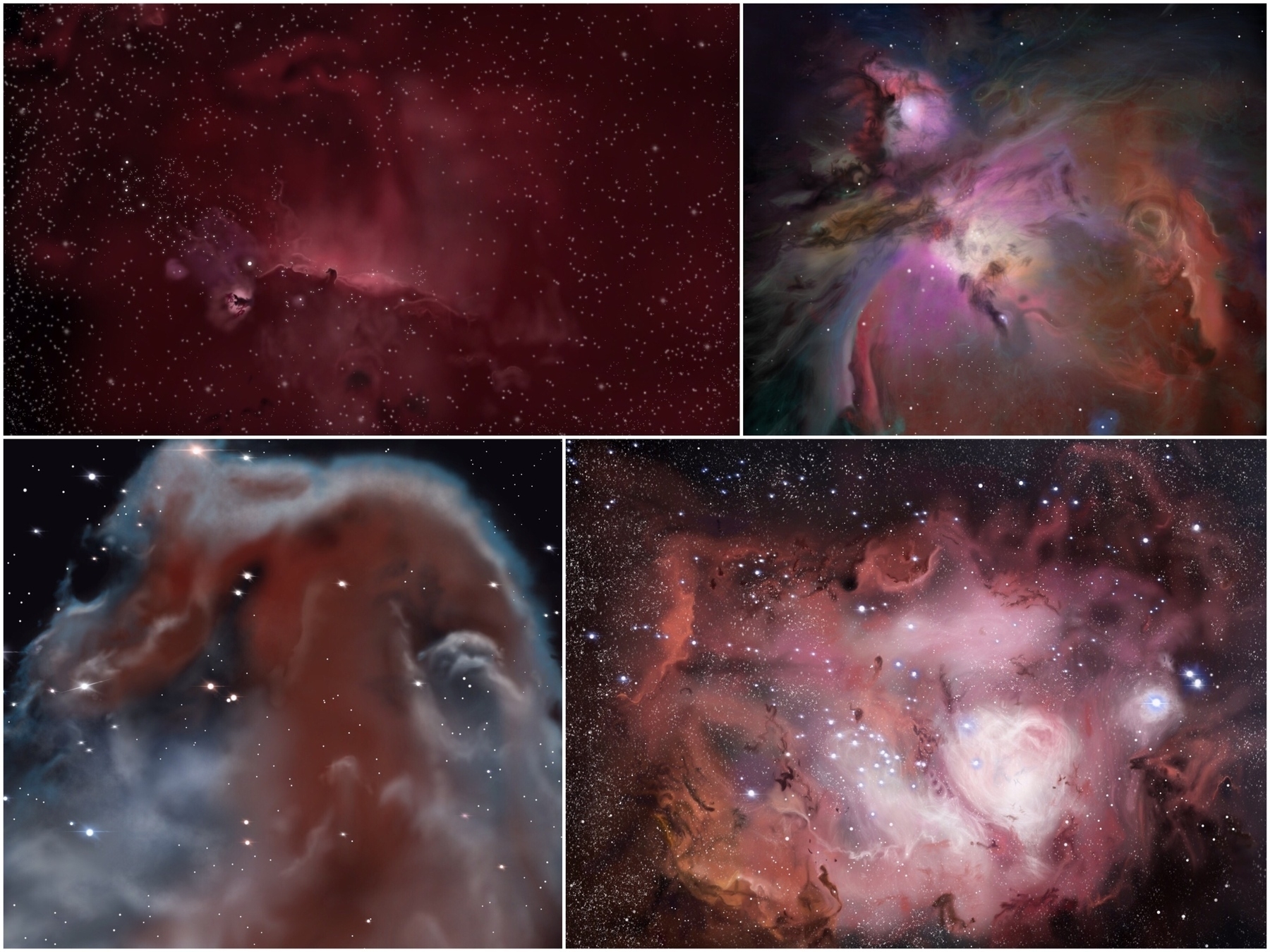 Clockwise from top left: In process IC 434 (tiny dark spot near the middle is the thick gas and dust of the Horsehead Nebula), Orion Nebula, Lagoon Nebula, close-up Horsehead Nebula in infrared[/caption]
Clockwise from top left: In process IC 434 (tiny dark spot near the middle is the thick gas and dust of the Horsehead Nebula), Orion Nebula, Lagoon Nebula, close-up Horsehead Nebula in infrared[/caption]
As I've worked through these various projects I've been trying out some of the different brushes available. There's so much to learn. I have no idea how this compares to painting on a canvas though I expect some of it would carry over to that process. I do feel as though I'm making some progress. Learning how to see details I would have likely missed in the past. Learning how to use the different brushes and their interaction with one another. Learning how to layer and blend color. Painting with Procreate and the iPad has allowed for a whole new experience, a new form of expression that I would not have had otherwise. It's something I thoroughly enjoy and intend to continue with for a long time to come.
Painting the Horsehead Nebula

This is one I have attempted to view through the telescope but which is fairly difficult to view. Through the telescope and in any image taken in the visual spectrum the Horsehead nebula is a dark patch of dust and gas against the glowing background nebula. This painting is based on an image taken by Hubble in the infrared, a wavelength in which the gas of the nebula can be observed. It’s just a very tiny part of the much larger Orion Molecular Cloud Complex.
As all of my iPad paintings have been, this was done with Procreate using an iPad Air 2 with a generic stylus.
Clever New iPad Ads
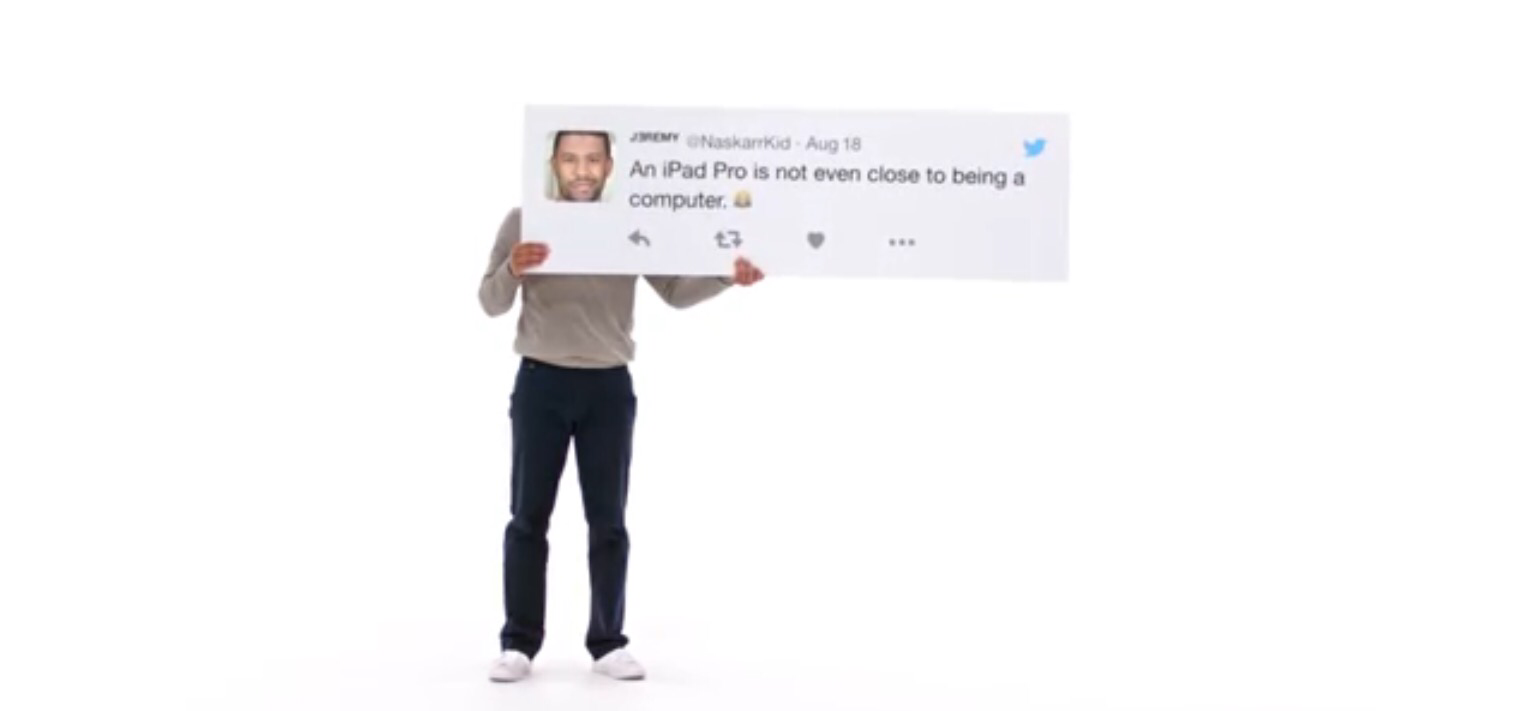
Looks like Apple is pushing out some new iPad ads and they’re pretty fun. It’s become a common theme among the Apple nerds to suggest that Apple’s not been doing enough to tell the iPad story. I don’t disagree. Happy to see the new ads.
iPad Journal: iCloud and DropBox as iPad File Systems
A consistent criticism of iOS and the iPad is the lack of an easily assessable file system but this is only partially true. When the iPad first shipped in 2010 it certainly was much more limited. But eventually Apple added iCloud which has evolved into Apple’s version of an cloud-based file system and it works fairly well at this point. It’s not perfect but it has been rock solid in my use of it. But, still, time and again, some continue to say the iPad has no file system and no access to a file system. Well, it’s certainly not the full featured Finder that the Mac has and it’s true that it accumulates folders for apps (Mac or iOS) that use iCloud for saving files. But, it IS a file system.
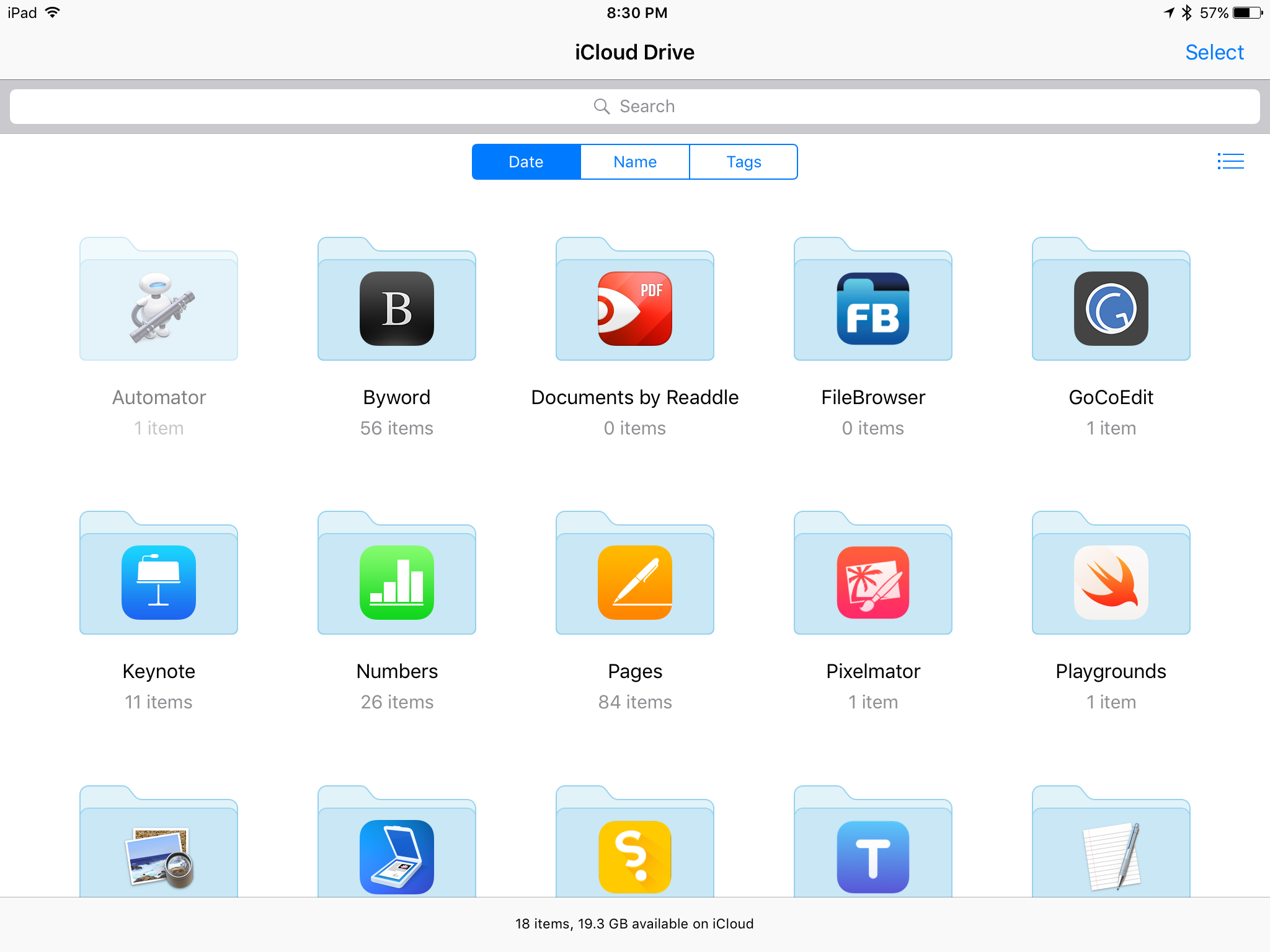
There are different methods to access iCloud files. From within an app is probably the most common way. By default when I open an iWork app I see that app’s documents as they reside in iCloud. But it is also possible to view iCloud folders via the iCloud Drive app or from the file picker. So, for example, if I want to attach a file to an email I can browse through my iCloud folders. It works pretty well. But in many ways the iCloud Drive app is clumsy and somewhat limited. For example, creating new folders in iCloud Drive app is not obvious. I must first select an existing folder or file and then I am then given an option to create a new folder. Also, customizing the iCloud Drive app is very limited. I can choose to view in a grid of icons or as a column/list view hybrid. It is possible to sort by date, tags or name but not possible to add new tags. There is no way to “Get Info” for a file.
I interact with the iCloud file system (usually from within apps such as Pages or Numbers) on a daily basis and it does work very well in that regard. But it is no Finder replacement. Rather, it presents a simplified, iOS version of the Finder. It’s the sort of thing that will frustrate power users coming from the Mac but be perfectly fine for less technically experienced users such as my granny.
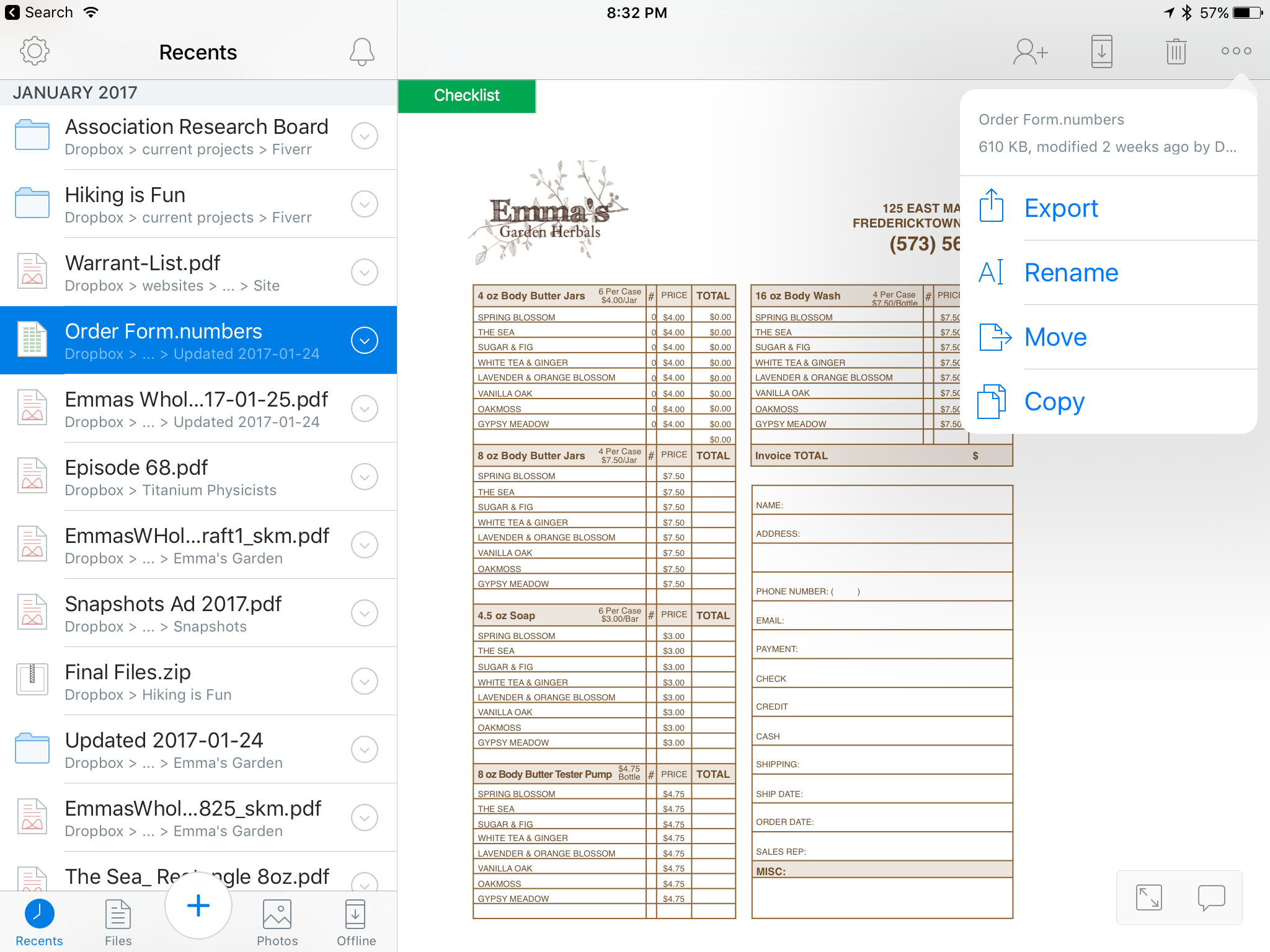
By comparison, the DropBox app feels like a step towards being a Finder replacement. Well, it’s clumsy in its own way but it feels a bit more like the Finder. It does not offer a list or icon view but the column view it presents works fairly well. I can pretty easily navigate through a hierarchy of folders and when I land on a file I get a preview of the file. Even better I can create new folders, add files, etc. Just as I might on the Mac I can browse files and open in their native apps or import into another app. So, I can click on a Word document and open into Word or into Pages. Or I can share it using the normal DropBox method which creates a link which can be shared via email or Messages or any other way I might send text. Or I can export the file and share it as an attachment. If it is a file in a folder shared with a client it’s also possible to have a conversation via comments on the file right in DropBox.
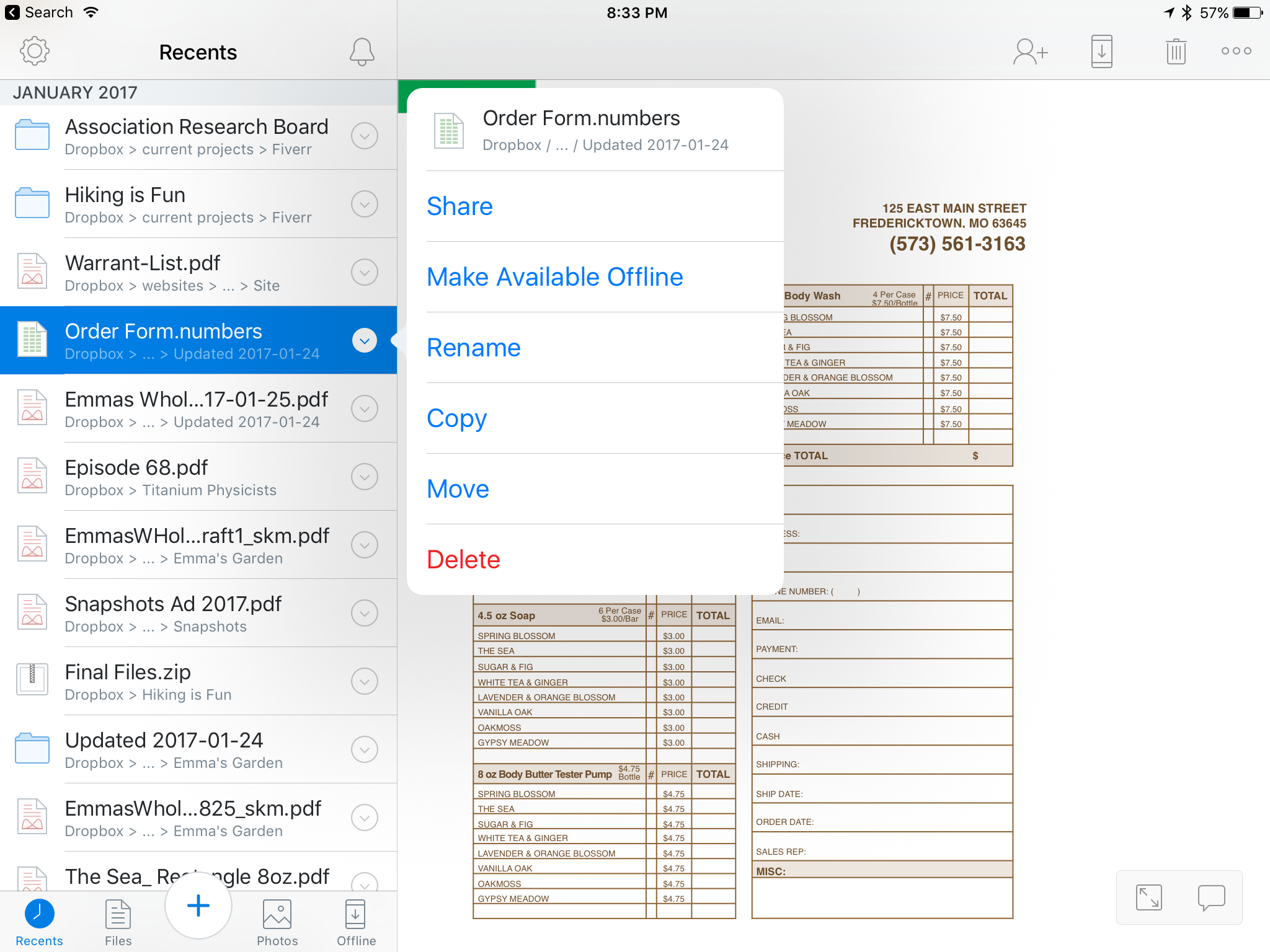
I use DropBox everyday and consider it an indispensable part of my iPad workflow especially when it comes to collaboration. In fact, when it comes to collaboration DropBox on iOS even surpasses the experience on the Mac. For example, commenting on shared files which cannot be done from the Finder. Also, Inviting others to a shared folder or managing the share settings for a folder are all easy to manage from within the DropBox app. All of these things require using a web browser if you’re working on a Mac.
[caption id=“attachment_233” align=“alignnone” width=“2048”]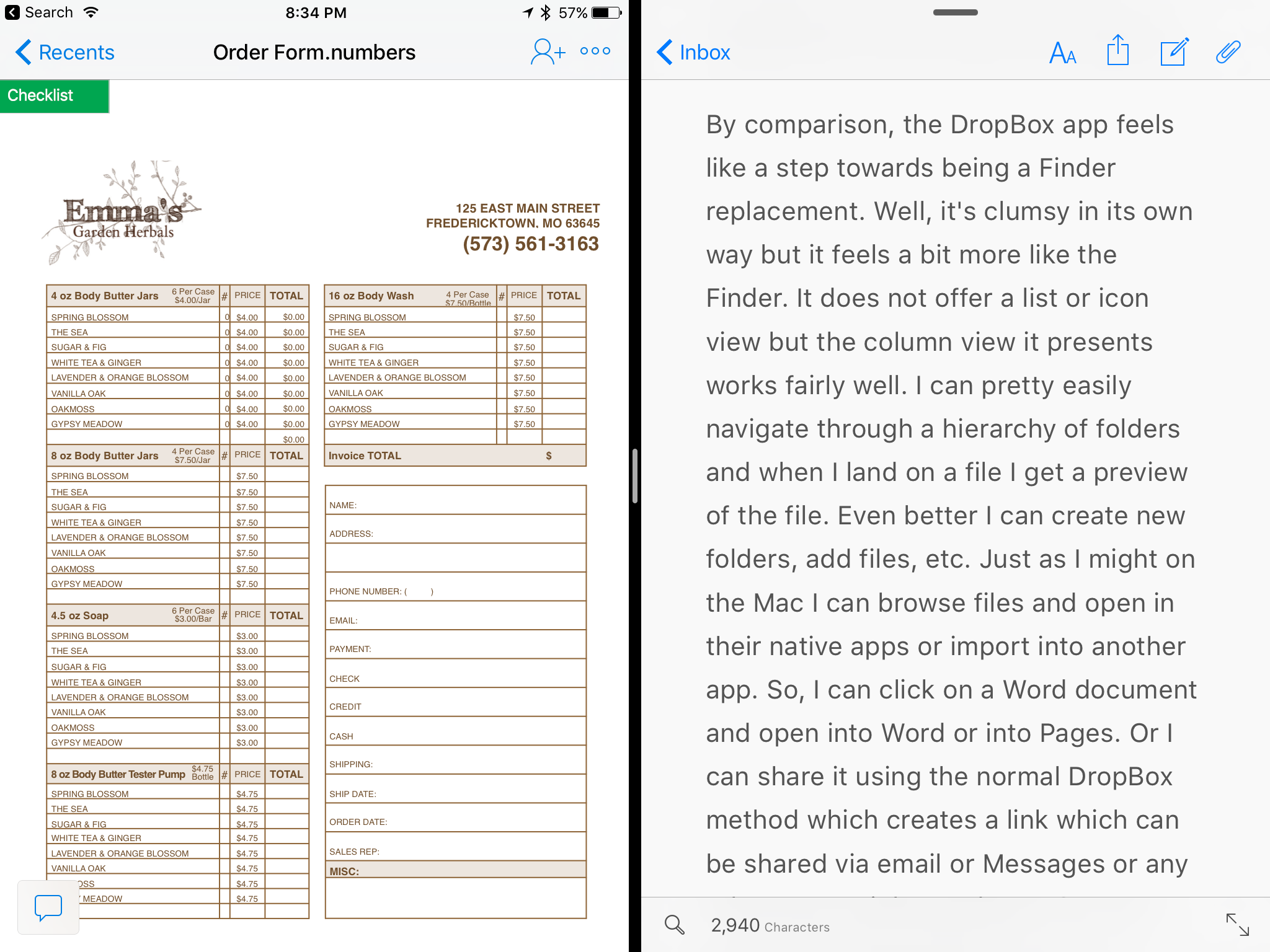 The DropBox app is updated on a regular basis and recently was updated to add support for Split View which is a great addition and very helpful.[/caption]
The DropBox app is updated on a regular basis and recently was updated to add support for Split View which is a great addition and very helpful.[/caption]
And of course anything in DropBox is available on any device connected to the internet. I’m not using my Mac as much as I used to but when I do I know that any files I’ve got in DropBox will always be up-to-date regardless of which device was last used to edit the file. This leads me to one last bit that is very specific to my website management workflow. At the moment I have nearly 20 client sites1 that I manage. Before switching to my iPad as my primary device I used to use Coda on the Mac and configured each site to have it’s “local” files in a folder on DropBox. It worked very well as I could switch between my MacMini and my MBP and know that the local files were always in sync. With iOS, Coda does not offer DropBox as a choice for the local files. Instead they are truly local files on the iPad but luckily they are shared with Transmit on the iPad. My super easy solution to back-up these files to DropBox? I open up Transmit on the iPad and connect to my MacMini which is always on as my media server. I can very easily sync multiple folders, files, etc. to the DropBox “Websites” folder on the Mac and it all goes to the cloud automatically. It’s not as easy as it would be if the iOS version of Coda offered DropBox as a “local” file option in the first place but it’s relatively painless and a good example of how a local Mac can serve as both a local back-up and a gateway to DropBox.
iPad Journal: Using Pages
Last time I discussed my use of Numbers. Another useful iWork app and one that is probably better known, is Pages. This is another one that has long been available on the Mac and one which was ported over to the iPad right at the beginning. It’s not quite as powerful as its Mac counterpart but it is VERY close. Also, Pages documents are interchangeable between the Mac and iOS. There have been several occasions when I’ve nearly completed a project on the iPad and then just finished it on the Mac so that I could add in a font that is not installed on the iPad. Easily adding fonts to the iPad is one of those features Apple will need to eventually add if they truly expect people to use iPads as primary or only computing devices. Most people won’t need to bother adding fonts but some of us that are the target of the “Pro” marketing do.
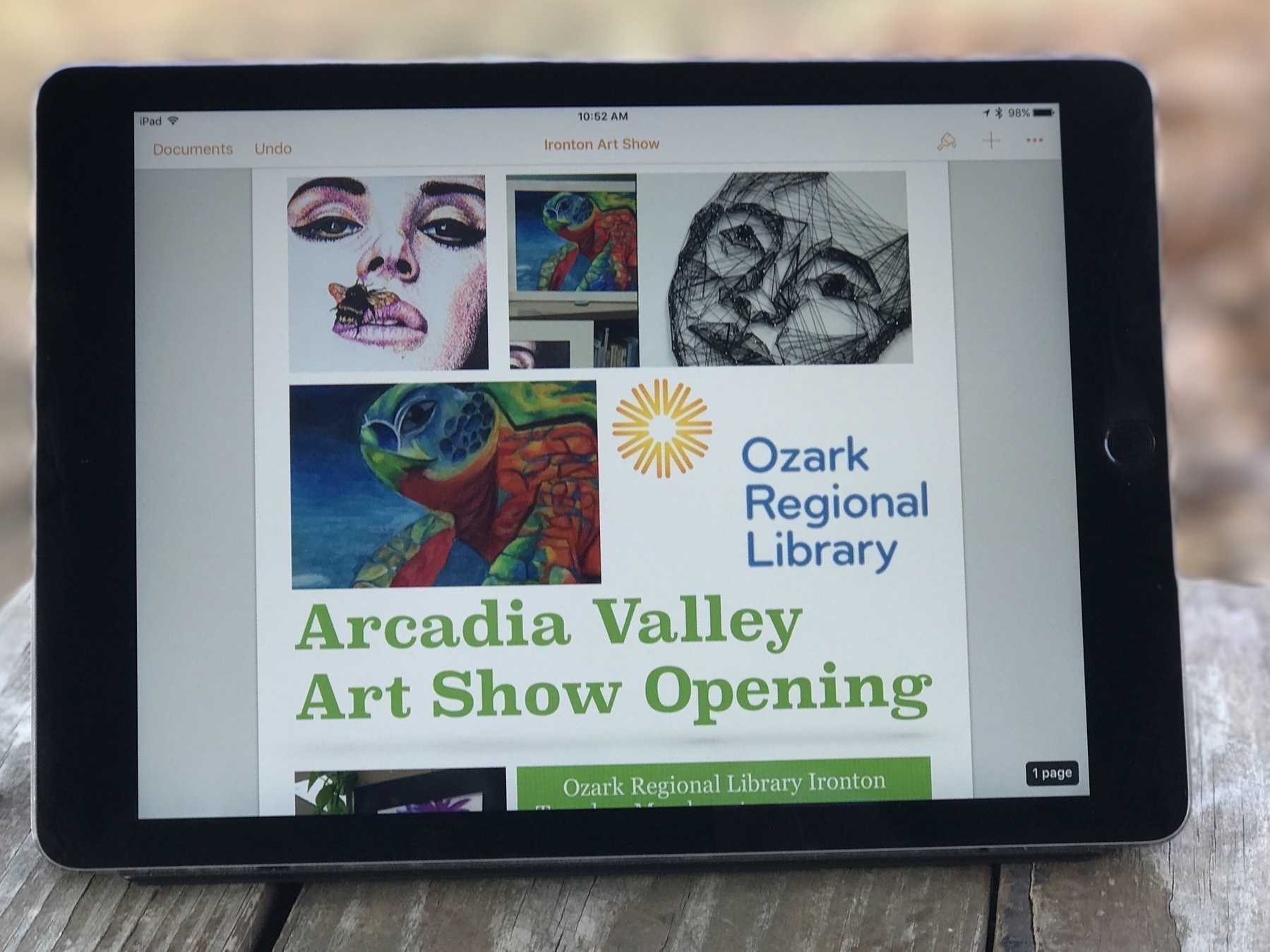
Some of my most recent projects using Pages included brochures for a local business as well as a brochure for our local library. In both cases I started with one of the included brochure templates provided by Apple. I add the client’s content, tweak the design and it’s ready to go. I’ve also used it recently for several event posters and flyers. It’s quick and easy for such projects. Pages is no substitute for something like Adobe’s InDesign but it works very well for brochures, small newsletters, posters and more. At the moment one of the features I miss most is the lack of linked text boxes which are often necessary for larger documents such as newsletters and annual reports. There are other limitations such as no text on path and no stroke for text, features I sometimes need for event posters and flyers. On the Mac version of Pages a pen tool is available but it is, sadly, missing on the iPad. The iPad does offer a line tool but it only allows for one curve. It would be great to see the pen tool added to the iPad.
On the upside, some of my favorite features are the wide variety of graphic and style tools. Of course we expect things like tables and shapes but Pages makes it very easy to add a variety of nice stylistic touches. From different image frames to hover shadows to reflections. Of course such effects need to be used with restraint but it’s very nice to have them.
Lastly, I use it for longer, basic text documents. I often do podcast transcripts and find Pages to be the perfect fit for that job. I open it in split view with Pages on the left and Apple’s Podcast app on the right. This allows for very quick pause and playback control via the bluetooth keyboard as well as the speeding up or slowing of audio with a touch of the screen. I’ve transcribed 30+ podcast episodes this way and it works fantastically.
When I’m done with a document the client usually needs it as a pdf. I export right to DropBox then I pop over to Mail or Airmail and attach the pdf. I could just as easily export to pdf and attach to an email without saving to DropBox but I like to keep the pdfs. Also, using Dropbox allows me to attach multiple pdfs per email which I sometimes need to do. Dropbox serves very well as a compliment to iCloud as a filesystem for the iPad, a topic I plan to address soon.
iPad Journal: Using Numbers
One of the best apps on the iPad is Numbers. For anyone that needs spreadsheets it is essential. I've been using it since it was first introduced on the Mac and then as soon as it was available on iPad. I suspect that, based on some interactions I've had with acquaintances, Numbers is one of those apps that could benefit from some Apple iPad promotion. People seem to be unaware that it exists or, if they are aware of it, do not know what they can do with it. As David Sparks wrote in a recent article about iPad :
If Apple wants to see an increase in iPad sales, I think the answer is making them more useful and getting the word out. Apple should get serious about adding features to iOS that allows users to be more productive in getting their work done. On top of that, Apple should start demonstrating to the public with some its clever advertising how lots of normal people are getting work done on the iPad. I'm not talking about videos of people taking the iPad deep-sea diving but instead how people use it to make spreadsheets, write documents, and all the other work that most of us do to pay for our shoes.

A great example of putting Numbers to work is a client that recently needed some updates to labels for her hand-made soaps and lotions as well as updates to the order form her sales rep uses. As it turns out her order form had been put together by a previous designer using Illustrator. While it looked nice visually it was a mess to edit and was only functional when printed on paper. In conversation with her it became apparent that she would like for her sales rep to be able to enter the data right on her iPhone or iPad so that they could be quickly and easily emailed immediately after the order. The obvious choice was Numbers.
Within an hour I had a Numbers spreadsheet that looked nearly identical to the pretty form created in Illustrator but now she had a form that worked on device, would auto-calculate the total for each line item then calculate the total for each section and, finally, calculate the total amount of the order. No more hand writing and scanning. The whole process is easier and faster for both the sales rep and my client. Even better for my client (not so much for me), she can now update the items in the Numbers spreadsheet herself rather than hire me to do it.
This is the sort of easy to set-up and use workflow that the iPad is perfect for.
Another example would be a Numbers document I created to track my utilities usage. My tiny house shares a utility line with a cabin owned by my sister and her family. I'm a full time resident and they are part-time visitors on weekends. I've got a spreadsheet set-up that allows for easy entry of monthly usage, amount paid and various calculation fields do the work of sorting the payment amounts. I've also used it to keep track of all sorts of data for projects and interests including the membership roster for our local astronomical society, astronomical observing lists, a list of NASA missions and the Periodic Table of Elements.
Numbers is a great way to get started with spreadsheets. It may not be as powerful as Excel but I've found it meets (and exceeds) all of my needs and works great on the iPad. Like all iWork apps it also comes with some great templates that are often a great way to get started on a project. For folks that might need a larger feature set, Excel on the iPad may be the better way to go though I can't say much about it as I've not used it.
One way I hope to see Apple improve Numbers might also require an iOS change and that is to allow for two Numbers windows in split screen mode. I'm sure many would agree that there are times when having two spreadsheets open side by side would be very helpful. For example, I can easily imagine a business owner like my client mentioned above compiling a monthly report of sales in which case she might easily want two Numbers documents open at the same time.
I don't doubt that Apple has plans for such improvements and I'm looking forward to them.
Serenity at iMore is doing a column on people who use the iPad for work
She's already tweeted that she's had a great response within just hours of putting out the request: Use an iPad for work? We want to hear about it!
Hey iMore readers and friends! As part of my ongoing quest to explore working on the iPad Pro, I'm looking into starting a column interviewing folks who do a significant part of their job using an iPad. This doesn't mean the iPad is your only method for work — just that you're using it actively as part of your job.
Based on the screenshot of emails she provided it looks to be very promising. Apple really could and should be doing this sort of thing to promote the iPad1.
iPad Journal: Invoicing with FileMaker Pro
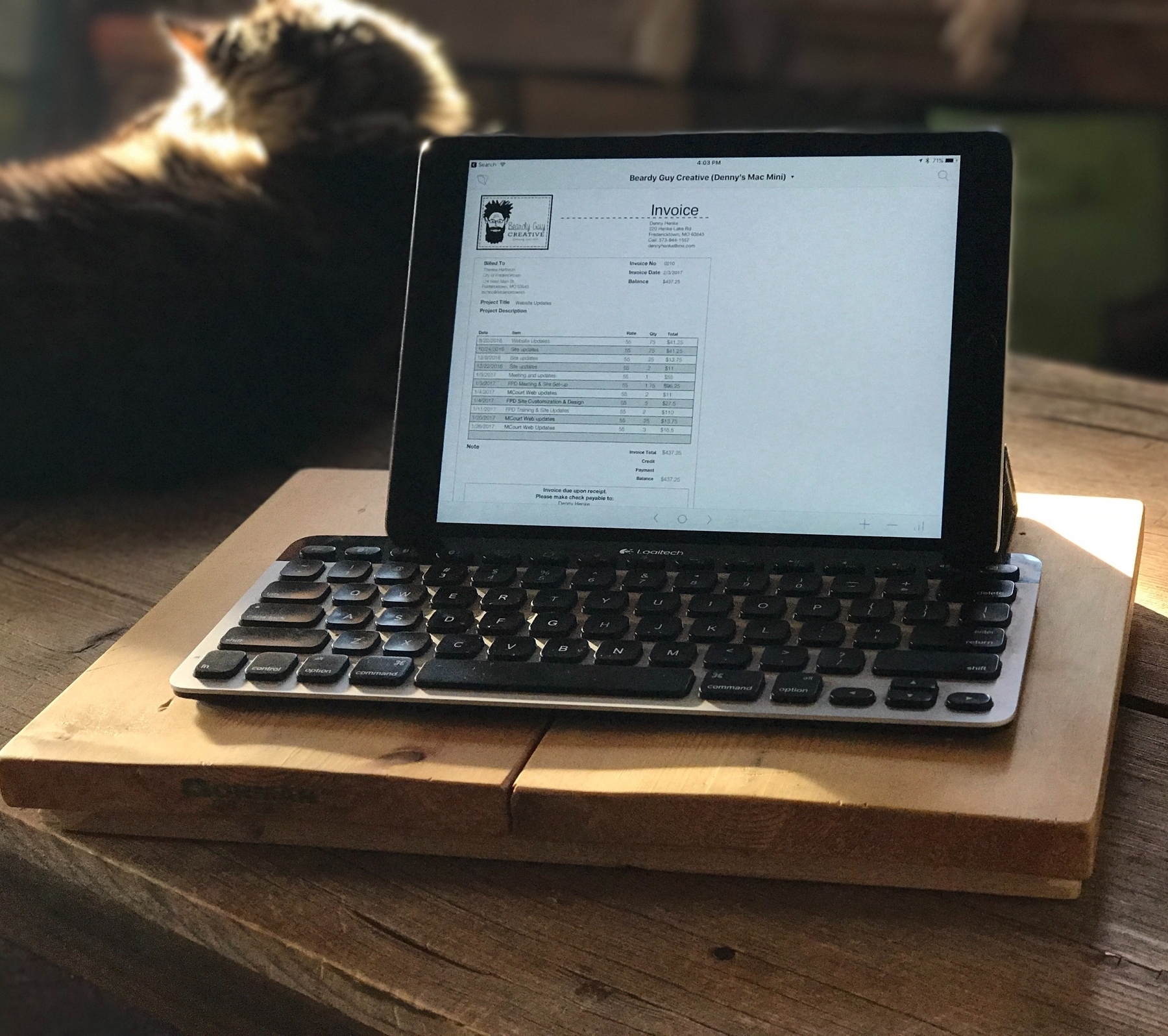
One of my common tasks as a freelancer is invoicing. I've used FileMaker Pro for this task for more than a decade. I host a custom built database on my Mac Mini which is shared and accessed on the local network via FileMaker Go on the iPad. FileMaker Go is an excellent app that lets me do almost anything the full version of FileMaker Pro does. It does not allow for editing the design of the database itself, which is to say, creating layouts, fields, etc. But I have full access to all data and can edit and add new records as I need.
Each client gets a record and then multiple invoices can be created for that client. Each invoice can have an unlimited number of line items added. When I'm ready to send the invoice I click a button which brings up a dialog and with one click to confirm I get a new email with the invoice attached as a pdf. I can then add any note into the body of the email and send. Simple and effective and done right from the iPad. The invoice get's marked as having been sent and dated. With a glance I can look at my invoice list and see those that haven't been paid as well as the outstanding balance for all invoices. If I need to find invoices in a certain time period it's easy as FileMaker Go has great search features. All of this from the iPad.
The only thing I need to use the Mac for is editing the design of the database which I do only rarely. But it's true that a Mac or Windows machine is necessary to add new fields, scripts, layouts or anything related to the building of a database.
Introducing the iPad Journal
As is often mentioned in the Apple-centric media that Apple does not do enough to promote the iPad. Specifically that Apple fails to tell the story of what people can do, are doing with the device. I've certainly become a bit obsessed with the iPad in the past few months. I've had one since the first day they were available to order but it took six years before it really clicked for me at which time I went from a consistent casual user to nearly full time user. In 25 years of using Apple tech I can say that this is my favorite device thus far and the one I'm most likely to be using at any given moment.
So, I'm planning an ongoing journal of sorts in which I'll share not just how I'm using the device day-to-day. I'd like to get into the tasks the device helps me tackle and the apps I find most useful in
the process. I want to tell the story of how and why the iPad has become my favorite and most used technology. Lots of others are doing the same thing and I intend to link to what they are doing as well.
For example, writer Matt Gemmell has recently gone "iPad only" and has written a fantastic series on the process. I highly recommend it. I follow Matt on Twitter as well and I really appreciate his take on things. I'll be sharing bits of what he's doing as he's got a great way of delving into specific areas and workflows that I find helpful.
Others are Federico Viticci and Fraser Speirs who have been hosting the Canvas Podcast which is all about being productive on iPad. Federico is well known as an iPad advocate and is the publisher of MacStories. He writes a pretty amazing review of each year's iOS update and is one of my favorites.
Then there is Serenity Caldwell, Rene Ritchie and iMore in general. Serenity or Rene use the full range of Apple tech but both use the iPad a lot and often write about it, especially Serenity. I've come to really appreciate iMore as a site that that tends to stay positive and one which increasingly focuses on how to use Apple tech rather than share rumors.
Most recently I've really enjoyed the writings of Matt Birchler at BirchTree. He uses an iPad Air 2 as his main machine. I expect I'll likely share some of his posts as well.
There are plenty of others.