Productivity
- Apple purchased the Workflow app and the 3 developers of the app will be joining Apple. The app itself will (for now) remain in the App Store but is now free.
- Apple released new iPads. Not the updated iPads Pro everyone was expecting. Nope. Even better. They did something no one was expecting: they released a new budget priced iPad simply called iPad.
- I've noticed that many of these missing features are available in other iOS apps. There's no reason Apple couldn't add them and bring Pages on iOS closer to Pages on the Mac. ↩
- You can lock any note with a password.
- All kinds of files can be sent via the share sheet to a note as an attachment. The first that come to mind: Pages, Numbers, Keynote, PDF, audio files, video and images.
- PDFs and images can be annotated using the same tool box that allows annotation of such files in the Mail app.
- Offline viewing and editing is possible.
- While markdown is not possible some formatting is: bold, italics, and underline.
- Also, any note can easily be shared as a collaborative note with any user that has an iCloud account.
- Notes can be exported as PDFs via the print preview though that option is not immediately obvious-not sure why Apple hides it in the print dialog on iOS devices.
- The text, links and attachments within a note can easily be shared via the share sheet.
- Usually only 5 or so are "active" in any given month. ↩
- I generally avoid statements about what I think Apple should or should not do as it makes me laugh when others do it. Generally speaking Apple seems to be doing a pretty good job over the past 15 years. But, given they've done practically nothing to promote the iPad I'm going to go ahead. ↩
iPad Journal: Workflow improvements!
[caption id=“attachment_327” align=“alignnone” width=“2048”]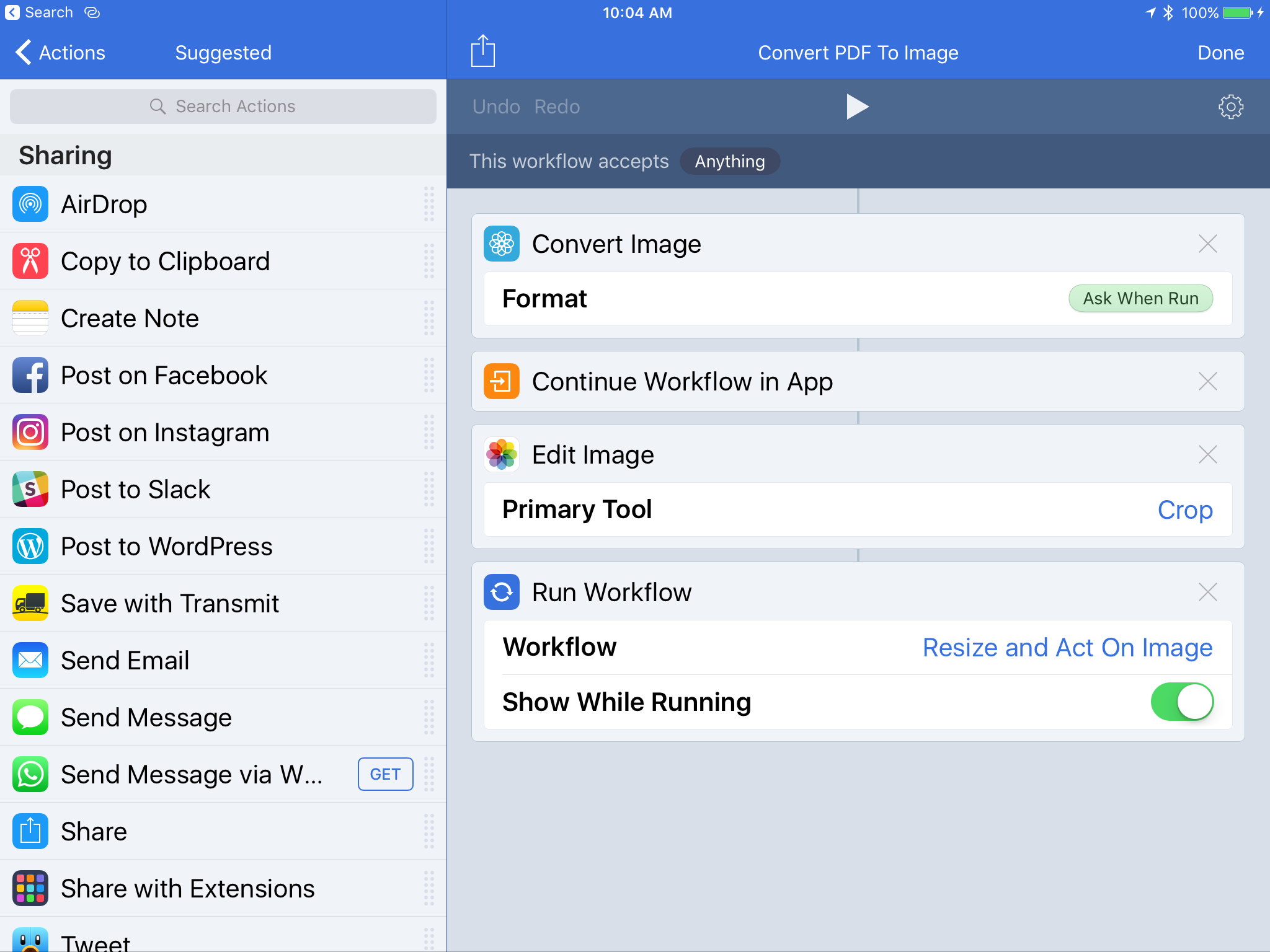 A new and very helpful feature of Workflow: Convert PDF to Image[/caption]
A new and very helpful feature of Workflow: Convert PDF to Image[/caption]
Every Apple nerd knows by now that Apple purchased Workflow a few days ago. The app was updated and within hours an image was all over Twitter. While most people were jumping to the conclusion that Apple was up to no good I was trying to read what was under the bottom red line of the bottom box: "Added support for converting PDFs to images". Here's the image:
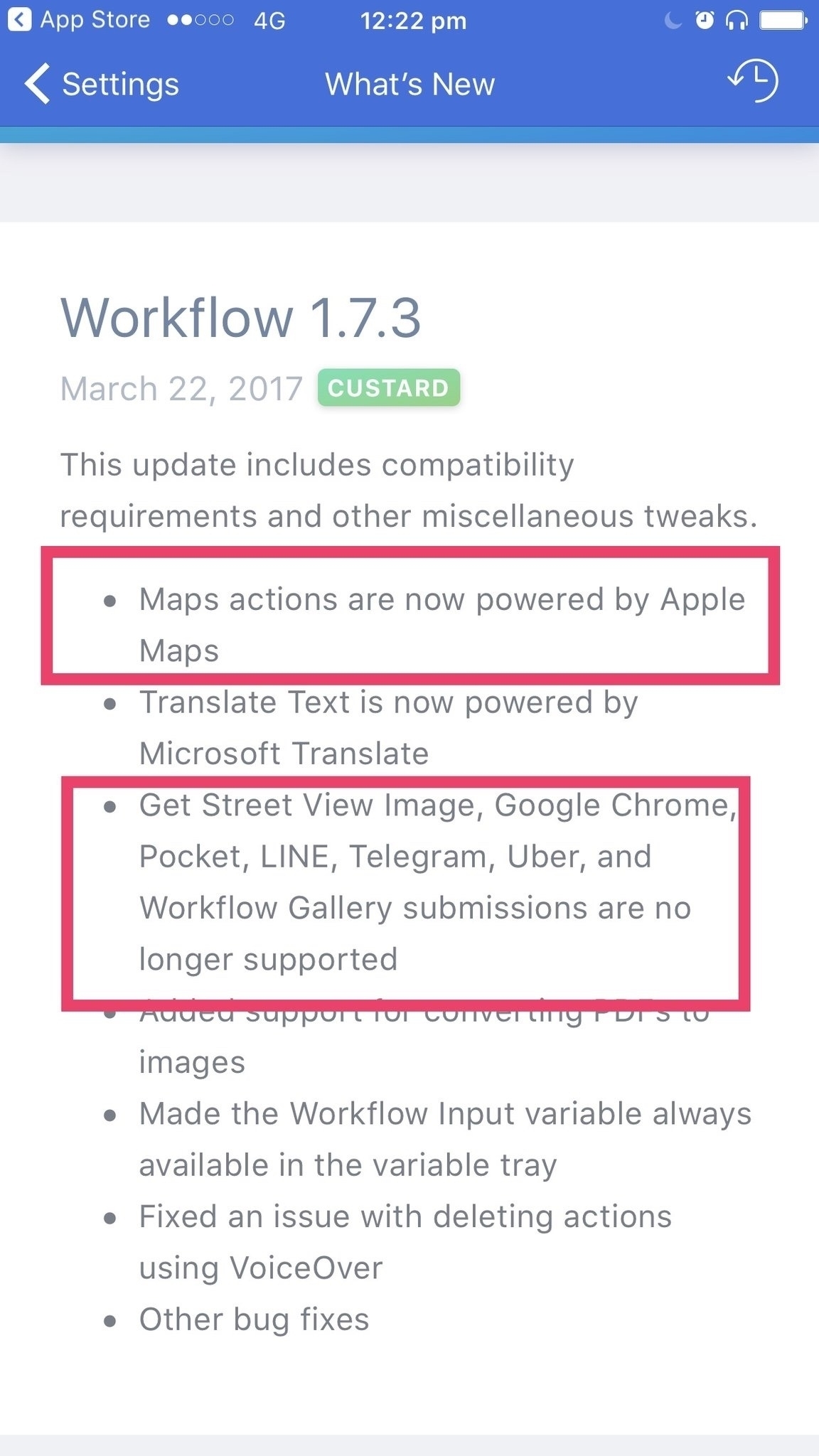
I'm not a power user of Workflow but there are a couple of things I'm doing with it. Most important for me is being able to resize an image for sharing on the web and then sending it via email or saving it do DropBox and my iPad file store for my Coda website projects. I wrote a few months ago about creating a nifty Workflow that does all of this and no doubt it saves me time.
Often times though I'm starting with Pages documents or PDF files using the Share Sheet to send to the Graphic app as a go between from PDF to my Workflow for images. Not a big deal but it is an extra step and a couple of extra touches to share from Graphic as an image to my Workflow. But now? Well, now I can send a pdf from an email straight to Workflow. I touch the screen a couple times to set the size and the save location. Done. What was already easy is even easier now. It took me a whopping two minutes to open Workflow and create the new workflow to convert a pdf to image with an option to crop. Thanks to recent additions to Workflow I can then just call up my "Resize and act on image" which is a workflow that calls up other workflows to continue the process offering to work from a file or clipboard then, resizing and then presenting options to email or send via Transmit and/or DropBox.
Lately I've been doing some volunteer work for our local rural library which has entailed a series of posters which I design in Pages and then send out as pdfs for printing and as images for the web. Here again, I can skip the step of sending the pdf to Graphic and just go straight to Workflow.
I don't know what Workflow does to convert from pdf to jpg or what it's doing in the resizing process but I can say that I end up with an image that is on par in quality and file size to what I would get with Photoshop via Save to web. The difference is that with iPad and Workflow I simply tap to guide the process. There is practically no time involved, very little mental effort.
By comparison, on the Mac I'm jumping from Apple Mail to Photoshop to Finder to Transmit or Coda. It's not difficult but it does require more mental effort and more clicking. It's not a huge difference but there is more friction on the Mac largely because the Finder and multiple apps and thus more windows are more complicated to navigate. In short, the "power user" features of the Mac are also what can get in the way.
I suspect that most people that are Mac-based would tell you that it would be easier to do this on a Mac, that using an iPad requires hoops and extra work, extra effort. I've written about this before, I think it's simply a matter of taking the time to become comfortable and familiar with iOS something most long-time Mac users never do.
But wait, am I cheating? I'm comparing one process which is automated in iPad to one which is manual on the Mac. Why not write a script on the Mac? I tried Automator back in the day. It never stuck. Maybe I didn't try hard enough. Maybe this is all very easy to do via Automator? No doubt if I worked through the process manually using the Share Sheet from Mail or Pages to send files to Graphic to then send to Transmit it would be a more comparable process and number of clicks and mental friction. Maybe. But I can say that because I've gotten comfortable with the iOS way of doing things I find the Share Sheet process incredibly easy and one which feels easier than the Mac.
I don't know what the future holds for Workflow but I do know that even if I never use it for anything but this one series of tasks it will have been worth it for me. Now that I have made good use of this one Workflow I'll be paying more attention to other possibilities based on the tasks I need to do.
iPad Journal: Weekly Links
Lots of interesting iPad related news this week. Well, actually, two very notable things.
Apple has acquired Workflow, a powerful automation tool for iPad and iPhone
Of course, Federico had something to say about it (along with every other Apple nerd I follow on Twitter):
At this stage, it's not clear what Apple's plans for Workflow in the long term might be. I have a few theories, but this isn't the time to speculate. I'll say this, though: Workflow has been the driving force behind my decision to embrace the iPad as my primary computer. Workflow is a shining example of the power of automation combined with user creativity and its underlying mission has always been clear: to allow anyone to improve how iOS can get things done for them in a better, faster, more flexible way. Workflow is the modern bicycle for the mind. There's nothing else like it.Ben Brooks has a few interesting points regarding Wednesday's acquisition: Apple’s New Workflow.
Like many, Ben speculates about the different ways Apple could go with the app. It’s an unknown at this point and for many like Federico who have made the iPad a primary device the app has become central to their working day. I don’t use the app much but would like to use it more. I have a couple of Workflows that I do use on a semi regular basis and in those cases I really appreciate the app. I’d like to use it more and I can see the potential. Time will tell.
Regarding that second bit of news, a new, cheaper iPad to take the place of the Air 2 in the line-up. I love that the rumors had it all wrong. Not that I doubt that eventually we’ll see updates to the Pro line. In fact, I’m really looking forward to that as I’m planning to add a 12.9" Pro to my device roster. We’re too far into the cycle to purchase the current 12.9 so I’m waiting. But here’s the thing, I’m not in a hurry. Yes, I’m excited and will buy the first day they are available. But really, this iPad Air 2 is fantastic and is plenty fast for my daily work. I’m looking forward to a bigger screen for multi-tasking. That’s my main driver. But, back to the point of the new iPad. I think it’s fantastic.
I like the new, easier to understand, cleaner naming: iPad Mini, iPad, iPad Pro. And that lower price is an excellent move. It will entice people like my parents who have been holding onto their iPad 4. Just a week ago my mom was here on a visit and pointed out that she was out of storage and asked what she could do. I didn’t realize but her iPad 4 only has 16GB of storage. If it weren’t for that she could go on for another couple of years. She has no complaints about the performance. But now she can no longer save images and videos of her grandkids. Same goes for my dad. I told them last week they could get refurb iPad Air 2s or new ones but that they might want to wait a week. They waited and now they can get the new iPad, with a faster processor, for less. It’s a great upgrade for them. No doubt these iPads will be great for many who are still clinging to older iPads as well as for schools. Jason Snell, waiting for Macworld: Lower the price, expand the market:
But this isn’t a product Apple made to excite people on features. It’s made to compete on price, and Apple competed on price by building a new iPad on the base of the iPad Air, with its cheaper screen, cameras, and other components.Over at ASYMCO, Horace has a great post on iPad Opitcs. It’s not about the cameras in the iPad, it’s about the visuals of graphs that seem to depict an iPad in decline which has, of course, been a topic of concern the past couple of years. He argues, as many have, that use of the iPad is not in decline at all but that purchasing reflects a durable product with reported high customer satisfaction and longer replacement cycles:Recently there’s been a lot of talk about how Apple has stood by as Chromebooks have become incredibly successful in the education market. It’s hard not to see the new iPad as Apple’s direct reaction to those challenges. At $329 (actually less than that, due to education discounts), the iPad is at least in the ballpark with Chromebooks, especially nicer touchscreen models.
Taking into account that the iPad has a large, stable, engaged and loyal user base that continues to expand and find new uses the optically bad sales data needs an explanation. The simplest explanation is probably the best: iPads remain in use far longer than phones, and perhaps even longer than some computers.I completely agree as I see this very thing happening in my own family as evidenced by parents using iPad 4s with 16GB of storage!Anecdotally we can see evidence for this. Few iPads are replaced every two years the way phones are. They are not tied to service contracts or subsidized. They are also less likely to be damaged during usage as phones are dropped and banged-up. iPads are more stationary or carried in protected containers. Phones are in pockets, iPads are in bags.
So iPads are longer-lived products and it’s perfectly reasonable that people who have them keep using them and more people are joining them but slowly. Note also that the decline in sales seems to be flattening out and perhaps might show stabilization.
Unrelated to new iPads or Workflow, Federico continued his excellent IPad Diaries series this week with: Working with Zip Archives. It’s a very useful post if you’re someone that uses zip files. I don’t very often and when I do it’s usually at the end of an InDesign project when I’m at my Mac preparing to deliver a folder of files so it’s something I take care of via Mac. But it’s nice to know that if the need ever arises I can open a zip archive.
iPad Journal: Writing more with iPad

It was around this time last year that I began my shift toward an iPad centered and preferred workflow. I’d taken on a new gig transcribing podcasts and spent much of March, April and May fine tuning that workflow. It began with a Mac and iPhone using Pages and the Apple Podcast app. After a few weeks I realized I could work faster with just an iPad in split screen mode with Pages and Podcasts. Over the course of around 110 days I churned out 29 transcripts for a podcast that averages about 45 minutes. Of course transcribing is not writing but I was really enjoying the time with an iPad and bluetooth keyboard. Two things happened as a result.
First, I was finally using and understanding the benefit of the split screen feature. Second, I’d started using more keyboard shortcuts. I’d always used the most obvious shortcuts on the Mac: Copy, Paste, Save, Find, and a few others. What I’d not used, surprisingly, were the shortcuts for navigating around a page of text and along with that the selection of text via keyboard. The combination of iPad and external keyboard lends itself to this because there’s no trackpad or mouse next to my keyboard. While I wouldn’t say that my arms tire when reaching up to the iPad, but it is simply faster to use the keyboard for selecting text. It would be faster than a trackpad on a laptop too but because the trackpad was easy enough I never bothered to learn. Using the option or command keys with the arrow keys (along with shift for selecting) are great time savers. If you’re not using the keyboard to navigate text in a document do yourself a favor and give it a try.
In early May as I was working through the transcripts I realized I’d not posted on this blog in seven months. So on May 15 I wrote a short post and set a goal of more frequent posting. Up to that point I’d only posted 22 times in the roughly two years1 that the blog had existed. Not great. In the 10 months since that May 15 post? 55 posts not including this one. That’s a nice increase. I also still write semi-regularly on my other blog, Beardy Star Stuff. I’ve posted there 39 times in the past 14 months. That’s a blog I’ve had going in one form or another since April 2003 with a total of 796 posts. Wowza. That’s just shy of 57 posts per year on that blog. That’s not too shabby. As I recall I’d actually been keeping a blog starting in 2001 but I forget the name of the system I used2 and I didn’t bring those posts with me when I transferred my blog to TypePad.
So, that’s 14+ years of blogging most of which was done using Mac laptops from my first iBook to the PowerBook to the MacBook Pro to MacBook Air, using web interfaces or apps such as MarsEdit. Good times.
Now I find myself using the iPad and Ulysses and this feels like the best workflow I’ve ever had. While the Mac in conjunction with an app or web-based environment always worked well enough I don’t think I’ve ever enjoyed the process as much as I do now. But I have to say just how important Ulysses is in this equation. I’d previously tried several apps for blogging on the iPad and was never satisfied. I’d been hosting on WordPress and Blogger and there were a couple apps that could publish to both, the best of those was Byword but it seemed a bit flakey and was too minimal. The web interface for Blogger was terrible on the iPad but the WordPress app was okay and even the WordPress web interface was tolerable so I moved Beardy Star Stuff from Blogger to Wordpress. Having both of my blogs on one platform was much better and for a while I made do with the web interface and WordPress app. It was better. By this time my writing on the Mac had dropped to near zero and I was using it only for graphic design.
It was around this time that many folks were praising the recent release of Ulysses for iOS but I already had too many writing apps and had determined I wouldn’t buy anymore unless I had very good reason to. Ulysses looked great but what I really wanted was a better way to publish to WordPress. When Ulysses added WordPress publishing I jumped and it’s been fantastic. Ulysses and the iPad are the perfect combination for blogging and for the first time since owning an iPad, it is easy to say that this is the best blogging experience I’ve ever had.
I don’t really consider myself a writer so much as a person that likes to share and the sharing often takes the form of writing just as it often takes the form of photos, videos, and lately, even “paintings”. What I’m noticing now is that because there is no friction in this Ulysses/iPad combination I am far more likely to actually write and publish. Not only is there no friction, but I actually enjoy the process. Of course I seek it out when I have ideas brewing but, more interesting, I sometimes find that I’ve opened Ulysses before I have any particular idea. Rather, I have an urge to write, to start with a blank white page. It is a more basic desire to create for the sake of creating rather than a practical, utilitarian expression of an idea that I’ve had that I want to share.
This is all to say that over the past few months I’ve really been enjoying writing and that I’m looking forward to doing more of it in the coming year.
It depends on what your definition of "Pro" is

For well over a year now the Apple nerdery have been rending their garments and gnashing their teeth over the lack of an updated Mac Pro. They blog it and podcast it till their fingers are numb and their listeners' ears bleed. The story is that Apple no longer cares about Apple “Pro” users because they’re too busy with watches and iPhones and iPads. It hasn’t been updated since 2013! How are these pros to get anything done? Being forced to work on such old machines is practically like being forced to use a horse drawn carriage or a Mac Color Classic.
Pros need faster machines they repeat over and over and over. No, really. But then today I came across this image in a tweet by Federico Viticci about a new series of interviews being done for Club Mac Stories. Their first guest is developer Steve Troughton-Smith:
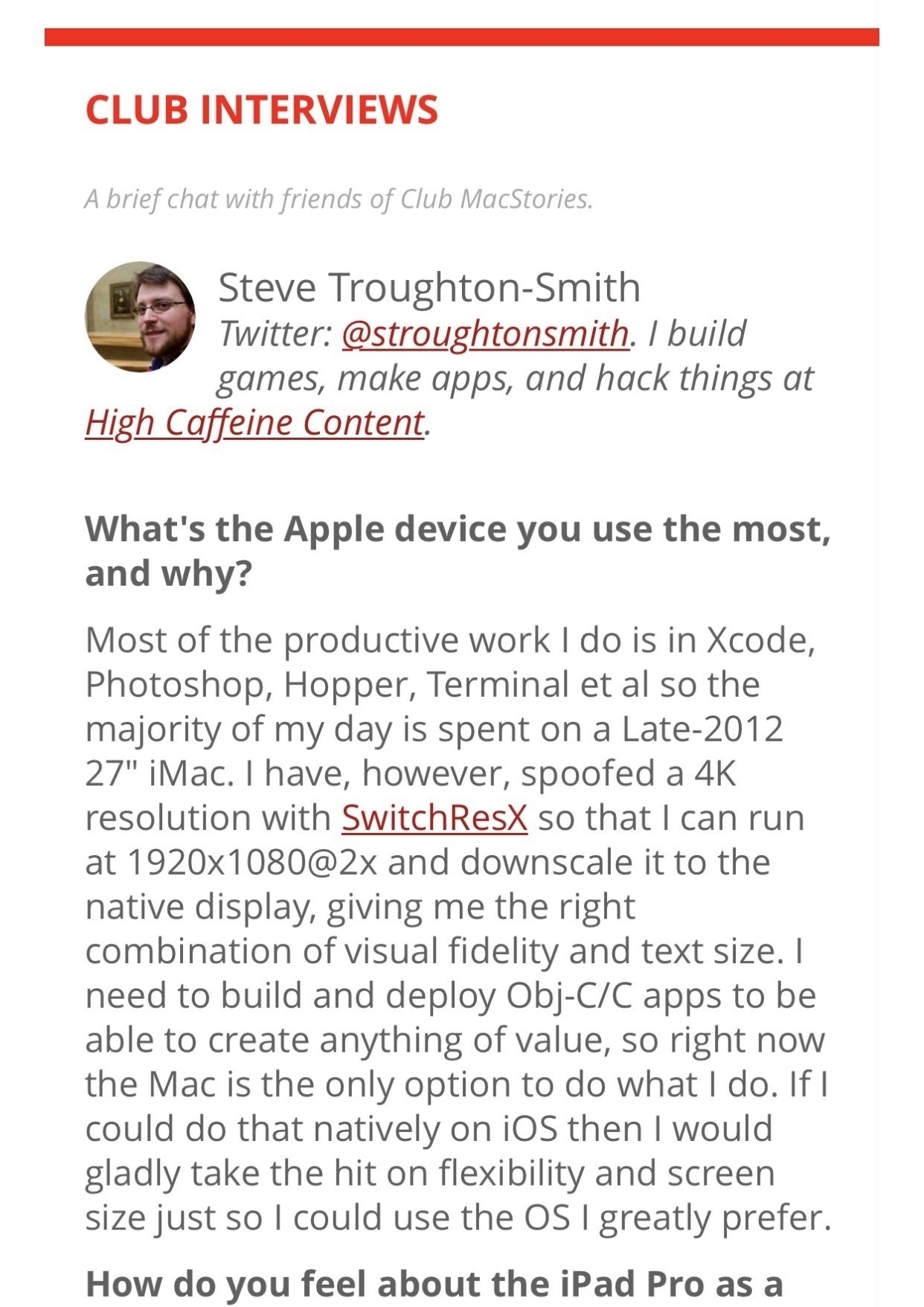
And something caught my eye. Steve Troughton-Smith, supposedly a professional who runs Xcode to develop apps is still using a 2012 iMac as his primary machine. 2012. iMac. Obviously somebody needs to talk to Steve. He is either a poser or terribly uninformed about the computer he should be using.
Now, I myself am not real professional either. I’m not a programmer or developer. I’ve not used Final Cut Pro since 2004. I don’t edit audio and didn’t do special effects in the last Star Wars film. My primary machine from 2011 to 2014 was a MacBook Air! Since then I’ve been using a 2012 Mac Mini. How do I get anything done without a Mac Pro updated within the past year? Funny thing, somehow I’ve been able to run everything from Adobe Illustrator to Indesign to Panic’s Coda to Affinity’s new Designer and Photos apps. I’ve done the layout for two community newspapers, ads, billboards, brochures, websites, signs, and product labels with those two non-pro machines.
Okay. Okay. Seriously though. I realize there are plenty of people that can use the power provided by monster machines with 65 GB of ram and the latest, greatest graphics cards. I get that the current Mac Pro IS long in the tooth. It is due for replacement. But folks, really, first world problems.
I’d bet my left testicle that there are many professional users, power users even, of Apple computers of mid-range power be they current or older iMacs, MacBook Airs, or Mac Minis. Get a grip on yourselves Apple nerds. Please.
iPad Journal: Speedy production of posters and social media graphics
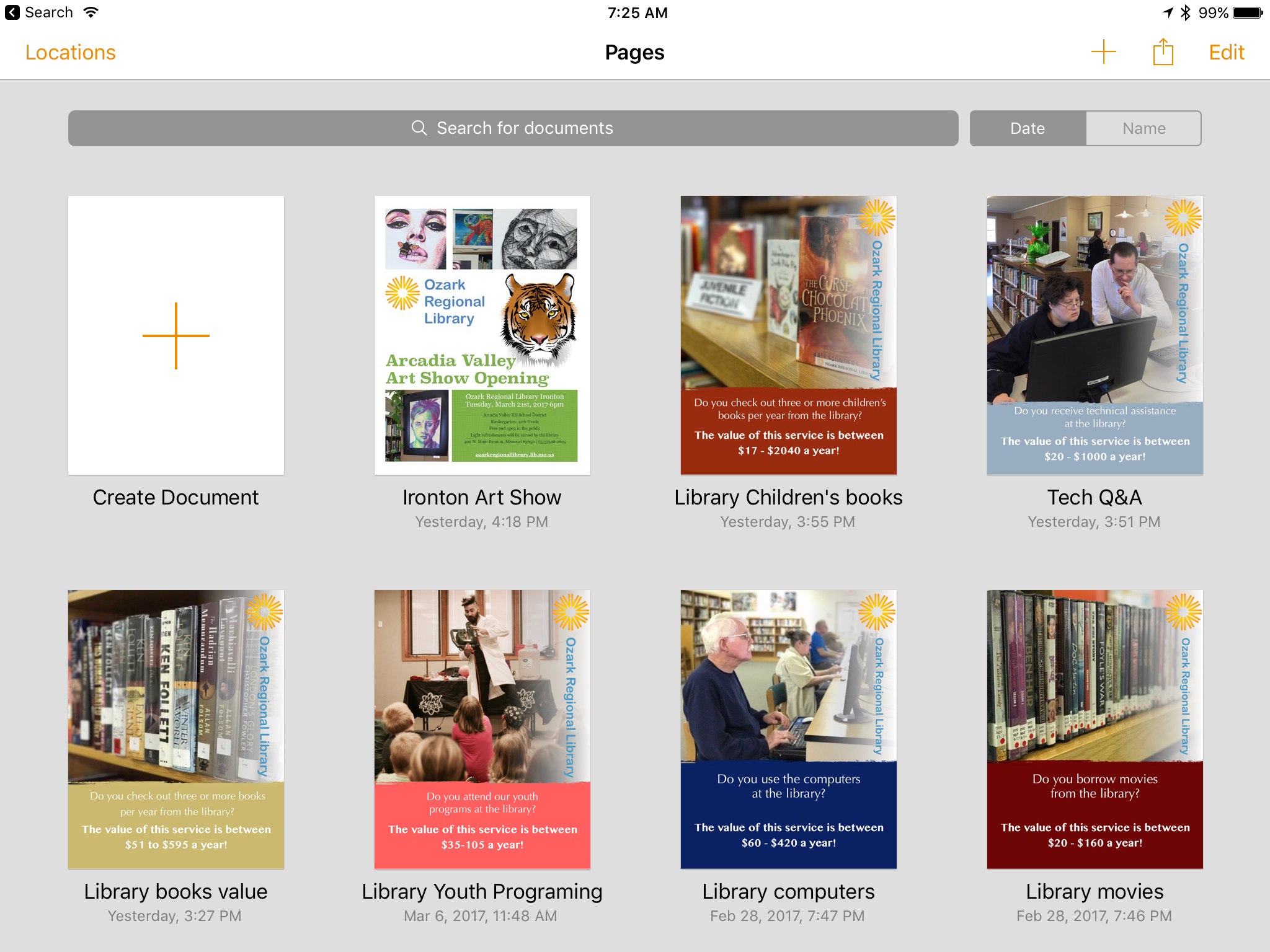
I've been doing a bit of volunteer work for our local library lately and we're currently moving towards an April vote on a tax increase to help cover the operating costs of our little network of rural libraries. I was asked to put together a collection of simple posters that would highlight the value of library services to patrons via print and social media. I did most of the work in Pages on the iPad with two exceptions that required a quick edit on the Mac. On the iOS version of Pages,1 rotating elements is not possible and second, the ability to create a shape with a transparency gradient is also missing. Not a big problem, I just saved in iCloud and stepped over to the Mac to rotate the logo on the side of the page and create a white box with a transparency gradient. By the time I was back at the iPad the file was updated with the two changes. This would be my "template" so I made several duplicates and altered each to a specific value that the library wanted to highlight.
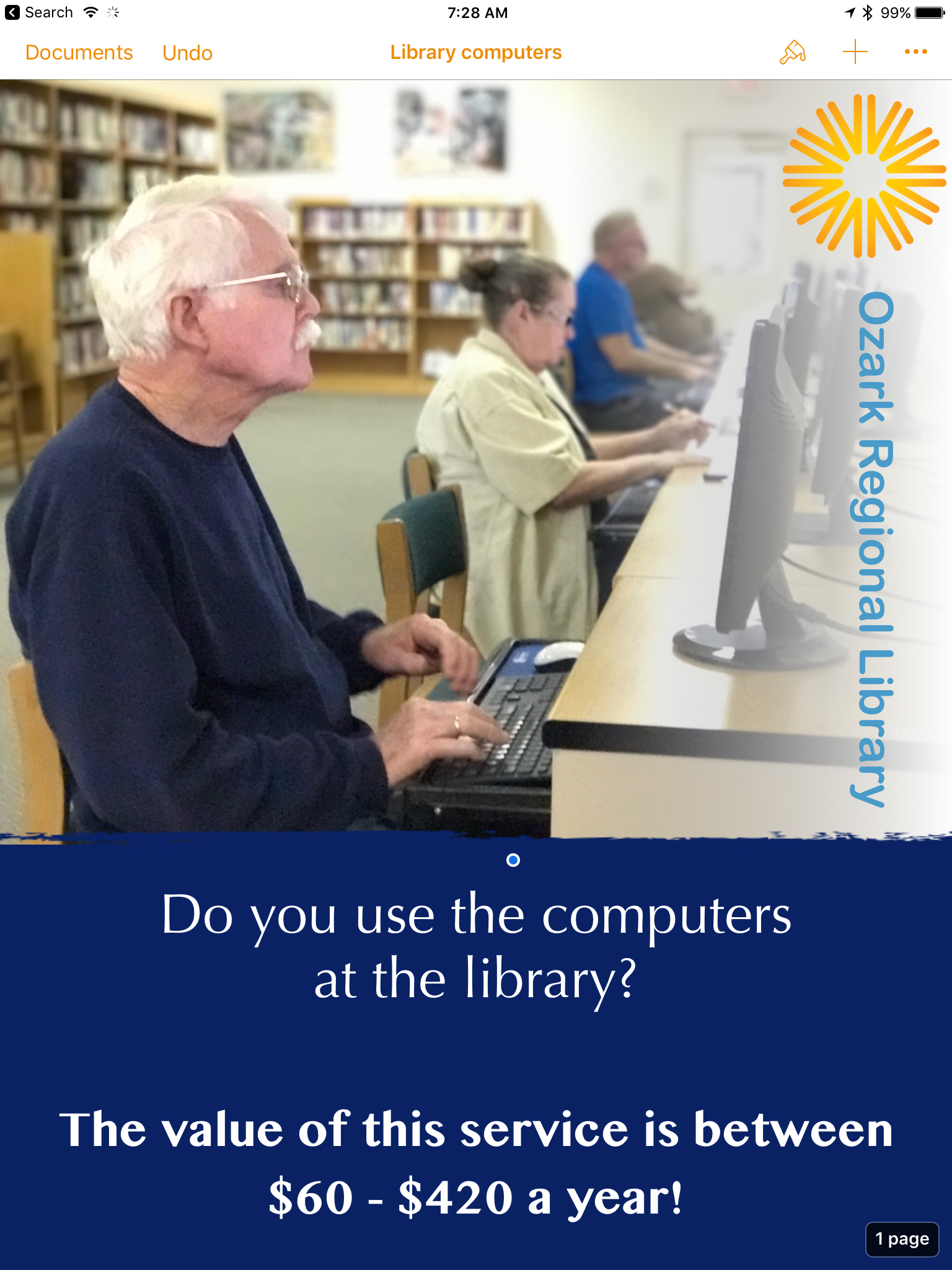
I'd used portrait mode on the iPhone camera to capture a series of images that I AirDropped to the iPad. After quick edits to text and the color of the bottom box element they were each given a different image and I was done. I wanted to send each poster version in its own email with two attachments, a jpg for social media sharing and pdf for printing. Easy enough. From Pages I would share as pdf via the Share Sheet to one of my most used apps, Graphic which I used to export as jpg to my camera roll. I'd jump back to Pages and share as pdf again but this time to Mail. Once I had the Mail draft with pdf attached I'd add my image attachment and send. The whole process took about 90 seconds for each email with two attachments.
Smooth sailing.
iPad Journal: Getting the most out of Apple Notes
I'm on a new quest in how I use the iPad and it can be best expressed with one word: Simplicity. I've always considered myself a "power" user of Apple tech. Of course this is a relative term but I'll just describe it, in this context, as this: I've always used my Macs with a goal as doing as much as possible with them. I used a seemingly limitless variety of apps and utilities. I tinkered. I installed betas. It was practically a goal to break things so that I could fix them. I enjoyed troubleshooting. But I was also concerned with getting things done.
My early use of the iPad was similar. I jailbroke my first two iPads primarily so I could share the cellular connection to my Mac. I immediately installed any app that might allow me to do my "work" on the iPad. From finance tracking to website updating to blogging to graphic creation to database apps. Of course I'm still curious about the possible solutions apps can provide for the tasks I need to do but I've recently realized that I often have the most success with a more straightforward approach. Just as Spotlight gradually replaced Quicksilver and LaunchBar on my Macs, I'm finding that Apple stock apps such as Notes are often be my best option.
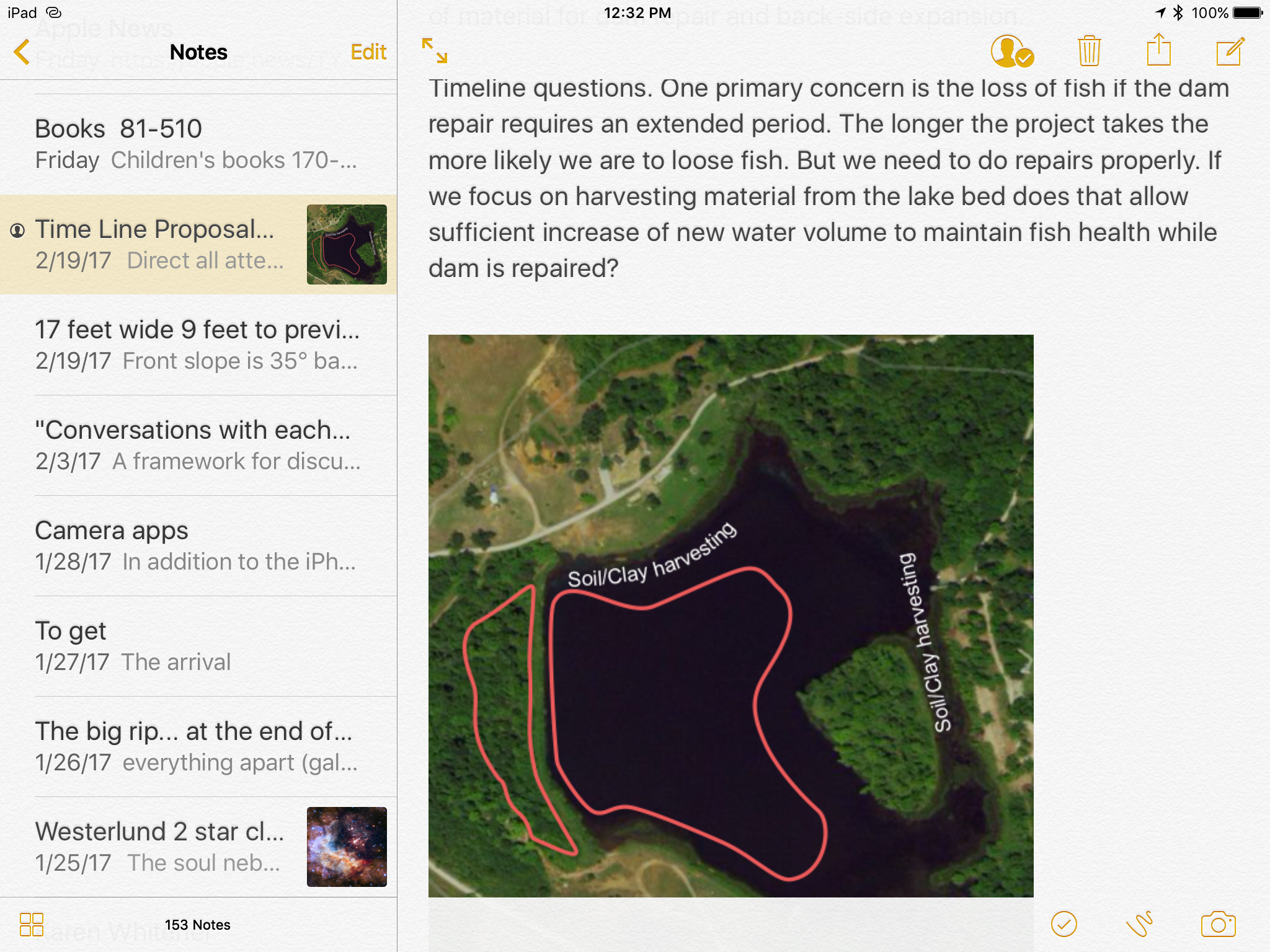
I've used Notes quite a bit over the past few years and no doubt, it began as a fairly simple app. But Apple has nurtured it into an app that is, in its current iteration, really very capable. Interestingly, during the same period, I also tried using Evernote more than a couple times but I never quite settled into it. I could understand why so many people used it given its extensive feature list but it never quite clicked for me. My typical use with Apple Notes was saving text notes and the occasional link. I generally did not need to add attachments (on a Mac I preferred to just put any files such as pdfs or images in the Finder) and didn't need to share or collaborate with anyone. I bumped into it's limitations on occasion but it was never enough to stop me from using it.
The best way I can describe my use of Notes is that it is my catch-all for text and links, often as a sort of shared clipboard between devices with an easy way to share out via Messages, Mail or any number of other apps. One unfortunate limitation, links saved in a note seem to export with any method. Any effort to copy/paste or to use a share sheet to send a saved link and any text in a note, removes the link and only results in the plain text of the article title. Not very helpful and a bummer because this could be useful in a lot of different ways. Almost every other attachment can be shared out along with any text I've added to a note. One limitation of attaching documents such as pdfs, Pages or any other document that might have editable text is that they are not indexed. Not a deal breaker but it would be nice. In my personal use I don't tend to accumulate lots of notes with attachments because I tend to use them for projects rather than long-term storage.
More often than not when I create a new note it is a text capture via a share sheet from another app. Quite a few notes are for projects or clients and they might be something that I just scribble in and delete a couple days later or they might be longer term. In the past I've tried different apps for tracking time on client projects but several months ago I realized I wasn't all that happy with the apps I'd been using for such tracking. I decided it might be easier and simpler to do this tracking with a note and I was right. It's worked out great. I have a "Timecards" note and every project gets tracked there. Each project gets a section and anytime I work I log it with a simple line item: Date Time Description in that section. Simple and efficient. Eventually those line items get entered into an a FileMaker Pro invoice.
I've only had a need to share notes via the collaboration feature on a couple of occasions but it has worked well in those instances. It's a nice feature to have when I need it.
A lot of Apple nerds have been raving lately about Bear. I gave it a try and it is a nice app but it's not for me. Between Apple Notes and Ulysses much of what I do with text is covered. In the past I've also tinkered with Drafts and for awhile I used Byword and Editorial as a part of my gathering and writing process but not lately. While I've not yet deleted those three apps I likely will. I've not used any of them in quite some time and doubt I'll have any need of them in the future. They are superfluous. As I whittle down my folders of apps I am enjoying a certain confidence in the fewer tools that I choose to keep.
iPad Journal: Notes App misconceptions
Over the past year or two there have been quite a few write-ups comparing note taking apps particularly comparisons between Apple Notes (since it's big update with iOS 9) and Evernote and most recently the new app, Bear. Inevitably such write-ups always leave out the newest Apple Notes features that were added in iOS 9 and iOS 10. In fact, I'm often left wondering if the writers of such comparisons actually bothered to really use the updated Notes app at all!
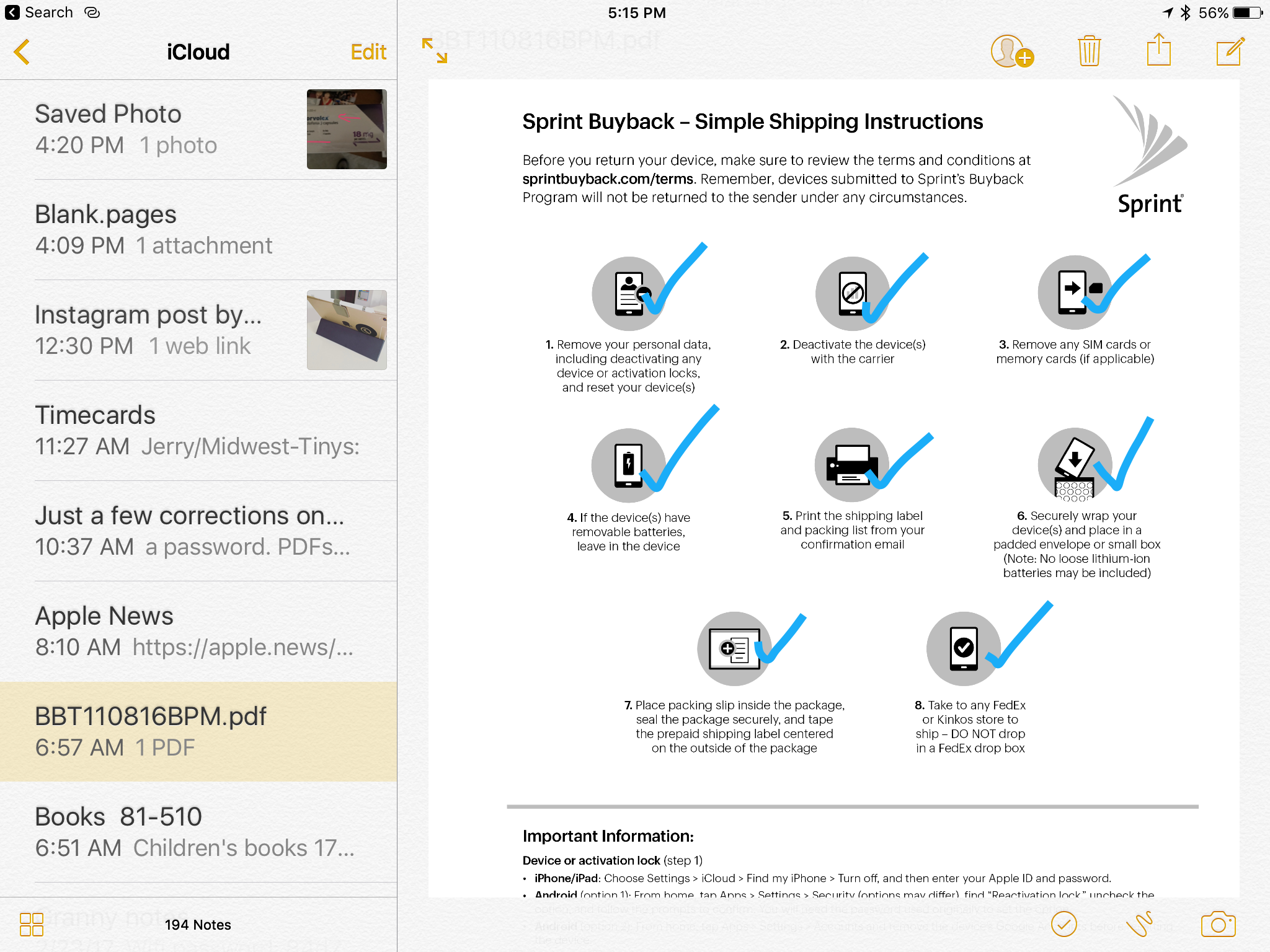
I'm sure there are others but this is just a quick list I put together in response to the most recent articles I've come across. As a default, free app, Apple notes really is a powerful app with many of the features found in paid services and I suspect it is underutilized by most users. It's the sort of app that often provokes the response: "I didn't know you could do that!" It's an app I use daily and I expect to do a post on how I'm using it soon. In fact, it fits in well with my recent post about doing more with the stock Apple apps when possible as opposed to cluttering up my iPad with third party apps. Stay tuned for that!
iPad Journal: A mess of stuff getting in my way
I’m a geek and so I tend to enjoy tinkering. Back in the day I used (or tried to use) speakable items on my Mac. It never stuck because it just didn’t work very well. But it was fun to play with. Something that did stick was Quicksilver. And Launchbar. And then Spotlight. I switched back and forth between the first two but as Apple’s Spotlight got better I eventually just settled on that. Which is to say I went from the more powerful third party tools to Apple’s simpler option. Maybe I’m just less of a tinkerer than I used to be because as time goes on I seem to prefer simplicity.
As I’ve experimented with some of Federico’s favorite iOS productivity apps such as Workflow and recently Copied I’ve begun to think that my needs (or my methods) just are not suited to so much complexity. For example, in his recent post about clipboard workflows using the Copied app or his powerful clipboard manager using Workflow, Federico offers many of the details that make him more productive. But I spent the better part of two hours with Copied and just came away frustrated. It may be that it’s just not suited to the way I work or maybe I need to spend more time learning it. Or, just as likely, it may be that I don’t write the kind of content or perform the kinds of tasks that benefit from that kind of app.
One lesson learned from the experience: when evaluating the tools and workflows of others for my purposes, be open but be critical. Will they really enable me to get things done in a better way or will they just end up slowing me down? Are they the right tools for the jobs I need to get done? These are obvious questions to ask but I think often it’s easy to get caught up in the tools and techniques of others. New and shiny is better right? So, my new goal is to find a balance of being open to new tools but not to spend too much time dwelling on it all.
All this cruft can get in the way. I live and work in a tiny house which requires being very deliberate in the choices I make about owning stuff. As often as stuff is useful it is just as likely a burden that gets in my way. Stuff has a way of accumulating and is often kept around even when it’s not all that useful. One reason I love the iPad is that it strikes a beautiful balance of simplicity and power. I don’t want to ruin it with lots of apps and utilities, many of which overlap in what they offer.
Why was I interested in using Copied? I like the idea of gathering links to posts with titles and relevant quotes and having them ready to put into a blog post just as Federico seems to do. But what I’ve discovered is that I find it much easier to just use the share extension to send items to their own sheet in Ulysses. If some of these are meant to be shared together in the same post I can easily use the merge sheets function of Ulysses to consolidate them all into one. Problem solved without the help of any extra utilities and quite possibly with less effort from me.
Another area in which I thought Copied might be useful was in saving groups of text for websites I manage. But here’s the thing. Again, my tool of choice, Coda, already has that covered with the text snippets or clips function. With a tap I get a dropdown list of my snippets and another tap I get the text I want pasted right into my document. Or I can assign a tab trigger for any snippet. These seems a better option than using Copied.
Another third party utility that I recently purchased that seems like it may be more work for less benefit is Launch Center Pro. As with Copied it may well be that I’ve not spent enough time with it to learn the benefits. I get the gist of it. But so much of what it seems to offer I would file as solutions in search of problems. Much of what it offers I can just as easily accomplish with Siri. Shortcuts to apps end up being just as many taps as clicking on the app or asking Siri to open it or using Command-Space to open via spotlight. On the iPhone with 3D Touch most of my regular apps have short cuts built in. It also seems to duplicate Workflow in many ways and I’m still trying to get a handle on Workflow.
My plan going forward is to focus on using each app as it is provided. This isn’t to say I’m not interested in utilities that might add benefit to my workflows. But I will cast a more skeptical eye towards utilities and workflows that seem overly complex in the name of saving me time. If my use of an app or combination of apps results in obvious friction then I’ll see what I can do to reduce it but step one is to ensure that I’m using all of the features of the app as intended.
iPad Journal: Flexible form factor leads to increased productivity
Appreciating (and greatly enjoying) the tablet form factor of the iPad and an external keyboard this morning.
Fact 1: I live in a rural area and expected a package via the USPS. If I wanted this package in my hands I needed to be at the mailbox by the road when the delivery person arrived. If I missed her I’d only have a note letting me know my package was waiting for me in the post office in town.
Fact 2: I normally walk the one mile to the mailbox as a part of my 4 miles a day walking routine. Today we had rain in the forecast.
Fact 3: I am not even a little fancy and do not own a Tesla. But we do have a golf cart for getting around our property. It runs off of batteries. I pretend it is a Tesla.
Fact 4: I knew I might have a wait because I only knew that our postal delivery person normally arrives before 11 am. I went at 8 and took my iPad and keyboard.
Fact 5: With little effort I managed to arrange a comfortable writing situation and got stuff done.

iPad Journal: Weekly iPad links
I'm planning to do a post each Friday that will cover the interesting "getting things done with iPad" articles of the week. Currently Federico Viticci, Serenity Caldwell and Matt Gemmel are consistently posting about using the iPad for getting work done. There are others of course and I'll post those as I find them.
This week Federico had another in his iPad Diaries series: Clipboard Management with Copied and Workflow. I'm still reading that as I was busy most of yesterday. Will finish it and digest today. That's the beauty of Federico's posts, the require digesting. Which is to say, they are never easy. He works and writes on a level that usually means the reader is actually going to learn something. For someone who writes about working on a device known for it's simplicity and ease of use, Federico does a damn fine job of complicating it- but in a good way. A really good way.
I've tried using Clips a bit and found it useful. I'm curious to read about what Copied does that might make it a better choice.
Also worth a bookmark, Federico's archive of iPad articles on MacStories. Wowza.
Matt Gemmell has been working on his own series about going iPad-only and has another great post this week on taking notes with GoodNotes. That's an app I recently picked up on sale for .99 cents. I use Apple notes on a regular basis and I'm not sure GoodNotes is something I'll use but for 99 cents it's silly not to try it. Much of the appeal of the app is handwriting. Actually, that's much of the point. I've often joked that I don't do pens and pencils, I do keyboards. My handwriting is atrocious and I've never taken the time to work on that. That said, I do appreciate and love the idea of sketchnotes. As I've been painting with Procreate in recent moths I've become a bit more interested in seeing what I can sketch and thinking about lettering as art rather than writing is appealing.
iPad Journal: On the road with a truck driver and iPad
I’ve got a client that emailed me back in September. After years of working for other people as a truck driver he had bought his own truck and was going into business for himself. He’d purchased an iPad and needed to know more about using it. Of course I was happy to help him out.
His prior computer experience to that point was primarily a Windows laptop. It was an older and heavier laptop and he didn’t want to lug that around. He called me a couple weeks after getting his iPad because he had a list of tasks he’d not yet discovered an app for. We ended up meeting three or four times. He often receives emails with pdf attachments that need to be filled out and signed and returned. He also gets documents on paper that need to be archived and/or replied to. So, the first thing we did was get him set-up with a scanning and pdf workflow. He followed my advice and purchased Scanner Pro and PDF expert. We discussed iCloud, data-use and the benefits of keeping everything synced up. We went through the process for sharing a pdf from Mail to PDF Expert and then the reverse. We did the same for using Scanner Pro to PDF Expert to Mail. We also downloaded a faxing app for the rare occasion when he needs to fax instead of email.
I helped him set-up an invoice template in Pages. We discussed sharing that out as a pdf via Mail. He’d also purchased a printer for wireless printing which we set-up. He rarely prints but wanted it “just in case”. We’ve not yet gotten into spreadsheets yet though I suspect that might be an interest and we’ve discussed it briefly. Last, he’d downloaded a series of apps specifically for truckers for routing, mileage tracking, fuel purchases and scheduling. He didn’t need my help with those as he’d already been using them on his iPhone for many months. Same thing goes with email which he’d been using on his iPhone. The only new trick there was learning to use the share menu and to effectively move/save/share attachments. Last but not least, when he’s not driving he uses the iPad with the DirectTV app to watch movies and tv shows and FaceTime to chat with his at-home spouse.
He’s now been carrying loads since early November. Nearly five months on the road and he’s very satisfied with his iPad as his primary on-the-road computer. Maybe I should have told him that the iPad is only good for Facebook and watching movies?
iPad Journal: Coordinating family projects
Our extended family has some shared land with a small lake left to us by my grandparents. Sometimes that means we have to coordinate projects together. From road and dam maintenance to creating trails or any number of small things. In the past this was done via phone calls, sometimes email. Lately it’s been texting. But it can be a bit chaotic with anywhere from 3-7 people (sometimes more) chiming in with ideas or criticisms of the process involved in more complicated projects.
A good example would be a recent project clearing the area behind the lake dam which had become too densely overgrown. As we evaluated the project we took the opportunity to look at related tasks such as dredging out parts of the lake that had accumulated silt over the years. Also, there’s always the issue of repairing damage by beavers and muskrats and spillway maintenance. I’ve been helping coordinate with my dad, aunt and two uncles as well as someone we hired to help with some of the work. If my dad and uncle were a bit more technologically savvy I might try hooking them up on Slack. I may do that yet.
Due to repeated confusion (when texting and phone calls are primary it’s easy to loose track of who knows what!), the other day I decided to put together a project plan of sorts. Just a simple Pages document with a map and diagram. I emailed it out and suggested folks add in details, make changes, etc. But then I realized as I was suggesting they either reply via text in email or use pdf editing built into Apple Mail that at least two of them would likely be confused with the pdf editing. One of them is using an iPhone that he barely knows how to operate. So, it occurred to me that a shared Note which they can all access via iPhone, iPad or Mac might be simple enough and yet allow for the communication to happen all in one document that anyone can edit. It was a trivial task to copy/paste the material from the Pages document into the note. Time will tell if the shared note will prove effective.
Something that I’ve realized with this project is that the iPhone and iPad are a nearly perfect compliment to one another. I suppose I knew that going into it but it’s just working out so well that it seems worth mentioning. I use the iPhone to take notes, measurements and photos. Then from the iPad and a Bluetooth keyboard I can elaborate on the basics and create diagrams and maps with Graphic and Apple Maps. I’m using Numbers (mostly on the iPad) to keep an ongoing record of expenses and dates on which significant work is done.
I’ve not recently been in a position where I needed to do any sort of complicated project management but I’m guessing it could be done fairly well with these two devices and the right apps. In many ways they seem to be the perfect fit for project management taking place “in the field”.
iPad Journal: Website Management with Coda, Transmit, Messages and Mail
Of the various services I offer, web design and content updates are probably 60% of my work. On the Mac I’ve been using Panic’s Coda since it was released many years ago so, when it was released for iOS, I was excited. But I mostly found it lacking (along with iOS at that time) and continued using my Mac. I used it a bit but only minimally. That changed in 2016 as I transitioned to the iPad for website related work. I wrote about my website update workflow back in May and then again in July as things shifted. I’m still not certain things have settled in for good (do they ever?) but I’m more satisfied now then I’ve been in the past with this revised workflow.
As it turns out I have settled in with Coda and Transmit as my primary toolset. I initially resisted Coda because I wanted my “local” files to be synced to DropBox as is possible with the Mac version of Coda. But the convenience and power of Coda was too much to resist. All content updating is now done in Coda on the iPad. Because Coda and Transmit share the same local file store on the iPad I can then use Transmit once a week to push the changed files to my local MacMini’s Dropbox folder and everything get’s synced to DropBox. Not ideal but very close.
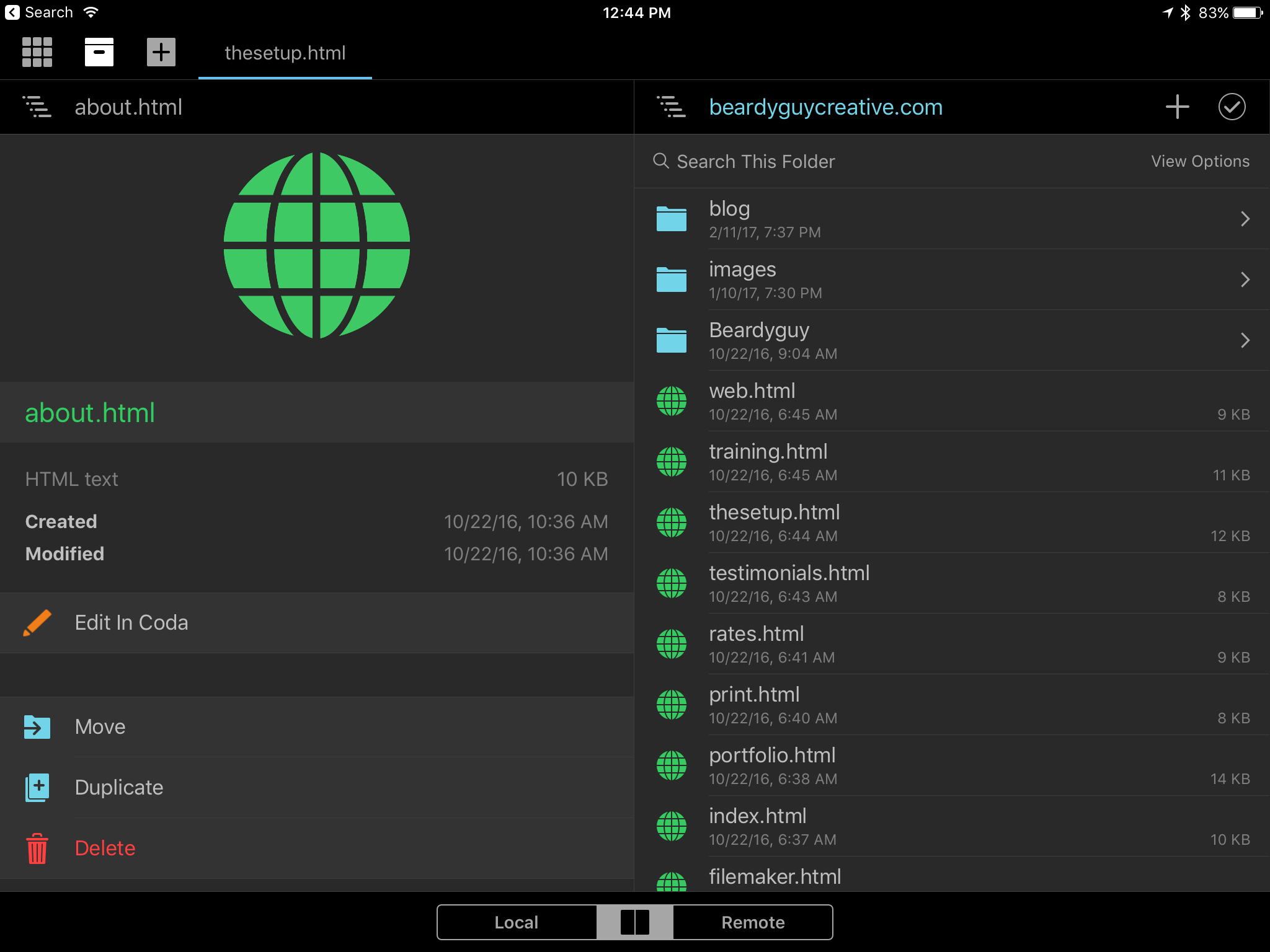
What I’ve grown to appreciate about Coda as I’ve used it more is that it is so fully featured and so close to the Mac version. The familiar two pane interface is very easy to use. I can select multiple files to copy back and forth from local files to the server or the other way around. I can drag and drop single files to do the same. I can quickly filter for a file by name or sort by size, name, date modified. The one power tool missing is find/replace for in-file content across multiple files from the file browser. But that’s not something I use all the time so I’ve gotten along okay without it.
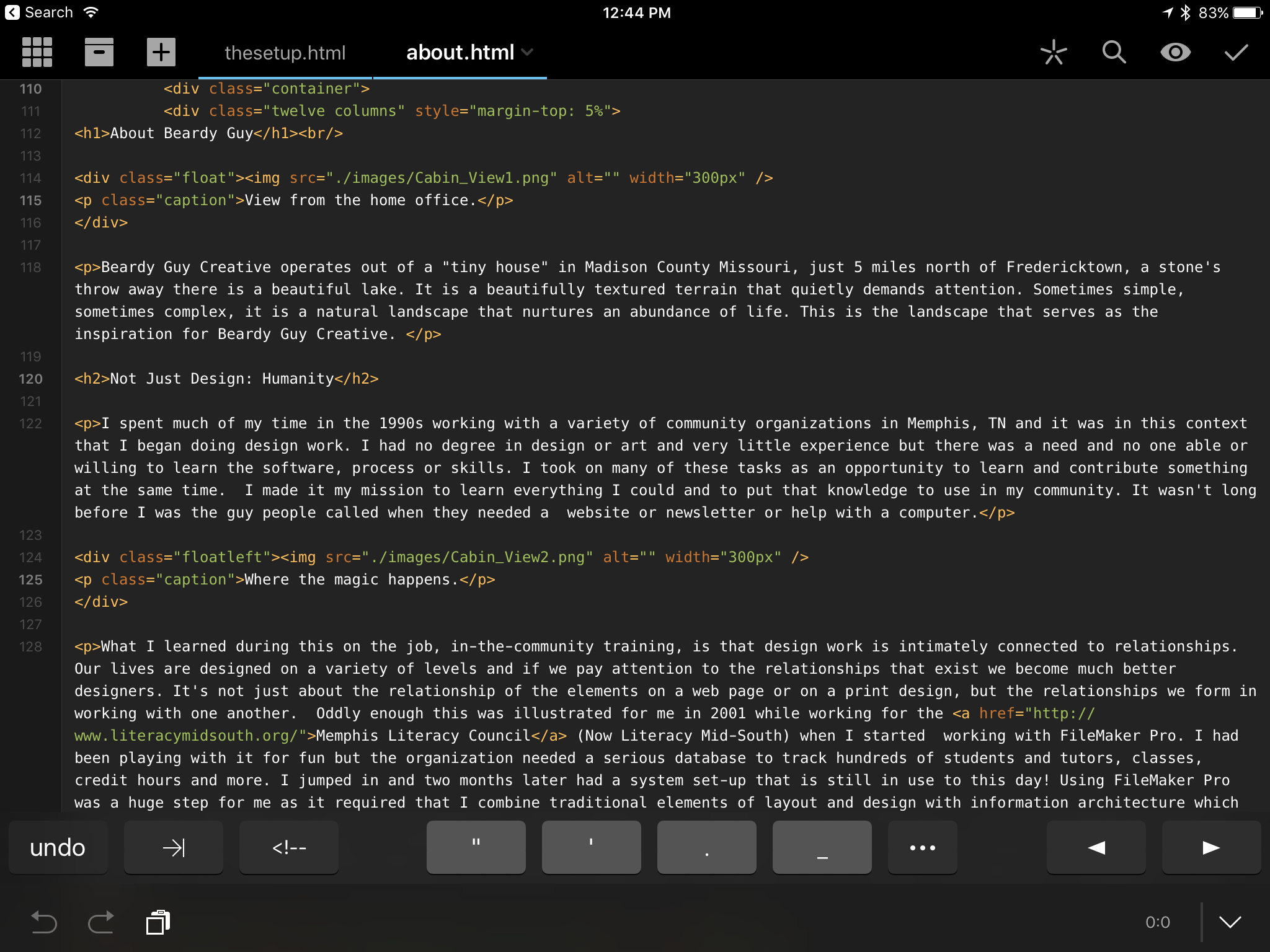
When editing, of course Coda provides for syntax highlighting as well as find and replace of text within a file. I can have multiple files open and switch between them via the tabs. Of course there is code auto-complete as well as suggestion for files such as images that have been indexed. When I’m adding code for an image I get a pop-up with a list of images that reside in the images folder for that site. Very handy. Snippets for specific sites as well as app-wide are occasionally useful. And, of course, preview of a page. Lastly, when using with an external keyboard the app behaves exactly as I expect with the same (or mostly the same) shortcuts that are available on the Mac version. I can save, close, switch tabs, find, preview and more with keyboard shortcuts.
Once I settled on Coda on iPad as the primary tool for website related work I learned far more of the features and became more comfortable with the app. It actually mirrors the process I experienced with the iPad itself. The more I used it the more comfortable I became with it and with that comfort comes increased productivity.
A great example of this is using Coda in split screen with Mail or Messages. My clients use email or Messages to send text, PDF and image files for website updates. Having split view makes all the difference. One of my most regular clients sends the text in the body of emails or Messages or as Pages files. Being able to quickly shift back and forth from Coda to one of those other apps via split screen made all the difference. In fact, if it were not for split screen I would not be using the iPad as I do.
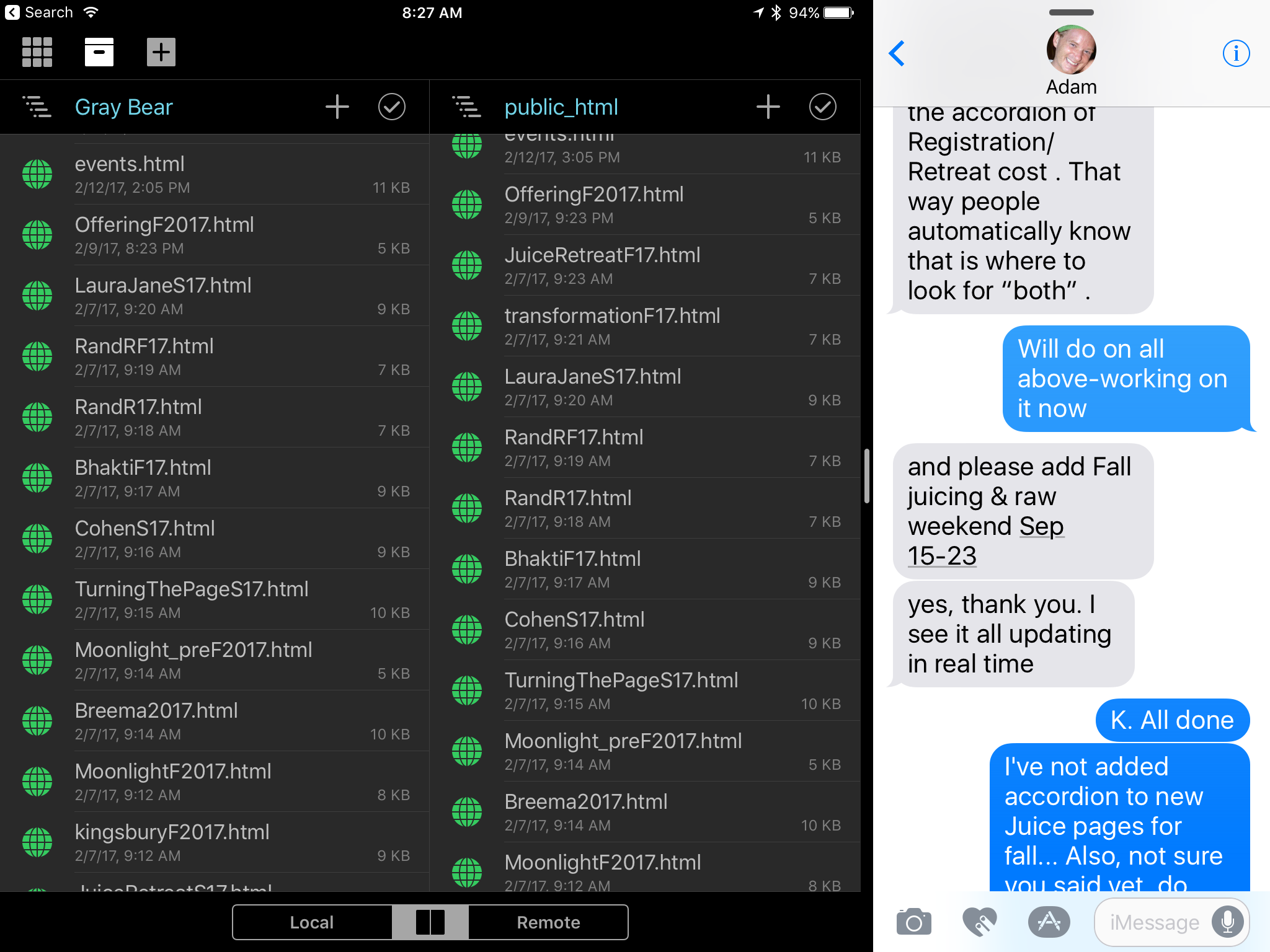
I’ll illustrate with a fun moment that happened a couple weeks ago as I was working with the above mentioned client. He was sending new content and I was updating his site as we chatted back and forth. He commented that it was interesting watching the changes pop up live as we chatted. He was impressed and I was too. Without even thinking about it I’d been switching between Coda, Messages, Mail and Pages, updating html pages, creating new pages and carrying on a conversation in Messages. It wasn’t that I’d accomplished any great feat. This was just the normal process of a pretty typical task. But I was using iOS on an iPad with the same speed and fluidity with which I use a Mac. Very satisfying.
iPad Journal: iCloud and DropBox as iPad File Systems
A consistent criticism of iOS and the iPad is the lack of an easily assessable file system but this is only partially true. When the iPad first shipped in 2010 it certainly was much more limited. But eventually Apple added iCloud which has evolved into Apple’s version of an cloud-based file system and it works fairly well at this point. It’s not perfect but it has been rock solid in my use of it. But, still, time and again, some continue to say the iPad has no file system and no access to a file system. Well, it’s certainly not the full featured Finder that the Mac has and it’s true that it accumulates folders for apps (Mac or iOS) that use iCloud for saving files. But, it IS a file system.
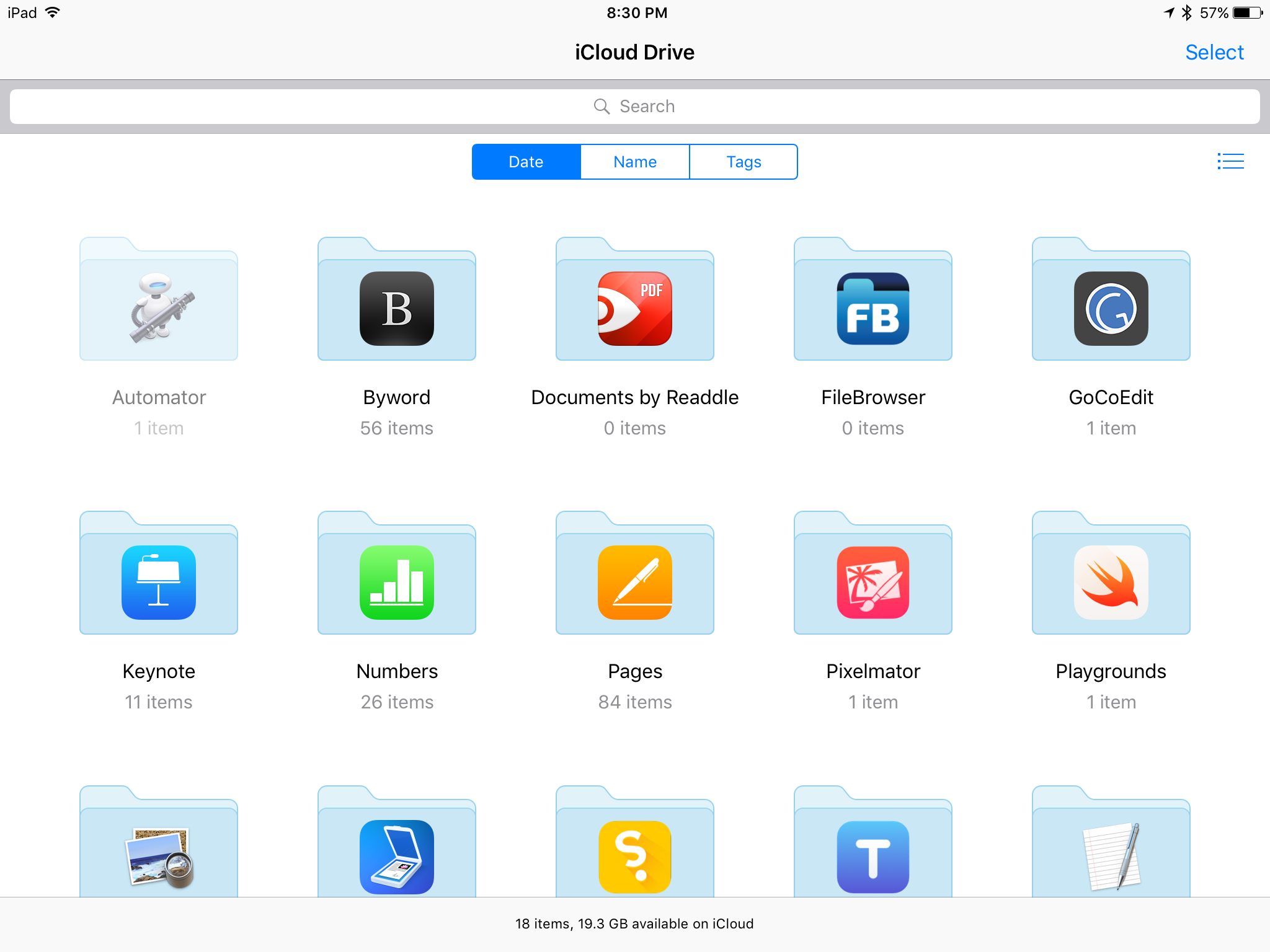
There are different methods to access iCloud files. From within an app is probably the most common way. By default when I open an iWork app I see that app’s documents as they reside in iCloud. But it is also possible to view iCloud folders via the iCloud Drive app or from the file picker. So, for example, if I want to attach a file to an email I can browse through my iCloud folders. It works pretty well. But in many ways the iCloud Drive app is clumsy and somewhat limited. For example, creating new folders in iCloud Drive app is not obvious. I must first select an existing folder or file and then I am then given an option to create a new folder. Also, customizing the iCloud Drive app is very limited. I can choose to view in a grid of icons or as a column/list view hybrid. It is possible to sort by date, tags or name but not possible to add new tags. There is no way to “Get Info” for a file.
I interact with the iCloud file system (usually from within apps such as Pages or Numbers) on a daily basis and it does work very well in that regard. But it is no Finder replacement. Rather, it presents a simplified, iOS version of the Finder. It’s the sort of thing that will frustrate power users coming from the Mac but be perfectly fine for less technically experienced users such as my granny.
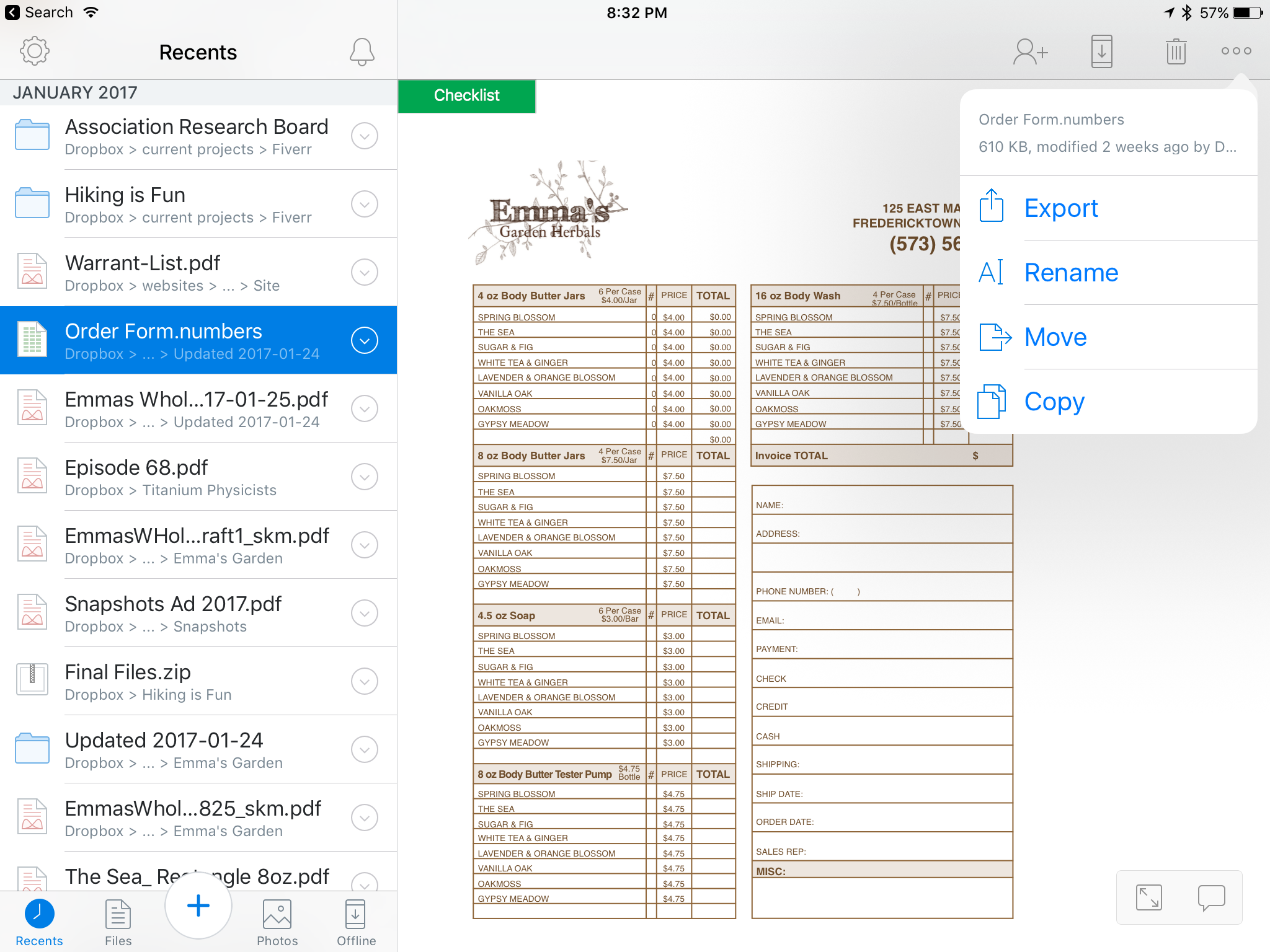
By comparison, the DropBox app feels like a step towards being a Finder replacement. Well, it’s clumsy in its own way but it feels a bit more like the Finder. It does not offer a list or icon view but the column view it presents works fairly well. I can pretty easily navigate through a hierarchy of folders and when I land on a file I get a preview of the file. Even better I can create new folders, add files, etc. Just as I might on the Mac I can browse files and open in their native apps or import into another app. So, I can click on a Word document and open into Word or into Pages. Or I can share it using the normal DropBox method which creates a link which can be shared via email or Messages or any other way I might send text. Or I can export the file and share it as an attachment. If it is a file in a folder shared with a client it’s also possible to have a conversation via comments on the file right in DropBox.
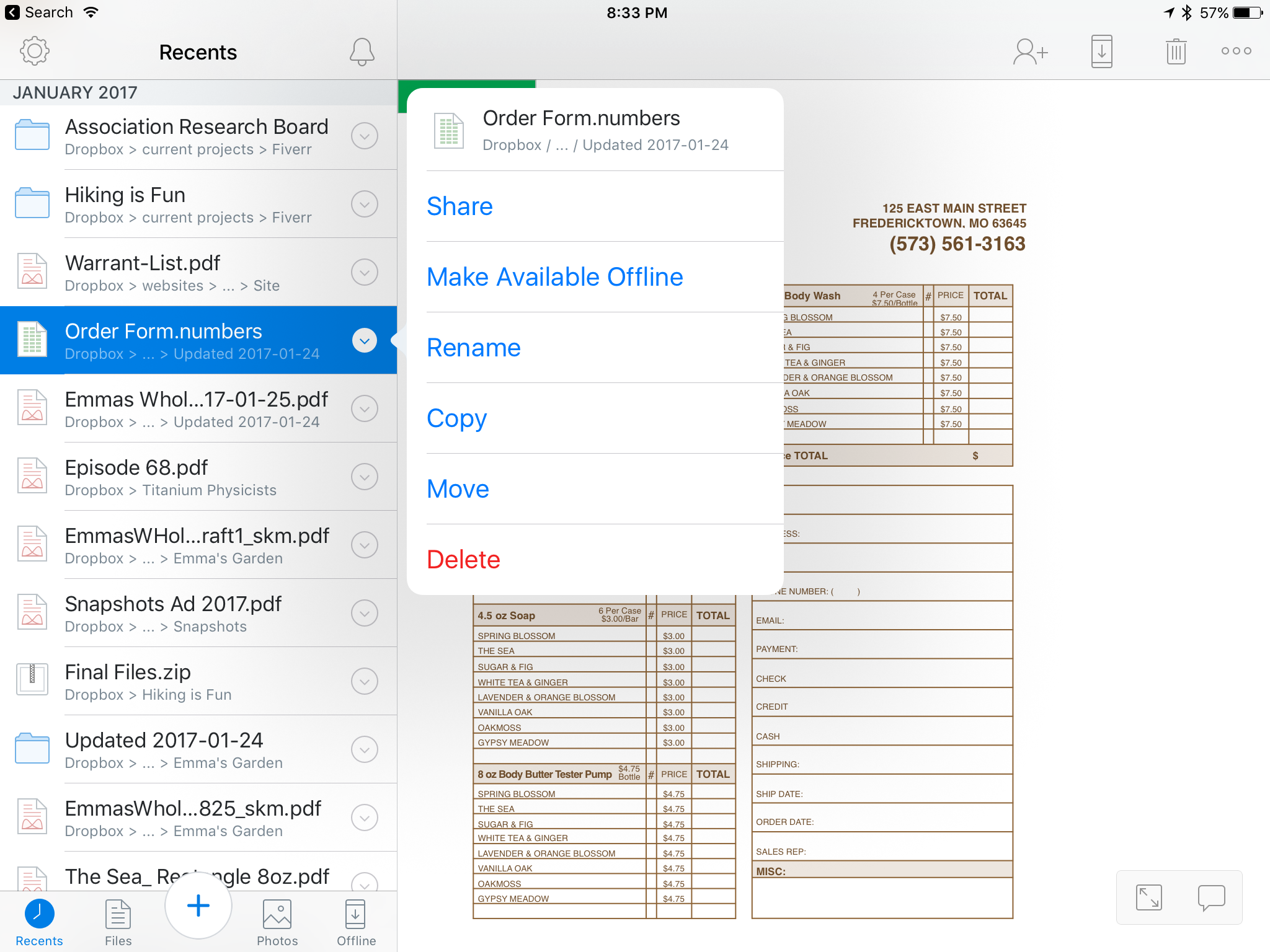
I use DropBox everyday and consider it an indispensable part of my iPad workflow especially when it comes to collaboration. In fact, when it comes to collaboration DropBox on iOS even surpasses the experience on the Mac. For example, commenting on shared files which cannot be done from the Finder. Also, Inviting others to a shared folder or managing the share settings for a folder are all easy to manage from within the DropBox app. All of these things require using a web browser if you’re working on a Mac.
[caption id=“attachment_233” align=“alignnone” width=“2048”]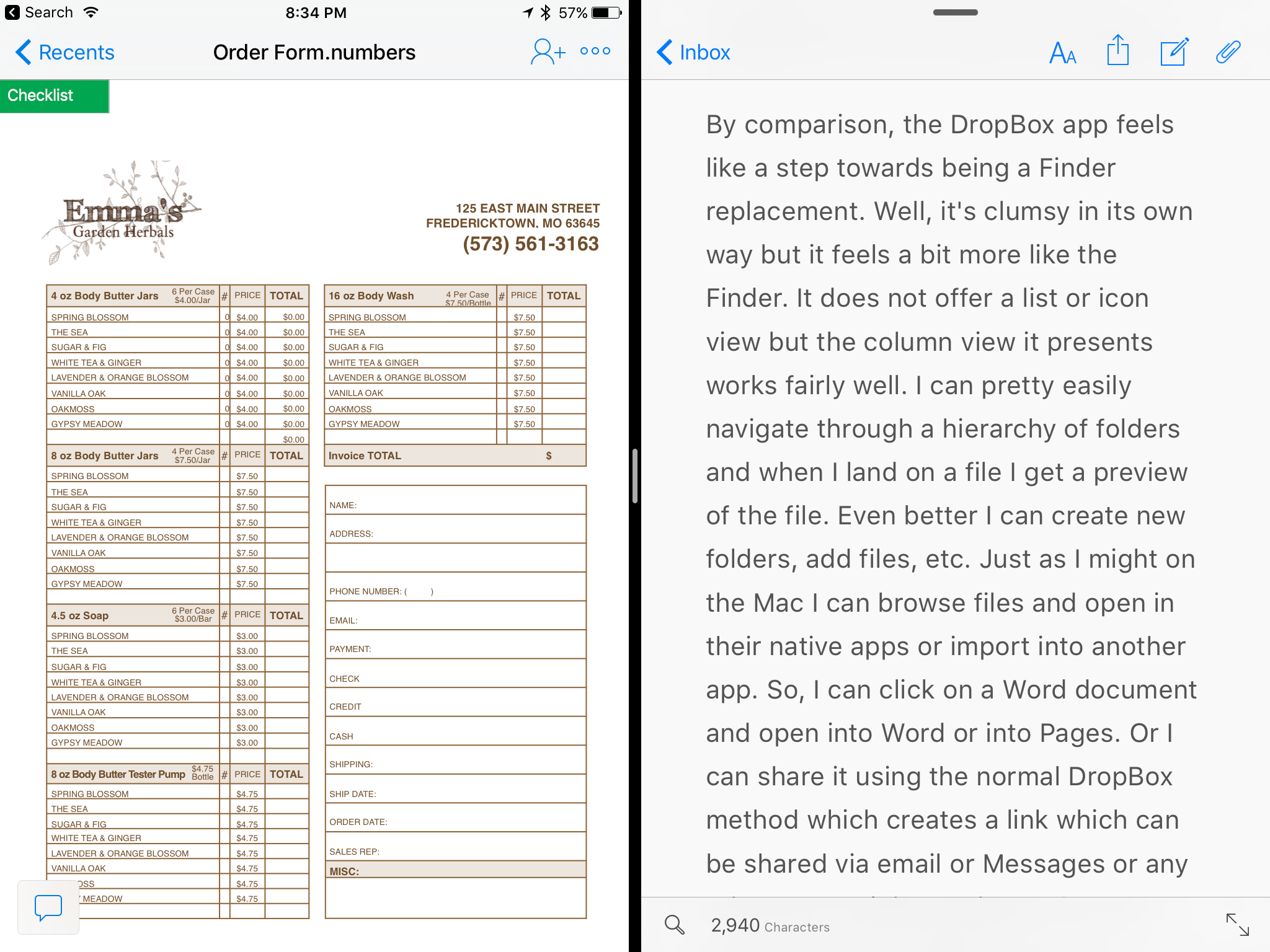 The DropBox app is updated on a regular basis and recently was updated to add support for Split View which is a great addition and very helpful.[/caption]
The DropBox app is updated on a regular basis and recently was updated to add support for Split View which is a great addition and very helpful.[/caption]
And of course anything in DropBox is available on any device connected to the internet. I’m not using my Mac as much as I used to but when I do I know that any files I’ve got in DropBox will always be up-to-date regardless of which device was last used to edit the file. This leads me to one last bit that is very specific to my website management workflow. At the moment I have nearly 20 client sites1 that I manage. Before switching to my iPad as my primary device I used to use Coda on the Mac and configured each site to have it’s “local” files in a folder on DropBox. It worked very well as I could switch between my MacMini and my MBP and know that the local files were always in sync. With iOS, Coda does not offer DropBox as a choice for the local files. Instead they are truly local files on the iPad but luckily they are shared with Transmit on the iPad. My super easy solution to back-up these files to DropBox? I open up Transmit on the iPad and connect to my MacMini which is always on as my media server. I can very easily sync multiple folders, files, etc. to the DropBox “Websites” folder on the Mac and it all goes to the cloud automatically. It’s not as easy as it would be if the iOS version of Coda offered DropBox as a “local” file option in the first place but it’s relatively painless and a good example of how a local Mac can serve as both a local back-up and a gateway to DropBox.
iPad Journal: Using Pages
Last time I discussed my use of Numbers. Another useful iWork app and one that is probably better known, is Pages. This is another one that has long been available on the Mac and one which was ported over to the iPad right at the beginning. It’s not quite as powerful as its Mac counterpart but it is VERY close. Also, Pages documents are interchangeable between the Mac and iOS. There have been several occasions when I’ve nearly completed a project on the iPad and then just finished it on the Mac so that I could add in a font that is not installed on the iPad. Easily adding fonts to the iPad is one of those features Apple will need to eventually add if they truly expect people to use iPads as primary or only computing devices. Most people won’t need to bother adding fonts but some of us that are the target of the “Pro” marketing do.
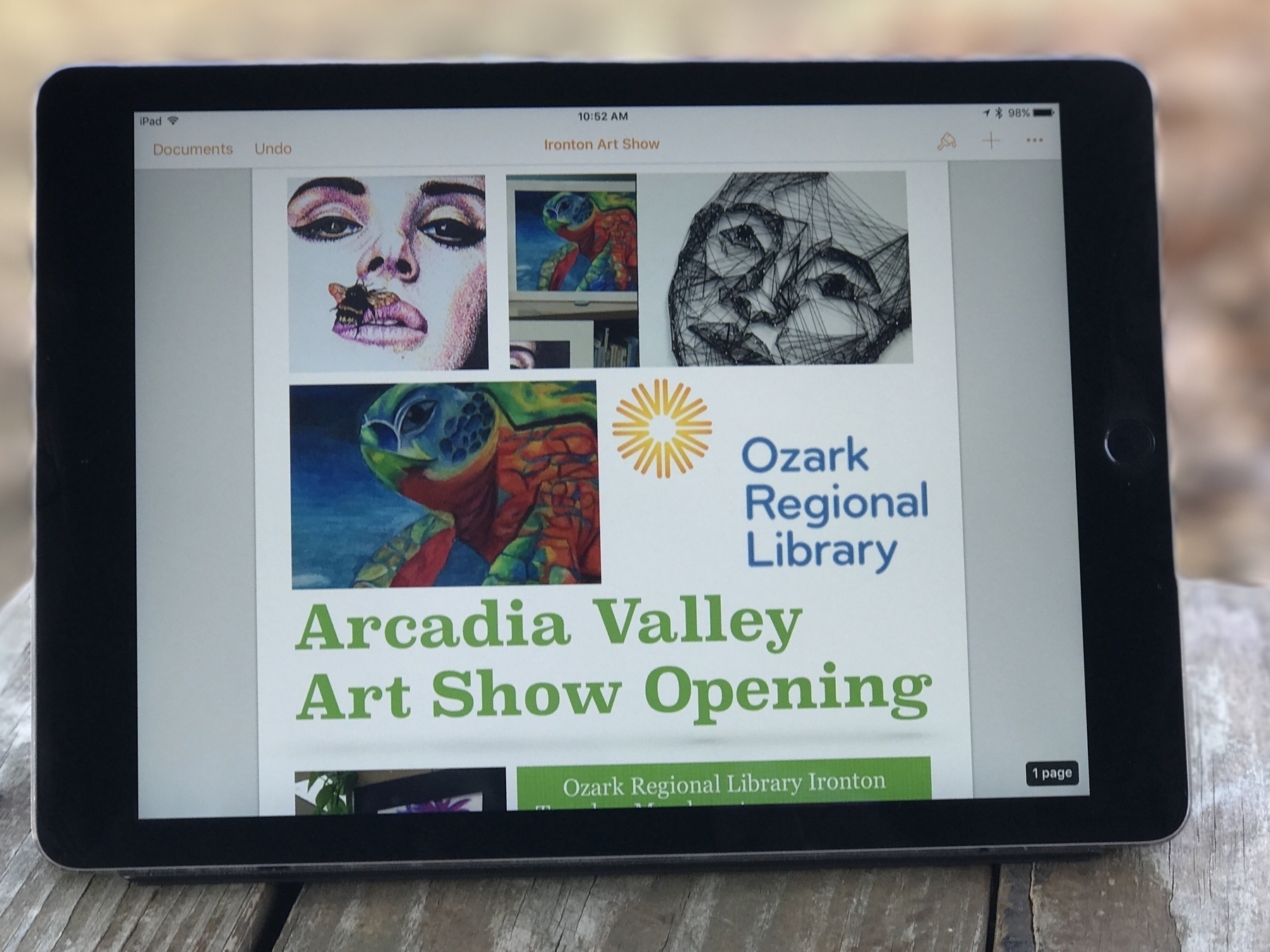
Some of my most recent projects using Pages included brochures for a local business as well as a brochure for our local library. In both cases I started with one of the included brochure templates provided by Apple. I add the client’s content, tweak the design and it’s ready to go. I’ve also used it recently for several event posters and flyers. It’s quick and easy for such projects. Pages is no substitute for something like Adobe’s InDesign but it works very well for brochures, small newsletters, posters and more. At the moment one of the features I miss most is the lack of linked text boxes which are often necessary for larger documents such as newsletters and annual reports. There are other limitations such as no text on path and no stroke for text, features I sometimes need for event posters and flyers. On the Mac version of Pages a pen tool is available but it is, sadly, missing on the iPad. The iPad does offer a line tool but it only allows for one curve. It would be great to see the pen tool added to the iPad.
On the upside, some of my favorite features are the wide variety of graphic and style tools. Of course we expect things like tables and shapes but Pages makes it very easy to add a variety of nice stylistic touches. From different image frames to hover shadows to reflections. Of course such effects need to be used with restraint but it’s very nice to have them.
Lastly, I use it for longer, basic text documents. I often do podcast transcripts and find Pages to be the perfect fit for that job. I open it in split view with Pages on the left and Apple’s Podcast app on the right. This allows for very quick pause and playback control via the bluetooth keyboard as well as the speeding up or slowing of audio with a touch of the screen. I’ve transcribed 30+ podcast episodes this way and it works fantastically.
When I’m done with a document the client usually needs it as a pdf. I export right to DropBox then I pop over to Mail or Airmail and attach the pdf. I could just as easily export to pdf and attach to an email without saving to DropBox but I like to keep the pdfs. Also, using Dropbox allows me to attach multiple pdfs per email which I sometimes need to do. Dropbox serves very well as a compliment to iCloud as a filesystem for the iPad, a topic I plan to address soon.
iPad Journal: Using Numbers
One of the best apps on the iPad is Numbers. For anyone that needs spreadsheets it is essential. I've been using it since it was first introduced on the Mac and then as soon as it was available on iPad. I suspect that, based on some interactions I've had with acquaintances, Numbers is one of those apps that could benefit from some Apple iPad promotion. People seem to be unaware that it exists or, if they are aware of it, do not know what they can do with it. As David Sparks wrote in a recent article about iPad :
If Apple wants to see an increase in iPad sales, I think the answer is making them more useful and getting the word out. Apple should get serious about adding features to iOS that allows users to be more productive in getting their work done. On top of that, Apple should start demonstrating to the public with some its clever advertising how lots of normal people are getting work done on the iPad. I'm not talking about videos of people taking the iPad deep-sea diving but instead how people use it to make spreadsheets, write documents, and all the other work that most of us do to pay for our shoes.

A great example of putting Numbers to work is a client that recently needed some updates to labels for her hand-made soaps and lotions as well as updates to the order form her sales rep uses. As it turns out her order form had been put together by a previous designer using Illustrator. While it looked nice visually it was a mess to edit and was only functional when printed on paper. In conversation with her it became apparent that she would like for her sales rep to be able to enter the data right on her iPhone or iPad so that they could be quickly and easily emailed immediately after the order. The obvious choice was Numbers.
Within an hour I had a Numbers spreadsheet that looked nearly identical to the pretty form created in Illustrator but now she had a form that worked on device, would auto-calculate the total for each line item then calculate the total for each section and, finally, calculate the total amount of the order. No more hand writing and scanning. The whole process is easier and faster for both the sales rep and my client. Even better for my client (not so much for me), she can now update the items in the Numbers spreadsheet herself rather than hire me to do it.
This is the sort of easy to set-up and use workflow that the iPad is perfect for.
Another example would be a Numbers document I created to track my utilities usage. My tiny house shares a utility line with a cabin owned by my sister and her family. I'm a full time resident and they are part-time visitors on weekends. I've got a spreadsheet set-up that allows for easy entry of monthly usage, amount paid and various calculation fields do the work of sorting the payment amounts. I've also used it to keep track of all sorts of data for projects and interests including the membership roster for our local astronomical society, astronomical observing lists, a list of NASA missions and the Periodic Table of Elements.
Numbers is a great way to get started with spreadsheets. It may not be as powerful as Excel but I've found it meets (and exceeds) all of my needs and works great on the iPad. Like all iWork apps it also comes with some great templates that are often a great way to get started on a project. For folks that might need a larger feature set, Excel on the iPad may be the better way to go though I can't say much about it as I've not used it.
One way I hope to see Apple improve Numbers might also require an iOS change and that is to allow for two Numbers windows in split screen mode. I'm sure many would agree that there are times when having two spreadsheets open side by side would be very helpful. For example, I can easily imagine a business owner like my client mentioned above compiling a monthly report of sales in which case she might easily want two Numbers documents open at the same time.
I don't doubt that Apple has plans for such improvements and I'm looking forward to them.
Serenity at iMore is doing a column on people who use the iPad for work
She's already tweeted that she's had a great response within just hours of putting out the request: Use an iPad for work? We want to hear about it!
Hey iMore readers and friends! As part of my ongoing quest to explore working on the iPad Pro, I'm looking into starting a column interviewing folks who do a significant part of their job using an iPad. This doesn't mean the iPad is your only method for work — just that you're using it actively as part of your job.
Based on the screenshot of emails she provided it looks to be very promising. Apple really could and should be doing this sort of thing to promote the iPad1.
iPad Journal: Invoicing with FileMaker Pro
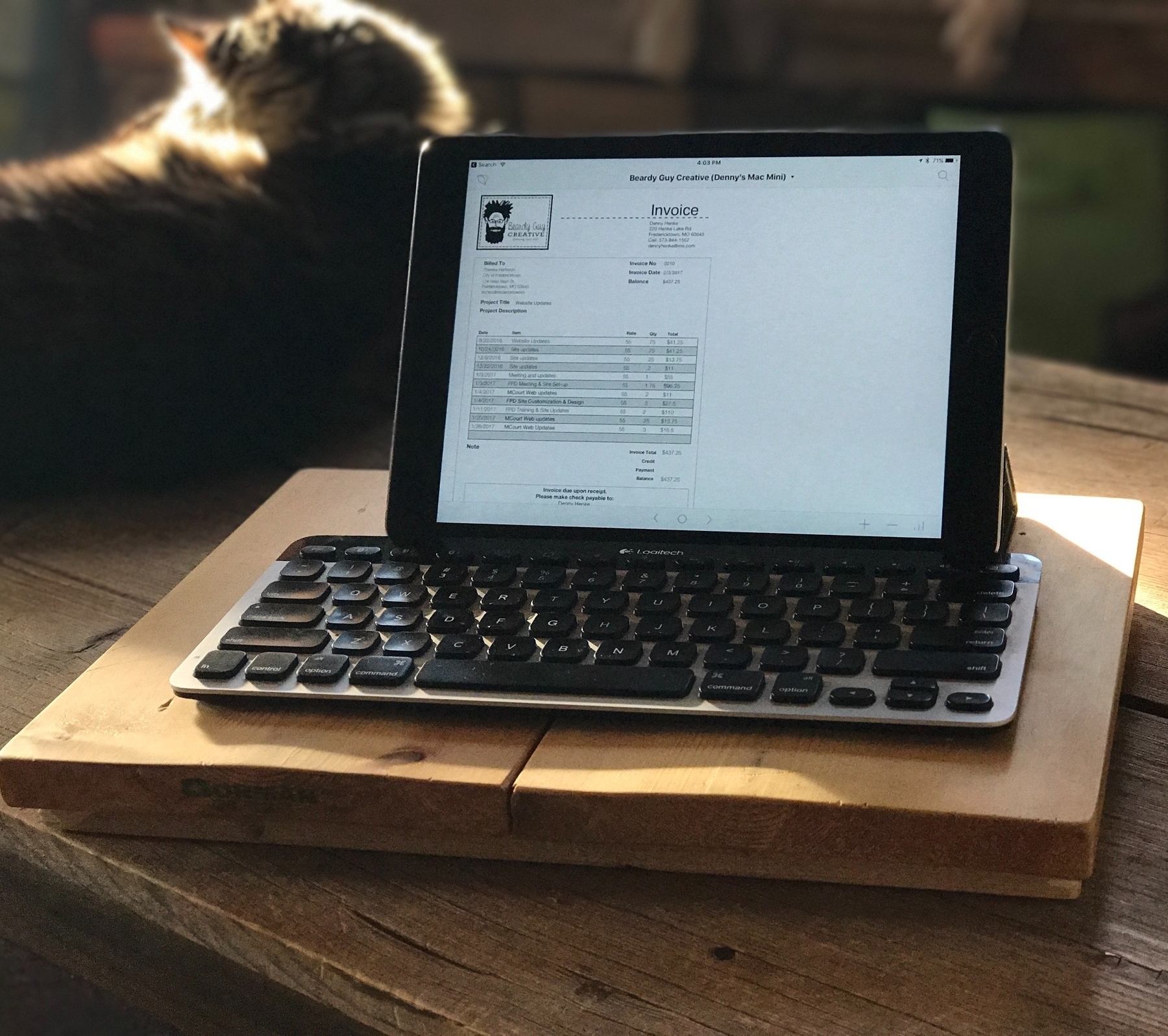
One of my common tasks as a freelancer is invoicing. I've used FileMaker Pro for this task for more than a decade. I host a custom built database on my Mac Mini which is shared and accessed on the local network via FileMaker Go on the iPad. FileMaker Go is an excellent app that lets me do almost anything the full version of FileMaker Pro does. It does not allow for editing the design of the database itself, which is to say, creating layouts, fields, etc. But I have full access to all data and can edit and add new records as I need.
Each client gets a record and then multiple invoices can be created for that client. Each invoice can have an unlimited number of line items added. When I'm ready to send the invoice I click a button which brings up a dialog and with one click to confirm I get a new email with the invoice attached as a pdf. I can then add any note into the body of the email and send. Simple and effective and done right from the iPad. The invoice get's marked as having been sent and dated. With a glance I can look at my invoice list and see those that haven't been paid as well as the outstanding balance for all invoices. If I need to find invoices in a certain time period it's easy as FileMaker Go has great search features. All of this from the iPad.
The only thing I need to use the Mac for is editing the design of the database which I do only rarely. But it's true that a Mac or Windows machine is necessary to add new fields, scripts, layouts or anything related to the building of a database.
Introducing the iPad Journal
As is often mentioned in the Apple-centric media that Apple does not do enough to promote the iPad. Specifically that Apple fails to tell the story of what people can do, are doing with the device. I've certainly become a bit obsessed with the iPad in the past few months. I've had one since the first day they were available to order but it took six years before it really clicked for me at which time I went from a consistent casual user to nearly full time user. In 25 years of using Apple tech I can say that this is my favorite device thus far and the one I'm most likely to be using at any given moment.
So, I'm planning an ongoing journal of sorts in which I'll share not just how I'm using the device day-to-day. I'd like to get into the tasks the device helps me tackle and the apps I find most useful in
the process. I want to tell the story of how and why the iPad has become my favorite and most used technology. Lots of others are doing the same thing and I intend to link to what they are doing as well.
For example, writer Matt Gemmell has recently gone "iPad only" and has written a fantastic series on the process. I highly recommend it. I follow Matt on Twitter as well and I really appreciate his take on things. I'll be sharing bits of what he's doing as he's got a great way of delving into specific areas and workflows that I find helpful.
Others are Federico Viticci and Fraser Speirs who have been hosting the Canvas Podcast which is all about being productive on iPad. Federico is well known as an iPad advocate and is the publisher of MacStories. He writes a pretty amazing review of each year's iOS update and is one of my favorites.
Then there is Serenity Caldwell, Rene Ritchie and iMore in general. Serenity or Rene use the full range of Apple tech but both use the iPad a lot and often write about it, especially Serenity. I've come to really appreciate iMore as a site that that tends to stay positive and one which increasingly focuses on how to use Apple tech rather than share rumors.
Most recently I've really enjoyed the writings of Matt Birchler at BirchTree. He uses an iPad Air 2 as his main machine. I expect I'll likely share some of his posts as well.
There are plenty of others.
Oh iPad, not again
As has become routine when Apple announces it's quarterly financials the Apple pundits have much to say about the iPad which has seen yet another decline in numbers. Most of it mirrors what has been said the past couple of years which is to say concern that Apple is not doing enough to develop the iPad part of iOS and also that not enough is being done by Apple to promote the iPad. I agree with both.
A lot has been written this week on the topic but the two I found the most useful were by Rene Ritchie and Khoi Vinh.
Rene's post was notable in that he hit on something that has really been bugging me, that the Apple-centric media has gotten into the bad habit of mostly writing for itself and analyzing Apple only from it's very narrow perspective. The problem with that is that it results in a very distorted and, frankly, wrong analysis. The general public thinks and behaves very differently. A part of why the Applesphere has gotten the iPad story wrong is because they have forgotten that the mainstream does not obsess about this stuff. They don't obsess over the details of the operating system nor do they update their computers every year or even every other year. It's a fun device with practical uses. There are at least 16 of them being used in my extended family but they don't get updated every other year. There are original iPads still in use as well as all the other versions. They are sturdy devices that are being used for multiple years before being replaced. As Rene pointed out:
That's what Steve Jobs meant when he called iPad the future of computing. His dream, and the consistent goal of Apple over the years, from Apple II to Mac to iMac to iPad, was mainstreaming computer technology. It's also why Jobs spoke of trucks and cars. iPad wasn't a PC, it was something that the majority of people would eventually find more practical than a full-on PC.
It seems pretty clear that at least a part of the reason that iPad sales have declined is that many were purchased over the first 3-4 years and those are still being used and many will continue to be used. An iPad 4 is good enough for my sister, my parents, my granny, my aunt, my uncle and so on. They very likely don't even know what version of iPad they have or what version of iOS it is running. Until it runs out of storage space they'll keep using it.
In his post The iPad Is Not Done, Khoi Vinh, says a bit more about the iPad as it relates to those of us that do more with the iPad than non-techies. Specifically that the iPad has much more potential with the refinement of iOS. This is a group of people that have spent more time thinking about the iPad as a tool and would like to do more but have found it lacking thus far or found it lacking three years ago.
However, I don’t find it plausible to conclude that just because the iPad isn’t growing right now that that means it can’t grow again. For me, it’s a fallacy to think that the iPad we have today represents the peak expression of what an iPad can be. Yes, you could argue that the trend towards larger smartphones and thinner laptops has robbed the iPad of some of its distinctive qualities, but that would really only be true from a hardware perspective. There’s loads of untapped potential in iPad software.
I think this group includes people that complain about the iPad not having this or that feature when in fact it does. People that may have tried it in the past and written it off fairly quickly. These are folks that take their computing seriously but want the power of an operating system they are used to. From 2011 to 2014 iOS was far more limited on the iPad. I suspect that many from this group have not given iPad a proper re-evaluation and may not have explored all of the features introduced with iOS 9. They still see the iPad as the device that was unveiled by Steve Jobs in 2010. They've long since given their iPads to their kids to use or have lost them on a shelf somewhere. They likely use a Mac and an iPhone.
This group also includes the people who are actively using an up-to-date iOS 10 iPad and are fully aware of the features and the shortcomings. This group sees the potential Vinh wrote about. Interestingly much of this potential might be realized with just a few additions such as drag and drop between split screen windows, multiple windows of the same application in split screen, and an improved application picker in split screen mode are all features I'd like and that I've seen mentioned repeatedly by others. Of course there's more but just a handful of these features would go a long way towards making iPad "power" users happy and more productive.
For myself, I certainly expect Apple will improve iOS for iPad. Of course they will. It just takes time. I expect much of what we've been longing for will be released with iOS 11 given that 10 was largely focused on the iPhone. And because I think the iPad is such a fantastic device I do also hope that Apple does more to tell the story of what a great tool it can be. It seems likely that 2017 will see this happen as both iPad Pro models are likely going to see updates. Combine those updates with iOS 11 and I think we will also see a renewed effort from Apple to re-introduce the iPad to the public. Only Apple knows at this point.