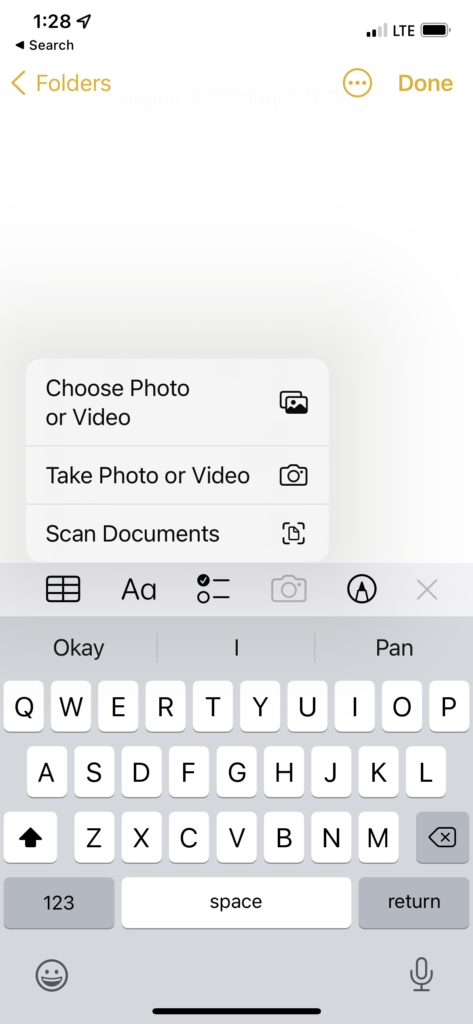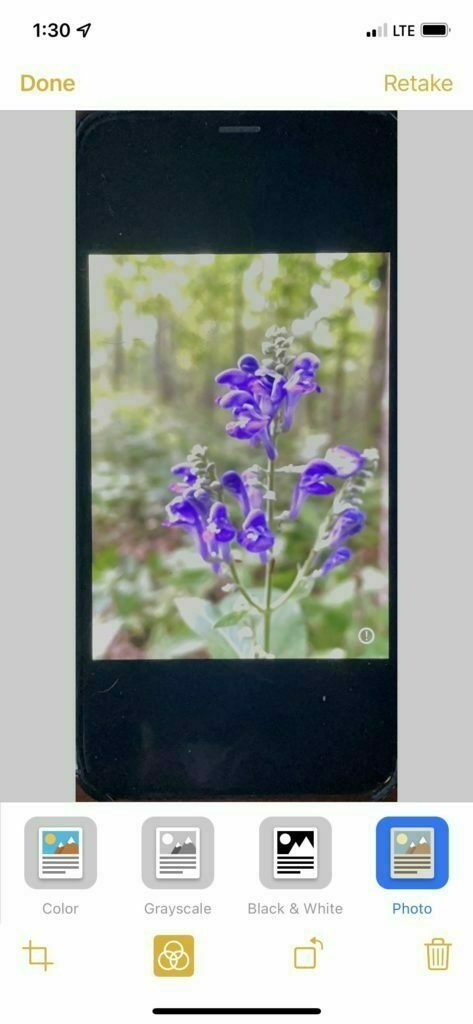Climate Change Update: 2021-8-7
Many of these links found via Charles Arthur’s excellent Overspill website.
We’ll start with one of the Sydney Morning Herald story on Australia and Chevron’s attempt to sequester 80% of the carbon dioxide in the production process of Western Australian gas wells over 5 years.. They failed and fell far short of the goal, capturing only around 50% of the production emissions. In his summation Arthur writes:
“It’s often overlooked that to slow or, better, reverse global heating we need to remove carbon dioxide from the atmosphere. If we can’t even capture more than half of what’s produced in extracting more fossil fuels (which will then be burnt), then we’re wishing for miracles.“
It’s not surprising that this effort was a failure. I suspect that that is the rule rather than the exception.
Which brings me to another article on what it is we need to do with the CO2 that we’ve already put into the atmosphere. Grist asks: What happens next?
We talk so much about the supreme challenge of reducing emissions — something that already requires transitioning our entire economy away from the burning of fossil fuels, adapting to existing climate threats, and doing all that in a way that at the very least doesn’t add to the burdens of already marginalized communities. It’s hard to imagine that there’s more still to do. Can it really be that, on top of all those tasks, we have to pull carbon out of the atmosphere too? Well, yes. It’s not like we can just flip a switch in order to return to preindustrial CO2 levels. Zachary Byrum, a research analyst in carbon removal at the World Resources Institute, likes to compare our atmosphere to a rapidly filling bathtub. “Even if we turn the tap off, we still have a bathtub of CO2 that is full up to the top,” he said. “It might evaporate, but that would take a very long time. You have to make a drain so that the water, or CO2 in this metaphor, can go somewhere, and carbon removal is the means to do that.”
“For a month already you can’t see anything through the smoke,” said Varvara, a 63-year-old pensioner from Teryut, a village in the Oymyakonsky district. “We have already sent the small children away. And the fires are very close, just 2km [1.2 miles] from our village.”
Climate extremes expert Vikki Thompson at the University of Bristol said: “Heatwaves can have devastating impacts on human health. In the summer of 2020 heatwaves led to an estimated total excess mortality of 2,556. Hot weather causes deaths due to cardio and respiratory problems caused by increased strain on the heart and lungs.
Just a reminder that there was a far more devastating European heat wave in 2003. The death toll for that heat wave exceeded 70,000.
Of course it’s not just humans that are affected by climate change. Every other species we share the planet with is being affected. One example, the Monarch butterfy, whose populations are being decimated by climate change. Western monarchs have lost 99.9 percent of their numbers since the 1980s.
The Guardian has a collection 50 photos of the climate crisis taken over the last 6 months.
Last, and perhaps one of the most worrisome articles I’ve seen recently is this from the Guardian: Warning signs of the Gulf Stream collapse:
Climate scientists have detected warning signs of the collapse of the Gulf Stream, one of the planet’s main potential tipping points.
The research found “an almost complete loss of stability over the last century” of the currents that researchers call the Atlantic meridional overturning circulation (AMOC). The currents are already at their slowest point in at least 1,600 years, but the new analysis shows they may be nearing a shutdown.
Such an event would have catastrophic consequences around the world, severely disrupting the rains that billions of people depend on for food in India, South America and West Africa; increasing storms and lowering temperatures in Europe; and pushing up the sea level off eastern North America. It would also further endanger the Amazon rainforest and Antarctic ice sheets.
Using an iPhone and Apple Notes to Scan and Export Old Family Photos
I’ve started a project scanning in old family photos. It’s something I started years ago with a flatbed scanner which I no longer have. This time around I plan to just use my iPhone and Apple Notes. There are a couple things I’ve learned since getting started that might be helpful to others doing a similar project.
Before you get started scanning you’ll want to go to the Settings app and then go to the section for the Notes app. There you’ll see an option under the “Media” section to “Save to Photos”. Turn this on and every scan will be an image in Photos! Doing this eliminates the need to export from notes which the second portion of this post covers.
When you open a new note and choose the camera icon to open the camera you’ll choose “Scan Documents” which will open the camera and if auto is selected your iPhone will automatically capture a scan as soon as it detects a photo or document (In the image below I have mine set to manual). To stop the auto scan just put your finger over the lens or put the iPhone down on the table. It’s important to to note that the default scan assumes a color document, not an image. If you’re scanning an image, color or black and white, you need to be sure you select “Photo” as the media type being scanned. You can select this option before each scan or after. To do so tap the icon of 3 overlapping circles (for this post I’ll refer to that as the media type icon).
Select Photo option on the right side

Alternatively, just start scanning your photos and once the group is scanned you can go back and select “Photo” from the media type icon seen below.
If you scanned a group of images selecting Photo and then tapping Save will then save the whole group to the Photos app. So, to summarize, you can select Photo from media type before scanning or after, then you save the images after that by tapping the Save button.
A final note, it’s possible to save groups of photos as described above. You can also just scan one at a time marking each as a photo and saving it individually.
When finished you can confirm that all the photos have been autosaved into the Photos app. You may want to keep or delete the note once you’re finished scanning.
What to do if you’ve scanned images before setting them to save in the Photos app?
If you started scanning before discovering the setting I mentioned at the top of the post that saves your scans to photos automatically, you’ll have notes full of pdf scans that seem stuck as pdfs. There’s no built in way to export those pdfs to Photos. But, there’s an easy two step process to get the scans to photos.
Before you jump into the export process an optional but important step is to confirm that your scans were done as Photos. Tap a scanned image in a note to open it. Then look in the toolbar for the three overlapping circles icon for selecting media type. Tap that and then select “Photo” as the media type. If you have a group of photos saved in a group you’ll need to go to each photo in the group and do this step. Once you’ve done this for all the scans in the note you can move on to the export.
First, you have to save the pdf scans from Notes to Files. Just long press a note with scans in the list view of your notes. In the context menu chose “Send a Copy”. From the list of options choose Save to Files. Choose the location to save your pdfs and save. Then open the Files app to that location. You’ll see a pdf or multiple pdfs from that note. If you scanned images in groups you’ll have multi-page pdfs consisting of each image.
For the second step, you’ll need this simple Shortcut which will save the pdf as an image or images to the Photos app. Install the above Shortcut into your Shortcuts app. It’s a simple 3 step Shortcut. Once installed you can select your scanned pdf file then tap share, then select the Shortcut “Convert and save to photos”. The Shortcut will run and when finished your image or images will be in the Photos app! It’s also possible to choose multiple pdfs at once and share to the shortcut as described above and all the pdfs will be processed at once into the Photos app.
That’s it, you’re done!
Keychron K2
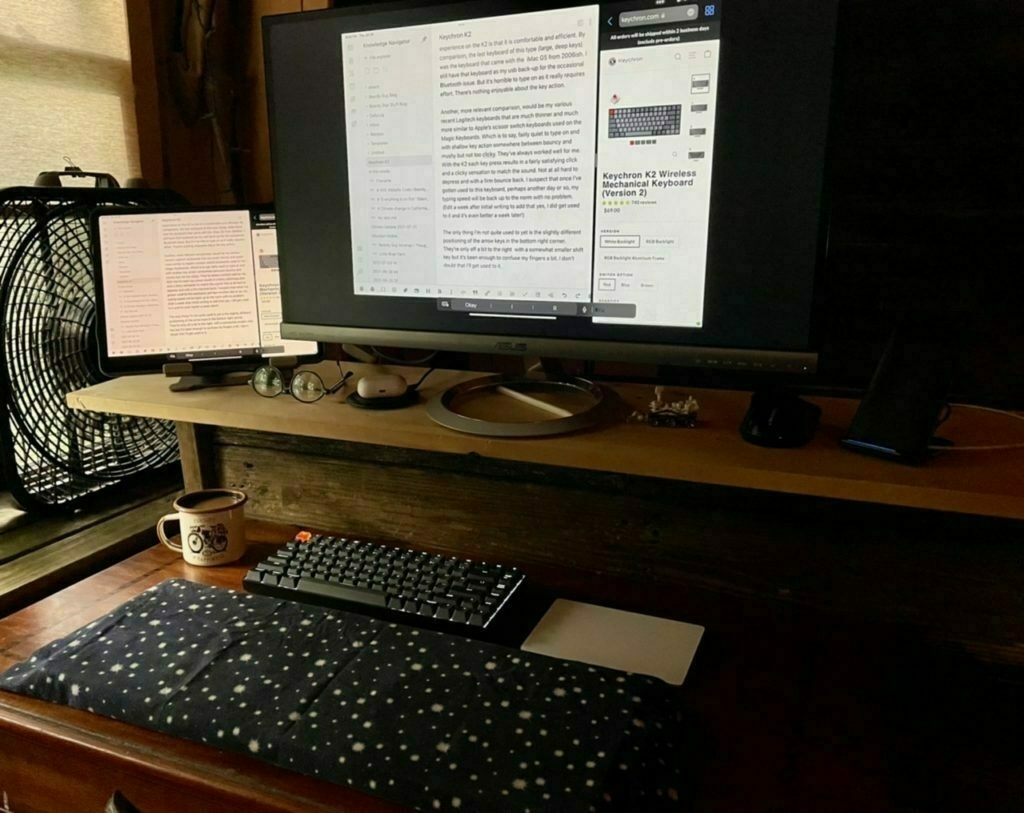 My favorite keyboard in recent memory has been the Logitech K811. I bought it reconditioned from Amazon seven years ago. It’s no longer manufactured and mine is beginning to fail. It no longer pairs reliably and at least one key has stopped working. I’ve got at least one other similar Logitech keyboard that can be used but I often have issues with it and the iPad Pro. I’m not sure why. It seems to cause conflict with the Apple Trackpad which I like to use if I’m using the iPad with a separate keyboard and a second display.
My favorite keyboard in recent memory has been the Logitech K811. I bought it reconditioned from Amazon seven years ago. It’s no longer manufactured and mine is beginning to fail. It no longer pairs reliably and at least one key has stopped working. I’ve got at least one other similar Logitech keyboard that can be used but I often have issues with it and the iPad Pro. I’m not sure why. It seems to cause conflict with the Apple Trackpad which I like to use if I’m using the iPad with a separate keyboard and a second display.
So, I decided I’d look for a new keyboard that could connect via Bluetooth and usb as well. And, while I was at it thought I’d finally take a look at mechanical keyboards. I type a lot and have heard lots of good things about mechanical keyboards. This past summer my nephew had one so I had a chance to give it a go and it was very nice. After looking at the less expensive options I settled on the Keychron K2. It seemed reasonable at around $80 and has great reviews. It arrived a few days ago and boy-howdy is this a nice typing experience!
First, I like the fact that it is Mac/iOS first. They include extra key caps for switching out 3 or so keys of you prefer the Windows specific symbols. As I’m running the iPadOS 15 beta which now makes great use of the globe key I’ve got the caps lock re-mapped to the globe key. It’s superficial but I wish that key had a globe icon. Yeah, that’s silly but whatever.
I plugged the keyboard into the iPad with the included and very nice braided USB cable and away we went. I’ve also paired it with the Mac via Bluetooth. I’ll pair it with the iPad Pro as well but with the iPadOS beta Bluetooth is currently somewhat buggy so I’ll wait till that get’s fixed.
I ordered the keyboard with the brown switches from Amazon but was sent the blue switches which are, as I understand it, the loudest of the three options. It’s not a problem as I live and work alone and they’re not that much louder. Many of the reviews mentioned that the keyboard, being quite tall, is best used with a wrist pad. I have lots of scrap wood boards that I save for projects and found a piece of cedar that was the perfect width and height to match the keyboard. I gave it a light sanding and it’s perfect. Actually, adding this a few days later, I went with a piece of wood that was both deeper, wider and taller than the keyboard. The larger and taller plank provides a platform for my entire forearms rather than just my wrist and hand. I’ve got it covered with some soft flannel and it’s very comfortable. I’m still experimenting with the best position for the trackpad.
The two things that come to mind when describing the typing experience on the K2 is that it is comfortable and efficient. By comparison, the last keyboard of this type (large, deep keys) was the keyboard that came with the iMac G5 from 2006ish. I still have that keyboard as my usb back-up for the occasional Bluetooth issue. But it’s horrible to type on as it really requires effort. There’s nothing enjoyable about the key action.
Another, more relevant comparison, would be my various recent Logitech keyboards that are much thinner and much more similar to Apple’s scissor switch keyboards used on the Magic Keyboards. Which is to say, fairly quiet to type on and with shallow key action somewhere between bouncy and mushy but not too clicky. They’ve always worked well for me. With the K2 each key press results in a fairly satisfying click and a clicky sensation to match the sound. Not at all hard to depress and with a firm bounce back. I suspect that once I’ve gotten used to this keyboard, perhaps another day or so, my typing speed will be back up to the norm with no problem. (Edit a week after initial writing to add that yes, I did get used to it and it’s even better a week later!)
The only thing I’m not quite used to yet is the slightly different positioning of the arrow keys in the bottom right corner. They’re only off a bit to the right with a somewhat smaller shift key but it’s been enough to confuse my fingers a bit. I don’t doubt that I’ll get used to it.
Ride Journal 2021-7-24

Some fantastic trail rides recently. Well, they’re always fantastic. But currently just a bit better thanks to all the mushrooms and flowers. So much going on! One of several observed on today’s ride; BlackBerry lily, Iris domestica. Also known as leopard lilly.
WIX Website Code
I recently took on a new client who had an existing WIX website. The initial plan was that I would update the WIX site. I’ve never used WIX so I told the client I’d have a look and expected it would not be a problem to update. Then I took a look and discovered that WIX is a visual editor, the sort you might get with a page layout application like Affinity Publisher or Apple Pages. I knew the code from that sort of application would not be efficient or anything close to semantic but it was far worse than I expected.
To set the context, a normal page from one of my websites might be 5 to 6 printed pages of html, code and actual content. The text content is easily readable by a human. Add to that another 1 to 2 pages of code in a linked css file. About 35 kb for the html and css combined. On the html page the metadata is right a the top followed by the content. I printed the code for one page of the WIX site to a pdf document and the result was 136 pages. The metadata description appears at page 101. The first actual text content of the page finally appears at page 116. The file was 480 kb.
Other visual website layout apps produce the same kind of code. One aspect of this is that the visual editors are supposed to make creating and updating websites easier for users who may not have the experience to build a website. In my brief use I didn’t find that to be the case at all. In the bit of time I spent in the WIX page editor I found it clumsy to use. Perhaps given enough time it would get easier but I didn’t like the feel of it at all. Of course, if someone needs a website and has no website building skills this would indeed allow them to build and update a website that mostly works.
While visual page layout for websites might provide a certain freedom to the designing of a page and visual placement of elements in a more free form process, I don’t think the ultimate rendered page works nearly as well. Certainly this client’s site was not working as well on my devices as it should have and there were a few errors on the various pages. Obviously a well coded page displays content exactly as intended.
I’ve now got the client’s website moved over to a properly coded website and have come away from the experience with a newfound appreciation for the difference beteen the approaches. No surprises or new information here, just a reminder of the quality differences. And if I’m being honest, I’m happy to be able to say that I’ve been hand coding websites with a respect for file sizes, usability and standards for 20+ years.
Climate change in California
Just a regular reminder that it’s 2021 and virtually no progress is being made to stop the climate crisis.
In California the fields of food being grown and the workers harvesting that food are broiling.
And when they’re not in the heat working they are living in homes without usable water because what is there has been poisoned due to drought and the chemicals used to grow the food.
And, because that’s not bad enough, they’re only paid $15/hr. On days that they can work normal hours that might barely be enough to support a family but many days the extreme heat means they are only allowed to work 5 or 6 hours. It’s not a surprise that farm workers die of heat at roughly 20 times the national rate.
Of course this is just one aspect of how climate changes is affecting just a portion of the state. There’s also the pesky little problem of wild fires which I’m not going to try to discuss here.
Remember, the heat and drought are only getting worse. I suspect that there will come a time in the not too distant future that this will all finally have an impact on the food that is available to the rest of the country. Then maybe more people will care.
Fredericktown Hate Crime?
I went searching this morning for a new podcast, something different from my usual and I came across Un(re)solved. It’s a series exploring un-resolved civil rights cold cases that involved the murders of activists back in the 50s and 60s. A key aspect of the title that I almost overlooked is that these were not necessarily unsolved. But rather, lacked resolution, or, more likely, actual justice, due to the extreme bias of investigations or lack of investigations due to prejudice.
As I listened I just felt that familiar sadness that comes with the acknowledgement that while some progress has been made in the past 70+ years we can see that, given the need for BLM in 2021, we’ve got a long, long way to go.
As I listened, I couldn’t help thinking about the April death of Derontae Martin here in Fredericktown. The local sheriff released a statement that “the preliminary evidence indicated the male subject died from a self-inflicted gunshot wound to the head.”
Given the time and location of the death, this seems unlikely.
While the local paper’s article linked above provides very little context to the death, others have stepped in with more details. This report from St. Louis television station KSDK is a good place to start.
While it’s yet to be proven, these details provide a context of the death that seem to indicate that it’s possible (I’d say likely) that this was not a suicide but a hate crime.
Yes, we have a long, long way to go.
Bird Song
A small thing that I enjoy everyday but have rarely if ever mentioned here: bird song. Sitting here this cool morning with my windows open and I’m listening to what may be a blue-gray gnatcatcher. A tiny little bird. Other times I listen on the trail when walking or riding. It’s fair to say that bird song is one of my favorite things.
A young woman of color engineer is living her dream at NASA!
An excellent interview with Tiera Fletcher over on Apple’s Developer website. I didn’t quite catch how it relates to Apple, WWDC or the developer website specifically but it’s inspiring nonetheless! She has been helping design components of NASA’s Space Launch System as a part of the Artemis Program.
Artemis-1 is set to launch in November 2021 and will be an un-crewed 25 day mission to test and certify the Orion spacecraft.
Fixing Climate Change and Biodiversity at the same time
How to protect species and save the planet at the same time
Humanity is struggling to contain two compounding crises: skyrocketing global temperatures and plummeting biodiversity. But people tend to tackle each problem on its own, for instance by deploying green energies and carbon-eating machines while roping off ecosystems to preserve them. But in a new report, 50 scientists from around the world argue that treating each crisis in isolation means missing out on two-fer solutions that resolve both. Humanity can't solve one without also solving the other.
The report is the product of a four-day virtual workshop attended by researchers of all stripes and is a collaboration between the United Nations’ Intergovernmental Science-Policy Platform on Biodiversity and Ecosystem Services and the Intergovernmental Panel on Climate Change. In light of the Paris Agreement, it’s meant to provide guidance on how campaigns that address biodiversity might also address climate change, and vice versa.
Seems like this is obvious.
Dark matter galaxy structure
Listening to episode 252 of Science sort of I came across this beautiful discussion of the evidence for dark matter and role it played in the formation of galaxies in the early universe. Here’s an excerpt where Ben Tippet is discussing dark matter in the computer modeling of galaxy evolution:
The galaxies wouldn't evolve properly or in the correct timescale unless there was dark matter included in the simulations. And so, the modern description for how galaxies formed, in order for them to form in the timescale we see them forming using our telescopes, is if dark matter started out distributed everywhere. Dark matter was the first thing to collapse gravitationally, it formed a filamentary structure, in essence there are long strings of dense distributions of dark matter in the universe.
It collapsed first and then the regular, bosonic matter collapsed around the concentrations of the dark matter. The luminous galaxies we see collapsed around the pre-existing dark matter galaxies. So, there is a tremendous amount of both corroborative and direct evidence that dark matter exists.
American Water Willow

I’ve seen these before and have been waiting for them to bloom amongst some rocks near my daily trail ride.
Grassroots Authoritarianism in the US
The GOP’s ‘Off the Rails’ March Toward Authoritarianism Has Historians Worried
In particular, the real warning sign for Levitsky was that so much of the energy pushing the Republican Party in an authoritarian direction came from the bottom up and was not driven by elites. “This is a grassroots movement, really pronounced at the level of the activist base and the state level,” he said.We should probably be more worried than we seem to be. Collectively, I think the general trend in the U.S. is to not participate if we don’t have to, which is to say, complacency. Certainly, things have been stirred up far more than usual the past 10 years. So maybe things have changed on a fundamental energy. There certainly seems to be a lot more energy.Ziblatt noted that once a party radicalizes, it’s very hard for the process to reverse itself. The violent events of January 6 actually presented the GOP with an exit ramp, a chance to condemn the violence and take steps toward becoming a more traditional center-right party. Instead, Levitsky argues, “they missed it.”
“Lots of GOP leaders said the right thing for 24-48 hours, took a step back, sniffed the wind, looked at the polls and continued the march towards authoritarianism,” he said.
Daily Updates?
I've had this blog (and earlier forms) going since before 2002 when it was really just a text website (1998ish) with daily updates and coded by hand! It's taken many forms, with many shifts in focus. But it has persisted in one form or another. Considering some changes - namely more frequent updates, but short in length. You know, an actual daily journal rather than an occasional scrapbook. I’m still considering because in part I’m just thrashing about a bit on what it is I want to do here. You’d think after all these years I’d have a more concrete understanding of my intent, but no. I think it will always likely be an evolving mishmash with some very loosely adhered to topics of interest.
Which, I suppose is fairly true to how I’ve lived my life so, at least it’s honest. 😃
Finally, a smart discussion of pro apps on iPad
I recently discovered Cup of Tech podcast and gave a listen to episode 129 and I’m really glad I did. I found perhaps the best, most mature and informative discussion of “pro apps”for the iPad Pro. I think the quality of discussion is largely due to the fact that the podcast hosts are all developers and it’s reflected in the information provided by the discussion. They begin by discussing the apps that currently exist which might be defined as pro such as Affinity Photo, Affinity Designer and Procreate. They then move on to the usual mention of Apple’s pro apps specifically Final Cut Pro, Logic and Xcode. But then they go into an actual discussion of what needs to be happening behind the scenes and what might explain the lack of these apps that’s far. Specifically they go into a fascinating discussion of SwiftUI, Catalyst, and development process of those frameworks as it might relate to the complicated process of writing the pro apps. They don’t dig so far that a non-developer would get lost (I’m not a developer) but rather discuss the frameworks in terms of what they can currently do, current limits (in the publicly available versions) and what they can probably do behind the scenes (given new versions likely being used at Apple), and just a generally excellent discussion of the various considerations in developing complicated apps and in developing frameworks to produce those apps.
In other words it’s not just a brief and pointless repetition of the usual complaining but rather an actual exploration of what happens when a company has to build something complicated from the ground up.
The discussion begins at about 1:10:00.
Review: Logitech Combo Touch for the 12.9” iPad Pro

At the the core of my love for the iPad are the many possibilities that come along with a touchscreen tablet. I particularly enjoy the variety of keyboards and stands that make for the modular computing experience that seem to define this form factor. Whenever the subject of external keyboards and cases come up, it’s common for people on the internet to ask, why not just get a laptop? The simple and best answer is that I can’t remove the screen from a laptop. It’s permanently attached. And, along with that limitation, I cannot rotate a laptop from the horizontal position to a portrait position.

The options I considered Of all the keyboard cases I’ve tried with all of my iPads since 2010, I think this Logitech Combo Touch may prove my favorite though it’s too soon to be certain. I’ve been very happily using Apple’s Smart Keyboard portfolio that I’ve really enjoyed using the past 2+ years and considered just updating that to a new one. In the end my desire for a trackpad and backlit keyboard led me to consider Apple’s Magic Keyboard for iPad, Brydge’s Max+ and Logitech’s Combo Touch. I chose the Logitech.
Comparing features The outer material Apple uses on the iPad keyboards has not been durable in my experience so that was a strike against the Magic Keyboard especially at the price Apple asks. Add to that the missing row of function keys and it seemed I should keep looking. The Brydge Max+ was the next choice but was less protective along the edges of the iPad. And when removing the iPad from the Brydge to use hand held it would have no protection at all. It also costs more and would not be shipping till June. Lastly, Brydge has a mixed track record in terms of quality control. That left the Logitech which offered the best protection, earlier shipping and the least cost. Another plus with the Logitech was the built in kickstand for use with the iPad propped up without a keyboard. I also thought I’d like the textured fabric-like covering on the Logitech. The biggest drawback is that due to that kickstand design it has a very deep footprint and the reviews are mixed as to how that works in the lap.
It’s only been a week but here are some thoughts. I like the feel of this case just as I thought I would. The fabric-like texture is very nice, much preferred to Apple’s. It feels nicer and does not show oily smudges from contact with skin I’m really happy to have the iPad protected in a case that seems sturdy but I’ll note that it’s thinner and lighter than I expected.

The keyboard itself is excellent just as I’ve come to expect from Logitech keyboards. Now, I should say, I’m not that picky and am fairly adept at adapting to keyboards but this one feels very well made and I type well on it. The row of function keys is a very nice feature to have and happily has screen brightness, keyboard brightness and all the other expected functions. I’m super happy that holding the lock key in the top right corner functions as a Siri key. I like using Siri but don’t like reaching up to the iPad corner button. And Hey Siri sometimes has other devices respond rather than the one I’m using.
The trackpad works pretty well. I did turn off tap to click as there’s not much palm rejection going on and so the cursor jumps all over with the slightest touch. So, still getting used to the click to click as I’ve gotten used to tap to click with the Magic Trackpad I’d been using at my desk. But the clicking works very well in all areas of the trackpad. Also, there’s a two finger click to bring up the contextual menu and that works perfectly. Lastly, scrolling and all the gestures work fairly well and smoothly. All in all, the trackpad is excellent.
What about the deep footprint? Well, when I’m using in my lap I’m almost always in my tiny house with pillows nearby and my general habit is to have a pillow in my lap. This works perfectly with the kickstand folded all the way back to it’s lowest position then propped up on the pillow in my lap. If I need to adjust how I’m sitting or move the pillow or my legs it’s easy to just reach up and adjust the angle of the kickstand to keep it stable and at an angle I want. It’s not as sturdy as I would get with the laptop style of the Brydge but it does work very well though I can imagine scenarios where it does not work as well due to more limited space.

I love the iPad as both a tablet and a laptop. With this case and keyboard I can very easily pull the keyboard off the screen and still have my iPad sitting up on it’s own and still protected in a case. This is often what I’m doing when I just want to read or watch video. I can set the keyboard off to the side or even flip it backwards and reattach it as a base but with the keyboard deactivated. This last point is one of the most important of all because with this case the modularity of the iPad as tablet and laptop is at it’s best.
WWDC 2021 Wishlist
I generally avoid doing this kind of post each year as so many others do. I’m not sure I see the point really as we’ll get what we get. Also, the truth is I’m not at all unhappy with iPadOS as it is. If none of these happen I’ll still happily continue using my iPad.
- Improved Mail app with Smart Folders, share sheet, improved searching
- Proper external display support
- Improved Files app (generally make it as close to the Mac Finder as possible). The main thing would be indexing of text content, Smart Folders, copy progress indicators
- Multitasking - I’m actually pretty happy with it as is but I’m sure it can be improved.
- Widgets on the Home Screen
- Would be great if iPhone apps, when iPad is in landscape orientation, could be displayed as slide overs or some other way from the current method of taking over the whole screen in portrait mode.
- Settings app support of split screen. (Lol, is there a reason this app does not support split screen??)
- Health app
- Smart Folders in Photos, Contacts, Notes and really, everywhere it’s possible to do.
- Editing and creation of groups in the Contacts app.
- Home App improvements
- I don’t use FaceTime but from what I hear it could stand to be improved.
- I actually really love Siri. Make it better.
- Voice dictation is great. Make it better.
- iCloud Diary - Setting this aside from the rest. I’d love to see Apple do something more with Messages to move it in a direction that might allow for people to more easily quit Facebook. That might just be a chip away at it sort of thing whereby each year more features are added that allow it to more fully replace FB. In particular, I’d love to see some sort of timeline feature along the lines of what Micro.blog offers. A sort of iCloud diary or iCloud journal. Make it easy for anyone to do some of the things they might otherwise go to Facebook for. I don’t think it needs to be an immediate replacement, just a step towards that. Maybe a new app with tie-ins to Photos, Messages, etc.
A few notes on Apple's Spring 2021 hardware releases
So, this week Apple’s latest, the new color iMacs and the new iPad Pros are shipping to customers and of course the reviews have come out. Also, the updated AppleTVs and AirTags. The only thing I’ll say on the last two is, great, good to see! The AppleTV needed an update and the AirTags look very cool and useful.
The 2021 iMac
I’ll start with the iMac. I’m loving Jason Snell’s post about the new M1 iMac and the original iMac G3:
It’s hard not to look at the new 24-inch iMac, which I’ve been using for the past week, and not feel at least a little pang of nostalgia for the original iMac. Introduced in 1998, not only did the iMac G3 save Apple, it injected a blast of color into the beige world of personal computers.
In his nostalgia filled post he offers some delightful comparisons between the iMacs of the past and today’s new colorful iMacs.
I had the lime iMac and loved it. I would later buy the first generation of the white G5 iMac but then moved on to the Mac Mini for my desktop Mac. This new colorful iMac? I love it. These colors are fantastic and I’m really digging the new design. The perfect desktop Mac for a lot of people and so beautiful! And contrary to all the critique of Apple keeping the chin, I’d say the chin is iconic at this point. It’s a part of the design and I hope it doesn’t go away. It’s what an iMac looks like and differentiates it from a plain display.
In short, like the other M1 based Macs, this is a powerful machine and it’s a beautiful, fun design.
2021 iPad Pro
Processor Not surprisingly, the M1 based iPad Pro is a very fast computer. Of course, the 2018 iPad Pro was also very fast. Day to day interactions are instant (as they were with the 2018). Where I expect to see differences is when I’m working with LumaFusion projects or Affinity documents in Designer or Photo. While those apps are very fast in use, while editing documents or video timelines, there is a noticeable delay when exporting.
Memory With the added memory, now 8GB and 16GB, apps do a much better of holding onto content. I’ve got an 8GB model and in several days of use I’ve not noticed any reloading of any app content. A welcome change.
Screen The screen is indeed beautiful and it is better than the previous generation.
5G Lastly, one of my reasons for upgrading was 5G. T-Mobile/Sprint has excellent coverage in my area and my 5G iPhone has been great. I wanted that for the iPad too and it’s been great. That said, set-up was a pain. With my previous LTE iPad Pro set-up was a breeze and took only seconds to accomplish via the Settings app. This time around it ended up that I had to order a physical SIM card from Sprint/T-Mobile as the built in eSim is not supported by Sprint anymore. After several phone calls this became apparent but was not immediately obvious. Activating that sim involved 2+ hours on the phone which I suspect was also unnecessary and probably reflects a shortcoming in Sprint’s preparedness. But, once activated, it’s excellent.
Logitech Combo Touch Keyboard Case I debated between 4 options for the keyboard case:
- Logitech Combo Touch Keyboard Case
- Apple Smart Keyboard Portfolio
- Apple Magic Keyboard for iPad
- Brydge Max+
I won’t go into all of my considerations and will just say I went with the first. I’ve only had it for a day so it’s hard to say how it will play out but it’s very well made and feels nice to carry. The fabric cover is very nice though some may not like it. It seems very sturdy and I’m really liking the fact that it is fairly easy to pull the iPad off of the keyboard for hand held use. That said, the magnets connecting them are very strong so they won’t come apart on accident. It’s not as thick or as heavy as I thought it might be. The keys and trackpad feel fantastic. That’s my quick review. I suspect I’ll have more to say after a few more days of use. But, all in all, off to a great start!