Managing Websites with an iPad
[caption id=“attachment_80” align=“alignright” width=“300”]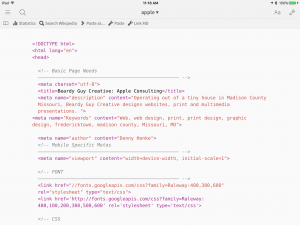 Updating html with Editorial[/caption]
Updating html with Editorial[/caption]
One of the tasks I do fairly often that I expected would remain Mac-based is website management, specifically the updating of page content for clients. I’d tried it several times using several different apps starting with my first iPad. But it never seemed to work out. Yes, I could make it work but ultimately it was too many hoops, too much friction. I liked the idea of being able to make an emergency update should I ever be away from my Mac and only have the iPad with me. But that rarely happened. I’m not sure it ever happened.
So, every year or two I've made it a point to revisit this particular task and possible use for the iPad. When Panic released the first iteration of Coda for iOS a couple years ago, "Diet Coda" I was excited but it didn't quite do the trick. Closer but still not there. In recent months as I've been leaning more on the iPad in daily use I figured it was time to revisit my search for a sensible workflow for the task. I'm a regular reader of Mac Stories and have always found Federico's use of the iPad interesting. So I did a quick search there to see if this was something he addressed. He has but not in the way that I found helpful. He manages his one website and does it exclusively from his iPad. I need to manage many sites from at least two devices which means synced local files.
It took awhile but I’ve finally settled into something that works very well on the iPad. On the Mac most of my web work takes place using Panic’s excellent Coda App. I’d hoped to use the newest version of Coda for iOS and I have given it a fair shake but it’s not my tool of choice. Why? Well, I keep my source html files on Dropbox so that I can access them from any device for local editing. Coda for iOS does not offer an option for sourcing files from Dropbox. There is a pane for “local” files and server files. Bummer.
But the solution, for now, is another Panic app. Transmit for iOS. The app has a built in text editor which is far from powerful but offer’s the basic text editing I need to get the job done. Would be great if it included find and replace but it’s not a deal breaker. The big plus is that once I’ve edited a file on the server I can easily use the “Send to” function to save the file to Dropbox. Another function not in Coda.
If I prefer to start with my edits on the “local” side I can begin with Editorial which does allow for opening and saving to Dropbox. I can edit the “local” Dropbox copy and copy/paste the updated text into the file via Transmit. A little clumsy but it works pretty well. Unfortunately Editorial has not been updated to take advantage of iOS 9’s split screen mode. Not a huge deal as it’s fairly easy to just Command+Tab between Editorial/Transmit. Word is that there is a beta and a new version should be coming before too long. At that point I will split screen with Transmit. Open and edit my “local” Dropbox copy with Editorial which does have find and replace as well as syntax highlighting. An additional benefit with this that Editorial autosaves the file to Dropbox.
The two biggest downsides to the iPad-based workflow is that there is no site-wide search and replace. For that I’ll have to login via Coda on the Mac but that’s not something I do all that often. The second is that these workflows are technically only one html file at a time. In Editorial I can have all the site html files in the sidebar during editing. It’s easy enough to jump from one to another as needed like tabs. If there is a hang-up it would be clicking back and forth in Transmit to open a file on the server, then paste, then save, then close. But my usual updates are just two or three files per session so it’s not difficult to manage just not quite as easy as Coda on the Mac.
An alternative would be Textastic which is an excellent text editor on the iPad and has been updated to use split screen and has built in ftp. However, like Coda and Transmit it does not allow for using Dropbox as a “local” file store.
For images I’m using Pixelmator combined with a Workflow for changing the size, format and quality as needed. Just getting started with that and will see if it meets my expectations. So far it seems to.