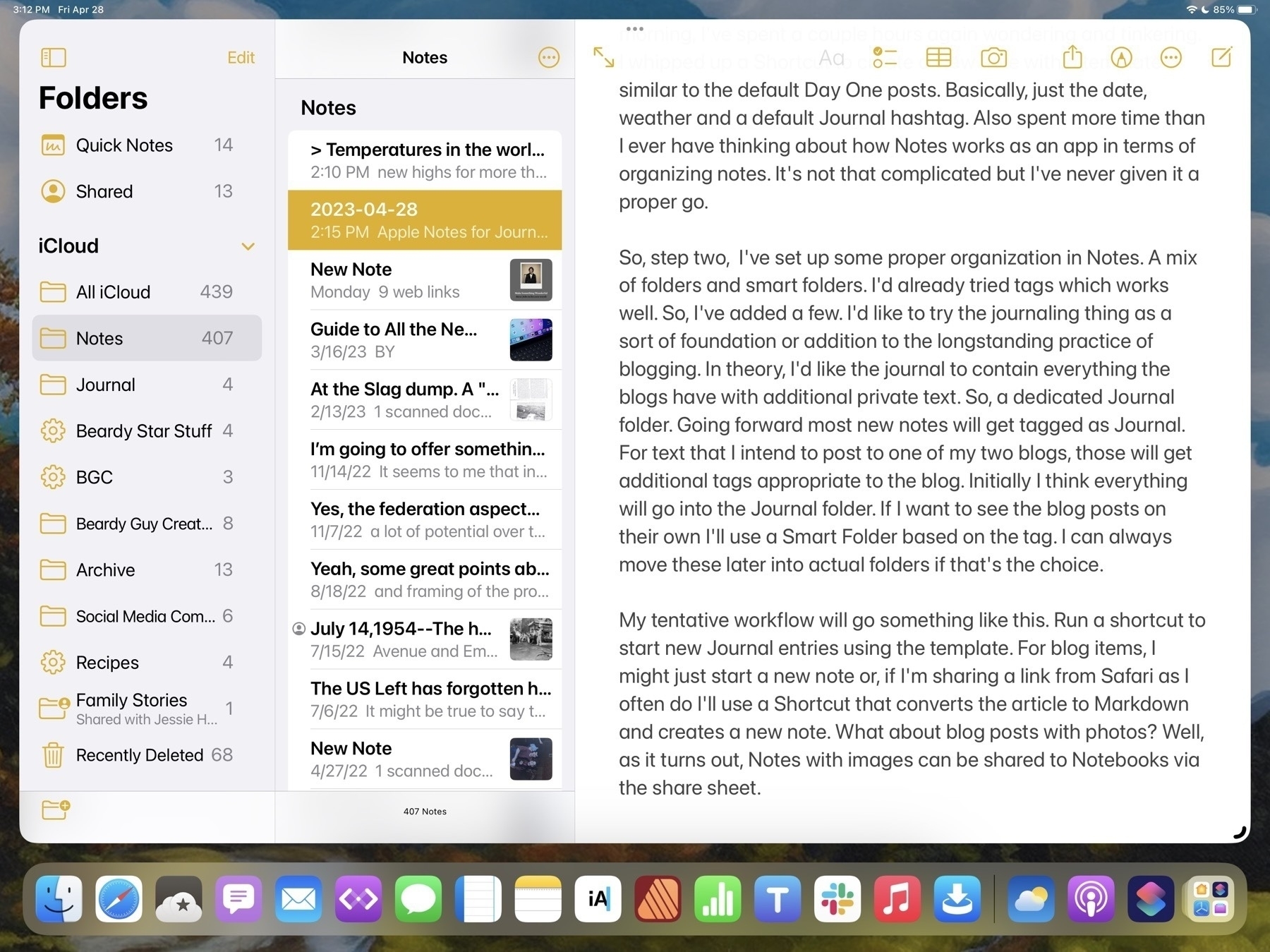Apple Notes for Journaling and Blogging?
As is common with many Apple nerds, I like to play with text apps. My primary purpose is blogging which has also served as a journal of sorts.
For quite a long time I used ByWord for this. Then Ulysses then iA Writer. iA Writer stuck longer than almost anything else. Then a brief dalliance with Obsidan, Taio, and Notebooks. I’ve spent the past few months with Notebooks which has served pretty well. Review here. The only problem there is that it continues to be somewhat wonky. It’s a great app but often feels buggy. So I’ve been using it as a partner with iA Writer. Where Notebooks shines is in adding images for blog posts. I can copy a single or multiple images from Photos then insert into a Notebooks draft. Not only does the app downsize from full quality but inserts each as a Markdown link. If I move the file to a folder it also moves the images to a corresponding sub folder. It works fantastically.
So, why mess with it if it’s working? Yesterday in the Mac Break Weekly podcast Andy Ihnatko recommended Day One for journaling. I’d never tried it. There’s a free option so I downloaded it. My thought being, hmm, perhaps I could have a private journal in addition to blogging? Okay, will try it. Then thought, hmmm, I could also use this for blogging. I always gravitate to blogging.
I spent an hour with it and loved it. All except for the fact that using the arrow keys while writing/editing text does not move the cursor up or down, left or right, but navigates the files. Ugh. Well, that’s a show stopper. No setting I could find to change it. But so much to like about the app other than that. Edit to add that upon trying this again today, well, it works as expected. Unless it was something wonky with my keyboard I’ll have to say it was user error. 😬
The free version does have other limitations such as no sync between devices, only one image per post, only one journal. So, with these things in mind I started thinking again about Apple’s Notes app.
In the past I’d thought to try to make Notes work as a part of my blogging process. It didn’t quite take. So, this morning, I’ve spent a couple hours tinkering. I whipped up a Shortcut to create a new note with a template similar to the default Day One posts. Basically, just the date, weather and a default Journal hashtag. Also spent more time really looking at the organizing possibilities of Notes. It’s not that complicated but I’ve never given it a proper go.
Step two, then, was to set up some proper organization in Notes. A mix of folders and smart folders. I’d already tried tags which works well. So, I’ve added a few. I’d like to try the journaling thing as a sort of foundation or addition to the longstanding practice of blogging. In theory, I’d like the journal to contain everything the blogs have with additional private text. So, a dedicated Journal folder. Going forward most new notes will get tagged as Journal. For text that I intend to post to one of my two blogs, those will get additional tags appropriate to the blog. Initially I think everything will go into the Journal folder. If I want to see the blog posts on their own I’ll use a Smart Folder based on the tag. I can always move these later into actual folders if that’s the choice.
My tentative workflow will go something like this. Run a shortcut to start new Journal entries using the template. For blog items, I might just start a new note or, if I’m sharing a link from Safari as I often do I’ll use a Shortcut that converts the article to Markdown and creates a new note. What about blog posts with photos? Well, as it turns out, notes with images can be shared to Notebooks via the share sheet.
Any post, with or without a photo can be easily shared from Notes to Notebooks. So, once I’ve got a post ready for sharing I’ll just send it to Notebooks, hop over to iA Writer which has direct publishing to Micro.blog and Wordpress and which has access to my Notebooks folder. With a tap I’ve got the post open then another tap to publish. So, this workflow starts in Notes, ends in iA Writer and I have a copy in the Notes app as well as a discrete Markdown file in iCloud. Exactly what I want.
Downsides? Notes does not have built-in support of Markdown. Apps that do have that support provide convenient one-click formatting or keyboard shortcuts. But it's not all that hard to type the Markdown code when needed as it's designed to be simple. Notes tries to do fancy preview links which are nice but not what I want. I don't think there's an option to turn that off. But just pasting a url works.
Editing to add that after originally posting this to the blog someone on Mastodon chimed in that Everlog is another nice journaling app with Markdown support. I'm trying it out and it is excellent and doesn't have the flaws that Day One has. Now that I've got this handy-dandy Notes based system I'm not sure though that I want to abandon it.