A Day in the Life of Working with an iPad
I've had a few interesting workdays recently that I thought would be worth sharing in terms of highlighting what's possible with an iPad. Before I dig in, I'll mention that I use the 12.9" M1 iPad Pro with 8GB of memory. For me the largest screen is absolutely necessary for more complicated tasks. Even the 13" (I'm just going to refer to it as 13") sometimes feels too small at which point I now have the option of connecting to an additional screen.
I mention this in part because lately there's speculation about the 2024 iPads and along with that quite a few folks have shared that they are still happy with their 2018 iPad Pro because it's all they've needed. Sometimes these sorts of statements are praise of how long the iPad hardware lasts which I agree with and am happy about. These devices are resource intensive and should be used as long as possible.
Some posts have a different tone which implies that iPadOS is too limited so they haven't bothered updating because it's not a device they rely upon or need. This post is, in part, to highlight what the M1 or M2 models are capable of with the additional memory and iPadOS 17.
Here's the run-down on the previous five days' work and how I got it done with the iPad. The overview:
- Monday - A client needed a questionnaire laid out in a 2 page spread that would fit in a larger document.
- Tuesday - A different client scheduled their regular quarterly newsletter. Also, Tuesday, I met with the staff of the local library where I volunteer. The agenda was the reboot of our oral history interview series which is published as a podcast but is also being added to a new local history website.
- Wednesday, Thursday and Fridaywere spent doing the work.
Monday's task, the questionnaire, was done by end of day and I used Affinity Publisher. It was a relatively straight forward task that was finished in a couple hours. No big deal.
Tuesday is where it starts to gets more interesting. The day started with the library meeting and then the email from client ready to start their newsletter. The newsletter took priority for the afternoon as it's on a deadline.
The client shares the files via Dropbox, a folder of images and a basic pdf with the text content and any directions. Afternoon spent in Affinity Publisher. I bounce back and forth between Publisher and the pdf document opened in Files to copy paste text. I use Stage Manager with Publisher taking up almost the full screen. Files/PDF is just behind for quick access. I get this done in a few hours hours. Again, a fairly easy to manage task.
Then it's on to the Library project. I use Safari to login to Omeka, the CMS we use for the library's local history website. I've not used it in awhile so I spend an hour reacquainting myself and checking for any changes made by the other user that inputs data.
Before I go any further, a brief description of the Library project because I think it's a cool project worth sharing. In 2019 we recorded and published 19 oral history interviews. I was a co-interviewer. Each interview was 60 to 90 minutes and was recorded on a standard 2018 iPad with a USB mic. I Used Ferrite on my iPad to do light editing to remove audio gaps and added some intro/outro music that I made in Garage Band. I'd then use iA Writer to write an extended synopsis/abbreviated transcript with highlights. The transcript, mp3 and a photo of the interviewee were published to the Library's WordPress blog which was used as the feed for our podcast in Apple's directory. The interviews were paused at the end of 2019. The arrival of Covid in early 2020 put the project on an indefinite hold as the interviews were done in person and the interviewees were primarily elderly, often exceeding 75 years.
In early 2023 the Library decided to resume the project but with the intent of adding new interviews to the Omeka CMS that was set-up to document local history. I did the initial, basic set-up in 2020 but it has largely been unused since. The first task is to add the 2019 interview audio, images, transcripts to this Omeka site. Then to continue adding material, largely consisting of the resumed oral history recordings set to resume in 2024.
I'd initially planned to spend a couple weeks running the audio files through the Aiko app on the iPad to generate the full transcripts and then add these and the audio to the Omeka site.
I started the process on Wednesday afternoon. A 60 minute interview takes 10 to 15 minutes to transcribe into text. I did 9 or so and saved the files to a folder in iA Writer. Then I spent the evening using Safari to create entries for each interview in Omeka, adding an interviewee image, text and mp3 files along with various fields of metadata. It's fairly time consuming as Omeka is designed as a CMS for historical/museum content with each record added along with many potential types of metadata. The CMS works very well in Safari on the iPad though so no problems doing it.
I spent much of Thursday afternoon and evening finishing the task of processing the remaining mp3 files with Aiko then, again, creating entries with corresponding image, text and audio files. Happily way ahead of schedule and I learned more details about using Omeka. The CMS allows for two primary ways to display records to the public: Collections and Exhibits.
I started by adding the individual interviews to a new oral history collection. I could have stopped with that but it's not the most pleasant way to browse content. It's just a list of the individual items, in this case, interview records. Each of those records displays metadata and links to view the txt transcript or an embedded media player to listen to the interview. It's basically an informational, academic database.
The better way to present is via what Omeka calls an exhibit. I spent the remainder of Thursday setting up such an exhibit which begins with an easy to read introduction that links to the individual interviews pages that are designed like a more typical web page. Each page consists of the full transcript with an image of the interviewee and the media player in the top left of each page.
In setting up the first page I found that, not surprisingly, pasting the plain text into the CMS text editor resulted in very unfriendly formatting. Instead I used iA writer to export each plain txt file into html which I saved into a folder in Textastic. I'd open these in Textastic, copy the html then hop over to Safari, create a page for the interview, paste in the html, then attach the associated mp3 and image of the interviewee. Save and move on to the next.
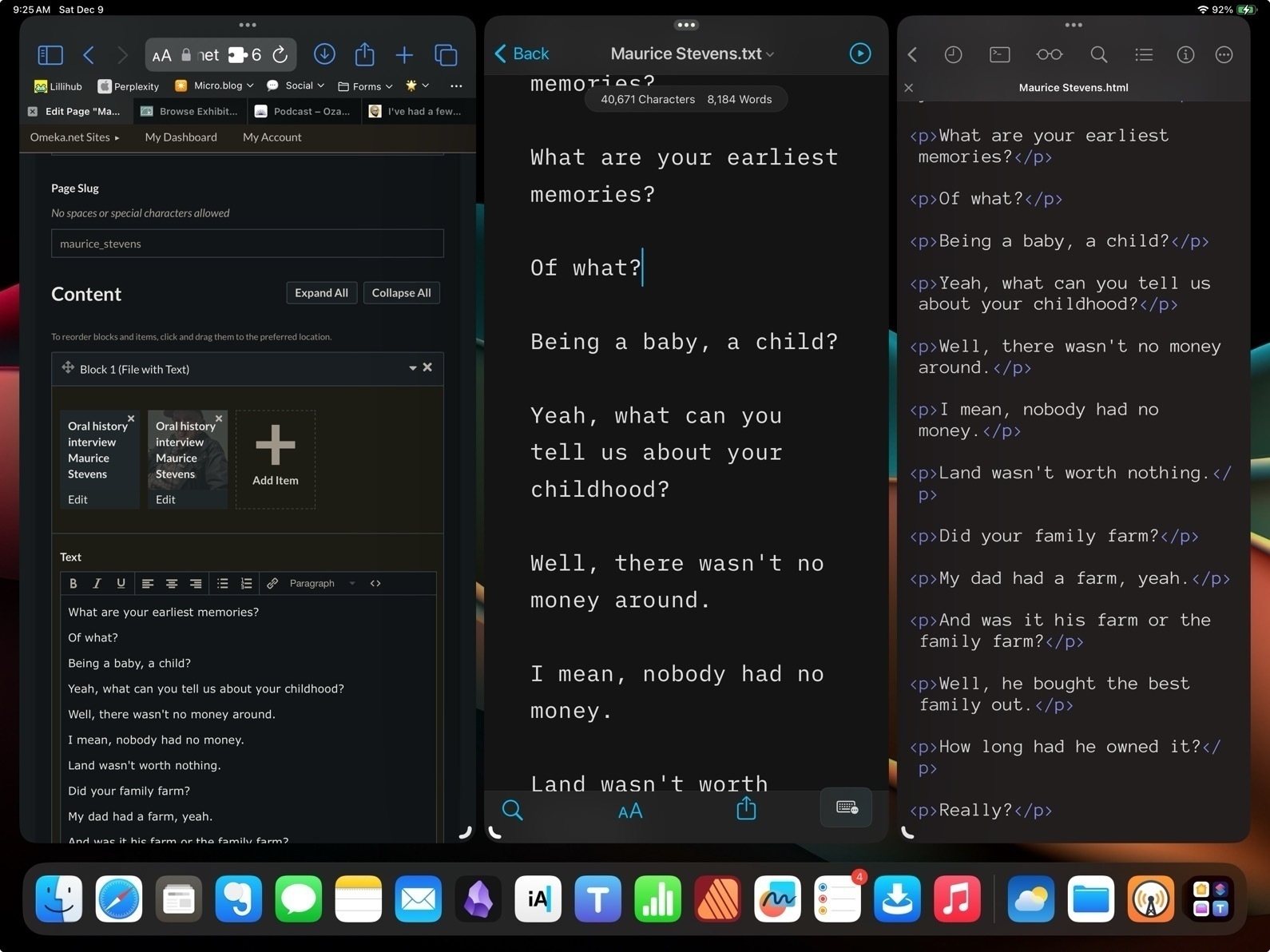
Using Stage Manager on the the 13" iPad it was easy to arrange a Safari window along side of iA Writer and Textastic. This could also be done using Split Screen windows and a slide over but it would feel a bit more cramped with one window covering another.
This is exactly the sort of day-to-day busy work that really is improved with Stage Manager on larger screen iPad Pro, on an iPad that accommodates multi-tasking with more windows at a time. In other words, an iPad that more closely resembles the experience of using a Mac. And I'll add that the 8GB of memory on the base M1 iPad Pro does improve the multitasking experience especially when as the number of apps being used increases.
This is the type of more complicated workflow that frustrates users on older or smaller iPads with less memory and less working room. Even today, trying to accomplish this with Stage Manager on a smaller screen would be very frustrating for me. I see people all the time posting that their 11" iPad Pro sits unused or isn't good for "real work". I'd guess the same folks, if handed an 11" screened Mac, would also quickly grow frustrated. The nature of a small screen on any computer is less space to work with.
In my day-to-day work with an iPad I've found touch and gesture based computing to be a real pleasure. And with year-to-year improvements of iPadOS like Stage Manager and pointer support that's only grown. But I've come to think that for anyone intending to replace a Mac the 13" is likely to be the right size.
It seems likely that in 2024 we're going to see new iPad hardware with some big improvements and I don't doubt that with those new releases will come months of complaints from pundits that the iPad is still an iPad, that it's held back by the OS. To that I would say the iPad is not the Mac, it's a touch screen computer. Use it as it's meant to be used and if it's your intent to replace a Mac get the larger screen version.