iPad Journal: Workflow improvements!
[caption id=“attachment_327” align=“alignnone” width=“2048”]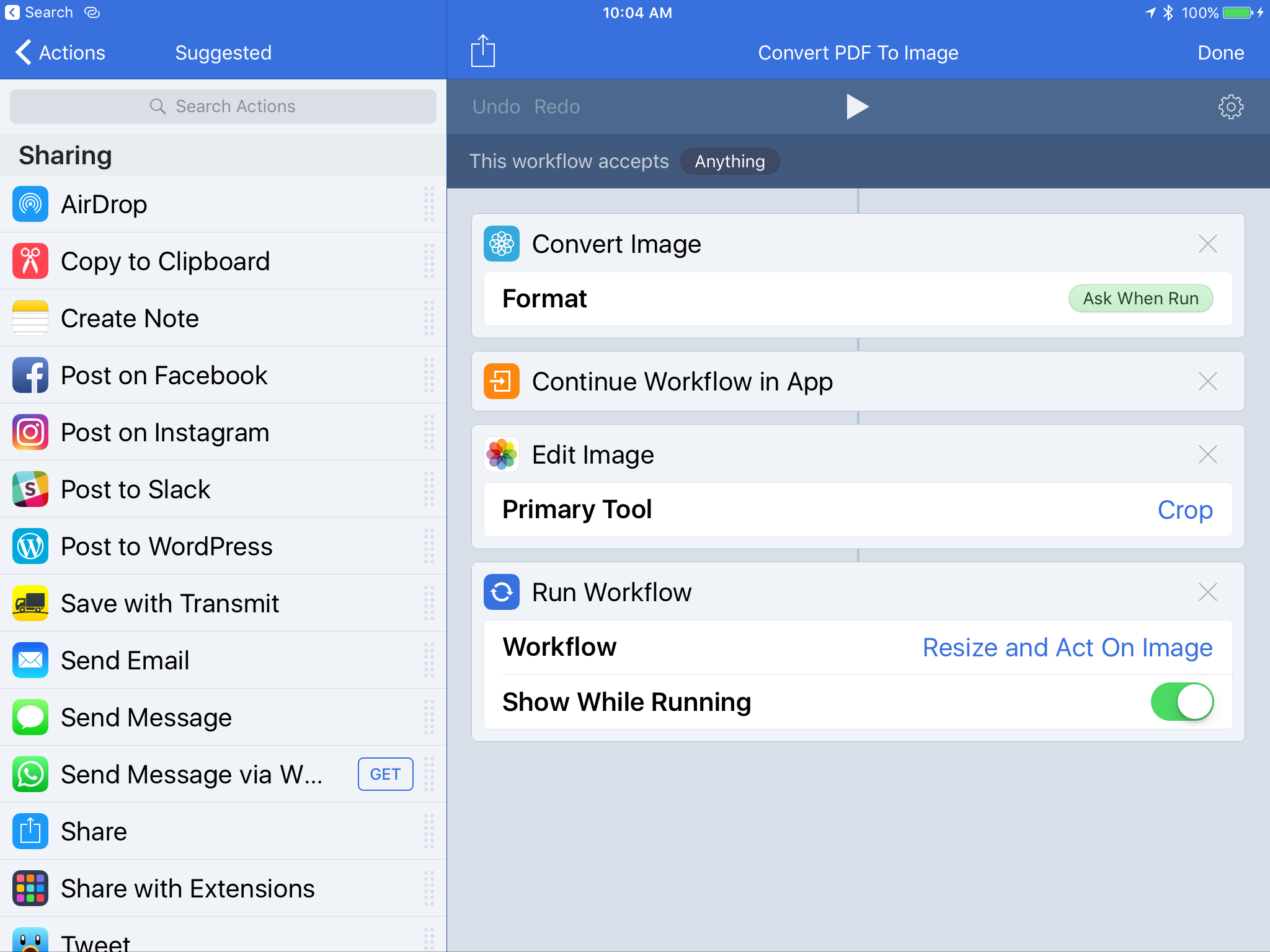 A new and very helpful feature of Workflow: Convert PDF to Image[/caption]
A new and very helpful feature of Workflow: Convert PDF to Image[/caption]
Every Apple nerd knows by now that Apple purchased Workflow a few days ago. The app was updated and within hours an image was all over Twitter. While most people were jumping to the conclusion that Apple was up to no good I was trying to read what was under the bottom red line of the bottom box: "Added support for converting PDFs to images". Here's the image:
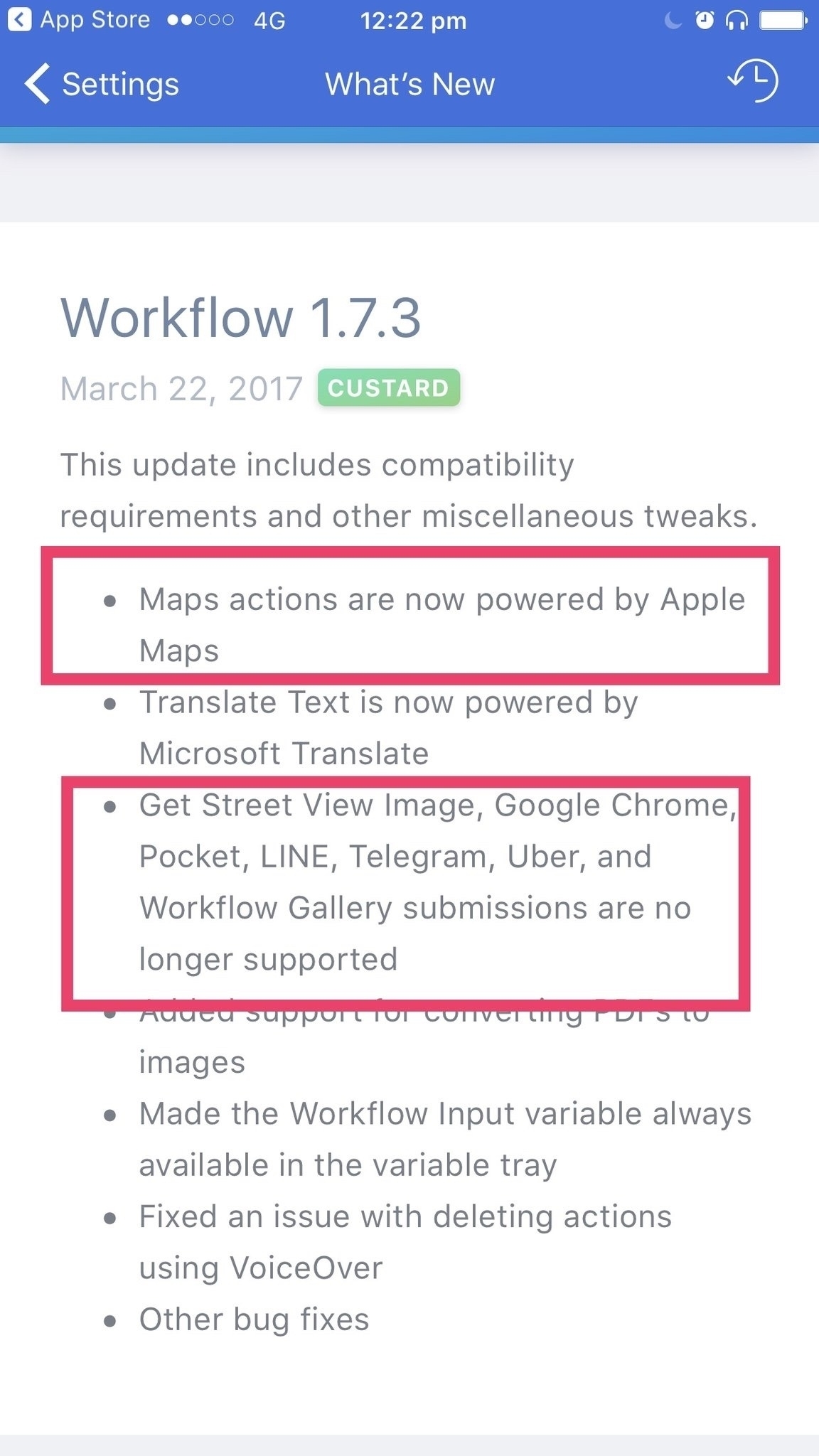
I'm not a power user of Workflow but there are a couple of things I'm doing with it. Most important for me is being able to resize an image for sharing on the web and then sending it via email or saving it do DropBox and my iPad file store for my Coda website projects. I wrote a few months ago about creating a nifty Workflow that does all of this and no doubt it saves me time.
Often times though I'm starting with Pages documents or PDF files using the Share Sheet to send to the Graphic app as a go between from PDF to my Workflow for images. Not a big deal but it is an extra step and a couple of extra touches to share from Graphic as an image to my Workflow. But now? Well, now I can send a pdf from an email straight to Workflow. I touch the screen a couple times to set the size and the save location. Done. What was already easy is even easier now. It took me a whopping two minutes to open Workflow and create the new workflow to convert a pdf to image with an option to crop. Thanks to recent additions to Workflow I can then just call up my "Resize and act on image" which is a workflow that calls up other workflows to continue the process offering to work from a file or clipboard then, resizing and then presenting options to email or send via Transmit and/or DropBox.
Lately I've been doing some volunteer work for our local rural library which has entailed a series of posters which I design in Pages and then send out as pdfs for printing and as images for the web. Here again, I can skip the step of sending the pdf to Graphic and just go straight to Workflow.
I don't know what Workflow does to convert from pdf to jpg or what it's doing in the resizing process but I can say that I end up with an image that is on par in quality and file size to what I would get with Photoshop via Save to web. The difference is that with iPad and Workflow I simply tap to guide the process. There is practically no time involved, very little mental effort.
By comparison, on the Mac I'm jumping from Apple Mail to Photoshop to Finder to Transmit or Coda. It's not difficult but it does require more mental effort and more clicking. It's not a huge difference but there is more friction on the Mac largely because the Finder and multiple apps and thus more windows are more complicated to navigate. In short, the "power user" features of the Mac are also what can get in the way.
I suspect that most people that are Mac-based would tell you that it would be easier to do this on a Mac, that using an iPad requires hoops and extra work, extra effort. I've written about this before, I think it's simply a matter of taking the time to become comfortable and familiar with iOS something most long-time Mac users never do.
But wait, am I cheating? I'm comparing one process which is automated in iPad to one which is manual on the Mac. Why not write a script on the Mac? I tried Automator back in the day. It never stuck. Maybe I didn't try hard enough. Maybe this is all very easy to do via Automator? No doubt if I worked through the process manually using the Share Sheet from Mail or Pages to send files to Graphic to then send to Transmit it would be a more comparable process and number of clicks and mental friction. Maybe. But I can say that because I've gotten comfortable with the iOS way of doing things I find the Share Sheet process incredibly easy and one which feels easier than the Mac.
I don't know what the future holds for Workflow but I do know that even if I never use it for anything but this one series of tasks it will have been worth it for me. Now that I have made good use of this one Workflow I'll be paying more attention to other possibilities based on the tasks I need to do.