Productivity
- I can imagine a scenario in which a young person of today, having grown up using an iPad, eventually finds themselves at the keyboard of a Mac. They'd likely endure a period of adjustment and discomfort. ↩
- Apple releases new iPhone, iPad, or Mac.
- Apple blogger/writer/podcaster purchases one of each in at least one size.
- Apple blogger/writer/podcaster writes about how they are writing current blog post/review on said new device.
- Various reviews of various keyboards/cases/covers (if new device was iPad). This case was too heavy, this keyboard wasn’t clicky enough, that case was too flimsy, this other keyboard had the wrong texture, that other case was too heavy, and so on.
- If said new device is an iPad it is a near guarantee that said blogger will give up Mac laptop for at least 6 months.
- Normally back to laptop after 6 months. 2015/16 was different because of the new iPad size/Pencil. Most everyone (in the Apple tech blogger community) seemed to go from an iPad Air to the big iPad Pro then to the small “Baby Pro” iPads. Some even decided to keep the big iPad Pro but concluded it wasn’t quite enough so added the smaller Pro as a second iPad. A few even then bought (or will buy) a new Mac laptop because the iPad (or iPads), while great, is not enough even if being used in combination with a Mac desktop. The conclusion is that a laptop is also needed.
- A note about the Air 2. It was gifted to me by my aunt and uncle and I mention them because until the release of the iPad they had no intention of ever owning computers. Like several others in my family (my mother, grandmother, aunt, and a few others) had previously only ever used their desktop computers for playing those old school card games. For various reasons they had not used the internet at all or only very little. All of them are now daily users of the internet in a variety of forms. For several of them their iPads were their introductions to Apple and they now own iPhones as well.
iPad Preferred
A few weeks ago Federico Viticci wrote a very nice article about his transition to the iPad as his primary computer: A Computer for Everything: One Year of iPad Pro – MacStories
"There's no doubt in mind now: the iPad Pro is the best computer I've ever owned not only because it's powerful, but because iOS apps unlock a different kind of productivity on the big screen. More than any other iPad before, the iPad Pro is the strongest argument in favor of iOS for as a primary computing platform.""My first year with the iPad Pro has been a success. By embracing new ways to work and manage my time, I was able to optimize my workflow on a computer that can transform into a laptop, a book, a videogame console, and a focused writing machine. I've had fun working on the iPad Pro, but, more importantly, I've accomplished more thanks to the power of modern iOS apps. What I do on the iPad Pro today can't be done on a Mac."
Serenity Caldwell has also been using the iPad as a primary computer - mostly.
The potential of the iPad platform remains huge, but Apple has made great strides in realizing some of that potential, giving its users more control over the last twelve months. Thanks to third-party apps like Workflow, I've been able to recreate — and in some cases, better — daily work tasks.
There are more and more people doing this and along with the trend there is growing concern in the Mac-using community that the Mac might be on the way out. Maybe in the distant future. Maybe not. But if so I don't see it happening anytime soon. Jason Snell has a great video about the Mac as truck, tablet as car comparison that Jobs used several years back.
At this point in time it is a given that the iOS ecosystem will only become more powerful in terms of hardware and software. From iOS to new iPads to other as yet unreleased iOS devices, we don't know where this road will lead, but we can plainly see that the platform is increasingly capable of handling a greater variety of tasks and is often capable of things the Mac is not capable of. And with the recently introduced "Pro" branding it seems Apple intends for the iPad to become more people's primary computer. With iOS 10 many iPad fans were a bit disappointed with the lack of iPad specific features. If Apple truly intends the iPad to take a more prominent role they'll have to do better.
I've greatly enjoyed my increased time on the iPad in the past year and there's no doubt that it is now my preferred device. There's something about holding this impossibly thin and light pad of glass and metal that just feels right. It feels like the future. Maybe I've watched too much Star Trek? In any case, I suspect with each year more of my work will be iPad based and less will be on the Mac. It's safe to say that the Mac is now a secondary machine but truthfully, I'm still happy to have it around. I'm beginning to think of macOS the way I used to think of Mac OS 9, the "Classic" Mac OS. Not that the old system was ever as stable or as enjoyable to use as OS X but it held a special place (and still does) in my memory of Mac experience. OS X/macOS has been an incredible workhorse for 15 years and I've made my living using it. I've enjoyed every version beginning with the public beta all the way through to today.
Settling into iOS
Over the past six months I've been writing a good bit more here and much of it has been about various aspects of using iOS. Back in May, after a seven month blogging hiatus, I wrote about my shifting computer usage. At the time I'd noticed that I'd almost accidentally shifted towards iOS. But then the accidental shift became purposeful as I also realized that not only was I getting more done with iOS but I was also enjoying it more than I had in previous years. This was in part because I had learned to use it better which meant using it with less mental friction. Along with that were features such as extensions and split screen that made it more powerful. In short I could do more and that doing more was happening without me having to think about how to do it. iOS had begun to click for me in the same way that the Mac had so many years ago.
[caption id=“attachment_173” align=“alignnone” width=“4032”] One of many arrangements possible with my iPad![/caption]
One of many arrangements possible with my iPad![/caption]
The Mac. I've been using a Mac for 24 years. Since 1998 I've rarely gone a day without using one. Most days I've logged several hours at a Mac keyboard. With each operating system I happily learned all the new features. After so many years the Mac seemed so natural to use. It was an extension of me. I knew the operating system and my usual apps so well that I never had to pause to consider how to accomplish any task unless I was learning a new app or skill. The toolset provided by the OS and apps were there to help me get my work done with less effort.
When iOS entered the scene not only did it present a radical departure in form factor but the OS itself seemed far too limited. And it was. If it was an extension of me it was an extension bound in an awkward and uncomfortable cast. I wanted to love it and I did use it on several versions of iPad. Sometimes I even enjoyed it. But it never quite clicked. I always felt I was working harder jumping through hoops and taking extra steps. All of general use apps for reading the web or books, email, calendaring, and to-dos worked well enough. But any sort of specialty app ended up being a disappointment. I think some of that was, no doubt, the limitation of the OS. But it was also just my lack of comfort. (Update: Just as I was nearing completion of this I came across a twitter conversation between Matt Gemmell and Ben Brooks and I think it fits perfectly in this post).
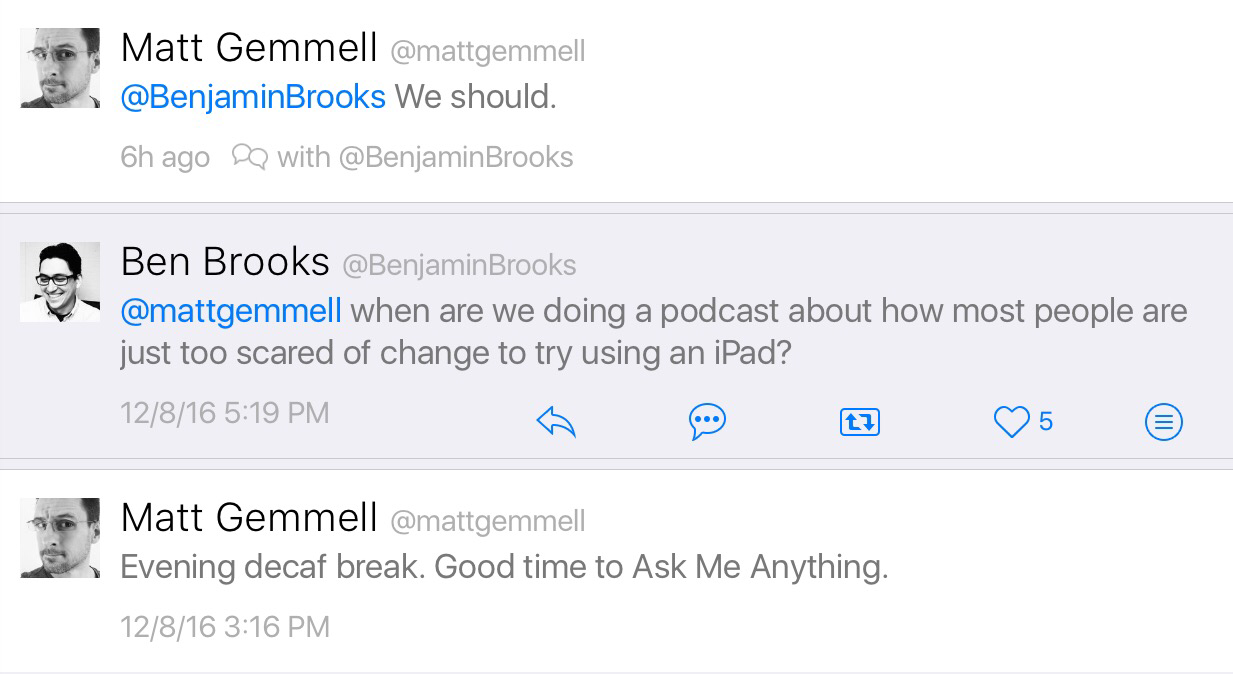
I don' think it's about being scared so much as it is the comfort of long practice as well as very real constraints of apps and OS. In May I turned a corner and I suddenly found iOS was just as easy to use as the Mac1. Not only that, but many tasks were actually quite a bit easier or seemed so. Some of this was iOS. Some of it the improved quality of apps. Some of it was just me having settled in to this new home. Even better, as the mental friction slipped away I came to more fully appreciate and enjoy the iPad form factor. This may seem silly but at some point in the spring I decided to start using the iPad without the smart cover except for the times I needed to prop it up for typing with an external keyboard or going out with the iPad. I've always used a case or cover but there's something very nice about using an iPad bare. With just the metal and glass in my hands the iPad is at it's lightest and thinnest, it just feels better.
I'm not iPad only and won't be anytime soon. The Mac still has some uses for me that I cannot duplicate on an iPad. The biggest of these is layout on InDesign. It's something I need to do for clients once or twice a month. Much of my graphic design is also on the Mac but I can see this moving over to the iPad and I'm actively working on that. But I'm still surprised at how little I'm using the Mac these days. I suspect I'll keep one around for a long time. No doubt it's still a great operating system and I'd never want to use any other desktop OS but it just doesn't feel like home anymore.
Trying Workflow Again
As I've transitioned to the iPad for more of my work, specifically client website updates, my process has been a bit in flux. It's an ongoing experiment. I won't dig into those details here but just wanted to mention it because as a process in flux I find that I'm actively looking for ways to streamline the process.
One particular area is adding new images to a site. For example, every month or so I get images for flyers for Marquand, Mo. More often than not it's a mix of jpgs and pdfs. If I were working from my Mac I'd open the file up from Apple Mail into Affinity Photo (or Photoshop though that is increasingly rare these days). From there I would save it for the web into the appropriate folder for the site on my central store of files on DropBox. Then I open Coda, the site and the file. Update the html and upload the new version along with the image.
How I do it on the iPad: from AirMail (or Apple Mail) if the file is a pdf I open the attachment in Graphic and crop (if necessary). Then I share to a very simple Workflow which prompts me to resize it with desired dimensions. The Workflow then opens up a save to Dropbox dialog in which I navigate to the appropriate folder. Once saved the Workflow then prompts me to save it to my local shared Transmit/Coda file store (on the iPad). Again, I navigate to the appropriate website folder and save. Then I open Coda and the site. I update the html and upload the new version along with the image to the server. The process is nearly identical as the process when using the Mac. If the file is already a jpg I can skip the step of opening the file in Graphic and just open it straight to Workflow where the image is resized and saved. In that case it's actually a couple steps shorter than the Mac process.
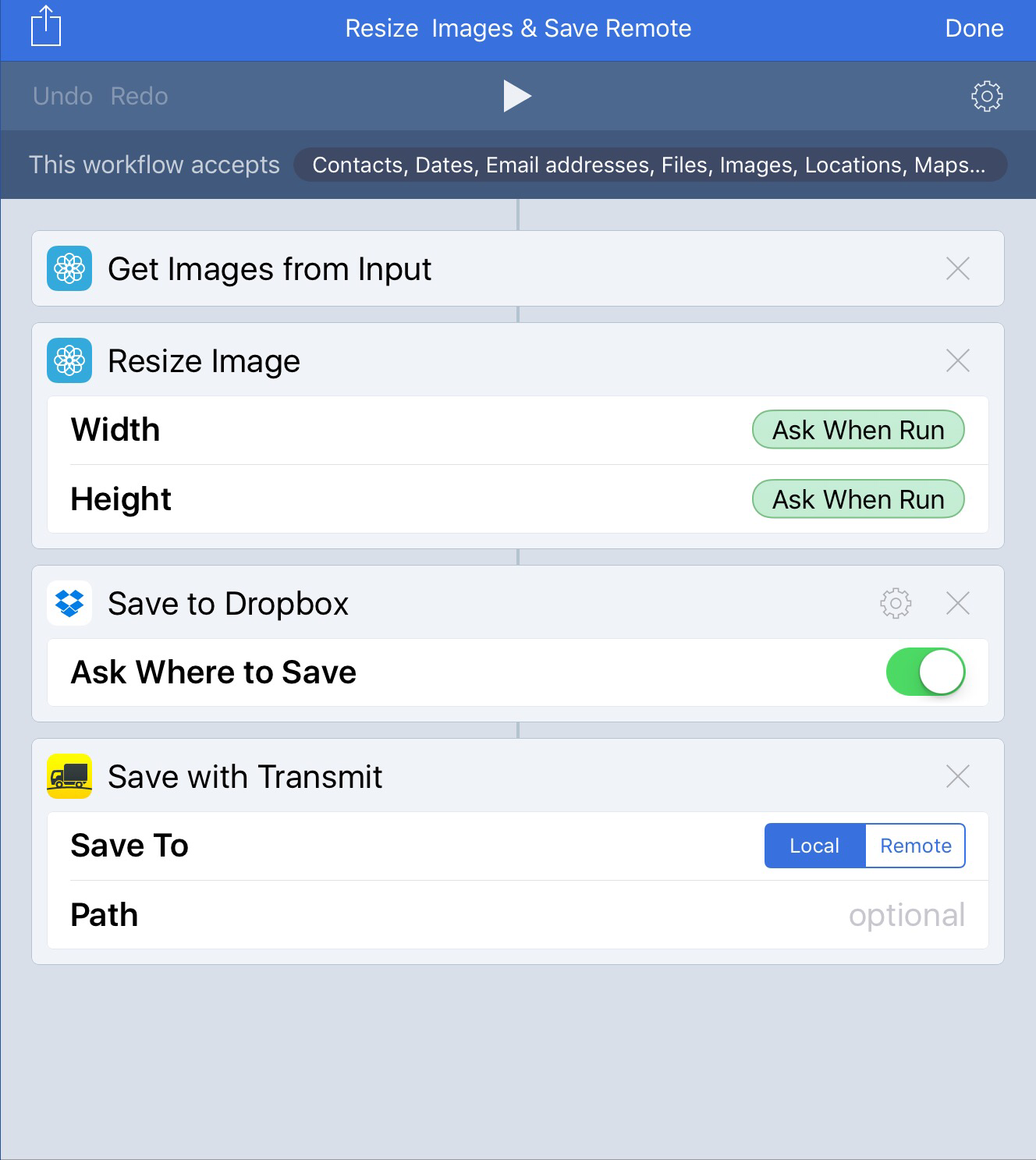
When I first set this Workflow up I just had the image files being saved in Dropbox. Then I would open them in the Dropbox app and send them to the local Transmit/Coda file store. This was at least a couple of extra steps. After a few weeks of this longer process it occurred to me to check Workflow to see if I could automate that step and sure enough, it worked. I simply had not thought it through the first time around. I know that I've still not really explored the many possibilities of using Workflow but this has really drawn my attention to the potential of the automation process!
The thing about Workflow is that it really requires imagination as well as an awareness of one's work processes. It's a very powerful toolset but a toolset that really requires the user to make an investment of time and mental focus. To realize the potential it requires one to first analyze the steps taken during our workday as well as a willingness to imagine how those steps might be accomplished by the app which means spending time to understand the features of the app. Then it requires a willingness to experiment in the Workflow building process. It's not that hard but I've noticed in reading others' comments online that there is a blockage for many people. The power of the app is obvious, but the steps and ways that the app can actually be put to use is not.
Much of what I've seen written online about the app offers examples of the Workflows in the gallery. The problem with those, though many might be helpful, is that they often seem trivial on the surface. They seem too simple, too much like tasks that can just be accomplished by going directly to an app or making a request of Siri. Opposite of this are the the far more detailed examples of complicated, custom Workflows don't seem useful as they are designed for very specific tasks. I guess what I'm getting at is that this is the kind of tool that many will download but never use because they are not prepared for that initial time and mental investment. They won't get it because it will seem too simple or too complicated or both.
Intentionally Obtuse?
Jeesh. Mike Murphy, writing for Quartz:
In the six years that it’s been on the market, Apple’s iPad has always been a bit of a confusing product.
Confusing for who? I purchased one in 2010 the first day it was available. Many in my family did as well. There are well over 10 iPads being used in my extended family at the moment by users from 12 to 83. No confusion there. Maybe Mike Murphy needs to talk to my 12 year old niece or my 83 year old grandmother about how to use an iPad?
The iPad was sold as an easy to use computer in a tablet form. As I recall the marketing focused on it being a fun, flexible device that could be used in a variety of ways and places and for a variety of tasks. From email to games, web browsing to book reading to document creation. Standing at a counter, riding a bus or train, laying on a bed or reclining in a lounger, the tablet form factor and larger screen was a kind of mobile computing that iPhones and laptops could not offer.
For those that wanted to do more work with the new device the iWork apps were there from day one. Various blogging tools and even html editing apps with built in ftp soon showed up in the App Store. Apple even offered a keyboard dock from day one. iOS was far more limited in the early days but plenty of people thought using the device was pretty straight forward. Even better, many elderly people who'd previously never ventured onto the Internet finally felt safe to do so.
When it debuted, some mocked it as essentially being the equivalent of four iPhones stuck together. Steve Jobs referred to it as the device that was ushering in the “post-PC era.” But in Apple’s most recent advertising campaign, it’s referred to multiple times as a computer, as an antidote to a Windows PC.
Yes. Mocked by tech journalists and a few tech enthusiasts. But normal people? Lots of them flocked to the iPad and were very happy with the device. Which is why the iPad sold so well. Sales have not maintained the initial pace but that's not likely something that can be based on dissatisfaction so much as the fact that iPads have a long lifespan. They don't need to be replaced every other year or even every couple of years.
As for the change in positioning and marketing by Apple, well, yes. It's 2016. The iPad is increasingly more powerful as is iOS. Apple refers to the iPad as a computer because it is one. The more precise debate is whether the iPad allows people to replace laptop or desktop computers. The answer is obvious. For some, yes, it does. For others, no. Depends on what one needs. This is not rocket science.
The iPad Pro is an excellent device if all you want to do is check the occasional email, watch a movie or two, and maybe check in on Facebook. Editing Excel spreadsheets without a mouse, typing up long emails (or trying to build a post like this), or editing photos is still far, far easier to do on a real laptop.
Ha. Hahahahahahahahahaha. That's funny. There's a certain someone with the initials M.M. that has been hiding in a cave for a few years. Again, I've got several people in my family who would be willing to tutor Mike if he wants to learn how to use an iPad. Apparently he's never figured it out. Certainly Mike understands that any old Bluetooth keyboard can be used with an iPad for the strenuous task of typing up a long email or blog post? Wherever would we be if Mike were unable to "build" his informational blog posts?
Via the Macalope.
Apple asks: What’s a Computer?
In a recent iPad Pro ad Apple simply asks “What’s a computer?” In response Microsoft has issued an ad mocking the iPad and Apple’s assertion. The suggestion being that if a device doesn’t run desktop class apps it’s not a computer. If it lacks a mouse, trackpad, and ports it’s not a computer. All irrelevant points. It’s been a question that’s been debated long before the iPad or Apple’s ad. But it seems a tired debate and a silly question. Isn’t the answer clear?
I suppose lines could get fuzzy with all of the embedding that is going on these days. But in terms of stand alone devices that people might use to compute, certainly it’s obvious that smart phones, whether they run Android or iOS are computers. As are tablets and laptops and desktops. All of them are computers that take on different form factors. My iPhone has more computing power than my Mac Color Classic or my G4 MacMini. In fact, it’s got more built in storage, ram and processor than any computer I owned prior to 2006. I can (and have) create and edit documents, spreadsheets, and movies with both the iPhone and iPad.
Really, why is this being debated at this point? Why does the form factor variation confuse so many people? Enough already!
Always another new gadget? Why not show a little restraint?
I recently came upon a post on Medium by Serenity Caldwell of iMore: Giving the baby 9.7 inch iPad Pro another chance. I wrote a lengthy response which I’ve edited into this post.
Something I’ve noticed as a general trend in the Apple tech press is a consistent pattern of hyper-consumption always in the context of, justified as, “my last purchase just didn’t quite get me the device I needed”. It goes something like this:
[caption id=“attachment_139” align=“aligncenter” width=“4032”] My humble iPad Air 2[/caption]
My humble iPad Air 2[/caption]
The same tech press will also sound the alarm a few times a year about serious problems at Apple because iPad/iPhone sales are not going up and up and up. And they continue with the bad news that Apple is failing its customers because Macs are not being updated on a more regular schedule. Meanwhile, back on planet earth, most of the normal people I know are quite happy to be using a three or four or five year old iPad. Some of these same people are also happy to be using iPhones from last year or the year before. Gasp, they might be using Macs that are 4 or 5 or even 6 years old. My dad is still happy using his 2010 MacBook Air. A friend of mine is using a 2011 MacBook Air. My brother uses a 2012 MacBook Pro. I’m happily getting some of my work done on a 2012 MacMini, the only Mac I have. What work I do not do on the Mini is handled quite well by a two year old iPad Air 2. The horror!
It seems to me that many of the Apple-focused media are living in a sort of disconnected echo chamber. They repeat the same “news” stories, same reviews, the same rumors and the same “First World Problems”. Year by year my RSS feed gets smaller and smaller. Helpful, original content about real world usage seems to dwindle. I know that there is a push now at iMore to address this very issue of regurgitated news with a new emphasis on helpful tutorials, how-to type material. Great! I’d say that is a step in the right direction (as far as content goes).
Of the various Apple tech writers I think Serenity is one the few to post helpful details about workflows. I greatly enjoyed her series on putting the iPad Pro to work and learned a great deal from those articles. Federico of MacStories also does a pretty fantastic job of sharing the many ways he is using his iPad. I suppose I’m just yearning for content that is more illustrative of how Apple tech is being used in the real world by real people (who are not full time tech bloggers/podcasters). For example, though I’m not working for an educational institution I often find Fraser Spears’ content interesting and inspiring. Fraser does a podcast, Canvas, with Federico all about mobile productivity. Teddy Svoronos has written (and guest podcasted) a bit about his use of technology as a PhD grad student. Oh, and David Sparks of MacSparky fame is a lawyer (among many other things) and often brings that context into his discussion of technology. He’s got a whole series of field guides for getting things done with Apple tech. David’s podcasting partner, Katie Floyd, is also a lawyer. She also does an excellent job of discussing how she uses Apple tech. Their podcast, Mac Power Users, is focused on that very thing.
I suppose I’m also looking for a bit of environmental sanity and responsibility within the community. It’s not reasonable to expect that people will replace devices such as iPads every year or even every other year. The same might be said of iPhones. These are computers manufactured with limited resources, why squander them? Why treat them as disposable? I would argue that the tech media, Apple-focused and otherwise, have helped create unreasonable expectations in regards to the purchase rate of computing devices.
Would I enjoy a new iPad Pro? Of course! Even more, I can predict that I will buy one at some point. But why not continue getting the most out of the iPad I have? It’s a powerful computer quite capable of the work I need to do with it. The same can be said for my Mac and iPhone. Indeed, it has often been said that Apple devices are of the highest quality, that they are designed well, made to be beautiful and durable. If this is true shouldn’t we expect to use them for awhile? Why not be a bit more restrained, discerning in our consumption? Why not respect our Macs, iPads and iPhones as the high quality, resource intensive products that they are?
Managing Websites with iPad - Update
A couple months back I posted about my workflow for managing websites from my iPad Air 2. I’ve got an update. At the time I was waiting for and hoping for an update to Editorial that would allow for split screen mode so that I could split with Transmit. As of now that still has not happened. I’ve seen it mentioned that it’s currently in beta testing but it seems ridiculous that it would take this long to put out an update that takes advantage of iOS features released 10 months ago. . Editorial is great and I guess I’ll get back to it for Markdown documents but for now I’m shelving it until it’s updated.
I’d thought that Textastic might work but I didn’t care for its method for using DropBox files so I decided to look around for another text editor. I’m happy to report that I found one a week ago and thus far it’s been a pleasure to use: GoCoEdit seems to be exactly what I was looking for. It’s packed with features, many of them I’m not likely to ever use but it has most of the features and supports the workflow that I rely on.
First off, the app is updated on a regular basis and takes full advantage of the features of the current iOS. Second, I can connect to my Dropbox account (or ftp, sftp, or google drive) and easily browse all my project folders and documents in one pane of my split screen. Editing those documents is live and does not require that they be downloaded first and I can have multiple documents open with tabs. GoCoEdit includes syntax highlighting, find/replace, code completion, a variety of syntax options and a preview of documents. Oh, and the app supports oodles of keyboard shortcuts if you’re using a Bluetooth keyboard or an iPad Pro with attached keyboard.
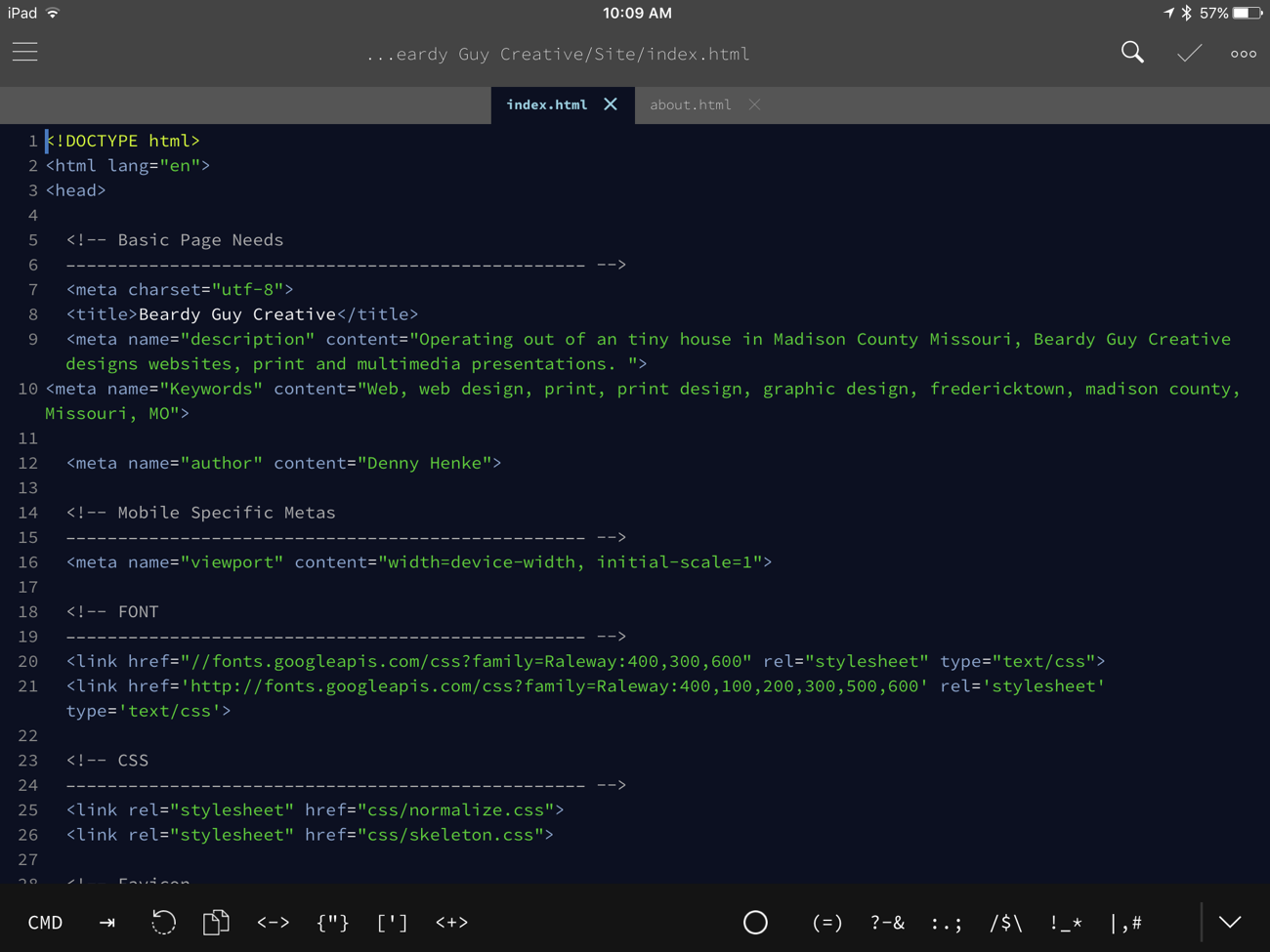 When I’m done with an edit in my left pane I can copy and paste into the same document on the server in my Transmit document edit window. Which reminds me, Transmit for iOS is pretty damn crashy. (Side note: maybe I’m just cranky in my old age but I think Panic gets far too much praise. They seem to have this kind of celebrity thing going on in the Apple community. I don’t get it. While I do use Coda and Transmit I find them to be a bit buggy. I’d rather see updates to buggy apps than blog posts about fancy signs and other hipster goings on at Panic headquarters. Yes, your sign is cute but your app is crashing far too often. Fix it.)
When I’m done with an edit in my left pane I can copy and paste into the same document on the server in my Transmit document edit window. Which reminds me, Transmit for iOS is pretty damn crashy. (Side note: maybe I’m just cranky in my old age but I think Panic gets far too much praise. They seem to have this kind of celebrity thing going on in the Apple community. I don’t get it. While I do use Coda and Transmit I find them to be a bit buggy. I’d rather see updates to buggy apps than blog posts about fancy signs and other hipster goings on at Panic headquarters. Yes, your sign is cute but your app is crashing far too often. Fix it.)
Managing Websites with an iPad
[caption id=“attachment_80” align=“alignright” width=“300”]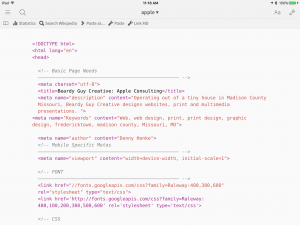 Updating html with Editorial[/caption]
Updating html with Editorial[/caption]
One of the tasks I do fairly often that I expected would remain Mac-based is website management, specifically the updating of page content for clients. I’d tried it several times using several different apps starting with my first iPad. But it never seemed to work out. Yes, I could make it work but ultimately it was too many hoops, too much friction. I liked the idea of being able to make an emergency update should I ever be away from my Mac and only have the iPad with me. But that rarely happened. I’m not sure it ever happened.
So, every year or two I've made it a point to revisit this particular task and possible use for the iPad. When Panic released the first iteration of Coda for iOS a couple years ago, "Diet Coda" I was excited but it didn't quite do the trick. Closer but still not there. In recent months as I've been leaning more on the iPad in daily use I figured it was time to revisit my search for a sensible workflow for the task. I'm a regular reader of Mac Stories and have always found Federico's use of the iPad interesting. So I did a quick search there to see if this was something he addressed. He has but not in the way that I found helpful. He manages his one website and does it exclusively from his iPad. I need to manage many sites from at least two devices which means synced local files.
It took awhile but I’ve finally settled into something that works very well on the iPad. On the Mac most of my web work takes place using Panic’s excellent Coda App. I’d hoped to use the newest version of Coda for iOS and I have given it a fair shake but it’s not my tool of choice. Why? Well, I keep my source html files on Dropbox so that I can access them from any device for local editing. Coda for iOS does not offer an option for sourcing files from Dropbox. There is a pane for “local” files and server files. Bummer.
But the solution, for now, is another Panic app. Transmit for iOS. The app has a built in text editor which is far from powerful but offer’s the basic text editing I need to get the job done. Would be great if it included find and replace but it’s not a deal breaker. The big plus is that once I’ve edited a file on the server I can easily use the “Send to” function to save the file to Dropbox. Another function not in Coda.
If I prefer to start with my edits on the “local” side I can begin with Editorial which does allow for opening and saving to Dropbox. I can edit the “local” Dropbox copy and copy/paste the updated text into the file via Transmit. A little clumsy but it works pretty well. Unfortunately Editorial has not been updated to take advantage of iOS 9’s split screen mode. Not a huge deal as it’s fairly easy to just Command+Tab between Editorial/Transmit. Word is that there is a beta and a new version should be coming before too long. At that point I will split screen with Transmit. Open and edit my “local” Dropbox copy with Editorial which does have find and replace as well as syntax highlighting. An additional benefit with this that Editorial autosaves the file to Dropbox.
The two biggest downsides to the iPad-based workflow is that there is no site-wide search and replace. For that I’ll have to login via Coda on the Mac but that’s not something I do all that often. The second is that these workflows are technically only one html file at a time. In Editorial I can have all the site html files in the sidebar during editing. It’s easy enough to jump from one to another as needed like tabs. If there is a hang-up it would be clicking back and forth in Transmit to open a file on the server, then paste, then save, then close. But my usual updates are just two or three files per session so it’s not difficult to manage just not quite as easy as Coda on the Mac.
An alternative would be Textastic which is an excellent text editor on the iPad and has been updated to use split screen and has built in ftp. However, like Coda and Transmit it does not allow for using Dropbox as a “local” file store.
For images I’m using Pixelmator combined with a Workflow for changing the size, format and quality as needed. Just getting started with that and will see if it meets my expectations. So far it seems to.
Getting Caught Up
[caption id=“attachment_71” align=“alignright” width=“300”] The view from one of my many work areas.[/caption]
The view from one of my many work areas.[/caption]
Okay. Going to geek out for a moment. Been far too long since my last post. I’m not always the most consistent of bloggers. What can I say. Life happens. I’d like to say I’ll get more consistent but I can’t be certain. Aside from that, there are plenty of other excellent sites out there covering what I would likely cover in the way of Apple news. Well, regardless, I will continue to share occasional posts about recent projects and reflections.
So, yes, my last post was seven months ago and was just a bit of commentary on Apple’s releases of El Capitan, OS X 10.11, iOS 9 and the iPhone 6S. At the time I was expecting to do a series of projects which fell through. The 2014 rMBP that I purchased with those projects in mind went largely unused for the past 6 months. I did get some use out of it but not enough to continue keeping it. I only purchased it because circumstances at the time seemed to justify it. So, I’ll likely be selling it soon. I’ll continue on with the Mac Mini at my standing desk for much of my design work. The iPad Air 2 and iPhone 6 will continue to serve for anything else. Which brings me to mobile computing with iOS.
My first iOS device was the original iPad which I purchased as soon as it was released in 2010. I used it quite a lot, probably a 50/50 split with my previous laptop, a MacBook Air. My usage remained about the same when I upgraded to the iPad 3, the first with a retina screen. With the iPad Air 2 my usage patterns remained the same. Apple nerds have spent far too much time discussing whether the iPad is something that can be used for “real work”. Along the same lines, the question of whether the iPad should be considered a real “computer”. The answers are obvious. Yes and yes.
The first is, in part, context dependent. The iPad is great for some tasks not others. But this might also be said of a hammer or a bicycle or a boat or any other object. I don’t blend with a toaster and I don’t plant a tree with a screw driver. iOS devices, be they iPads or iPhones, are suited to particular tasks just as Macs are suited for others. I suppose all the discussion stems from the gradient of usage, the overlaps that are possible with the different platforms and form factors. The introduction of the large iPad Pro only made that more interesting.
What I’ve discovered in recent months is that my three primary computers all serve to compliment each other perfectly. It’s that simple. My Mac Mini is used for projects that require InDesign as well as web site management that requires site-wide search and replace which I do with Coda. It also serves as my iTunes/Plex server. Oh, and accounting via iBooks and occasional FileMaker work. My iPhone is for tracking my diet and steps, reading books, checking email, messaging, and a bit of web browsing. Oh, and the rare phone call. My iPad is for browsing the web via RSS or browser, reading books, messaging, phone calls, typing podcast transcripts, writing anything of length, and managing websites.
Some tasks/activities are best handled by two of these together. For example, astronomy sessions are a mix of iPhone and iPad. I use the iPad for recording data into FileMaker and some searching with Sky Safari Pro. I use the iPhone for much of the searching with Sky Safari Pro because it’s small and can be easily attached to the telescope. Much of my graphic design begins with Pages or Graphic (formerly called iDraw) or Pixelmator. In some cases I can complete the task completely on the iPad in other situations I transfer to the Mac to finish. An example would be the logo for Beardy Guy Creative. I did most of that using Graphic on the iPad then exported and finished with Illustrator because I’ve got many more fonts installed on the Mac.
At this point my preferred form factor is probably the iPad. It’s the device I choose to use most often as it strikes a nice balance of portability, flexibility and power. With iOS9 and multi-tasking via split screens, coupled with the extensions released with iOS 8, I find that the iPad is often up to the tasks I ask of it. That I can use it in a stand with an external keyboard or as a tablet is fantastic. The screen as computer form make the iPad the easiest to rearrange into a delightful variety of working arrangements. Of course simplest is holding it in my hands on a couch or chair but when used with a keyboard there is great benefit to being able to put it up high or off to the side or in any kind of position I need to be comfortable. Or, at a desk/table/shelf in a stand of course if I want or need such an arrangement.
One last point concerns the importance of adoption of new features of iOS. Particularly split screen and extensions.
I’m not sure why but I initially didn’t use split screen. I tried it a few times and figured it would be handy but I never made it a habit. In recent months as I began looking for a frictionless podcast transcription workflow I went from an iPhone/MBP/Mac Mini set-up to an all iPad set-up that relied on having Pages and the Apple Podcast app, each in split view and that sealed the deal. After using that for the past 6 weeks and NOW it clicks. Split screen is, without a doubt, the best part of the iOS 9 update for the iPad. Now that it’s become the basis of my transcript process it is finding it’s way into daily use for all sorts of tasks.
Extensions are something I’d dabbled in and put to some use. Initial discovery is so obvious and adds a lot of flexibility to the iOS workflow. And yet, there’s just a bit of complexity and I suspect I’m not not the only one who has taken some time to really work extensions into daily workflows. There’s a depth to the flexibility that is not initially obvious. The more I use them the more natural they seem and it contributes to a sense that the friction of iOS is slowly falling away.
Mini-Review: iDraw for iPad
My main work machine is the 2012 Mac Mini. I’ve written before about my transition to a standing desk for health purposes. That said, I do want to be able to use the iPad as a tool to get work done. Having a flexible workflow is good and it would seem a waste, with the increased power of the iPad Air 2, to not utilize it when the need arises. My initial thought was that it would come in handy for editing the html of client websites and yes, that is a breeze with Diet Coda and Transmit. But why stop there? Those were tasks I could also accomplish with the 3rd gen iPad.
In recent days I have also begun wondering if I might not also be able to get a bit of graphic design work done with the iPad. Adobe does not yet sell an iPad version of Illustrator or Photoshop but there are other options available. Pixelmator is the most recent crossover from the Mac. It has some pretty fantastic photo filters and the handy ability to be passed back and forth to the Mac version. It can also export to psd for crossing over to Photoshop when I’m back to my Mac. That said in the little bit of dabbling I’ve done with it I’m finding some frustrating limitations which I’ll likely explore in more detail soon. Suffice it to say for the purposes of this post that those limitations led me to try out iDraw and that has proven to be a great decision.
iDraw has been available for the iPad since the first iPad release in 2010 and there is a Mac version too though I’ve not tried it. Last week I downloaded the iPad version and have been giving it a spin. Fantastic. This is an app I can use to get real design work done. I’ve not yet used it for a client project though that will come soon enough. I’ve done enough with it in a few hours to know what it is capable of. Not surprisingly, it’s not as fully featured as Illustrator or Photoshop but it does have the most important tools and they perform very well. In fact, the iPad handles everything I’ve tried to with iDraw with ease.
I created the example image in my first spin with the app. Shape building, styling with gradients, adding text to a path are all very straight forward. I started with the rectangle tool and then used the pen tool to begin adding new points and then used the path tool to make my pen handle and tip. Apply stroke and gradient and then tweek. As with Illustrator, all the objects are put on one layer but layers are supported and easy enough to create. I used the same process for creating the inkwell. Styles include drop shadow, inner shadow, inner and outer glow. Multiple instances of these effects as well as multiple fills can be applied to each object. Very handy to be able to apply multiple gradients to single objects.
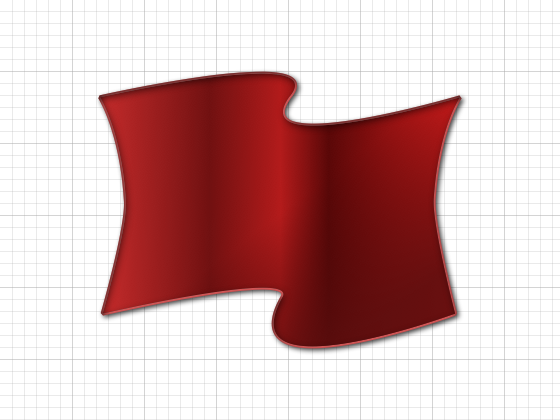 The brush tool is very easy to use with width and smoothing options though I only found the one style brush tip. Will need to investigate. Adding text to a brush stroke is easy enough as is styling that text after adding it to the path. Adjusting the path or moving the text to different points along the path are also very easy. As you might expect, there are plenty of object options such as alignment, path combinations and more.
The brush tool is very easy to use with width and smoothing options though I only found the one style brush tip. Will need to investigate. Adding text to a brush stroke is easy enough as is styling that text after adding it to the path. Adjusting the path or moving the text to different points along the path are also very easy. As you might expect, there are plenty of object options such as alignment, path combinations and more.
When you’ve finished you have quite a few options for using and sharing images. Before sending to any of the iOS 8 app extensions for sharing (Transmit, Facebook, Twitter, etc.) you have the option to choose the file size, resolution, and format: pdf, svg, psd, png or jpg.
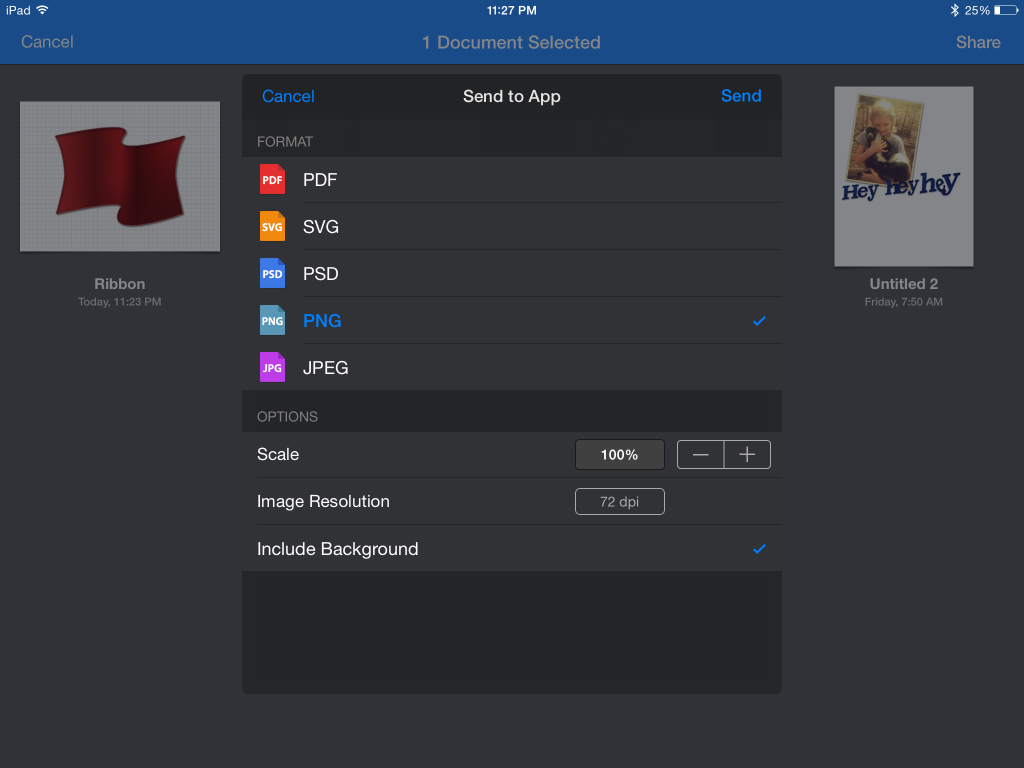
Work at Home: My Setup
After years of using only Mac laptops, the most recent being a 2011 MacBook Air, I made the decision in the winter of 2014 to transition to a desktop Mac. Kaleesha was writing her first book and needed a better laptop so I took the opportunity to make the move. My reasons were for choosing the MacMini (late 2012): price and my decision to begin sitting and standing rather than working in a reclined position. I’d tried this with the laptop but it just didn’t take. A MacMini would leave me no choice but to be at the desk.
I’d been using an iPad since the first iteration in 2010 and was pretty confident that it would serve well as a laptop replacement for my off hours browsing or any tasks that didn’t require a Mac. This has been the perfect set-up for me.
 Most of my work on the Mac is either graphic design or html/css coding. All design work is taken care of with the usual Adobe apps and the web work via Panic’s excellent Coda. Other usuals: Safari, Mail, Wunderlist, Fantastical, Byword, iBank, Paperless, Pages, Numbers and Keynote. Oh, and iTunes which not only serves me but the whole house.
Most of my work on the Mac is either graphic design or html/css coding. All design work is taken care of with the usual Adobe apps and the web work via Panic’s excellent Coda. Other usuals: Safari, Mail, Wunderlist, Fantastical, Byword, iBank, Paperless, Pages, Numbers and Keynote. Oh, and iTunes which not only serves me but the whole house.
On the iPad 3, recently upgraded to the iPad Air 2*, my main apps are Feedly, Transmit, Byword, Drafts, Twitter, Numbers, Fantastical, Wunderlist, Scanner Pro, Kindle and iBooks. As an amateur astronomer SkySafari gets alot of use along with Numbers for recording observations with the iPad that are later transfered to FileMaker Pro on the Mac.
With Mavericks and iOS 7 the convenience of always in sync everything has been a fantastic feature making switching between devices mostly frictionless. It’s only gotten better with Yosemite and iOS 8 both of which have performed exceptionally for me. Practically everything seems to sync in one way or another. Some examples: Transmit and Coda bookmarks, Wunderlist tasks, iWork documents, Byword documents and practically everything else.
One possible change to my workflow: Pixelmator. I’ve used it a bit on the Mac but now with a new powerful iOS version I intend to become more familiar with it. That I can now do real image editing and design work on an iPad with this much power (and finally 2 GB of RAM) is a potential game changer. When combined with apps such as Transmit and extensions I anticipate that I now have a device which will make on-the-go web work that much easier as my ability to use and share files between apps and devices is a fantastic new feature of iOS8. For example, a photo emailed to me by a client is easily saved to photos, edited with a Pixelmator extension and then opened in Transmit for upload to a server.
Of course, having said all that, I don’t want to go back to my former portable-based workflow. I’m VERY happy with my standing desk and intend to continue working there but it is very helpful to now have the option of getting more work done when I need to be away from my desk.
Two other bits of gadgetry worth mentioning.
The iPhone 5C has been great for keeping up with email, twitter and RSS as well as reading books. Other tasks for the iPhone usually include scanning documents with Scanner Pro, remote control for iTunes and AppleTV. The hotspot feature has also been a real plus for getting things done while on the road.
My newest office kit is a Logitech K811 which I’ve only had for a few days. I think this is the best keyboard I’ve ever used. Bluetooth pairing with multiple devices was super simple and switching between them as fast as hitting a single button. The keyboard turns off automatically when not in use and turns on instantly when my fingers are placed on it. The slightly concave keys feel great and unlike the Apple keyboard (my previous favorite) this keyboard has backlighting. It’s not super light but light enough that I won’t mind taking it out with me. The iPad/keyboard combo is still far lighter and more compact than a MacBook Air. As I write this Kaleesha is creating a sleeve for the iPad/keyboard combo. Sweet.
Work at Home: Taking Breaks
As a freelancer I have the freedom to work at a pace that I control with as many rest breaks as I think I need. It’s one of the many great reasons to freelance and it’s not just a matter of convenience but also of health and productivity. my tendency is to work a two-three hour block between breakfast and lunch and then between lunch and dinner. Within those blocks I work 45 minutes with 15 minute breaks. I’m not using any kind of app to remind me to break so this fluctuates a bit and is usually influenced a bit by my surroundings or natural needs to take a bathroom break or to get a drink. It’s just as common for me to work thirty minutes and break for ten minutes when I feel the need.
There are days when I am between projects and on such days my rest/work pattern falls away completely. I’ll take care of miscellaneous tasks such as scanning receipts or clearing out accumulated desk clutter between extra time catching up on social media and RSS feeds. It’s not uncommon for me to have one such day durning the normal “work week”.
In short, it is a natural cycle of focused work balanced with rest and relaxation as needed. The result is a sense of productive well being and and a body of work that I and my clients are happy with.
Work at Home: Using a Standing Desk
 This past spring, after years of working at a desk or while laying in a bed with a laptop (most recently a MacBook Air), I decided to begin standing while doing any work at the computer. I’d already transitioned from the laptop which Kaleesha was using to write her first book and had moved over to a Mac Mini at the desk full time. Two things happened shortly after this transition. The first was that the increased time sitting at the desk without the ability to move around to work led to increased back pain. This led to the second which was a bit of renewed research into the benefits of standing to work. I’d previously tried it out but had never pushed myself to make it my primary position to work and with the laptop it was too easy to just sit or lay somewhere.
This past spring, after years of working at a desk or while laying in a bed with a laptop (most recently a MacBook Air), I decided to begin standing while doing any work at the computer. I’d already transitioned from the laptop which Kaleesha was using to write her first book and had moved over to a Mac Mini at the desk full time. Two things happened shortly after this transition. The first was that the increased time sitting at the desk without the ability to move around to work led to increased back pain. This led to the second which was a bit of renewed research into the benefits of standing to work. I’d previously tried it out but had never pushed myself to make it my primary position to work and with the laptop it was too easy to just sit or lay somewhere.
In March, with increasing pain and a scale that insisted on inching slowly higher I decided to make a few changes. First was to stop sitting while working. I used a bit of extra plywood in the shed to construct a raised display shelf and, a bit lower, an adjustable shelf for my keyboard and trackpad. It took just a couple hours to put together and paint. I built it with the notion that during the transition period I might want to move the display down and sit occasionally but never did. I’ve been standing ever since. Well, I have been known to sleep on occasion and sit at the table for dinner. I also spend a bit of time lounging with the iPad on the bed or couch throughout the day but work time, 3–6 hours a day, is standing.
Six months in and I can report that I am very happy with the decision. During the first few weeks I was often aware of standing and had a little pain in my legs and feet. I could get the work done that I needed to get done but it wasn’t effortless. Today I regularly stand for 1–2 hours at a time with no thought to the fact that I’m standing. Put another way, standing has become the natural way that I work. I usually put in an hour or two between breakfast and lunch and another 1–3 hours between lunch and dinner. Occasionally I’ll need to do an hour or two in the evening. My schedule changes a bit day to day which is quite nice as it allows for some flexibility and variation between standing, sitting and reclining.
Of course it should be noted that standing is only one aspect of a healthier lifestyle. I can’t say that I’d seen any weight loss for most of this period. In fact, due to my diet I’d seen an increase over the past year which continued after I began standing. I’ve since gotten back into walking 2 miles a day and in July I began tracking my diet more closely, both practices have helped me steadily and slowly drop half of the weight I needed to drop. By January I will have achieved my goal weight and will go into the new year with the healthy habit of standing while working.